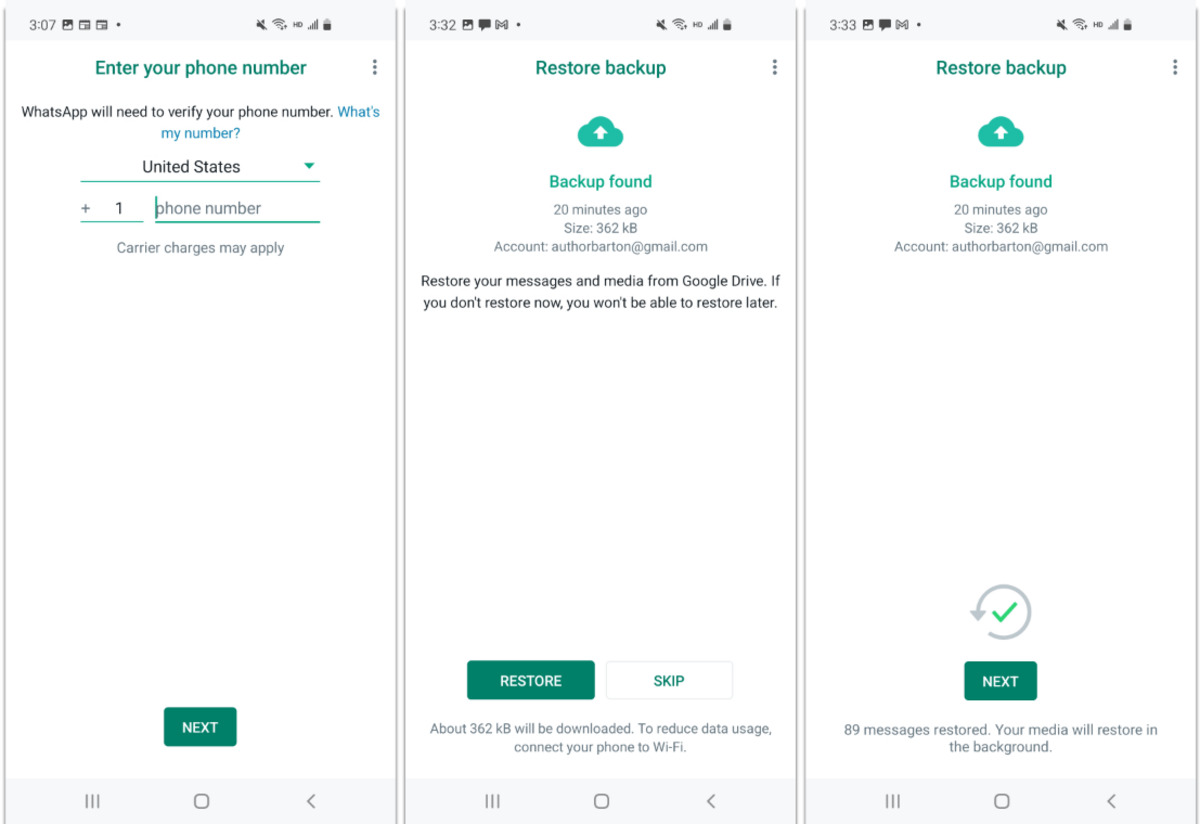
If you’re someone who has accidentally skipped restoring an old WhatsApp chat and is now wondering how to retrieve it, you’ve come to the right place. WhatsApp is a popular messaging app that enables users to communicate with friends, family, and colleagues. It also allows users to backup their chat history to ensure that important conversations are not lost.
However, sometimes we may overlook restoring a specific chat during the backup process, leading to its omission from the restored data. But don’t worry, there are methods available to help you restore old WhatsApp chats that you may have skipped. In this article, we will explore different techniques and tools that you can utilize to recover those conversations and ensure that nothing valuable is lost in the digital realm. So, let’s dive in and discover how you can retrieve those chats and relive the memories they hold.
Inside This Article
- Background Information
- Reasons for Skipping WhatsApp Chat Restoration
- Methods to Restore Skipped WhatsApp Chats
- Conclusion
- FAQs
Background Information
WhatsApp is a widely used messaging app that allows users to send text messages, make voice and video calls, share media files, and more. One of the key features of WhatsApp is its ability to restore chat history from backups. This means that even if you switch to a new phone or reinstall the app, you can still retrieve your previous conversations.
When you restore WhatsApp on a new device, the app prompts you to restore your chat history from a backup file. This backup file is created automatically by WhatsApp and stored either locally on your device or in the cloud (such as on Google Drive or iCloud). By restoring the chat history, you can continue your conversations seamlessly, without losing any important messages or media.
However, there may be instances where you choose to skip the restoration of certain chat histories. This could be due to various reasons, such as wanting to start fresh on a new device, or not needing to access certain conversations. While the option to skip chat restoration is convenient, it raises the question of how to restore those skipped WhatsApp chats at a later time.
Reasons for Skipping WhatsApp Chat Restoration
WhatsApp chat restoration can be a useful feature for recovering lost or deleted conversations. However, there are certain scenarios where users might choose to skip the restoration process. Here are some common reasons for skipping WhatsApp chat restoration:
1. Privacy concerns: Some users may prefer not to restore their old WhatsApp chats due to privacy concerns. By skipping the restoration process, they can start fresh and maintain their privacy by not accessing previous conversations.
2. Storage constraints: WhatsApp chats can take up a significant amount of storage space, especially if you have extensive chat history with multimedia attachments. In situations where device storage is limited, users may opt to skip the chat restoration process to prevent overcrowding their device.
3. Unwanted clutter: Restoring old WhatsApp chats can result in a cluttered chat list, especially if you have a long chat history with multiple contacts. Some users prefer to skip the restoration to keep their chat list organized and focused on recent conversations.
4. Starting afresh: There may be times when users want a clean slate and prefer not to bring back their old conversations. By skipping the restoration process, they can start afresh and create a new chat history without any past messages.
5. Selective restoration: WhatsApp allows users to selectively restore certain chats instead of restoring all conversations. In cases where users only want to restore specific chats or contacts, they may choose to skip the restoration process and manually recover individual conversations.
It’s important to note that skipping WhatsApp chat restoration does not mean you permanently lose your old chats. WhatsApp automatically backs up your chats on cloud services like Google Drive or iCloud, allowing you to restore them at a later time if needed.
Ultimately, the decision to skip WhatsApp chat restoration depends on individual preferences and circumstances. Whether it’s for privacy, storage optimization, or a desire to start fresh, users have the flexibility to choose whether or not to restore their old WhatsApp chats.
Methods to Restore Skipped WhatsApp Chats
Have you ever accidentally skipped restoring a specific WhatsApp chat during the backup process? Don’t worry, there are methods you can use to retrieve those skipped chats and ensure that no conversation is left behind. In this article, we will discuss some effective strategies to restore skipped WhatsApp chats and get back the messages you thought were lost forever.
1. Check WhatsApp Backup Settings
Before diving into the restoration process, it’s important to check your WhatsApp backup settings. Make sure that the automatic backup feature is enabled, and the frequency of backups suits your needs. This will help ensure that you have a recent backup to restore from.
2. Uninstall and Reinstall WhatsApp
If you realized that you skipped restoring a chat, one method to retrieve it is by uninstalling and reinstalling WhatsApp. When you reinstall the app, it will prompt you to restore your chat history from the most recent backup. Make sure to select the option to restore your chats, and the skipped conversation should appear.
3. Restore from Google Drive or iCloud
If you are using WhatsApp on an Android device, you can restore skipped chats from your Google Drive backup. Go to WhatsApp Settings > Chats > Chat backup, and tap on the “Restore” button. This will initiate the restoration process, including any chats you may have skipped.
On the other hand, if you are an iOS user, you can restore skipped WhatsApp chats from your iCloud backup. Simply uninstall and reinstall WhatsApp, and during the setup process, choose the option to restore your chat history from iCloud. This will bring back any skipped chats that were included in the backup.
4. Use Third-Party WhatsApp Backup Extractor
If the above methods didn’t work for you, there are third-party WhatsApp backup extractor tools available that can help recover skipped chats. These tools can extract the WhatsApp backup file and allow you to view and restore specific conversations. Make sure to choose a reliable and trusted tool to ensure the safety of your data.
5. Contact WhatsApp Support
If all else fails, and you desperately need to retrieve a skipped WhatsApp chat, you can reach out to WhatsApp support for assistance. They might be able to provide you with additional guidance or alternative methods to restore your skipped chats. Remember to provide them with all the relevant details, such as your device model, operating system version, and any error messages you encountered during the restoration process.
By using these methods, you can restore any WhatsApp chats that you may have accidentally skipped during the restoration process. Remember, it’s always a good idea to regularly back up your WhatsApp chats to avoid losing any important conversations.
Conclusion
Restoring old WhatsApp chats that have been skipped during the restore process can be a frustrating experience. However, by following the methods and techniques outlined in this article, you can regain access to those precious conversations.
Whether you choose to use the local backup method or rely on third-party software, it’s crucial to remember to back up important chats regularly. This ensures that you have a recent copy of your WhatsApp data and minimizes the risk of losing any vital information.
Additionally, staying updated with the latest version of WhatsApp and regularly backing up your data to cloud services like Google Drive or iCloud can provide an added layer of security and peace of mind.
Remember, restoring old WhatsApp chats may vary depending on the device and operating system you are using. If you encounter any difficulties, it’s always advisable to seek assistance from WhatsApp’s support team or consult online forums where experts and fellow users can provide guidance.
With the tips and techniques outlined in this article, you can now confidently navigate the process of restoring old WhatsApp chats, ensuring that no conversation is lost or forgotten.
FAQs
1. Why should I restore old WhatsApp chats?
Restoring old WhatsApp chats can be useful if you accidentally delete important conversations, switch to a new device, or reinstall WhatsApp. By restoring your old chats, you can regain access to important messages, photos, and files.
2. How can I restore old WhatsApp chats on my device?
To restore old WhatsApp chats, ensure that you have backed up your chats previously. Then, uninstall and reinstall WhatsApp on your device. During the setup process, you will be prompted to restore your chats from the backup. Follow the on-screen instructions to complete the restoration process.
3. Can I restore WhatsApp chats that I skipped during the initial setup?
Yes, you can restore WhatsApp chats that you skipped during the initial setup. After the restoration of your initial chats is complete, you can still restore additional chats that were skipped. Simply go to the WhatsApp settings, click on “Chats,” and select “Chat backup.” From there, you can restore any skipped chats.
4. What if I don’t have a backup of my WhatsApp chats?
If you don’t have a backup of your WhatsApp chats, unfortunately, it may not be possible to restore them. WhatsApp regularly prompts users to backup their chats, and it’s advisable to do so to avoid losing any important conversations. However, if you have never created a backup, there might not be a way to retrieve your lost chats.
5. Can I restore WhatsApp chats on a different device?
Yes, you can restore WhatsApp chats on a different device, provided you have a backup of your chats. Simply install WhatsApp on the new device, verify your phone number, and during the setup process, choose the option to restore your chats from the backup. This will transfer your old chats to the new device.
