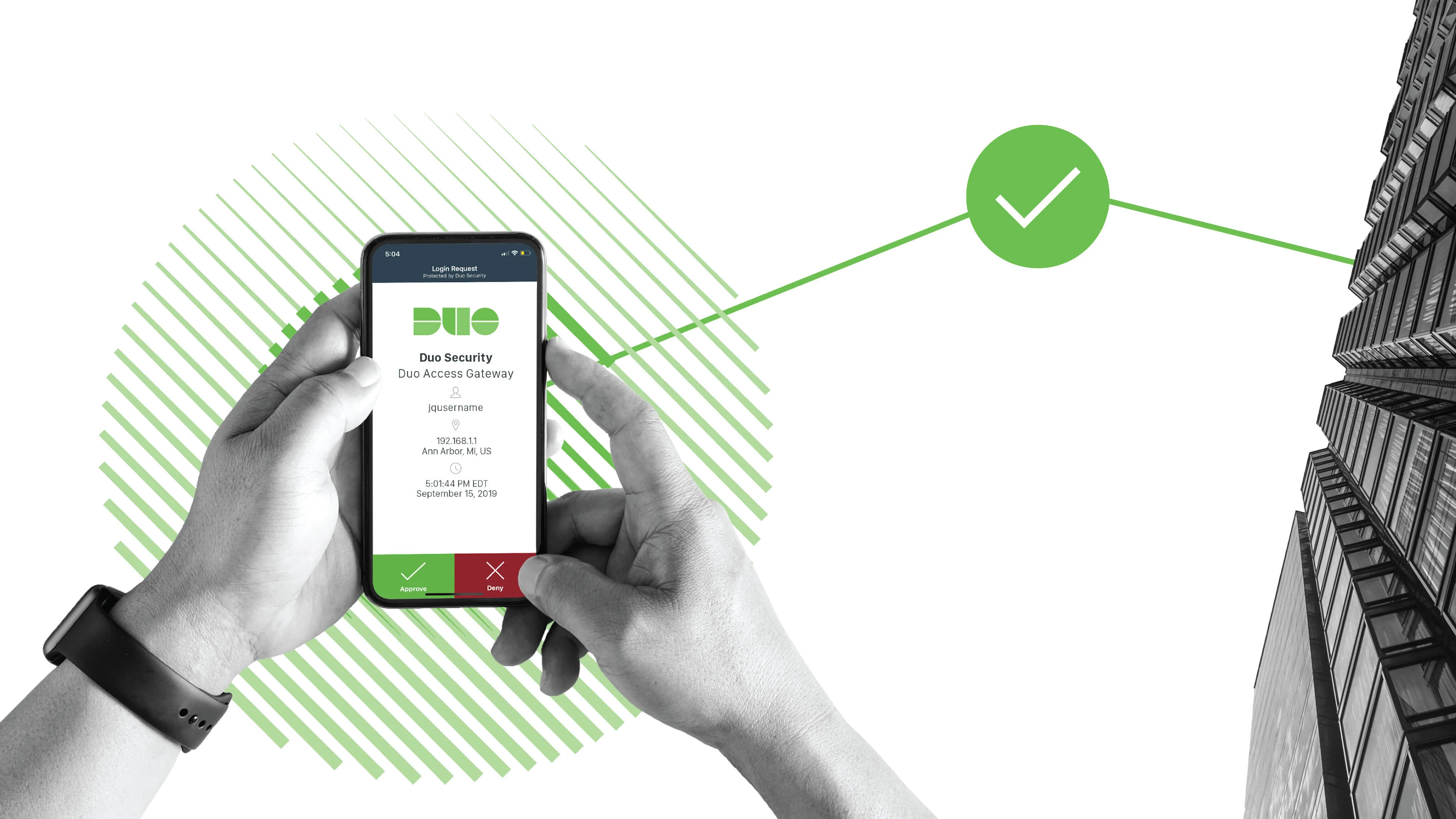
Are you looking for a secure and convenient way to protect your online accounts? Look no further than Duo Mobile, the mobile app that adds an extra layer of security to your digital life. With Duo Mobile, you can easily set up two-factor authentication (2FA) on your accounts, enhancing their security and protecting them from unauthorized access.
In this article, we will guide you through the process of setting up Duo Mobile on your smartphone, so you can start enjoying the benefits of enhanced security. Whether you use Android or iOS, we’ve got you covered. So, let’s dive in and learn how to set up Duo Mobile to protect your sensitive information and keep your online accounts secure.
Inside This Article
- Installing Duo Mobile
- Setting Up Duo Mobile on Your Mobile Device
- Activating Duo Mobile
- Using Duo Mobile for Two-Factor Authentication
- Conclusion
- FAQs
Installing Duo Mobile
Installing Duo Mobile on your mobile device is a straightforward process that allows you to add an extra layer of security to your accounts. Duo Mobile is a popular app that enables two-factor authentication (2FA) for numerous online services, adding an additional step of verification to ensure your accounts remain safe from unauthorized access. Here’s a step-by-step guide on how to install Duo Mobile on your mobile device.
- Visit the App Store or Google Play Store: Depending on your mobile device’s operating system, open the respective app store.
- Search for Duo Mobile: In the search bar, type “Duo Mobile” and hit enter.
- Select and download the app: Look for the official Duo Mobile app and tap on it. Then, click the “Install” or “Get” button to download and install the app on your device.
- Open Duo Mobile: Once the installation is complete, locate the Duo Mobile app on your device’s home screen and open it.
- Grant necessary permissions: Duo Mobile may ask for certain permissions, such as accessing your camera and notifications. Grant these permissions to ensure the app functions properly.
- Set up Duo Mobile: Follow the on-screen instructions to set up Duo Mobile. You may be required to enter your phone number or scan a QR code, depending on the service you are connecting with.
- Verify your device: After successfully setting up Duo Mobile, you may need to verify your device. This can be done by receiving a test notification or entering a verification code sent to your mobile number.
- Repeat the process for other accounts: If you have multiple accounts that support Duo Mobile, repeat the installation process for each account to benefit from two-factor authentication.
By installing Duo Mobile, you are taking an important step in fortifying the security of your online accounts. The app works seamlessly with various services, allowing you to quickly and easily confirm your identity when logging in or performing sensitive actions.
Remember to keep your mobile device secure by setting up a lock screen passcode or biometric authentication. In addition, regularly update your apps to ensure you have the latest security patches and features.
Now that you’ve successfully installed Duo Mobile, let’s move on to the next step: setting up and activating the app for two-factor authentication.
Setting Up Duo Mobile on Your Mobile Device
Setting up Duo Mobile on your mobile device is a straightforward process that ensures you have a secure and convenient way to use two-factor authentication. Follow these steps to get started:
- Download the App: Start by downloading the Duo Mobile app from your device’s app store. It is available for both iOS and Android devices, making it compatible with a wide range of smartphones and tablets.
- Launch the App: Once the app is installed on your device, launch it to begin the setup process.
- Scan the QR Code: In order to link your device to your Duo account, you’ll need to scan a QR code. This code is typically provided to you during the initial setup of Duo for your organization. Open the app and point your device’s camera at the QR code to scan it.
- Add Your Device: After scanning the QR code, the app will prompt you to add the device to your Duo account. Simply follow the on-screen instructions to complete this step.
- Verify Your Device: To make sure the device has been successfully added, you may be asked to verify it. This can be done by confirming a code that is sent to your device via SMS or by making a test call.
- Set Up Push Notifications: Duo Mobile offers the convenience of push notifications, which allow you to approve or deny login requests with a simple tap on your device. To enable push notifications, you may need to grant the app permissions to send notifications when prompted.
- Test Your Setup: Once everything is set up, it’s a good idea to test your Duo Mobile setup to ensure that it’s working correctly. You can do this by logging into a service or application that requires two-factor authentication and following the prompts to authenticate using Duo Mobile.
By following these steps, you can easily set up Duo Mobile on your mobile device and ensure that your accounts are protected by an additional layer of security.
Activating Duo Mobile
Once you have successfully installed Duo Mobile on your mobile device and have enrolled in a Duo-protected account or service, the next step is to activate Duo Mobile. Activating the app is a simple process that ensures it is securely linked to your account, allowing you to receive push notifications or generate passcodes for two-factor authentication.
Here are the steps to activate Duo Mobile:
- Open the Duo Mobile app on your mobile device.
- Tap on the plus (+) sign or the “Add Account” button.
- Choose the “Scan QR Code” option or “Enter an Activation Code” depending on the setup method provided by your account or service.
- If you selected “Scan QR Code,” position your device’s camera in front of the QR code displayed on the screen. The app will automatically capture the code and link it to your account.
- If you selected “Enter an Activation Code,” type in the code provided by your account or service.
- Once the QR code or activation code is recognized, Duo Mobile will link to your account and display the account name.
- Verify that the account name displayed on Duo Mobile matches the one associated with your account or service.
- Tap “Done” or “Finish” to complete the activation process.
It is essential to note that if you are setting up Duo Mobile for multiple accounts or services, you will need to repeat the activation process for each one separately.
Upon successfully activating Duo Mobile, it will be ready to generate passcodes or send push notifications for your two-factor authentication. These authentication methods add an extra layer of security to your accounts by requiring both your password and a unique second factor provided by Duo Mobile.
With Duo Mobile, you can enjoy the convenience and peace of mind that comes with two-factor authentication. The app allows you to securely access your accounts and services, protecting your sensitive information from unauthorized access.
Using Duo Mobile for Two-Factor Authentication
Once you have successfully installed and activated Duo Mobile, you can start using it for two-factor authentication. Here’s how:
- When you sign in to a supported application or website that requires two-factor authentication, you will be prompted to enter your username and password as usual.
- After entering your credentials, Duo Mobile will send a push notification to your mobile device.
- Open the Duo Mobile app on your device and tap on the notification to approve the login request.
- If you have configured Duo Mobile to require passcodes, you can also generate a passcode by tapping on the key icon in the app.
- Enter the passcode on the login screen and complete the authentication process.
Using Duo Mobile for two-factor authentication adds an extra layer of security to your accounts. Even if someone gets hold of your username and password, they won’t be able to access your account without the authentication approval from your mobile device.
Duo Mobile also offers additional features to enhance security and convenience:
- Touch ID/Face ID: If your device supports Touch ID or Face ID, you can enable this feature in the Duo Mobile settings to authenticate with a fingerprint or facial recognition.
- Offline Mode: In case you don’t have an internet connection, Duo Mobile can generate passcodes without requiring a network connection.
- Backup and Restore: You can back up your Duo Mobile accounts and restore them on a new device in case you lose or upgrade your mobile device.
With Duo Mobile, you can secure your online accounts and enjoy the convenience of two-factor authentication. It’s a simple yet effective way to protect your personal information and stay one step ahead of potential security threats.
So, whether you’re accessing your email, online banking, or any other application that supports Duo Mobile, rest assured that your account is well protected with two-factor authentication.
Conclusion
In conclusion, setting up Duo Mobile is a straightforward and important step in enhancing the security of your mobile devices and online accounts. With its seamless integration, user-friendly interface, and advanced authentication features, Duo Mobile provides an additional layer of protection to prevent unauthorized access to your personal information.
By following the step-by-step guide outlined in this article, you can easily set up Duo Mobile on your smartphone and begin enjoying the benefits of two-factor authentication. Whether you’re a business professional, a student, or an everyday smartphone user, Duo Mobile offers a simple and effective solution to keep your accounts safe.
Remember, it’s crucial to prioritize your digital security in today’s increasingly interconnected world. With the growing threat of cyber attacks and data breaches, taking proactive measures like implementing Duo Mobile can significantly reduce the risk of unauthorized access and protect your personal and sensitive information.
So, don’t wait any longer. Take the necessary steps to set up Duo Mobile today and safeguard your mobile devices and online accounts from potential security threats. Stay secure, stay protected!
FAQs
Q: What is Duo Mobile?
Duo Mobile is a mobile application that provides an extra layer of security for accessing various online platforms and services. It is designed to work in conjunction with the Duo Security platform, offering two-factor authentication (2FA) capabilities to protect your accounts from unauthorized access.
Q: How does Duo Mobile work?
Duo Mobile generates time-based one-time passwords (TOTP), also known as authentication codes, that you can use along with your username and password to verify your identity when logging into certain websites or applications. It uses cryptographic algorithms to ensure the security of the authentication process.
Q: How can I set up Duo Mobile?
To set up Duo Mobile, you first need to download the application from the appropriate app store for your mobile device. Once installed, you can follow the on-screen instructions for configuring it with your accounts. Typically, you will need to scan a QR code provided by the service you want to protect, and then follow the prompts to complete the setup process.
Q: Can I use Duo Mobile with any service?
Duo Mobile can be used with any service or platform that supports two-factor authentication and integrates with the Duo Security platform. Many popular websites and applications, including Google, Microsoft, and various banking institutions, offer Duo Mobile as an option for enhanced account security.
Q: Is Duo Mobile free?
Yes, Duo Mobile is free to download and use. However, it is important to note that some services or platforms may have their own subscription fees or charges associated with enabling and using two-factor authentication, which may be required to fully utilize the Duo Mobile app.
