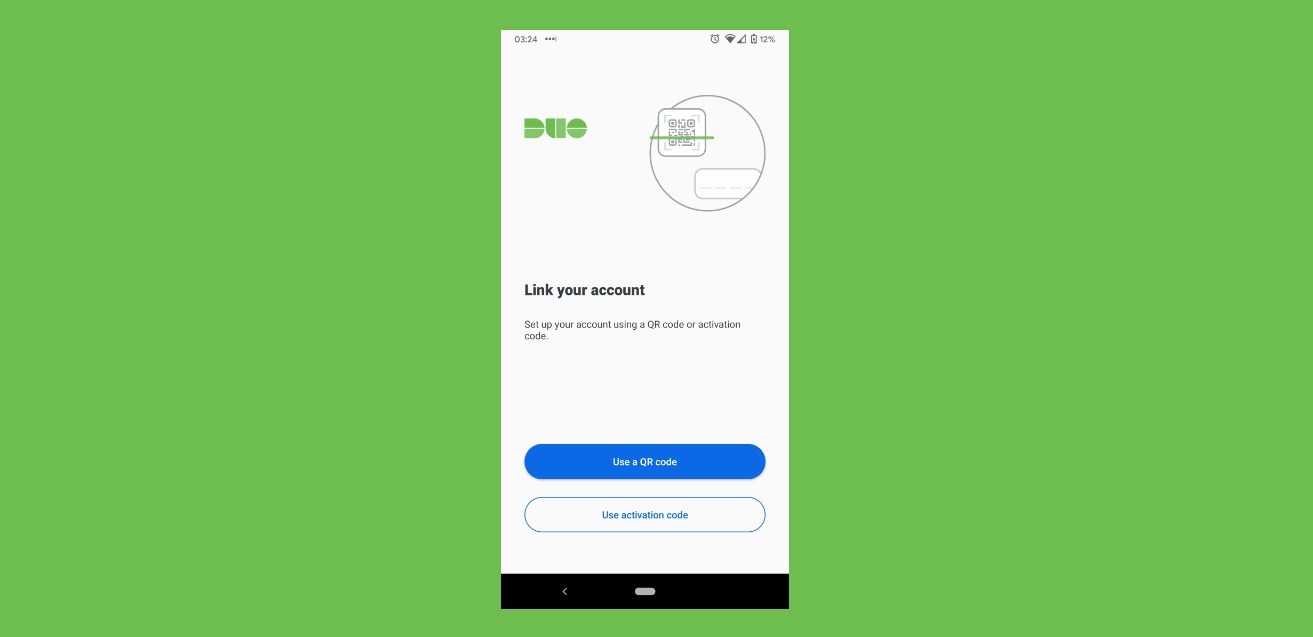
In today’s digital age, securing your online accounts is of utmost importance. One effective way to ensure the safety of your accounts is by using two-factor authentication (2FA). Duo Mobile is a popular mobile app that provides an additional layer of security by generating unique codes that are required alongside your password to access your accounts. In this article, we will guide you through the process of setting up a Duo Mobile account, step by step. Whether you are a beginner or a tech-savvy individual, this guide will help you navigate through the setup process smoothly and effortlessly. So, let’s dive in and learn how to fortify your online accounts with the help of Duo Mobile.
Inside This Article
- Overview
- Step 1: Download and Install Duo Mobile App
- Step 2: Set Up Duo Mobile Account
- Step 3: Add Your Device to Duo Mobile Account
- Step 4: Enable Two-Factor Authentication for Your Accounts
- Troubleshooting Tips
- Conclusion
- FAQs
Overview
Welcome to the world of Duo Mobile – the essential app for secure and convenient two-factor authentication (2FA). In this article, we will guide you through the process of setting up a Duo Mobile account. Whether you are a new user or looking to add an additional device to your existing account, we’ve got you covered. By following these simple steps, you’ll be able to enhance the security of your online accounts and have peace of mind knowing that your information is protected.
In order to set up a Duo Mobile account, there are a few key steps you’ll need to complete. First, you’ll need to install the Duo Mobile app on your device. This app is available for both iOS and Android, making it accessible to a wide range of users. Once you have the app installed, you’ll be ready to move on to the next steps in the setup process.
After installing the Duo Mobile app on your device, you’ll need to set up Duo Mobile for your specific account. This involves linking the app to your account and generating a unique authentication code. Don’t worry, it’s a straightforward process that we’ll walk you through step by step. With Duo Mobile set up, you’ll be able to use it for two-factor authentication whenever you log in to your account.
Next, you’ll need to enroll your device in Duo Mobile. This ensures that your account is securely linked to your device, allowing for seamless and secure authentication. Whether you’re using a smartphone or tablet, Duo Mobile supports a wide range of devices, giving you the flexibility and convenience you need to protect your accounts.
Finally, you’ll need to activate Duo Mobile for two-factor authentication. This is the ultimate step in securing your online accounts. Once activated, you’ll be required to verify your identity using Duo Mobile whenever you log in. This additional layer of security helps prevent unauthorized access, ensuring that only you can access your accounts.
Setting up a Duo Mobile account may seem like a daunting task, but with our easy-to-follow instructions, you’ll be up and running in no time. So, let’s get started and ensure the safety of your online accounts with Duo Mobile!
Step 1: Download and Install Duo Mobile App
The first step to setting up a Duo Mobile account is to download and install the Duo Mobile app on your device. Duo Mobile is a mobile application that provides two-factor authentication for your accounts, adding an extra layer of security. To get started, follow the instructions below:
1. Check for compatibility: Before downloading the app, make sure your device is compatible with Duo Mobile. It is available for both iOS and Android devices.
2. Go to the app store: Open the app store on your device. If you have an iPhone or an iPad, go to the Apple App Store. If you have an Android device, go to the Google Play Store.
3. Search for Duo Mobile: In the search bar, type “Duo Mobile” and press enter. Look for the official Duo Mobile app developed by Duo Security.
4. Download and install the app: Tap on the Duo Mobile app to open its page. Then, tap on the download or install button to begin the installation process. The app will be downloaded and installed on your device.
5. Open Duo Mobile: Once the installation is complete, locate the Duo Mobile app on your device’s home screen and tap on its icon to open it.
Now that you have successfully downloaded and installed the Duo Mobile app on your device, you are ready to move on to the next step of setting up your Duo Mobile account.
Step 2: Set Up Duo Mobile Account
Once you have successfully installed the Duo Mobile app on your device, the next step is to set up your Duo Mobile account. This process ensures that your device is properly linked to your account and ready to provide you with secure two-factor authentication.
To set up your Duo Mobile account, follow these simple steps:
- Open the Duo Mobile app on your device. You will be greeted with the Duo Mobile welcome screen.
- Tap on the “Get Started” button to begin the setup process.
- Next, you will be prompted to enter your phone number. Enter the phone number associated with your account and tap “Next”.
- In the next screen, choose your country code from the dropdown menu and enter your phone number. Make sure the number is accurate and tap “Continue”.
- Wait for a verification code to be sent to your device via SMS. Enter the code in the provided field and tap “Verify”.
- Once the verification is complete, you will be asked to enable push notifications. These notifications will be used to securely authenticate your login attempts. Tap “Enable” to proceed.
- Finally, you will have the option to enable biometric authentication, such as fingerprint or face recognition, for added convenience. Choose whether to enable or disable this feature and tap “Finish”.
- Congratulations! Your Duo Mobile account is now set up and ready to use.
Note: It is essential to keep your device secure and protected with a strong passcode or biometric authentication to prevent unauthorized access to your Duo Mobile account.
Step 3: Add Your Device to Duo Mobile Account
Once you have installed the Duo Mobile app on your device and set it up for your account, the next step is to add your device to your Duo Mobile account. This will allow you to receive two-factor authentication requests and securely authenticate your identity when accessing protected systems or applications.
To add your device to your Duo Mobile account, follow these simple steps:
- Launch the Duo Mobile app on your device.
- Tap on the ‘+’ or ‘Add Account’ button, usually located at the bottom of the app screen.
- On the next screen, you will be prompted to scan a barcode or enter an account information manually.
- If you have a barcode to scan, position your phone’s camera in front of the barcode to capture it. The app will automatically recognize and add the account associated with the barcode. Alternatively, if you need to enter the account information manually, select the appropriate option and follow the on-screen instructions.
- Once the account information is added, you may be asked to verify your device. This step is usually done by tapping on a verification link sent to your primary email associated with your Duo Mobile account.
- Follow the verification link to confirm that you are the owner of the account and the authorized user of the device.
- After successful verification, your device will be added to your Duo Mobile account, and you can start receiving two-factor authentication requests.
It’s important to note that the process of adding a device to Duo Mobile may vary slightly depending on the specific device and operating system you are using. However, the general steps outlined above should apply to most devices.
By adding your device to your Duo Mobile account, you are ensuring that your account is protected with an additional layer of security. With Duo Mobile, you can securely log in to your accounts and systems with ease, knowing that your identity is verified through two-factor authentication.
Step 4: Enable Two-Factor Authentication for Your Accounts
Enabling two-factor authentication (2FA) adds an extra layer of security to your accounts. This means that besides entering your password, you will also need to provide a second form of verification, which is usually a code generated by the Duo Mobile app on your device.
To enable two-factor authentication for your accounts, follow these steps:
- Open the settings of the app or platform you want to enable 2FA for.
- Look for the security or two-factor authentication options.
- Select Duo Mobile as the preferred method for 2FA.
- Scan the QR code displayed on the screen using the Duo Mobile app on your device, or enter the provided key manually.
- Once the code is recognized, the app will generate a series of one-time passcodes for you to use as a backup if your device is unavailable.
- Save these backup codes in a secure location, such as a password manager or a written note stored in a safe place.
- Confirm the setup by entering a test code generated by the Duo Mobile app.
- Once confirmed, two-factor authentication will be enabled for your account.
It’s important to note that the process may vary slightly depending on the app or platform you are using. Some platforms may require additional verification steps or authentication methods.
Enabling two-factor authentication helps protect your personal information by adding an extra layer of security. Even if someone manages to obtain your password, they would still need access to your physical device to generate the required second factor code.
By taking the few extra minutes to set up two-factor authentication using Duo Mobile, you can significantly enhance the security of your accounts and reduce the risk of unauthorized access.
Troubleshooting Tips
Setting up a Duo Mobile account is generally a smooth process, but occasionally you may encounter some issues along the way. Here are some troubleshooting tips to help you resolve any hiccups you may experience:
- Ensure Device Compatibility: Before installing the Duo Mobile app, check that your device is compatible with the app. Duo Mobile supports a wide range of devices and operating systems, but it’s always good to double-check.
- Verify Internet Connection: A stable internet connection is essential for setting up Duo Mobile. Ensure that you have a reliable Wi-Fi or cellular data connection before proceeding with the installation and setup process.
- Restart Your Device: If you encounter any issues during the installation or setup, try restarting your device. Sometimes a simple restart can resolve minor glitches and get things back on track.
- Check Permissions: Make sure that Duo Mobile has the necessary permissions to access your device’s camera, microphone, and other required functions. These permissions can typically be managed through your device’s settings.
- Verify Account Information: Double-check that you have entered the correct account information, such as your username and password, during the setup process. Even a minor typo can prevent successful setup.
- Reinstall the App: If you’re still experiencing difficulties after trying the above steps, consider uninstalling and reinstalling the Duo Mobile app. This can help resolve any potential issues related to the app’s installation or configuration.
- Contact Support: If all else fails, don’t hesitate to reach out to the Duo Mobile support team for assistance. They have extensive knowledge and experience in troubleshooting and can help guide you through any challenges you may face.
By following these troubleshooting tips, you should be able to overcome any obstacles that may arise when setting up your Duo Mobile account. Remember, patience is key, and don’t hesitate to seek help if you’re unsure about any steps in the process.
Conclusion
In conclusion, setting up a Duo Mobile account is an essential step towards enhancing the security of your mobile devices and protecting your sensitive information. With its simple setup process and user-friendly interface, Duo Mobile makes it easy for users to enable two-factor authentication and add an extra layer of security to their accounts.
By following the step-by-step guide provided in this article, you can quickly set up your Duo Mobile account and enjoy the peace of mind that comes with keeping your personal information safe. Remember to keep your Duo Mobile app updated and ensure that you have enabled notifications for authentication requests to stay on top of your account security.
With Duo Mobile, you can confidently access your email, social media accounts, and other online platforms, knowing that your information is protected by two-factor authentication. Don’t wait any longer – set up your Duo Mobile account today and strengthen the security of your mobile devices!
FAQs
1. What is Duo Mobile?
Duo Mobile is a mobile app that adds an extra layer of security to your online accounts by providing two-factor authentication. It generates unique, time-sensitive codes that you need to input along with your password when logging in to your accounts.
2. How do I set up a Duo Mobile account?
To set up a Duo Mobile account, follow these steps:
- Download and install the Duo Mobile app from your mobile device’s app store.
- Open the app and tap on “Get Started.”
- Follow the prompts to grant necessary permissions.
- Select “Add Account” and scan the QR code provided by the service or manually enter the account information.
- Verify the account by following the additional instructions provided by the service.
3. Can I use Duo Mobile with multiple accounts?
Yes, you can use Duo Mobile with multiple accounts. Simply repeat the steps mentioned above to add each account to the app. Once set up, you will be able to easily switch between accounts within the app.
4. What should I do if I lose my phone or get a new one?
If you lose your phone or get a new one, it is important to take the following steps:
- Deactivate your old phone by contacting your service provider.
- Download and install Duo Mobile on your new phone from the app store.
- Contact the services that use Duo Mobile for two-factor authentication and inform them about your phone change. They will guide you on updating your Duo Mobile account with your new device.
5. Is Duo Mobile a free app?
Yes, Duo Mobile is free to download and use. However, please note that some services may charge fees for using their two-factor authentication services, but the Duo Mobile app itself does not have any hidden costs.
