Streaming has become one of the most popular things to do on the internet right now. This includes streaming video game playthroughs or creating vlogs and other content. We have websites that are famous for letting creators showcase their ideas but now another name joins the mix. Mixer is a promising new platform joining the ranks of Twitch and YouTube. As it’s fairly new, navigating Mixer can be a bit tricky, especially if you’re new to streaming. But don’t worry, we made it simple for you. Learn how to stream on Mixer with these easy steps.
Requirements to Stream Mobile Games on Mixer
The first thing you need to know is that Mixer’s mobile app doesn’t have a way to allow the user to create their streams. While sad, this is something manageable as there are third-party programs and tools that you can use to stream.
One such program is the Open Broadcaster Software (OBS). After that, well… Here’s the rest of the things you need.
1. Create Your Mixer Account

You can’t stream if you don’t have an account on a streaming website. Mixer is new which means more opportunities compared to Twitch and Youtube. But you have to put in the work if you want to go big. If you have an existing Microsoft account, you can instead use that to sign in.
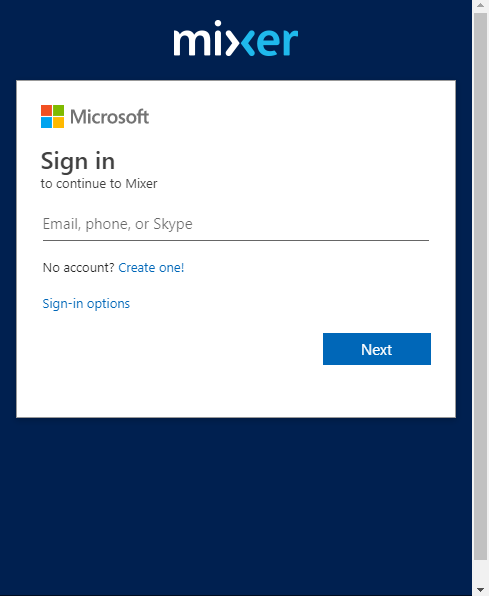
Alternatively, if you are planning to also stream from your Xbox One, you can use your Xbox Live credentials to log in. All you need to do is to access the Mixer app on your Xbox.
2. Get a Capture Card and HDMI Adapter
You can’t get OBS plus a Mixer account and call it a day. You need a way for your phone gameplay to record and show on OBS. That’s where the capture card and HDMI adapter come in. They allow you to ‘capture’ per se, the gameplay on your phone and broadcast it on the OBS for you to customize and stream. We’ll be tackling how to set this up below.
3. (For Android) Get an HDMI Splitter
For those who wish to record on Android devices, you have to look for an HDMI splitter. This is because all Android devices have an HDCP block on them. This is to prevent recording hardware to work on the phone and includes the capture card. The HDMI splitter is pretty common and available on Amazon.
How to Stream on Mixer with OBS, HDMI Adapter, and Capture Card
1. Install OBS on Your Computer
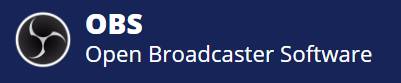
OBS is one of the most accessible recording software programs that you can find on the net. Not only that. It’s for free, only takes 71.4 MB to download, and very user-friendly as well. You can’t go wrong with the OBS.
2. Plug in the Elgato Capture Card (Plus HDMI Splitter if Android)
Capture cards are devices used to convert gameplay to data that you upload to the internet. Using capture cards, gamers can replay their favorite game moments anytime they want.
With a capture card and others like an HDMI cable, it’s possible to stream and share the entire game. For Android users, you’re going to have to get an HDMI splitter as stated above.
3. Plug into Your Phone and Start Streaming on Mixer
Now you can plug in your phone after setting up everything. You can then use the OBS if you want for editing the stream. Also, OBS can customize the appearance of the stream even when you’re not streaming.
Here’s a video on how to set up the whole thing when using an Android phone.
You can also find tutorials on recording for iOS online.
How to Stream on Mixer with Emulators
Now there is an alternative to this and you won’t even need any of the hardware mentioned above for it as well.
You’ll need to use an emulator to play the mobile game of your choice all while recording on the third-party recorder. A more comprehensive list on which emulators to use can be found here. Like usual, OBS is king here as it’s free and accessible to everyone on the internet. There’s also other software like OBS which we’ll discuss as well.
Other Software Like OBS
Aside from OBS, there are other streaming software on the internet. However, they have their niches and capabilities. Here are some of the more prominent ones:
1. ShadowPlay
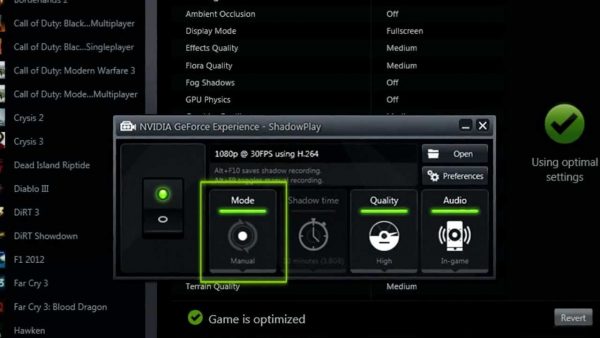
ShadowPlay is one of the more popular recording software on the internet right now. This is due to the capability to record at 1080p and 60fps. In short, you can stream your gaming in near real-time as you’re playing it, which is an incredible edge when streaming.
Unfortunately, the capabilities of this software are only available for Nvidia video cards. AMD and others won’t work, which is a pretty huge con for those who use them.
2. Bandicam Screen Recorder
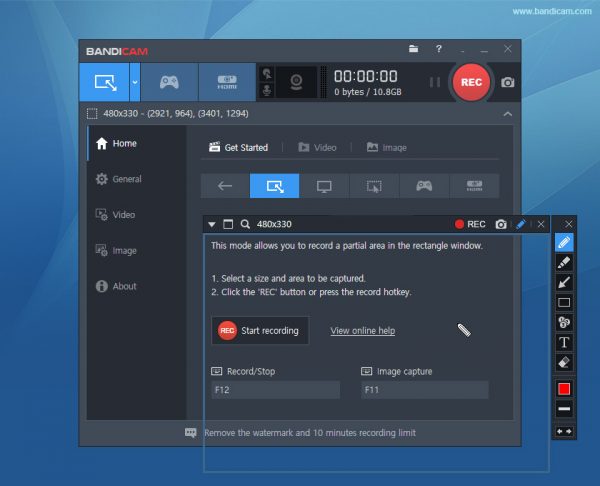
This one comes with some pretty hefty capabilities. For one, you can record your screen, game, AND webcam at the same time. That is a pretty amazing thing, mind you. It also comes with a real-time drawing feature that allows you to draw on your recording. Unfortunately, the whole thing comes with some hefty downsides as well. The free version offers all these but has a watermark AND can only record up to 10 minutes of video.
3. XSplit Broadcaster
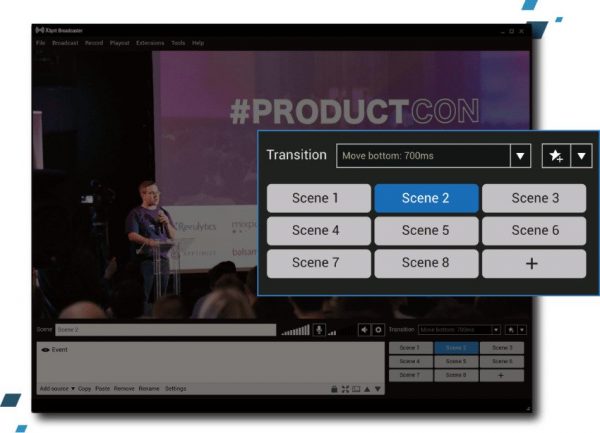
XSplit Broadcaster is a broadcasting software that can increase functionality by installing plugins. From whiteboards to image slideshows, you can add up to 5 plugins in the software. Combine that with an easy learning curve and 3D positioning of resources you got, and you have quite the app.
Unfortunately, XSplit is only available for Windows users and is VERY resource-heavy. Not only that, but commercial use of the app needs a premium version.
Final Words on Streaming Mobile Games
Streaming allows people to see what you’re doing right now. As it’s on the rise, learning how to stream on Mixer will come in handy. There’s an opportunity to be had for beginner streamers. This allows them a chance to strut their stuff, whether from AAA games, MOBAs, shooters, or mobile games.
