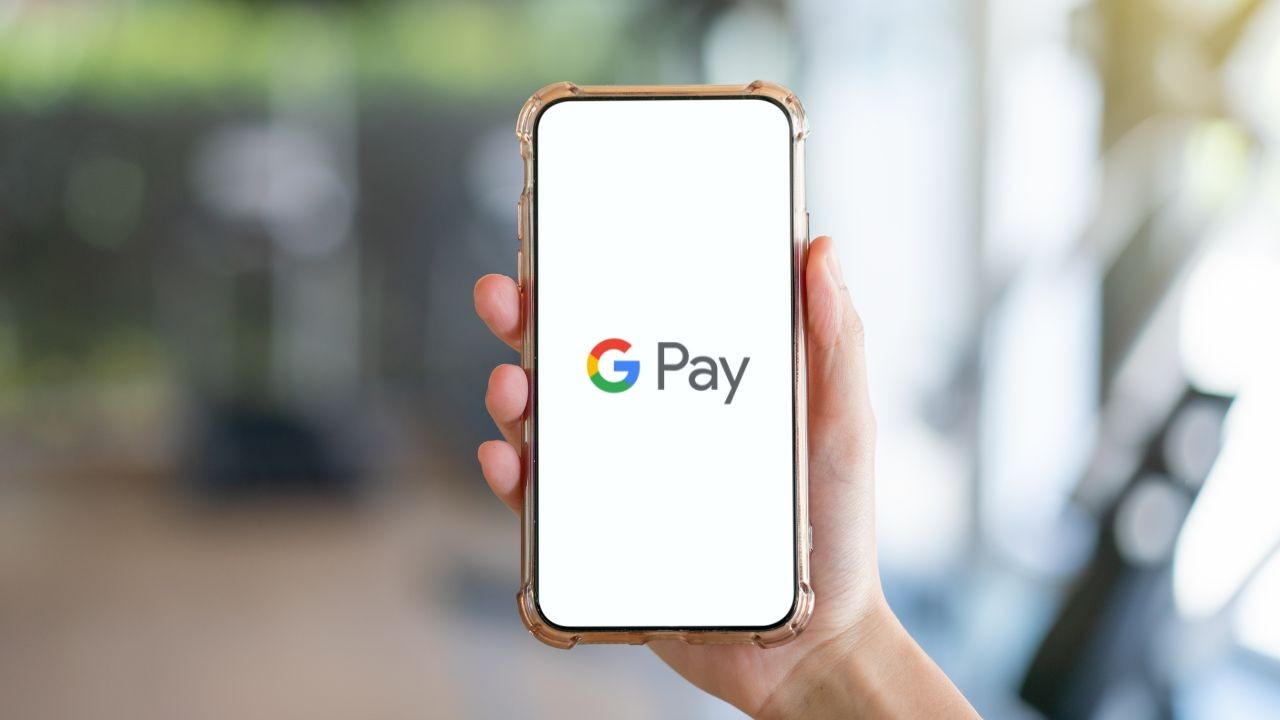
Are you tired of juggling multiple payment apps on your phone? Well, you’re in luck! Google has recently released its revamped version of Google Pay, making it easier than ever to manage your finances on the go. Whether you want to make payments, send money to friends, or keep track of your expenses, the new Google Pay has got you covered.
In this article, we’ll guide you through the process of switching to the new Google Pay and show you how to make the most of its exciting features. With a sleek interface, enhanced security, and seamless integration with other Google services, this mobile app is sure to revolutionize the way you handle your day-to-day transactions. So, let’s dive in and discover how you can simplify your financial life with the new Google Pay.
Inside This Article
- Overview of the New Google Pay
- Getting Started – Checking device compatibility – Downloading and installing the New Google Pay app – Signing in or creating a new account
- Transferring Data and Settings
- Exploring New Features
- Troubleshooting and Support – Common issues and solutions – Where to find help and support resources – Contacting customer support for further assistance
- Conclusion
- FAQs
Overview of the New Google Pay
Google Pay, the popular mobile payment app, has recently undergone a significant upgrade. The new version of Google Pay brings with it a host of exciting features and improvements that aim to enhance the user experience and make mobile payments even more convenient and secure. Whether you’re a frequent user of Google Pay or someone who’s considering making the switch, it’s worth taking a closer look at the benefits and key features of the new Google Pay.
Benefits of Switching to the New Google Pay
Switching to the new Google Pay offers a range of advantages for users. One of the most notable benefits is the enhanced security features. The new Google Pay now offers advanced encryption and biometric authentication, providing an extra layer of protection for your sensitive payment information. This means you can conduct transactions with greater peace of mind, knowing that your data is secure.
Another significant benefit is the improved user interface. The new Google Pay has a sleek and intuitive design, making it easier to navigate and use. The streamlined interface makes performing transactions faster and more efficient, saving you valuable time when making payments or managing your finances through the app.
Add to that the expanded list of supported merchants. The new Google Pay has integrated with numerous online and offline businesses, enabling you to make swift and seamless payments at a broader range of establishments. This makes it even more convenient to use Google Pay for your transactions, regardless of where you are or what you’re purchasing.
Key Features and Improvements
The new Google Pay introduces several new features and improvements that enhance the overall user experience. One standout feature is the ability to split bills and expenses with friends or family directly through the app. This eliminates the need for cash exchanges or third-party payment apps, making it convenient and hassle-free to settle shared expenses.
Another notable improvement is the integration of loyalty programs and rewards. The new Google Pay allows you to link your loyalty cards and store your rewards information within the app. This means you can easily access and redeem your rewards points, eliminating the need to carry physical loyalty cards or remember specific reward program details.
The new Google Pay also prioritizes personal financial management by providing insights and recommendations based on your spending habits. The app analyzes your transaction history and offers suggestions for budgeting and saving, helping you make smarter financial decisions and stay on top of your finances.
Lastly, the new Google Pay offers seamless integration with other Google services, such as Google Maps. This integration allows you to conveniently view merchant details, check out business ratings and reviews, and even make reservations directly from within the app. This level of integration enhances the overall user experience and makes Google Pay a more holistic and versatile tool for everyday life.
Getting Started – Checking device compatibility – Downloading and installing the New Google Pay app – Signing in or creating a new account
Before diving into the exciting world of the new Google Pay, there are a few essential steps you need to take to get started. In this section, we will guide you through checking your device’s compatibility, downloading and installing the app, and signing in or creating a new account.
Firstly, it’s crucial to ensure that your device is compatible with the new Google Pay app. To do this, check if you have an Android device running on Android Lollipop (5.0) or above. This ensures that you can enjoy all the features and benefits the new Google Pay has to offer.
Once you’ve confirmed your device compatibility, the next step is to download and install the New Google Pay app from the Google Play Store. Simply open the Play Store on your Android device, search for “Google Pay,” and look for the app with the new logo and design. Tap the “Install” button, and the app will be downloaded and installed onto your device in no time.
After the installation process is complete, it’s time to sign in to your existing Google Pay account or create a new account if you haven’t used Google Pay before. Open the New Google Pay app and follow the prompts to sign in with your Google account credentials. If you don’t have a Google account, you can easily create one by selecting the option to create a new account during the sign-in process.
Signing in or creating a new account is an essential step as it connects your Google Pay profile with your device, allowing you to access and manage your payment information seamlessly. Plus, signing in ensures that your account is secure and personalized to your preferences.
Once you’ve successfully signed in or created a new account, you’re all set to explore the new and improved Google Pay app. The next sections of this guide will take you through transferring your payment information and discovering the exciting features that the new Google Pay has in store for you.
Transferring Data and Settings
When switching to the new Google Pay, one of the key steps you need to take is transferring your payment data and settings. This ensures a seamless transition and allows you to continue using your preferred payment methods with ease. In this section, we’ll guide you through the process of importing existing payment methods and transaction history, setting up default payment methods, and customizing notification preferences.
Importing existing payment methods and transaction history:
The first step in transferring your data is to import your existing payment methods and transaction history. This can be done by linking your Google account to the new Google Pay app. Once you’ve logged in, the app will prompt you to import your existing payment methods and transaction history from your previous Google Pay account. This ensures that all your payment information, including credit and debit cards, bank accounts, and loyalty cards, are seamlessly transferred to the new app.
Setting up default payment methods:
After importing your payment methods, it’s important to set up default payment methods in the new Google Pay app. Default payment methods are the ones that will be used for transactions unless you specifically choose a different payment method during the checkout process. Setting up default payment methods ensures a smooth payment experience and saves you time by automatically selecting the most commonly used payment option.
Customizing notification preferences:
The new Google Pay app allows you to customize notification preferences to stay informed about your transactions and account activity. You can choose to receive notifications for transactions, payment reminders, and account updates. By personalizing your notification settings, you can stay on top of your finances while ensuring that you only receive the notifications that are important to you.
With these steps, you can easily transfer your payment data and settings to the new Google Pay app. Take the time to import your existing payment methods and transaction history, set up default payment methods, and customize your notification preferences. This will ensure a smooth transition and allow you to continue enjoying the convenient and secure features of Google Pay.
Exploring New Features
When you make the switch to the new Google Pay, you’ll gain access to an array of exciting features that will revolutionize the way you handle your payments and finances. Let’s dive into some of the key functionalities:
Contactless payments and NFC capabilities: With the new Google Pay, you’ll be able to make contactless payments using your Android device. Simply tap your phone on a compatible payment terminal and complete your transaction effortlessly. The integration of NFC (Near Field Communication) technology ensures a secure and seamless payment experience.
Personalized offers and rewards: One of the standout features of the new Google Pay is its ability to provide personalized offers and rewards tailored to your preferences. Based on your spending patterns, the app will suggest exclusive deals and discounts at your favorite stores, allowing you to save money on your purchases.
Splitting bills and requesting money: Gone are the days of awkward money discussions and IOU notes. The new Google Pay allows you to easily split bills with friends and family. Whether you’re dining out, vacationing together, or sharing household expenses, you can request money from anyone in your contacts with just a few taps.
Banking features and account integration: In addition to acting as a convenient payment method, the new Google Pay also offers comprehensive banking features. You can link your bank accounts to the app, view your transaction history, check your account balance, and even transfer funds directly from the app. This integration streamlines your financial management and eliminates the need for multiple banking apps.
Troubleshooting and Support – Common issues and solutions – Where to find help and support resources – Contacting customer support for further assistance
Switching to a new payment app like Google Pay can sometimes come with its own challenges. If you encounter any issues during the transition or while using the new Google Pay, don’t worry! In this section, we will address common problems and provide solutions, guide you to helpful resources, and explain how to reach out to customer support for further assistance.
Common issues and solutions:
1. Payment processing errors: If you experience any errors while making payments, first check your internet connection and ensure you have sufficient funds in your linked bank account or payment methods. If the issue persists, try restarting the app or contacting your bank for any specific restrictions or issues with your account.
2. App crashes or freezing: If the Google Pay app crashes or freezes frequently, make sure you have the latest version of the app installed on your device. Clearing the app cache or reinstalling the app can also help resolve these issues. If the problem persists, you can reach out to customer support for further assistance.
3. Syncing issues: In some cases, you may encounter difficulties syncing your payment information across devices. Ensure that you are signed in with the same Google account on all your devices and that your internet connection is stable. If the problem persists, try signing out and signing back in or contacting customer support for guidance.
Where to find help and support resources:
1. Help Center: Google provides a comprehensive Help Center specifically for Google Pay. It offers a wide range of articles, guides, and frequently asked questions to assist users with various topics and issues. You can access the Google Pay Help Center by visiting the official Google Pay website.
2. Community forums: Participating in community forums dedicated to Google Pay can be a helpful way to seek assistance from fellow users who may have experienced similar issues. You can find these forums on platforms such as Reddit or official Google support communities.
3. Official social media channels: Following the official Google Pay social media accounts can provide you with updates, tips, and potentially reach out for support. Twitter, Facebook, and Instagram are common platforms where they share important information and respond to user queries.
Contacting customer support for further assistance:
If you have tried the above troubleshooting steps and still need additional assistance, you can contact the official Google Pay support team directly. You can usually find their contact information on the Google Pay website or within the app itself. Phone, email, and live chat support options may be available depending on your region and the nature of your issue.
Remember, when reaching out to customer support, provide them with detailed information about the problem you are facing, the steps you have already taken to troubleshoot, and any error messages you have encountered. This will help them provide you with a prompt and accurate solution.
Conclusion
In conclusion, switching to the new Google Pay is a smart move for anyone looking to have a seamless and efficient mobile payment experience. With its user-friendly interface, enhanced security measures, and expanded features, the new Google Pay sets itself apart from the competition.
By following the simple steps outlined in this article, you can easily transition to the new Google Pay and start enjoying the benefits it has to offer. Whether you are making online purchases, splitting bills with friends, or tracking your expenses, the new Google Pay provides a convenient and reliable solution.
Take advantage of this opportunity to embrace the future of mobile payments and simplify your financial transactions. Say goodbye to the hassle of carrying physical wallets and embrace the convenience of the new Google Pay.
FAQs
1. How do I switch to the new Google Pay?
To switch to the new Google Pay, follow these steps:
– Ensure that you have the latest version of the Google Pay app installed on your device.
– Open the app and sign in with your Google account credentials.
– You will be prompted with an option to switch to the new Google Pay interface. Tap on the “Switch to the new Google Pay” button.
– Follow the on-screen instructions to complete the setup process and start using the new Google Pay.
2. Will I lose my saved cards and transactions when switching to the new Google Pay?
No, you will not lose your saved cards or transaction history when switching to the new Google Pay. All your payment information and transaction data will be seamlessly transferred to the new interface.
3. Can I still use the old version of Google Pay?
No, the old version of Google Pay will eventually be phased out, and users will be required to switch to the new interface. It is recommended to switch to the new Google Pay as it offers improved features and enhanced security.
4. What are the new features available in the new Google Pay?
The new Google Pay comes with several new features, including:
– A redesigned user interface for a more intuitive and user-friendly experience.
– Enhanced security measures to protect your payment data.
– Integration with other Google services, making it easier to manage your finances.
– Improved transaction tracking and receipt management.
– Ability to send and receive money with friends and family right from the app.
5. Is the new Google Pay available on all devices?
The new Google Pay is compatible with most Android devices running Android 5.0 or later. However, availability may vary depending on your region and device compatibility. Make sure you have the latest version of the app from the Google Play Store to enjoy the new Google Pay experience.
