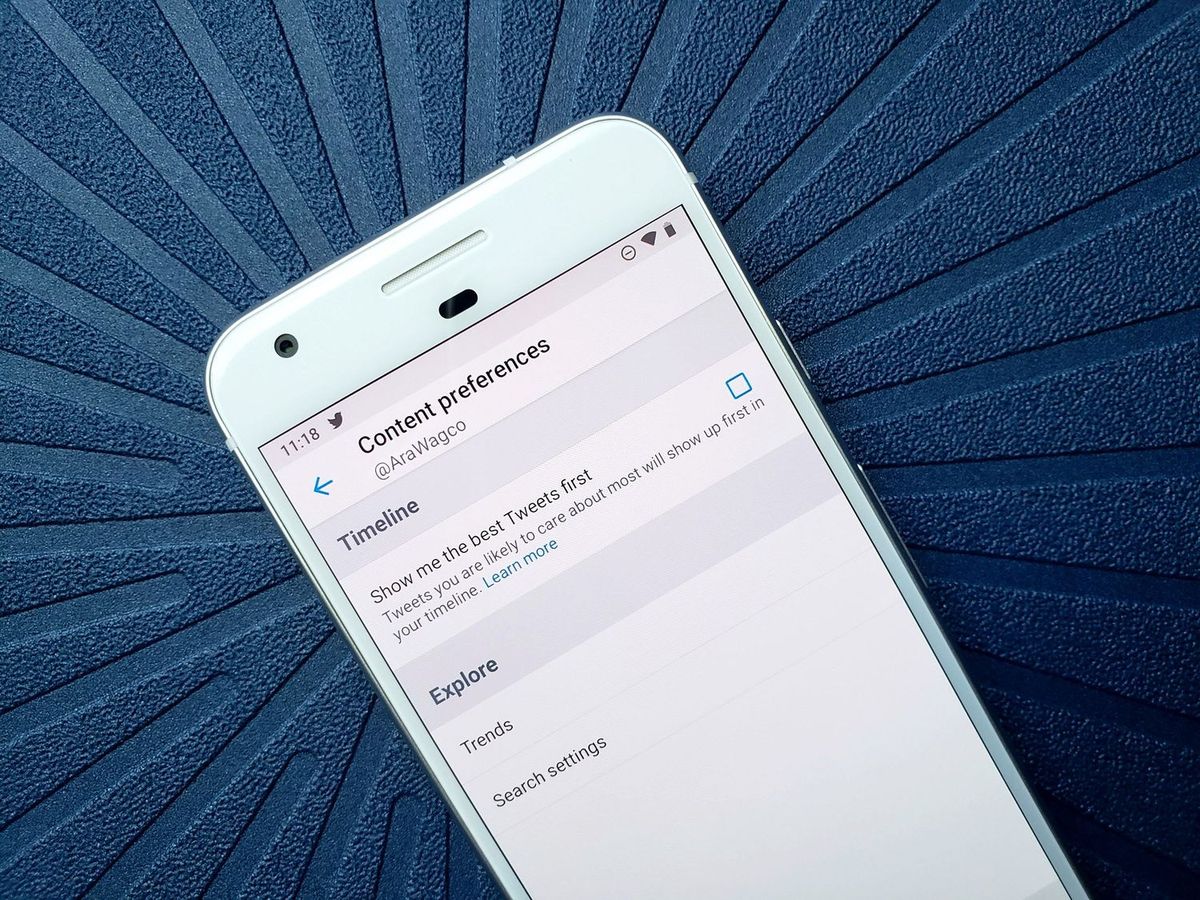
If you’re an avid user of Twitter, you may have noticed a change in the way your feed is organized. In the past, Twitter displayed tweets in a reverse chronological order, showing the most recent posts at the top of your feed. However, Twitter introduced an algorithmic feed that rearranges tweets based on relevance and popularity.
If you prefer to see tweets in the order they were posted, good news! Twitter now allows users to switch to a reverse chronological feed, giving you greater control over the content you see. In this article, we’ll explore how you can make this switch and once again have your Twitter feed display the latest tweets first. Whether you want to keep up with real-time news or simply enjoy a more linear feed, we’ll guide you through the process step by step. Let’s dive in!
Inside This Article
- Understanding Twitter’s Timeline Algorithm
- Switching to Reverse Chronological Feed – Step 1: Accessing the Twitter settings- Step 2: Navigating to the “Timeline” section- Step 3: Enabling the reverse chronological feed
- Adjusting Reverse Chronological Preferences – Customizing the timeline settings – Managing notifications and alerts
- Conclusion
- FAQs
Understanding Twitter’s Timeline Algorithm
Twitter, one of the most popular social media platforms, uses a complex algorithm to curate and display content on users’ timelines. The default timeline, known as the “Home” timeline, is designed to show tweets based on relevance and engagement. However, many users prefer to switch to a reverse chronological feed, where tweets are displayed in the order they were posted.
The default “Home” timeline takes into account several factors to determine which tweets are shown to users. These factors include the user’s interests, who they follow, their engagement with previous tweets, and trending topics. Twitter’s algorithm attempts to show the most relevant and engaging content to each user based on their individual preferences.
When Twitter introduced its algorithmic timeline, it caused some controversy among users who felt that it prioritized popular tweets over more recent ones. This led to the introduction of the option to switch to a reverse chronological feed, which displays tweets in the order they were posted, giving users a real-time experience.
To provide a better understanding of Twitter’s algorithmic timeline, let’s delve into how it works:
- The algorithm analyzes the user’s behaviors and interests, taking into account their interactions with tweets, accounts they follow, and the types of content they engage with the most.
- It considers the popularity and engagement levels of individual tweets, including the number of likes, retweets, and replies.
- Trending topics and hashtags are also taken into account. Twitter’s algorithm may prioritize tweets related to these topics to ensure users are kept informed about the latest discussions.
- The algorithm may show “In case you missed it” sections, where it highlights tweets that were posted while the user was away from the platform.
- Twitter’s algorithm also attempts to balance the content shown, avoiding overloading users with tweets from a small group of accounts and providing variety in their timeline.
Overall, Twitter’s algorithmic timeline aims to deliver relevant and engaging content to users based on their preferences and interests. However, some users may prefer the simplicity and real-time experience of the reverse chronological feed, which shows tweets in the order they were posted.
Switching to Reverse Chronological Feed – Step 1: Accessing the Twitter settings- Step 2: Navigating to the “Timeline” section- Step 3: Enabling the reverse chronological feed
Twitter is a popular social media platform known for its real-time updates and engaging content. While the default Twitter timeline algorithm shows a mix of tweets based on various factors, many users prefer to view tweets in reverse chronological order, ensuring they don’t miss the latest updates from their favorite accounts.
If you’re one of those users who want to switch to Twitter’s reverse chronological feed, follow these simple steps:
Step 1: Accessing the Twitter settings
To get started, open the Twitter app on your mobile device or visit the Twitter website on your computer. Next, navigate to your profile by clicking on your profile picture or avatar. Once you’re on your profile page, locate the “More” option. It could be represented by three vertical dots on mobile or a gear icon on the website. Click on it to access the Twitter settings.
Step 2: Navigating to the “Timeline” section
Within the Twitter settings menu, look for the “Settings and Privacy” option. On the Twitter website, it is typically located towards the bottom of the menu. On the mobile app, you may need to scroll to find it. Tap or click on “Settings and Privacy” to proceed. Now, you will see a list of options, including “Content preferences” and “Privacy and safety.” Scroll down until you find the “Content preferences” section and click or tap on it.
Step 3: Enabling the reverse chronological feed
In the “Content preferences” section, there will be an option titled “Timeline.” This is where you can customize your Twitter timeline settings. To switch to the reverse chronological feed, locate the “Timeline” option and click or tap on it. Within this section, you may also find additional settings to further customize your timeline, such as the ability to show the best tweets first or display media previews.
Once you’ve accessed the “Timeline” section, you will see a toggle switch labelled “Show the latest tweets first.” By enabling this option, you will switch to Twitter’s reverse chronological feed, ensuring that you see the most recent tweets at the top of your timeline.
That’s it! You have successfully switched to Twitter’s reverse chronological feed. Now, you can enjoy a real-time stream of tweets in the order they were posted, keeping you up-to-date with the latest updates from the accounts you follow.
Remember, Twitter’s algorithmic timeline can be useful for discovering popular or relevant tweets, but if you prefer to see tweets chronologically, following these steps will help you tailor your Twitter experience to your preference.
Adjusting Reverse Chronological Preferences – Customizing the timeline settings – Managing notifications and alerts
Once you’ve successfully switched to Twitter’s reverse chronological feed, you have the option to further customize your timeline settings according to your preferences. This allows you to have even more control over the content you see and the notifications you receive on the platform.
Let’s explore the various ways you can adjust your reverse chronological preferences:
Customizing the timeline settings
Twitter provides several options for customizing your timeline settings, enabling you to tailor your Twitter experience to suit your interests and preferences. Here are some key features:
- Show/hide media previews: You can choose whether to show media previews like images, GIFs, and videos directly in your timeline or have them displayed as a link.
- Manage muted words and accounts: If there are particular words, phrases, or accounts you would like to avoid seeing in your timeline, you can mute them. Twitter will filter out any content related to these muted items.
- Control post visibility: Twitter allows you to manage who can see your tweets. You can choose to make your tweets public, visible only to your followers, or restricted to specific groups.
- Manage list membership: If you have created or joined Twitter lists, you can select whether or not you want the tweets from those lists to appear in your main timeline.
Managing notifications and alerts
Twitter offers various notification and alert settings to ensure you stay informed about the latest updates without being overwhelmed. Here are some options to manage your Twitter notifications:
- Push notifications: You can enable or disable push notifications for new tweets, mentions, direct messages, and other activities on Twitter. This allows you to control which types of notifications you receive on your device.
- Email notifications: Twitter also provides the option to receive email notifications for important activities such as mentions, new followers, and trending topics. You can choose the frequency and types of email notifications you want to receive.
- Customizing notification preferences: You have the ability to customize the types of notifications you receive from specific accounts. This allows you to prioritize notifications from your favorite accounts or mute notifications from accounts that are less relevant to you.
- Adjusting alert settings: In addition to notifications, Twitter allows you to adjust alert settings for activities such as likes, retweets, and replies. You can choose whether you want to receive alerts for these actions or keep them muted.
By taking advantage of these customization options, you can personalize your Twitter timeline, making it a more tailored and enjoyable experience for you. Whether you want to filter out specific content, manage your post visibility, or fine-tune your notification preferences, Twitter offers a range of features to help you curate your Twitter feed according to your preferences.
Conclusion
Switching to Twitter’s reverse chronological feed can greatly enhance your browsing experience on the platform. By enabling this feature, you will regain control over the order in which tweets appear in your timeline, allowing you to see the latest updates from the accounts you follow.
With the reverse chronological feed, you can stay up to date with real-time news, trends, and conversations, ensuring that you never miss out on the most recent tweets. Whether you’re an avid user of Twitter or just getting started, this feature provides a more efficient and personalized way to navigate through the vast amount of content on the platform.
With a few simple steps, you can easily switch to the reverse chronological feed and start enjoying a more streamlined and relevant Twitter experience. So why wait? Give it a try and experience the power of real-time information at your fingertips!
FAQs
Q: Can I permanently switch to the reverse chronological feed on Twitter?
Yes, you can! Twitter now allows users to opt for the reverse chronological feed as their default setting. However, keep in mind that this setting may reset periodically, and you might need to manually adjust it again if you prefer the reverse chronological order.
Q: How do I switch to the reverse chronological feed on Twitter?
To switch to the reverse chronological feed on Twitter, follow these simple steps:
- Open the Twitter app on your mobile device or visit the Twitter website on your computer.
- Tap or click on your profile picture to access the menu.
- Select “Settings and privacy” from the menu.
- Choose “Content preferences” from the options.
- Under “Timeline,” select the option “Latest Tweets.”
By selecting “Latest Tweets,” you will switch to the reverse chronological feed and see the most recent tweets at the top of your timeline.
Q: Will I miss any tweets if I switch to the reverse chronological feed?
When you switch to the reverse chronological feed, you may miss some tweets that Twitter’s algorithm would have otherwise surfaced based on your interests and engagement. However, you can always switch back to the algorithmic timeline or explore the “In case you missed it” section to catch up on important tweets you may have missed.
Q: Can I switch between the algorithmic and reverse chronological feed whenever I want?
Yes, you have the flexibility to switch between the algorithmic and reverse chronological feed whenever you prefer. Simply follow the steps mentioned earlier to access your Twitter settings and select your desired timeline preference.
Q: Does the reverse chronological feed affect the tweets I see from the people I follow?
Switching to the reverse chronological feed primarily changes the order in which tweets appear in your timeline. It does not impact the tweets you see from the people you follow. You will still see tweets from the accounts you follow, but they will be displayed in reverse chronological order based on their posting time.
