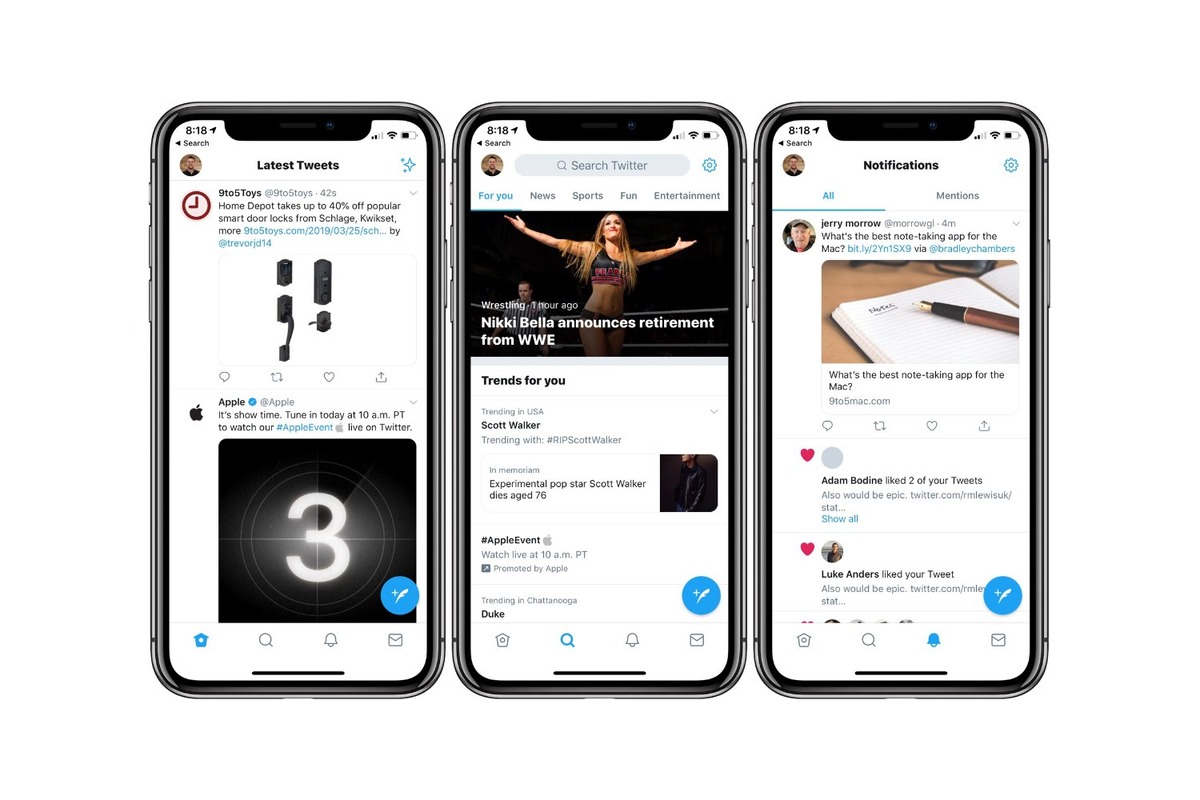
Are you concerned about sensitive content appearing on your Twitter feed on your iPhone? Whether it’s inappropriate posts, explicit language, or violent images, you might want to safeguard yourself and create a more curated and pleasant experience on your social media platform. In this article, we will guide you through the process of changing sensitive content settings on Twitter specifically on your iPhone – ensuring that you have control over the type of content that appears in your feed. By implementing these steps, you can enjoy a more tailored and enjoyable Twitter experience without encountering unwanted or potentially offensive material. Let’s dive into the details of how to change sensitive content settings on Twitter on your iPhone.
Inside This Article
- How to Access Twitter Settings on iPhone
- Changing Sensitive Content Settings on Twitter for iPhone
- Additional Tips for Managing Sensitive Content on Twitter on iPhone
- Conclusion
- FAQs
How to Access Twitter Settings on iPhone
If you’re using Twitter on your iPhone and want to access the settings, follow these simple steps:
1. Open the Twitter app on your iPhone. The app icon looks like a blue bird on a white background.
2. Tap on your profile picture or the menu icon located at the top left corner of the screen. This will open the side menu.
3. Scroll down the side menu and look for the “Settings and privacy” option. Tap on it.
4. In the settings menu, you will find various options to customize your Twitter experience. You can adjust your account settings, privacy settings, notification settings, and more.
5. Tap on any option to explore further and make changes as per your preferences.
That’s it! You have successfully accessed the Twitter settings on your iPhone. Now, you can personalize your Twitter experience and manage your account settings effortlessly.
Changing Sensitive Content Settings on Twitter for iPhone
If you’re a Twitter user who prefers to customize their content viewing experience, you may want to change the sensitive content settings on your iPhone. By adjusting these settings, you can control the visibility of potentially sensitive or explicit content in your Twitter feed. Here’s how you can easily change your sensitive content settings on Twitter for iPhone:
- Launch the Twitter app on your iPhone.
- Tap on your profile icon located at the top left corner of the screen.
- From the menu options, select “Settings and privacy.”
- In the settings menu, tap on “Privacy and safety.”
- Scroll down to find the “Safety” section and tap on “Sensitive content.”
- You will now see the option to “Display media that may contain sensitive content.” Toggle the switch to enable or disable this setting based on your preference.
- If you wish to enable the feature that allows you to hide potentially sensitive content from your search results, toggle the switch for “Hide sensitive content in search” accordingly.
- Once you have made the desired changes, exit the settings menu. Your sensitive content settings will be automatically saved.
It’s important to note that by disabling the display of sensitive content, you may miss out on certain tweets or media that could be deemed explicit or sensitive in nature. However, this setting empowers you to curate your Twitter experience according to your personal preferences and comfort levels.
Remember that changing your sensitive content settings on Twitter for iPhone only affects the content you see on the Twitter app on your device. It does not impact the content displayed on other devices or platforms you may use to access Twitter.
By taking control of your sensitive content settings on Twitter for iPhone, you can ensure a more personalized and enjoyable Twitter experience that aligns with your individual preferences and comfort levels.
Additional Tips for Managing Sensitive Content on Twitter on iPhone
Twitter can be a platform where sensitive content often appears. If you want to have better control over the content you see on your iPhone, here are some additional tips that can help you manage sensitive content on Twitter:
1. Utilize Mute Filters: Twitter provides the option to mute specific keywords, phrases, or even entire accounts. By muting certain words or accounts, you can avoid seeing any content associated with them in your timeline. To access this feature on your iPhone, go to the “Settings and Privacy” section, tap on “Content preferences,” and select “Muted.” Here, you can add the keywords, phrases, or accounts you want to mute.
2. Enable Safe Search: Twitter allows users to enable safe search, which helps filter out potentially sensitive or explicit content from search results. To enable safe search on your iPhone, go to the “Settings and Privacy” section, tap on “Privacy and safety,” and enable the “Safe search” option. This way, you can ensure a safer browsing experience on Twitter.
3. Adjust Media Settings: Twitter provides the option to control the types of media that are displayed in your timeline. By adjusting your media settings, you can choose to hide sensitive media, such as images or videos that may contain explicit content. To access this feature on your iPhone, go to the “Settings and Privacy” section, tap on “Privacy and safety,” and select “Media preferences.” Here, you can adjust the media settings according to your preferences.
4. Report and Block Accounts: If you come across any accounts that frequently share sensitive or inappropriate content, you can report and block them to prevent their content from appearing in your timeline. To report an account, simply go to their profile, tap on the three dots (more options), and select “Report.” To block an account, tap on the three dots and choose “Block.” This way, you can take control over the type of content you encounter on Twitter.
5. Use Twitter Lists: Another way to manage sensitive content is by creating custom Twitter lists. You can create separate lists for users or topics that you want to keep track of, without having their content directly appear in your main timeline. To create a list on your iPhone, go to your profile, tap on the three lines (more options), select “Lists,” and then tap on the “+” symbol to create a new list. You can add users or topics to the list and view their content separately.
By utilizing these additional tips, you can have better control over the sensitive content you encounter on Twitter while using your iPhone. Remember to regularly review and update your settings to ensure a safe and enjoyable experience on the platform.
In conclusion, changing sensitive content settings on Twitter is a straightforward process that can be easily done on an iPhone. By following the steps outlined in this article, users can take control of their Twitter experience and customize the content they see on their feeds.
By enabling the sensitive content filter, users can ensure a more tailored and appropriate browsing experience, especially when it comes to images and media shared on the platform. It’s important to remember that the sensitivity of content can vary from person to person, so adjusting these settings according to one’s preferences is essential.
With the ability to toggle the sensitive content setting on or off, Twitter users can strike a balance between staying informed and engaging with the community while avoiding content that may be deemed explicit or offensive. This level of control empowers users to curate their Twitter feed and create a safer and more enjoyable online experience.
So, take a few moments to review and update your sensitive content settings on Twitter, and enjoy a more personalized and suitable social media experience on your iPhone.
FAQs
1. How do I change sensitive content settings on Twitter?
To change sensitive content settings on Twitter, follow these steps:
- Access your Twitter account on your iPhone
- Tap on your profile icon, located at the top left corner of the screen
- Go to Settings and Privacy
- Select Privacy and Safety
- Under the Safety section, toggle the switch next to “Display media that may contain sensitive content” to enable or disable it
- If you choose to disable it, you’ll be prompted to confirm your decision
You have now successfully changed the sensitive content settings on Twitter.
2. What happens when I enable sensitive content on Twitter?
Enabling sensitive content on Twitter allows you to view tweets and media that may contain sensitive material. This includes content that may be explicit, violent, or contain potentially sensitive images or language. By enabling this setting, you acknowledge and consent to viewing such content within the Twitter app.
3. Can I filter sensitive content on Twitter?
Yes, you can filter sensitive content on Twitter by adjusting your settings. Twitter allows you to toggle the option to “Display media that may contain sensitive content.” If you disable this setting, sensitive content will be hidden from your Twitter feed, reducing exposure to potentially sensitive material.
4. Is there a way to customize the sensitivity of the content on Twitter?
No, Twitter does not currently provide a way to customize the sensitivity of the content. The sensitive content filter is a binary setting that either enables or disables the display of media that may contain sensitive material. You can choose to either see all content or have sensitive content filtered out completely.
5. Will changing my sensitive content settings affect how others see my tweets?
No, changing sensitive content settings on Twitter only affects what you see on your own Twitter feed. It does not impact how others view your tweets or media. The setting is applied to your personal account and is not applicable to the viewing experience of other Twitter users.
