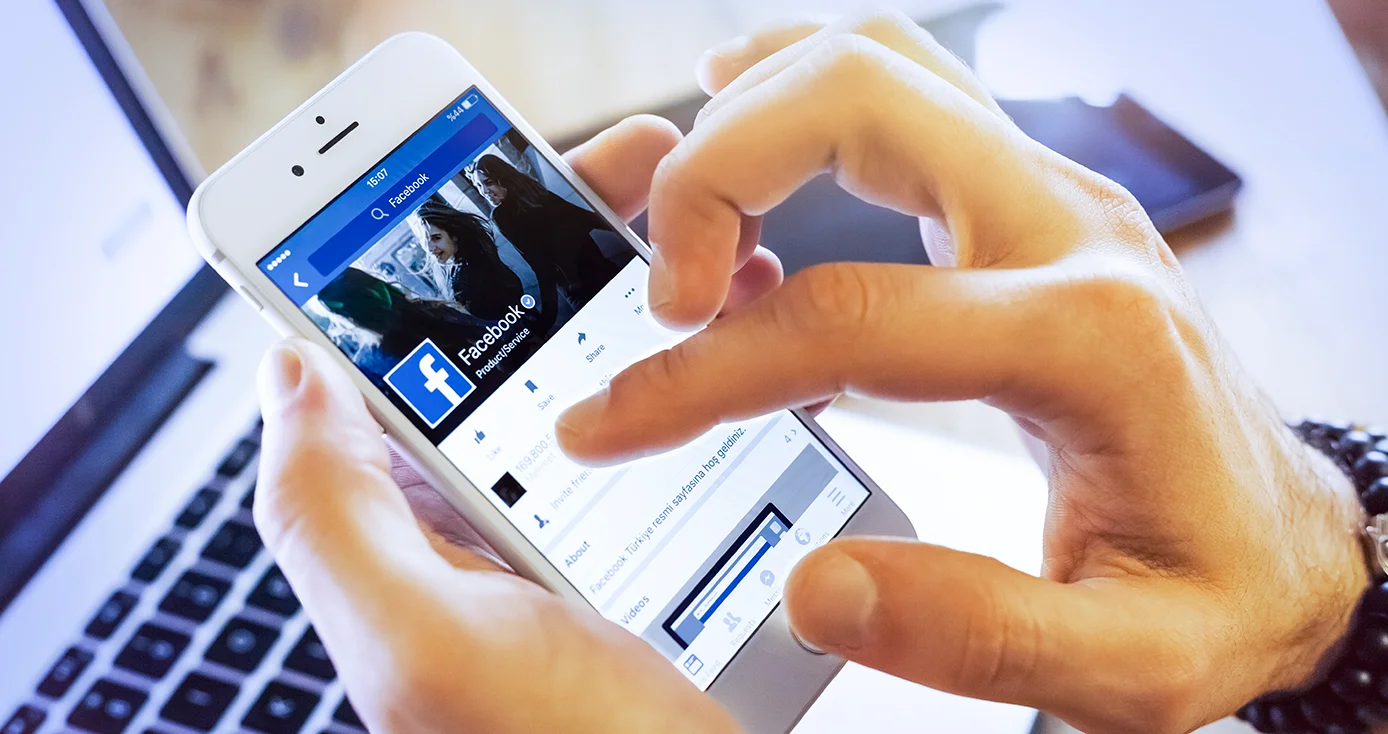
In today's digital age, mobile devices have become an integral part of our daily lives, enabling us to stay connected and engaged with the online world. As social media continues to play a significant role in communication and information sharing, it's essential for businesses and individuals to leverage the power of mobile platforms for effective engagement. One such platform is Facebook, which boasts a massive user base and offers a plethora of features for page management. In this article, we will delve into the process of pinning a post on a Facebook page using a mobile device. By understanding this feature, page administrators can strategically highlight important content, announcements, or promotions, ensuring that they remain prominently displayed for visitors. With the increasing reliance on mobile devices for social media interaction, mastering the art of pinning posts on Facebook pages using mobile is a valuable skill for anyone looking to optimize their online presence. Let's explore the step-by-step process and unlock the potential of this feature for mobile page management.
Inside This Article
- Step 1: Open the Facebook App
- Step 2: Go to Your Page
- Step 3: Find the Post You Want to Pin
- Step 4: Tap on the Three Dots
- Step 5: Select "Pin to Top of Page"
- Conclusion
- FAQs
Step 1: Open the Facebook App
To begin the process of pinning a post on your Facebook page using your mobile device, the first step is to open the Facebook app. This can be done by locating the familiar blue and white "f" icon on your home screen or in your app drawer and tapping on it. Once the app is launched, you will be prompted to enter your login credentials if you are not already logged in.
Upon successful login, you will be greeted by the dynamic and ever-changing News Feed, where you can catch up on the latest updates from your friends, family, and followed pages. At the top of the screen, you will find the navigation bar, which typically includes icons for the News Feed, Friend Requests, Messenger, Notifications, and the Menu.
Navigating to your Facebook page is the next crucial step in the process. To do this, tap on the Menu icon, which is often represented by three horizontal lines or dots, located in the top-right or bottom-right corner of the screen. This will open a panel with various options, including your profile, saved items, groups, pages, and more.
Once the Menu is open, scroll through the options and locate "Pages." Tapping on this option will direct you to a screen displaying all the pages you manage or have access to. If you are an admin or have the necessary permissions, you will be able to see the pages associated with your account.
Select the specific page on which you wish to pin a post. This will take you to the page's main interface, where you can view the posts, insights, settings, and other relevant information.
By successfully completing this step, you have now accessed the Facebook app and navigated to the page where you intend to pin a post. This sets the stage for the subsequent steps in the process, allowing you to effectively engage with your audience and highlight important content on your page.
Opening the Facebook app is the gateway to managing your page and interacting with your audience, making it an essential initial step in the process of pinning a post using your mobile device.
Step 2: Go to Your Page
After successfully opening the Facebook app, the next step in pinning a post on your Facebook page using your mobile device is to navigate to your specific page. This is where you can access and manage the content, engage with your audience, and make important updates to keep your page vibrant and relevant.
Upon selecting the desired page from the "Pages" section, you will be directed to the main interface of your page. Here, you will find a wealth of valuable tools and features designed to help you effectively manage and customize your page to resonate with your audience.
The page interface typically consists of several key elements, including the cover photo, profile picture, navigation tabs, and the main feed displaying your posts and updates. Additionally, there are options to view insights, create new posts, access settings, and interact with your audience through comments and messages.
As you navigate to your page, take a moment to familiarize yourself with the layout and available options. This will empower you to make informed decisions and take full advantage of the platform's capabilities when it comes to pinning a post and optimizing your page's visibility.
By reaching your page's interface, you have positioned yourself to engage with your audience and curate the content that best represents your brand, message, or cause. This step is pivotal in the process of pinning a post, as it sets the stage for identifying the specific post you wish to highlight and ensuring it receives the attention it deserves.
Navigating to your page is not only a practical step in the process but also an opportunity to immerse yourself in the world of page management, where you can actively shape the narrative and foster meaningful connections with your audience.
Step 3: Find the Post You Want to Pin
Once you have navigated to your Facebook page within the mobile app, the next crucial step is to locate the specific post that you want to pin to the top of your page. This post should contain content that is particularly important, timely, or relevant to your audience, making it deserving of prominent placement at the forefront of your page.
To find the post, scroll through your page's feed, which displays a chronological list of all the posts you have published. As you browse through the feed, pay attention to the content, visuals, and engagement levels of each post. Look for the one that encapsulates the message or information you want to prioritize for your audience.
If you have a large number of posts on your page, you may find it helpful to use the search or filter function to quickly locate the specific post you have in mind. This can streamline the process and save time, especially if you regularly publish a high volume of content.
When identifying the post, consider its relevance to your current goals and objectives. Whether it's an important announcement, a major milestone, a significant event, or a compelling piece of content, the chosen post should align with your page's overall messaging and resonate with your audience.
Furthermore, take into account the engagement and response the post has received thus far. If it has garnered substantial interactions, such as likes, comments, and shares, it may indicate that the content has resonated with your audience and is deserving of additional visibility through pinning.
It's important to approach this step with a strategic mindset, aiming to enhance the user experience and convey the most impactful information to your audience. By carefully selecting the post that best serves these purposes, you can effectively leverage the pinning feature to elevate its prominence on your page.
Once you have successfully identified the post you want to pin, you are ready to proceed to the next step in the process, where you will take the necessary actions to ensure its prominent display at the top of your Facebook page. This pivotal step sets the stage for maximizing the impact of the chosen post and enhancing its visibility for your audience.
Step 4: Tap on the Three Dots
After identifying the specific post you wish to highlight on your Facebook page, the next step is to access the post's options menu by tapping on the three dots located in the top-right corner of the post. These three dots, often referred to as the "ellipsis" or "kebab" menu, contain a range of actions and settings that allow you to manage and customize individual posts on your page.
Upon tapping the three dots, a contextual menu will appear, presenting you with various options to interact with the post. These options typically include actions such as editing the post, boosting it, turning on notifications for the post, saving the post, and more. Additionally, you may find options to delete or hide the post, depending on your page's settings and permissions.
In the context of pinning a post, the menu will also feature the crucial option to "Pin to Top of Page." This option is instrumental in elevating the visibility of the selected post by anchoring it at the top of your page's feed, ensuring that it remains prominently displayed for your audience to see.
When tapping on the three dots and accessing this menu, it's essential to approach the process with a clear understanding of the post's significance and its potential impact on your audience. Consider the content's relevance, timeliness, and the message you aim to convey by pinning it to the top of your page.
Furthermore, this step presents an opportunity to review the post's performance and engagement metrics, providing valuable insights into its resonance with your audience. By leveraging this information, you can make informed decisions about pinning the post and maximizing its visibility to drive meaningful interactions and responses.
As you tap on the three dots and access the post's options menu, take a moment to reflect on the strategic implications of pinning the post. Consider how it aligns with your broader content strategy and the value it brings to your audience. This thoughtful approach will empower you to make the most of the pinning feature and effectively showcase the chosen post on your page.
By tapping on the three dots and accessing the post's options menu, you are poised to take the pivotal next step in the process, where you will select the "Pin to Top of Page" option and solidify the post's prominent placement. This action sets the stage for enhancing the visibility and impact of the chosen post, allowing you to curate a compelling and engaging experience for your audience.
Step 5: Select "Pin to Top of Page"
Upon tapping on the three dots to access the post's options menu, you will be presented with a range of actions and settings to manage the individual post. Among these options, the pivotal feature to "Pin to Top of Page" holds the power to elevate the visibility and significance of the selected post on your Facebook page.
Selecting "Pin to Top of Page" marks a strategic decision to prioritize the chosen post by anchoring it at the forefront of your page's feed. This action ensures that the post remains prominently displayed, regardless of the chronological order of subsequent posts, effectively capturing the attention of your audience as soon as they visit your page.
When you choose to pin a post, it's essential to consider the message or information you aim to convey to your audience. Whether it's a major announcement, a significant achievement, a compelling story, or a timely update, pinning the post amplifies its impact and ensures that it receives the attention it deserves.
By pinning a post to the top of your page, you create a focal point that captures the essence of your brand, message, or cause, allowing visitors to immediately engage with the highlighted content. This feature is particularly valuable for showcasing important updates, promotions, or community initiatives, as it maximizes their visibility and encourages meaningful interactions from your audience.
Furthermore, the "Pin to Top of Page" option enables you to curate a dynamic and engaging experience for your audience, guiding them towards the most relevant and impactful content. It serves as a strategic tool to shape the narrative of your page, emphasizing the posts that best represent your brand identity and resonate with your audience's interests and needs.
As you select "Pin to Top of Page," you are not only prioritizing a specific post but also shaping the overall user experience of your page. This deliberate action demonstrates your commitment to delivering valuable and compelling content to your audience, fostering a deeper connection and engagement with your brand or message.
In conclusion, mastering mobile SEO is crucial for businesses aiming to thrive in the digital landscape. By optimizing for mobile devices, companies can enhance user experience, boost visibility, and drive organic traffic. Leveraging mobile-specific strategies, such as responsive design, accelerated mobile pages (AMP), and local SEO, empowers businesses to connect with their target audience effectively. Additionally, prioritizing mobile-friendly content, leveraging structured data, and embracing voice search optimization are pivotal for staying ahead in the mobile SEO game. As mobile usage continues to soar, embracing mobile SEO best practices is not just a choice but a necessity for sustainable online success.
FAQs
-
Can I pin a post on my Facebook page using a mobile device?
Yes, you can pin a post on your Facebook page using a mobile device. The process is slightly different from pinning a post on a desktop, but it can be easily done using the Facebook mobile app. -
Why should I pin a post on my Facebook page?
Pinning a post on your Facebook page can help highlight important announcements, promotions, or significant content, ensuring that it remains at the top of your page for easy visibility by your audience. -
How long can a post be pinned on a Facebook page?
Currently, Facebook allows you to pin a post for up to 7 days. After this period, the post will automatically unpin itself, and you may choose to pin a different post or re-pin the same post. -
Can I pin multiple posts on my Facebook page at the same time?
No, Facebook only allows you to pin one post at a time on your page. When you pin a new post, the previously pinned post will be unpinned automatically. -
Will pinned posts appear differently to my audience?
Pinned posts will appear at the top of your Facebook page, marked with a small "pinned" icon, making them easily distinguishable from regular posts. This ensures that important content remains prominently displayed for your audience.
