The Twitter of today is largely different from how it was when it started. And as the platform grows, so is the number of people using it to host different conversations here and there. As a result, you may be seeing content you do not like and words you do not even wish to read. This begs the question — how do you mute words on Twitter?
This is a feature that gives Twitter both depth and freedom. While blocking allows you to stop consuming untoward content from specific users altogether, mute words on Twitter allow users to consume content from a user without the need of blocking them.
In this article, we will go over this Twitter feature including how to use and how to use it to your advantage.
Related: How to Turn Off Sensitive Content Filter on Twitter
Inside This Article
- Muting Options on Twitter
- Muting on Twitter Overview
- What Happens When You Mute on Twitter
- How to Mute Words on Twitter Mobile App
- Mute Words on Twitter Chrome/ Desktop Browsers
- How to Unmute on Twitter
- FAQs on How to Mute Words on Twitter
- Which Is Better, Blocking or Muting?
Muting Options on Twitter
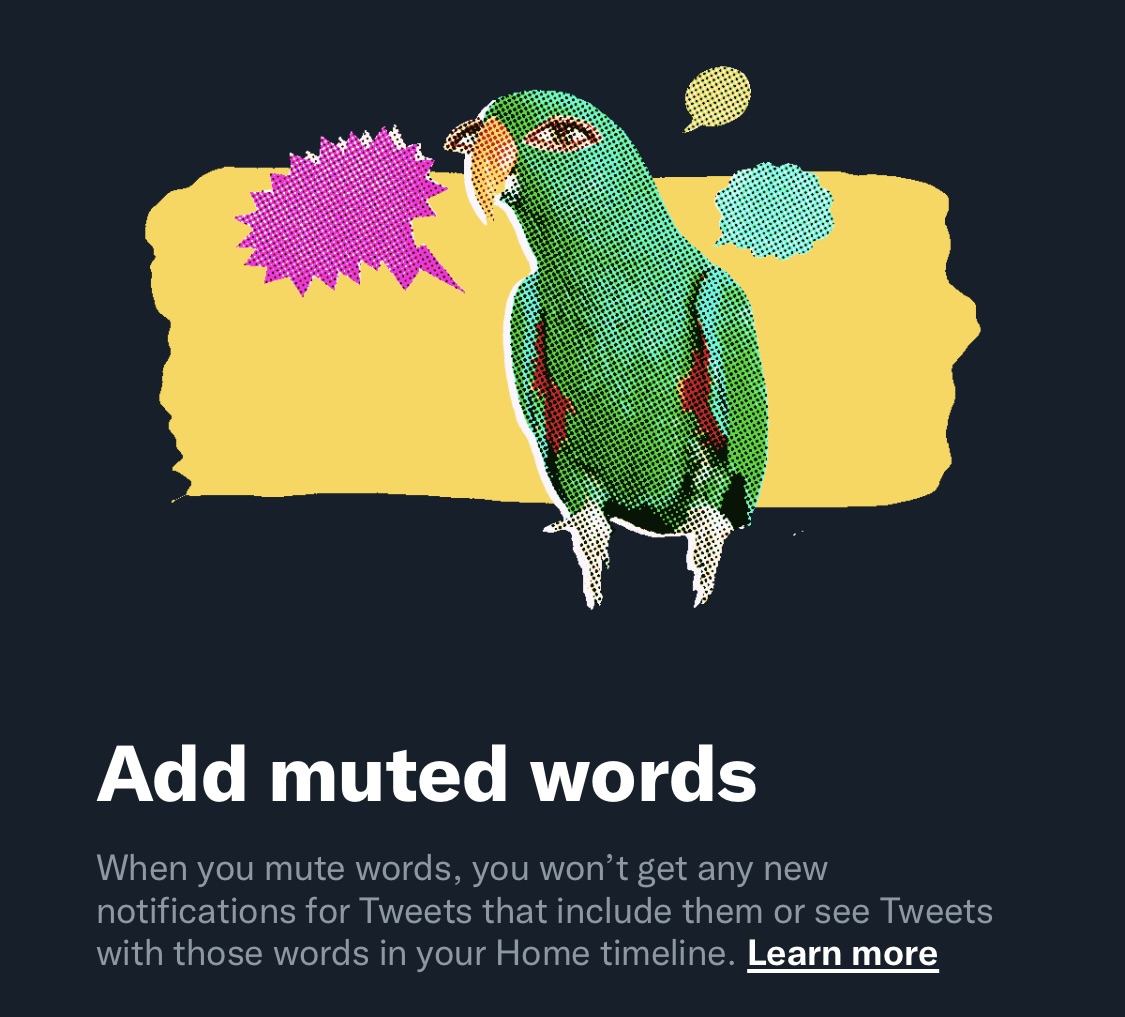
The ability to mute words on Twitter was largely introduced around 2019. This is a feature that allows users to, essentially, stop reading topics they wish to avoid. Among the items you mute are the following:
- Words
- Phrases
- Conversations
- Accounts
- Hashtags
- Notifications
With the internet becoming denser, Twitter moves to introduce Mute as a way to counter offensive content while maintaining amicable connections on the platform. With blocking becoming a sensitive topic, Muting might seem a good alternative.
But before we go deeper into this topic, we highly suggest you get the latest version of Twitter for your smartphone to use this feature.
Muting on Twitter Overview
So, you might be wondering about the technicalities involved in how to mute certain words on Twitter. Well, Twitter is quite clear with the technicalities involved from case sensitivity to character count. Below are items you need to keep in mind when muting words, phrases, accounts, or notifications on Twitter.
- If you mute the word RACIST typed as such, you will not receive notifications or see posts on your feed having that word even if it is typed as “Racist” or “racist”.
- You can put punctuation marks on words or phrases you want to mute.
- When you mute a word, you are also muting hashtags bearing the word. For example, muting the word “racist” will effectively mute #racist.
- When muting notifications from a specific account, make sure to include the “@” before the username.
- Muting notifications from a specific account is not the same as muting an account altogether.
- According to Twitter, “Words, phrases, usernames, emojis, and hashtags up to the max character count can be muted.”
- When you include a word or notification in your mute list, it will stay mute forever unless you remove them from the list.
So, as you can see, it’s quite clear what you can and can’t do when muting on Twitter.
What Happens When You Mute on Twitter
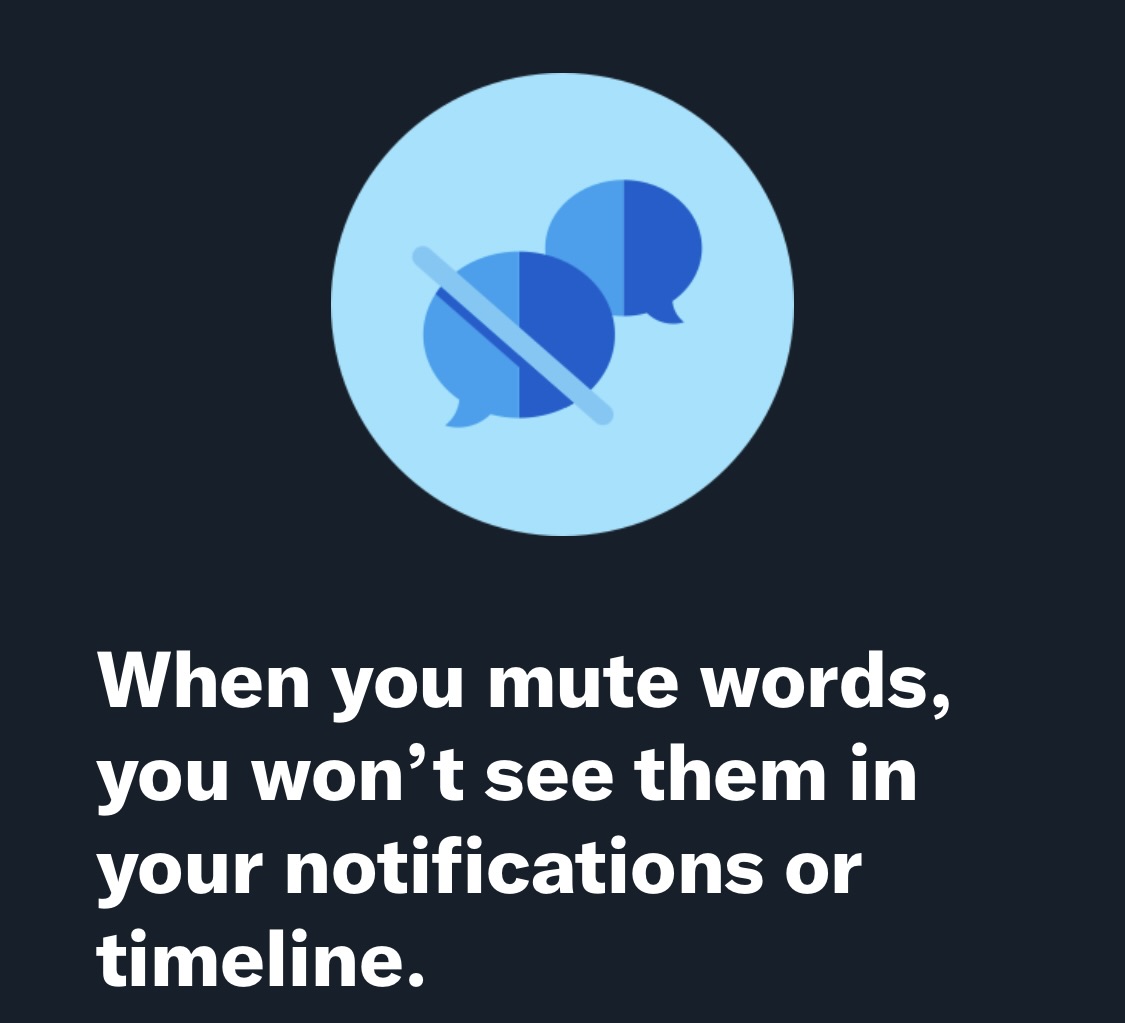
Well, the obvious answer is that you will no longer see posts/tweets on your feed with words, phrases, hashtags, or accounts you have added to your mute list. Additionally, when you mute notifications, it generally applies to “replies and mentions, including all interactions on those replies and mentions: likes, Retweets, additional replies, and Quote Tweet,” according to Twitter.
An exception to this, however, is when you opt to get mobile notifications. This means you will still get SMS notifications of notifications containing the words or accounts you muted. Fortunately, you can opt-out to receiving mobile notifications altogether this defeats the purpose of why you opt to mute items on Twitter.
How to Mute Words on Twitter Mobile App
Let’s proceed to the nitty-gritty of all things muting words on Twitter. We will try to cover our bases in the succeeding sections. We start off with how to mute certain words on Twitter using the mobile app.
- Open your Twitter app.
- From your dashboard, swipe right to open the sidebar menu.
- Scroll down and select Settings and Privacy.
- Next, tap on Privacy and Safety.
- Select Mute and Block from the list.
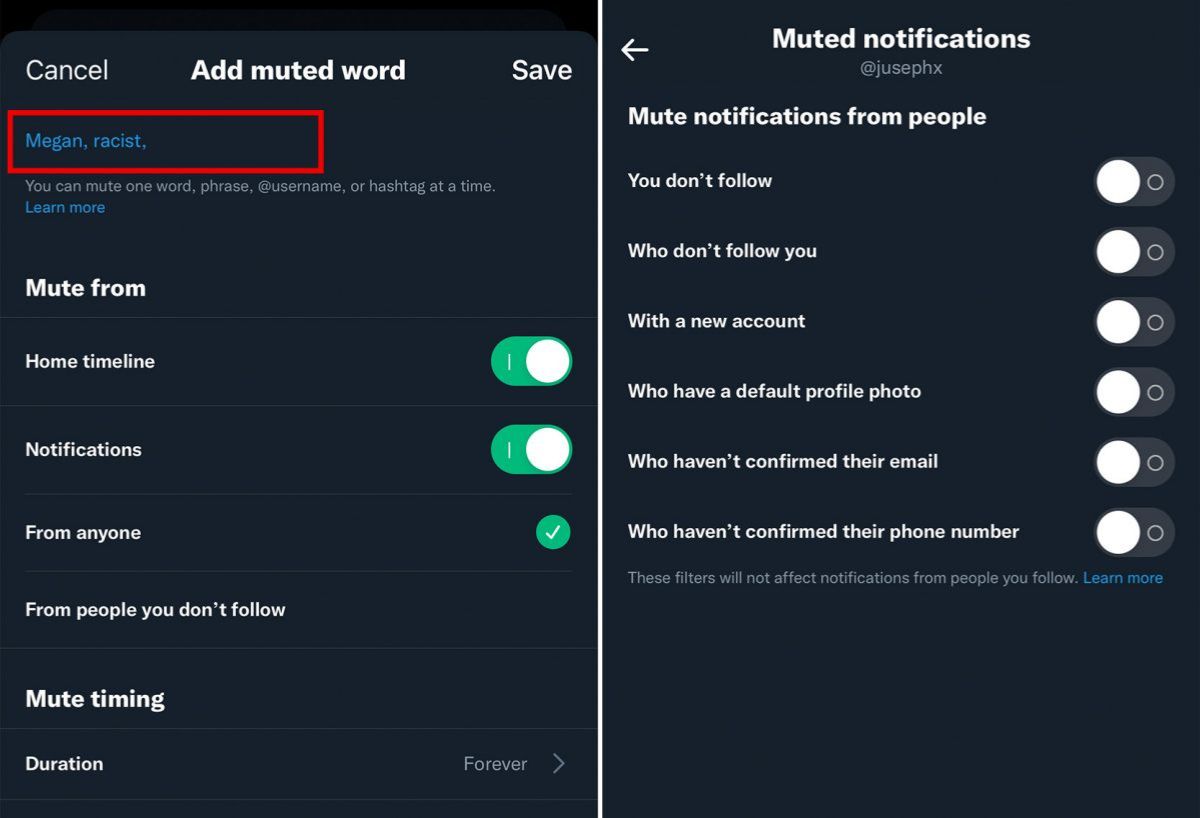
The next screen should show you four options: Blocked Accounts, Muted Accounts, Muted Words, and Muted Notifications. From here, tap on the item you wish to do.
Mute Words on Twitter Chrome/ Desktop Browsers
If you are using Twitter’s desktop platform more than the mobile app, the same feature applies. However, there are nuances in accessing this feature, and here’s how:
- Go to Twitter’s website and log in to your account.
- Click on More then select Settings and Privacy.
- Next, select Privacy and Safety under the Settings pane.
- Under the Privacy and Safety pane, select Mute and Block.
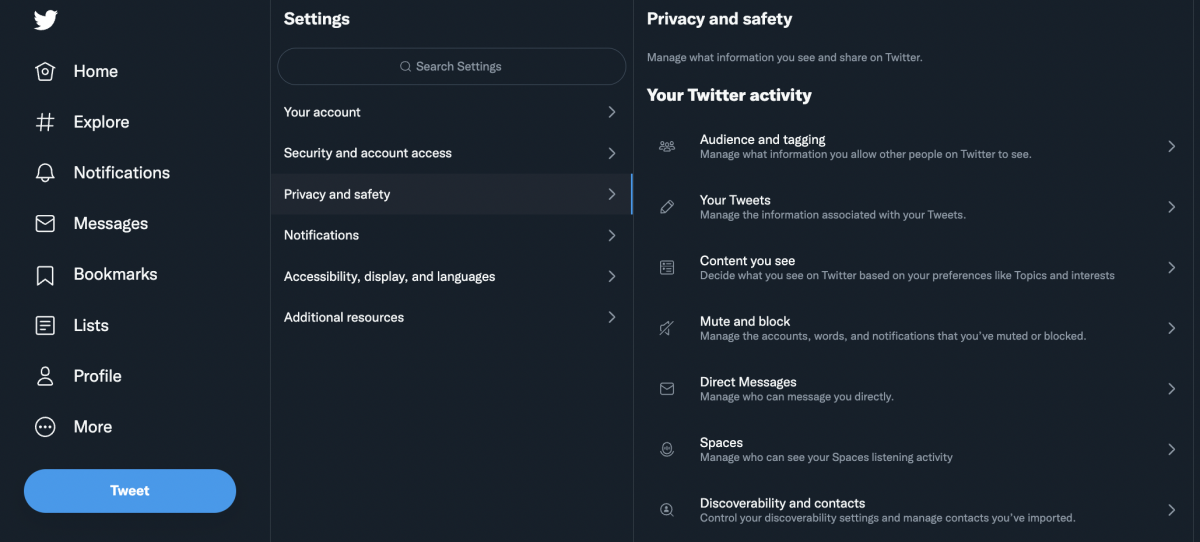
From here, it takes a familiar turn — you’ll see tabs for muting words, muting accounts, and muting notifications. Simply, select the one you wish to do.
How to Unmute on Twitter
Now that you know how to filter out words on Twitter, there may come a time when some words, phrases, accounts, and notifications may no longer need to be on the list. Hence, you might find yourself needing to unmute them. Here are quick workarounds for you to unmute on Twitter.
A. On Mobile App
For both Android and iOS devices, the process is pretty much similar.
- Open your Twitter app then swipe right to open the sidebar menu.
- Scroll down and select Settings and Privacy.
- Next, tap on Privacy and Safety then select Mute and Block.
- From the Mute Accounts tab, you can tap on the red mute icon beside each account to unmute them.
- On the Muted Words tab, tap Edit above the Home tab and select the words or phrases you wish to take out of the list. Tap Delete then confirm by tapping Delete Word.
- From the Muted Notifications tab, simply toggle the switch off for which applies.
B. Using Twitter for Desktop/Web
The rest of the process is pretty much similar to the mobile app but accessing it has slight nuance.
- Open Twitter on a web browser then click on More.
- Select Settings and Privacy then click on Privacy and Safety.
- Next, select Mute and Block.
It takes a familiar turn from here — simply select to unmute words, phrases, and accounts from the respective tabs.
FAQs on How to Mute Words on Twitter
Which Is Better: Blocking or Muting?
Blocking is seen as an extreme measure to block out someone who has behaved inappropriately on a social media platform. And while it is okay in dealing with accounts you are not connected with on a personal level, the same can’t be said if the account owner is a close friend, colleague, or even family member. In such a case, muting is offered as an alternative to avoid the risk of offending.
However, both blocking and muting are effective measures to maintain order and a healthy way of consuming content and using social media in general. They just vary in use when dealing with specific people.
