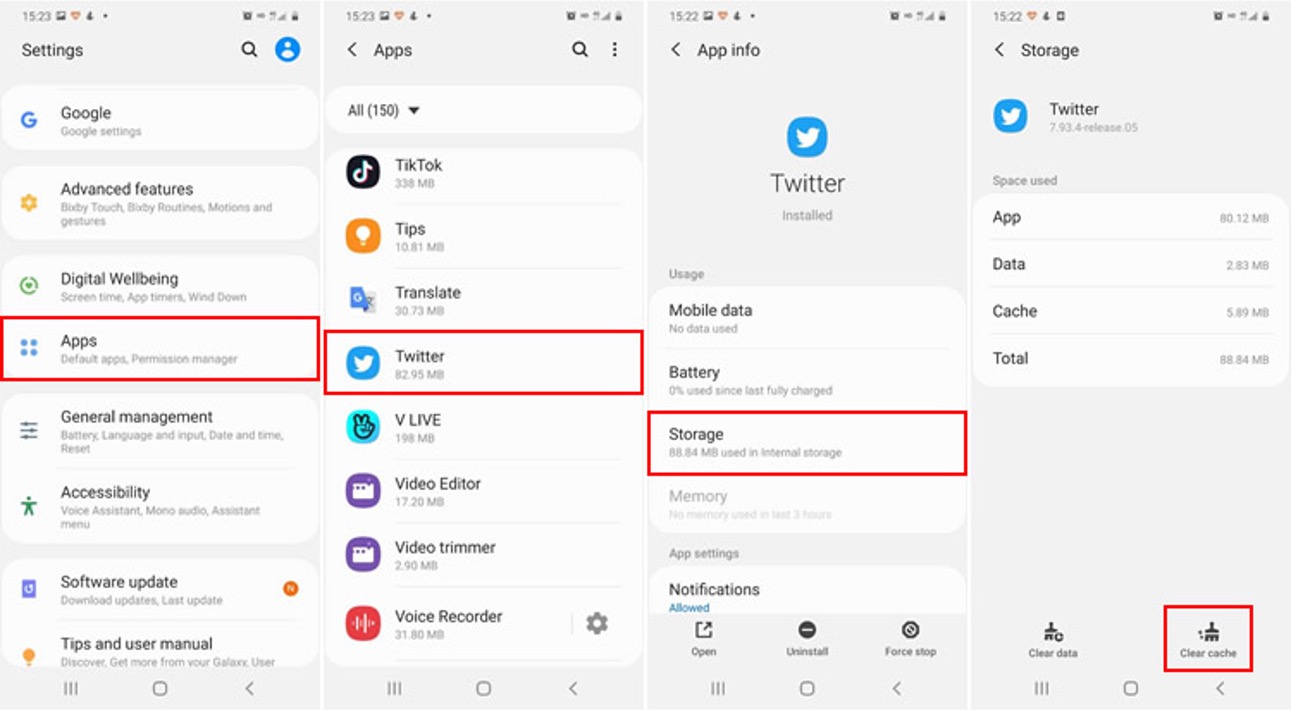
Are you looking to clear your Twitter data? Whether you want to start fresh with a clean slate or just want to declutter your account, clearing your Twitter data can be a straightforward process. In this article, we will guide you through the steps to clear your Twitter data and ensure that your account is free from any unwanted information or clutter. From clearing your tweet history to removing connected apps, we will cover everything you need to know to effectively manage and maintain your Twitter account. So, if you’re ready to take control of your Twitter presence and tidy up your digital footprint, let’s dive in and learn how to clear your Twitter data.
Inside This Article
- Step 1: Accessing Twitter Account Settings
- Step 2: Viewing Twitter Data
- Step 3: Clearing Twitter Data
- Conclusion
- FAQs
Step 1: Accessing Twitter Account Settings
Accessing your Twitter account settings is the first step in clearing your Twitter data. This is where you can find all the necessary options to manage your account and control the data associated with it.
To access your account settings, start by logging into your Twitter account. Once you’re logged in, look for the profile icon on the top menu bar and click on it. A drop-down menu will appear, and at the bottom, you will find the “Settings and privacy” option. Click on it to proceed.
The settings and privacy page will open, displaying a range of options for customizing your Twitter experience. Here, you can adjust settings related to your account, privacy, security, and more. Take a moment to explore these settings and familiarize yourself with the various options available.
Within the account settings, you will find the option to access and clear your Twitter data. This allows you to remove any unwanted or unnecessary data that may be stored on the platform. It’s important to note that clearing your data will have an impact on your Twitter experience, as certain features and recommendations may be affected.
By accessing your Twitter account settings, you have taken the first step towards clearing your data. Now, it’s time to move on to the next step and learn how to view your Twitter data.
Step 2: Viewing Twitter Data
Once you have accessed your Twitter account settings, it’s time to dive into the world of Twitter data. This step allows you to gain insights into your account’s activity, including the tweets you have sent, the tweets you have liked, and the lists you are a part of.
To view your Twitter data, follow these simple steps:
- From your account settings page, locate the “Your Twitter data” section. This section is usually towards the bottom of the page.
- Click on the “View your Twitter data” link. This will take you to a page where you can access and manage your data.
- On the Twitter data page, you will see a variety of tabs, each representing a different aspect of your account’s data. Some of the tabs you may find include “Account information,” “Tweets,” “Likes,” and “Lists.”
- Click on the tab that interests you to explore the corresponding data. For example, if you want to view your sent tweets, click on the “Tweets” tab.
Once you are on the selected tab, you will be presented with a chronological list of the relevant data. You can scroll through the list to see your past activity and interactions on Twitter. This can be an interesting way to reminisce about old conversations or gauge your engagement with the platform.
Keep in mind that depending on the amount of data you have accumulated, it may take some time to load all the information.
And there you have it! You are now able to view your Twitter data and get a glimpse into your account’s history. This step can be particularly useful if you want to analyze your social media activity or simply satisfy your curiosity about your past tweets and interactions.
Step 3: Clearing Twitter Data
Now that you’ve accessed your Twitter account settings and viewed the data associated with your account, it’s time to take the final step of clearing your Twitter data. Clearing your Twitter data ensures that any trace of your activity on the platform is removed.
Here’s how you can clear your Twitter data:
- Go to the Twitter Account Settings: Access your account settings by clicking on your profile picture at the top right corner of the Twitter homepage and selecting “Settings and privacy” from the dropdown menu.
- Navigate to the “Your Twitter Data” section: On the left-hand side of the Account settings page, you’ll find a menu. Scroll down and click on “Your Twitter Data.”
- Click on “Delete your Twitter Data”: In the “Your Twitter Data” section, you’ll see an option to delete your Twitter data. Click on it to proceed.
- Confirm the deletion: Twitter will ask you to confirm your decision to delete your data. Read through the information presented and understand that once deleted, your Twitter data cannot be recovered. If you’re sure about deleting your data, click on the “Delete” button.
- Enter your password: As an additional security measure, Twitter will require you to enter your account password. Enter your password in the provided field and click on the “Delete” button to finalize the process.
Once you’ve completed these steps, Twitter will begin the data deletion process. It may take some time for all your data to be completely removed from the platform. Remember that once your data is deleted, you won’t be able to retrieve it, so make sure you’re certain about your decision before proceeding.
Clearing your Twitter data can be a great way to start fresh or protect your privacy. By following these steps, you can ensure that any traces of your previous activity on Twitter are safely removed from the platform.
Conclusion
In conclusion, clearing your Twitter data is a simple and effective way to maintain your online privacy and control the information that is stored on the platform. By following the steps outlined in this article, you can easily remove unwanted tweets, likes, and other data from your account.
Remember to regularly review and clear your Twitter data to ensure that your online presence reflects your current preferences and interests. By taking control of your data, you can enjoy a more personalized and secure experience on the platform.
Clearing your Twitter data is an important step towards maintaining your digital footprint and protecting your privacy online. So, don’t wait any longer – take the necessary steps today to clear your Twitter data and reclaim control over your online presence.
FAQs
1. Why would I want to clear my Twitter data?
Clearing your Twitter data can be beneficial for several reasons. It helps maintain your privacy by removing any personal information or browsing history associated with your account. Additionally, clearing your data can improve the performance of the Twitter app or website, as it reduces the amount of stored data that needs to be processed.
2. How do I clear my Twitter data?
To clear your Twitter data, follow these steps:
– On the Twitter website, go to “Settings and privacy” by clicking on your profile picture and selecting “Settings and privacy” from the drop-down menu.
– In the left sidebar, click on “Your Twitter data.”
– Scroll down to the “Data and permissions” section and click on “Clear history.”
– Review the information and click on “Clear” to confirm. Note that this action cannot be undone.
3. Will clearing my Twitter data delete my tweets?
No, clearing your Twitter data will not delete your tweets. It primarily clears the browsing history, cookies, and other data associated with your Twitter account. Your tweets, likes, and followers will remain intact.
4. What happens after I clear my Twitter data?
After clearing your Twitter data, you may notice a slight increase in performance as the app or website no longer needs to process the cleared data. Additionally, any personalized settings or preferences associated with your cleared data may be reset to their default values.
5. Is clearing Twitter data a permanent action?
No, clearing your Twitter data is not a permanent action. While it removes the selected data at the time of clearing, new data will continue to be collected and stored by Twitter as you use the platform. If you wish to regularly clear your data, you can follow the same steps mentioned above periodically.
