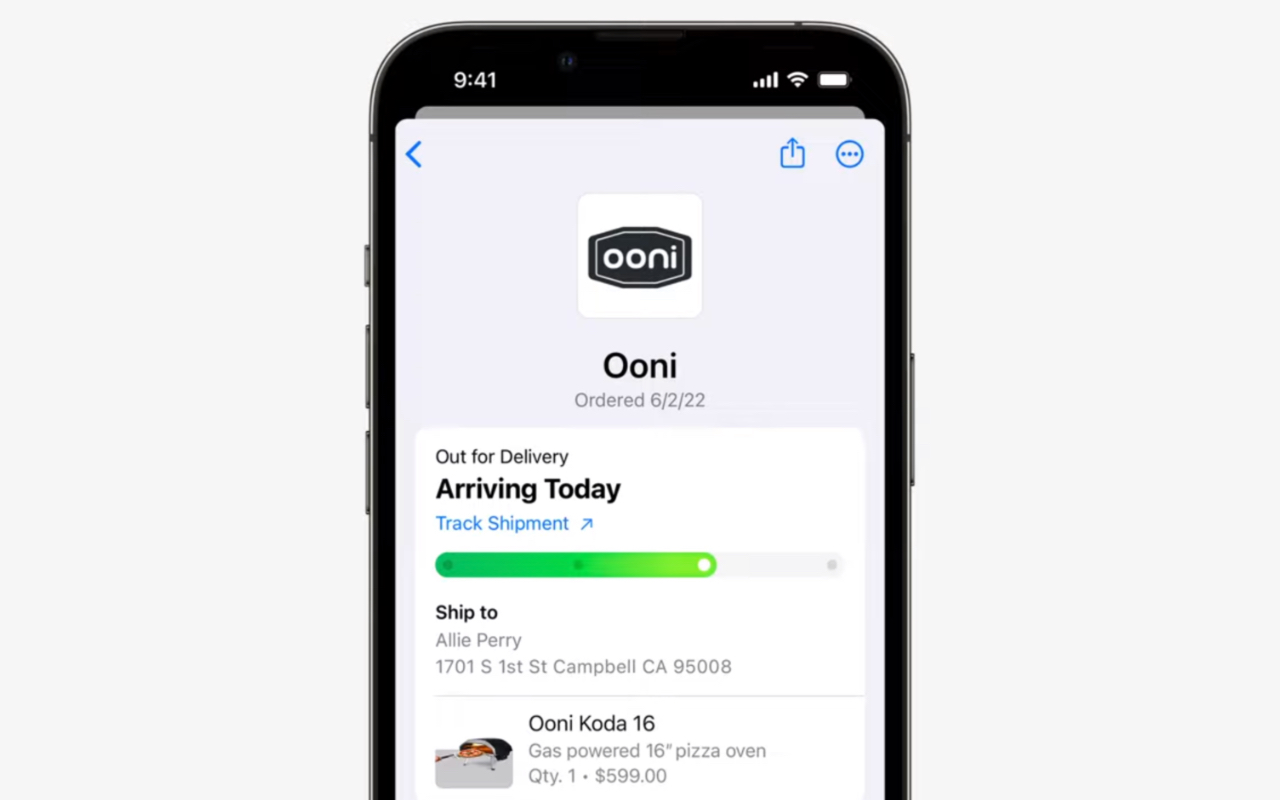
Tracking shipments has become a crucial aspect of our fast-paced, e-commerce-driven world. With the advancements in technology, it’s now easier than ever to keep tabs on your packages. One innovative tool that has revolutionized shipment tracking is Apple Wallet, available on iOS 16 and later versions.
Apple Wallet is not just a digital wallet for storing payment cards, tickets, and boarding passes, but it can also be utilized to track your packages. This feature eliminates the need for constantly checking different courier apps or tracking numbers. By integrating shipment tracking directly into Apple Wallet, you can have all the information you need in one convenient place.
In this article, we will guide you through the process of tracking a shipment with Apple Wallet and ensure that it actually works. We will provide you with step-by-step instructions, highlight the benefits of using Apple Wallet for tracking, and address any commonly asked questions to help you navigate through this exciting feature!
Inside This Article
- How to Track a Shipment with Apple Wallet & Have It Actually Work (iOS 16)
- Setting Up Apple Wallet for Shipment Tracking
- Adding Shipment Tracking Information to Apple Wallet
- Conclusion
- FAQs
How to Track a Shipment with Apple Wallet & Have It Actually Work (iOS 16)
Are you tired of constantly checking your email for shipment updates or juggling multiple tracking numbers? With Apple Wallet, you can streamline the process of tracking your shipments right from your iPhone. In this article, we will guide you through the steps of setting up Apple Wallet for shipment tracking and show you how to ensure it actually works on iOS 16.
Setting up Apple Wallet for shipment tracking is a straightforward process. The first step is to check your device’s compatibility with iOS 16. Make sure your iPhone is running this version or later to access the latest features. Once you have confirmed the compatibility, you can proceed to enable Apple Wallet on your device. Simply go to “Settings,” select “Wallet & Apple Pay,” and toggle the switch to turn on Apple Wallet.
After enabling Apple Wallet, the next step is to link it with your existing accounts or services that offer shipment tracking. Many popular delivery companies, such as FedEx and UPS, provide the option to add tracking information to Apple Wallet. To link your accounts, access the respective delivery service’s app or website and follow the instructions to connect it with Apple Wallet.
With Apple Wallet set up and linked to your shipment tracking accounts, it’s time to add the tracking information to the app. Retrieve the tracking number associated with your shipment from the delivery provider. Open Apple Wallet on your iPhone and select the “Add” option. Enter the necessary shipment details, including the tracking number, and confirm the addition. The shipment will now be saved in Apple Wallet for easy access and tracking.
Once your shipment is added to Apple Wallet, you can conveniently view and update the tracking information directly from your device. Access Apple Wallet and locate the card representing your shipment. You will find the latest tracking updates and notifications here. Apple Wallet will fetch the information from the delivery service and display it in a concise and easy-to-understand format.
If you need to update any tracking information, such as a change in delivery address or contacting the delivery service, you can do so within Apple Wallet. Simply select the shipment card, and depending on the information provided by the delivery company, you should be able to make the necessary updates directly from the app.
While Apple Wallet is a convenient tool for tracking shipments, there can be some common issues that you may encounter. Sometimes, tracking updates may be delayed or not displayed accurately. If you experience such issues, try refreshing the tracking information within Apple Wallet or contact the delivery service directly for the most up-to-date details.
Tracking your shipments doesn’t have to be a hassle. With Apple Wallet and the proper setup, you can have all your tracking information conveniently organized in one place on your iPhone. Whether it’s a package from an online retailer or an important document, make use of Apple Wallet and enjoy the ease and efficiency it brings to shipment tracking on iOS 16.
Setting Up Apple Wallet for Shipment Tracking
When it comes to tracking your shipments with Apple Wallet, the first step is to ensure that your iOS version is compatible. Check the version of iOS running on your device and make sure it is iOS 16 or later. This will ensure that you have access to the latest features and enhancements that Apple Wallet offers for shipment tracking.
Once you have confirmed your iOS compatibility, you need to enable Apple Wallet on your device. Open the Settings app on your iPhone and scroll down to find the Wallet & Apple Pay option. Tap on it and toggle the switch to enable Apple Wallet. This will activate the Wallet app on your iPhone and allow you to use it for various purposes, including shipment tracking.
Linking Apple Wallet with existing accounts or services is the next step in setting up for shipment tracking. Many shipment providers and online retailers offer integration with Apple Wallet, allowing you to easily add tracking information to your Wallet app. Check if your shipment provider or retailer has this option available.
If your shipment provider or retailer supports Apple Wallet integration, simply follow the instructions provided by them to link your account or service with Apple Wallet. This may involve logging into your account, authorizing the connection, or providing the necessary permissions to access your shipment tracking details. Once the linking process is complete, you will be ready to start adding and tracking shipments using Apple Wallet.
Adding Shipment Tracking Information to Apple Wallet
Tracking shipments is now easier than ever with Apple Wallet. By adding your shipment tracking information to Apple Wallet, you can conveniently keep track of your packages and receive real-time updates on their locations. Here’s how you can do it:
1. Retrieving tracking number from the shipment provider
The first step is to obtain the tracking number for your shipment from the provider. This number is usually provided via email or can be found on the shipping label. Make sure you have the tracking number handy before proceeding.
2. Opening Apple Wallet and selecting “Add” option
Open the Apple Wallet app on your iOS device. You can find the app pre-installed on most Apple devices. Once opened, look for the option to “Add” new items to your wallet. Tap on it to proceed.
3. Entering shipment details and tracking number
On the “Add to Wallet” screen, you will be prompted to enter the details of your shipment. This may include the name of the shipment, the tracking number, and any additional relevant information. Fill out the required fields accurately.
4. Confirming and saving the shipment in Apple Wallet
After entering the shipment details, review the information to ensure accuracy. Once you are satisfied, confirm and save the shipment to your Apple Wallet. The tracking information will be stored securely and easily accessible whenever you need it.
By following these steps, you have successfully added your shipment tracking information to Apple Wallet. Now, you can conveniently monitor the progress of your shipments and receive updates right on your Apple device.
Conclusion
Tracking shipments is now easier than ever with the Apple Wallet feature on iOS 16. Its seamless integration with popular carrier services and ability to automatically update tracking information make it a game-changer for users. Whether you’re waiting for an important package or want to keep tabs on multiple shipments, Apple Wallet is the solution you’ve been looking for.
With just a few simple steps, you can add tracking numbers to your wallet, receive real-time updates, and view all your shipment details in one convenient place. Say goodbye to the hassle of manually checking multiple tracking websites and hello to the efficiency and convenience of Apple Wallet.
So, next time you’re eagerly awaiting a package, give the Apple Wallet feature a try. You’ll be amazed at how easy it is to track your shipments and have all the information you need at your fingertips. Upgrade to iOS 16 and experience the power of seamless shipment tracking with Apple Wallet.
FAQs
1. Can I track my shipment using Apple Wallet?
Yes, you can track your shipments using Apple Wallet. With the latest iOS 16 update, Apple has introduced a new feature that allows users to track their shipments directly within the Wallet app. This feature makes it convenient to keep an eye on the delivery status of your packages without having to switch between different apps.
2. How does the shipment tracking feature in Apple Wallet work?
The shipment tracking feature in Apple Wallet works by integrating with the tracking information provided by the shipping company. When you receive a tracking number for your package, you can simply add it to your Wallet app. The app will then automatically fetch the latest shipping status updates and display them within the Wallet interface, making it easy for you to monitor the progress of your shipment.
3. Are all shipping companies supported by the Apple Wallet tracking feature?
While Apple Wallet supports tracking for a wide range of shipping companies, it’s important to note that not all carriers may be supported. However, popular shipping companies like UPS, FedEx, USPS, and DHL are typically supported by the tracking feature. Before adding a tracking number to your Wallet, it’s recommended to check if the carrier is compatible with the feature.
4. Can I receive notifications for shipment updates through Apple Wallet?
Yes, you can receive notifications for shipment updates through Apple Wallet. The Wallet app can send you push notifications to keep you informed about important updates, such as when your package is out for delivery or has been delivered. These notifications can be personalized based on your preferences, giving you real-time updates on the status of your shipment.
5. Can I track multiple shipments simultaneously with Apple Wallet?
Absolutely! Apple Wallet allows you to track multiple shipments simultaneously. You can add multiple tracking numbers to the Wallet app, and each shipment will be displayed as a separate card. This makes it easy to keep track of all your packages in one place, without the need for multiple tracking apps or websites.
