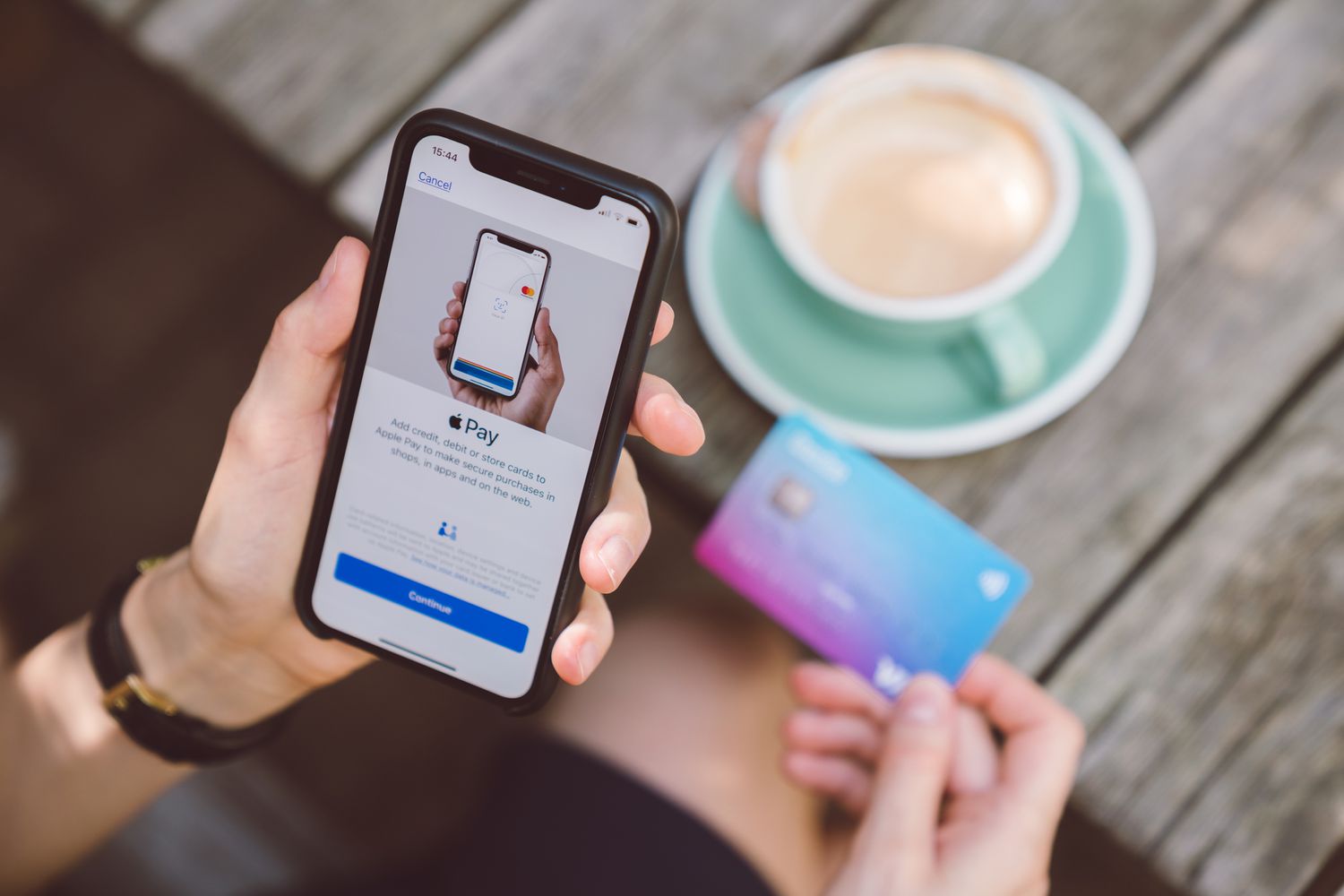
Are you a proud owner of the new iPhone 13? Congratulations! With its advanced features and sleek design, the iPhone 13 offers an impressive user experience. One of the standout features that you might be curious to explore is Apple Pay, which allows you to make secure payments with just a tap of your iPhone.
In this article, we will guide you on how to access Apple Pay on your iPhone 13. Whether you are new to Apple Pay or simply need a refresher, we’ve got you covered. So, grab your iPhone 13 and let’s dive into the world of seamless and convenient mobile payments right at your fingertips!
Inside This Article
- Enabling Apple Pay on iPhone 13
- Adding Payment Cards to Apple Pay
- Managing and Using Apple Pay
- Troubleshooting Apple Pay on iPhone 13
- Conclusion
- FAQs
Enabling Apple Pay on iPhone 13
Apple Pay is a convenient and secure way to make payments using your iPhone 13. This feature allows you to add your credit or debit cards to your device and make payments with just a tap or a glance. Enabling Apple Pay on your iPhone 13 is a simple process that can be done in a few easy steps.
To enable Apple Pay on your iPhone 13, follow these steps:
- Open the “Settings” app on your iPhone 13.
- Scroll down and tap on “Wallet & Apple Pay”.
- Tap on “Add Card”.
- You will be prompted to enter your card details. You can choose to add a card manually or use the camera to scan your card information.
- Follow the on-screen instructions to verify your card.
- Once your card is added and verified, you can start using Apple Pay for payments.
Once you have enabled Apple Pay on your iPhone 13, you can easily make payments at supported retailers simply by holding your phone near the payment terminal and authenticating the transaction using Touch ID or Face ID. Apple Pay also works with apps and websites, allowing you to make secure online purchases without having to manually enter your card details every time.
It’s important to note that not all retailers and businesses accept Apple Pay, so it’s a good idea to check if a merchant supports Apple Pay before attempting to use it for payment.
Enabling Apple Pay on your iPhone 13 not only offers convenience, but also adds an extra layer of security to your transactions. With Apple Pay, your card details are encrypted and stored securely on your device, making it less likely for your information to be compromised during transactions.
So, take advantage of this powerful payment feature and enjoy the ease and security of Apple Pay on your iPhone 13.
Adding Payment Cards to Apple Pay
Apple Pay offers a convenient and secure way to make payments with your iPhone 13. By adding your payment cards to Apple Pay, you can easily make purchases both online and in stores without having to carry your physical cards.
To add payment cards to Apple Pay on your iPhone 13, follow these simple steps:
- Open the Wallet app on your iPhone 13. This app comes pre-installed and can be found on your home screen.
- Tap on the plus sign (+) icon in the top right corner of the screen to add a new card.
- You have two options to add your payment card to Apple Pay. You can either scan your physical card using your iPhone’s camera, or manually enter the card details.
- If you choose to scan your card, position it within the frame displayed on your screen. The app will automatically recognize and capture the card details.
- If you opt to enter the card details manually, select “Enter Card Details Manually” and type in the required information, including the card number, expiration date, and security code.
- Once you have entered or scanned the card details, follow the on-screen instructions to verify the card.
- Depending on your card issuer, you may need to authenticate the card by verifying it with a code or through a phone call.
- After verifying the card, it will be added to your Apple Pay wallet, and you can start using it for contactless payments.
It is important to note that not all credit/debit cards are supported by Apple Pay. However, most major banks and financial institutions offer compatibility with Apple Pay. If you encounter any issues while adding your payment cards, be sure to contact your card issuer or consult Apple’s support documentation for further assistance.
Managing and Using Apple Pay
Once you have set up Apple Pay on your iPhone 13, you can start using it for secure and convenient payments at supported retailers, both online and in-person. Here are some tips for managing and using Apple Pay effectively.
Add and Manage Payment Cards:
To add your payment cards to Apple Pay, simply open the Wallet app and tap the “+” button. You can either scan your physical card with the camera or enter the card details manually. Once added, you can manage your payment cards by going to Settings > Wallet & Apple Pay. From there, you can update your card information, set a default card, or remove a card if needed.
Making In-Person Payments:
To make a payment at a physical store, look for the contactless payment symbol or the Apple Pay logo at the payment terminal. Double-press the side button on your iPhone 13 to bring up Apple Pay. Your default card will be pre-selected, but you can choose a different card if needed. Hold your device near the payment terminal and authenticate the payment using Face ID or your passcode. A confirmation message will appear on the screen once the transaction is successful.
Making Online Payments:
When making a purchase online using your iPhone 13, select Apple Pay as the payment option during checkout. Make sure your billing and shipping information is accurate, and then authenticate the payment using Face ID or your passcode. Your payment information is securely transmitted without exposing your actual card details to the merchant.
Managing Transactions:
You can easily keep track of your Apple Pay transactions by opening the Wallet app and selecting the card you want to view. You will see a list of recent transactions, along with the merchant name, date, and transaction amount. If you notice any unauthorized transactions, contact your card issuer immediately.
Using Apple Pay in Apps and Safari:
Many apps and websites offer the option to pay with Apple Pay. When shopping within an app, simply select Apple Pay as the payment method and follow the prompts to complete the transaction. In Safari, you can use Apple Pay for purchases on websites that support it. Look for the Apple Pay button at checkout and follow the authentication steps to finalize your payment.
Understanding Apple Pay Limits and Security:
Apple Pay has certain transaction and spending limits, which can vary depending on your card issuer and the country you are in. These limits are in place to protect you from unauthorized transactions. Additionally, Apple Pay uses tokenization and encryption technology to keep your payment information secure. Your actual card numbers are never stored on your device or shared with merchants.
By understanding how to manage and use Apple Pay effectively, you can take advantage of its convenience while ensuring a secure and seamless payment experience with your iPhone 13.
Troubleshooting Apple Pay on iPhone 13
Apple Pay on the iPhone 13 allows for quick and convenient mobile payments, but occasionally you may encounter issues that prevent you from using this feature. Here are some troubleshooting steps to help you resolve common Apple Pay problems on your iPhone 13.
1. Ensure Apple Pay is Set Up: First and foremost, verify that you have set up Apple Pay on your iPhone 13. Go to the Wallet app and follow the steps to add your payment cards. If Apple Pay is not set up properly, you won’t be able to use it for transactions.
2. Check Network Connection: A stable internet connection is crucial for Apple Pay to function. If you’re experiencing issues with Apple Pay, make sure your iPhone 13 is connected to a reliable Wi-Fi network or has a strong cellular data signal.
3. Update iOS: Keeping your iPhone 13’s operating system up to date is essential for the smooth functioning of Apple Pay. Go to Settings > General > Software Update to check for any available updates. Install any pending updates, as they may include bug fixes related to Apple Pay.
4. Verify Card Compatibility: Not all credit or debit cards are compatible with Apple Pay. Ensure that the payment cards you are trying to add to Apple Pay are supported. Visit the Apple Pay website or contact your bank to confirm card compatibility.
5. Check Wallet Settings: Open the Wallet app and go to the settings to confirm that the correct cards are selected as the default payment methods. Sometimes, an incorrect or expired card may cause issues with Apple Pay.
6. Remove and Re-Add Payment Cards: If you continue to experience issues with Apple Pay, try removing and re-adding your payment cards. Go to Settings > Wallet & Apple Pay, select the card, and choose “Remove Card.” Then, follow the steps to add the card again.
7. Restart Your iPhone 13: A simple restart can often resolve minor glitches affecting Apple Pay. Press and hold the power button until the “Slide to power off” slider appears. Swipe the slider to turn off your iPhone 13, and then press and hold the power button again to turn it back on.
8. Contact Customer Support: If none of the above steps solve your Apple Pay issues, it’s recommended to reach out to Apple Support or your bank’s customer support. They can provide you with specific troubleshooting steps or help resolve any account-related problems that may be causing the issue.
By following these troubleshooting steps, you should be able to resolve common Apple Pay problems on your iPhone 13. Enjoy the convenience and security of using Apple Pay for your mobile payments with ease!
As we conclude our exploration of accessing Apple Pay on the iPhone 13, it is evident that this feature offers users a seamless and secure way to make payments conveniently with just a few taps. With the added convenience of Face ID or Touch ID verification, users can rest assured that their transactions are protected.
Apple Pay not only simplifies the payment process, but it also provides a platform for users to store and manage their payment information, loyalty cards, and even transit passes in one place. With widespread adoption by merchants, it is easier than ever to find stores that accept Apple Pay, making it a versatile and widely accessible payment option.
So, whether you’re grabbing a coffee, shopping for groceries, or ordering takeout, Apple Pay on the iPhone 13 is a convenient and secure payment method that is poised to redefine your mobile payment experience.
FAQs
1. How do I access Apple Pay on iPhone 13?
To access Apple Pay on iPhone 13, simply open the Wallet app on your device. If you can’t find it, swipe down on your home screen and use the search bar to locate it. Once you’ve opened the Wallet app, you can add your debit or credit cards, as well as any other supported payment methods, and start using Apple Pay for convenient and secure transactions.
2. Can I use Apple Pay on iPhone 13 for online purchases?
Absolutely! Apple Pay can be used for online purchases on iPhone 13. When you’re making a purchase on a supported app or website, simply choose Apple Pay as your payment method and authorize the transaction using Face ID, Touch ID, or your device’s passcode. It’s a quick and secure way to complete your online transactions without the need to enter your card details manually.
3. Is Apple Pay compatible with all iPhones?
Apple Pay is compatible with a wide range of iPhones, including the latest models like iPhone 13, as well as older versions such as iPhone SE, iPhone 6 and later models. However, it’s important to note that some features, like Face ID or Touch ID, may not be available on older devices. Ensure that your device is running on the latest iOS version to enjoy the full capabilities of Apple Pay.
4. How secure is Apple Pay on iPhone 13?
Apple Pay offers a high level of security for your transactions. When you add a debit or credit card to Apple Pay, it is encrypted and securely stored in the device’s Secure Element, a dedicated chip that protects your payment information. Additionally, Apple Pay uses a unique Device Account Number for each transaction instead of sharing your actual card details. This adds an extra layer of security by preventing your card information from being transmitted during the transaction process.
5. Can I use Apple Pay outside of my home country?
Yes, you can use Apple Pay outside of your home country. Apple Pay is accepted by many merchants globally, including stores, restaurants, and transportation services. However, it’s essential to check if your bank and the country you’re visiting support Apple Pay. Some regional limitations or specific requirements may apply, so it’s always a good idea to verify the availability and functionality of Apple Pay in the location you plan to use it.
