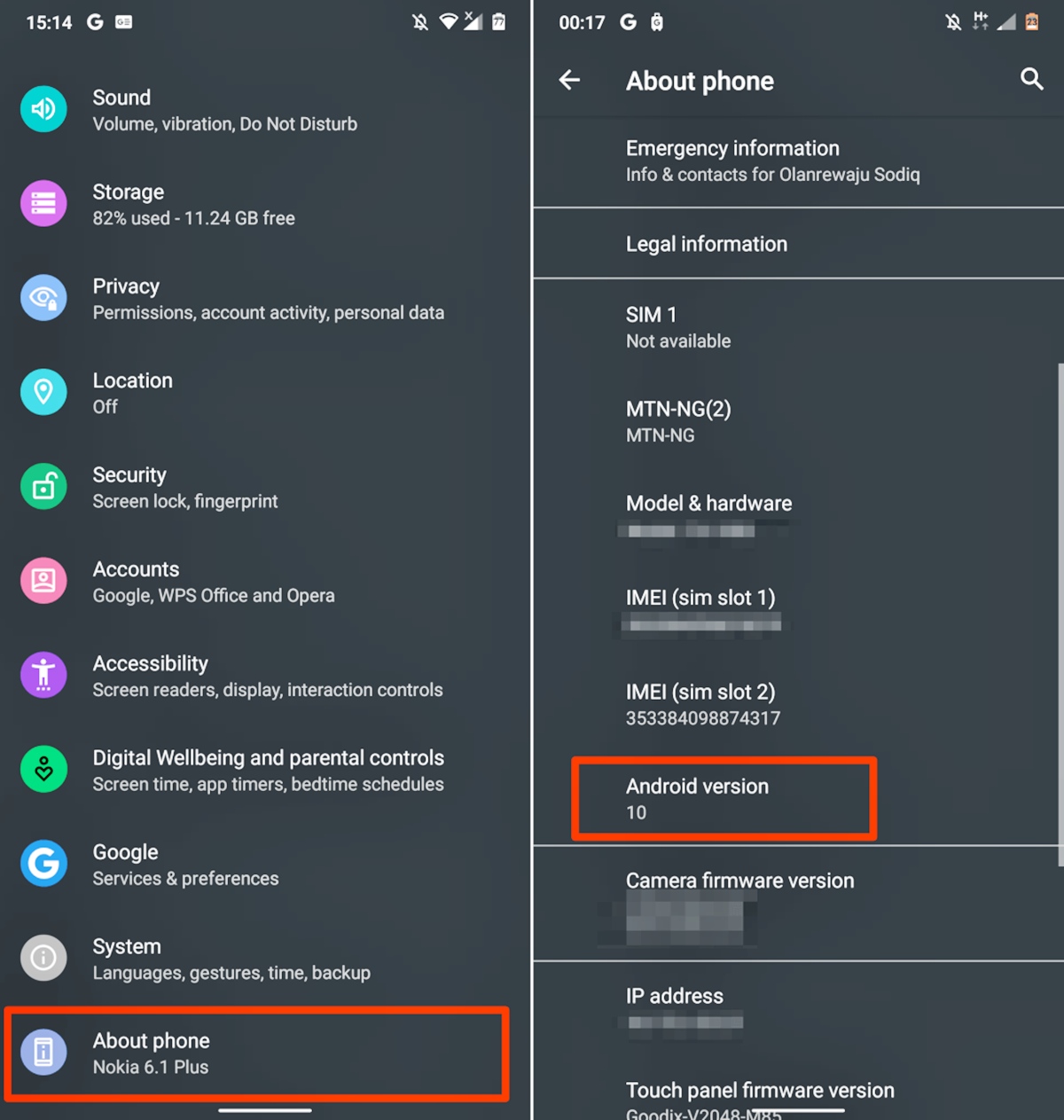
Are you looking for a way to download Kodi to your Android phone? Look no further, as we have all the information you need. Kodi is a powerful media player that allows you to stream your favorite movies, TV shows, music, and more on your Android device. Whether you’re traveling or just want to enjoy your entertainment on the go, having Kodi on your phone is a game-changer. In this article, we will guide you through the process of downloading Kodi to your Android phone, step by step. From finding the right source to installing the app, we’ll cover all the details to help you get started with Kodi on your Android phone. So, let’s dive in and get your Android phone ready for the ultimate media experience!
Inside This Article
- Requirements for downloading Kodi
- Downloading Kodi from the Google Play Store
- Sideloading Kodi using APK file
- Installing Kodi on an Android Phone
- Conclusion
- FAQs
Requirements for downloading Kodi
Before downloading Kodi to your Android phone, there are a few requirements that you need to fulfill. Here’s a rundown of what you’ll need:
1. Android smartphone: Firstly, you’ll need an Android phone that meets the minimum system requirements for running Kodi. It should have a compatible version of Android, preferably Android 5.0 or higher, to ensure smooth performance.
2. Sufficient storage space: Kodi is a media player that allows you to stream and store multimedia content. Therefore, you’ll need enough free storage space on your Android phone to accommodate the Kodi app and any media files you’d like to save.
3. Stable internet connection: To fully utilize Kodi and access its extensive library of add-ons, a stable internet connection is essential. Make sure you have a reliable internet connection, whether it’s through Wi-Fi or mobile data.
4. Enable app installation from unknown sources: By default, Android devices do not allow installations from unknown sources for security reasons. Since Kodi is not available on the Google Play Store, you’ll need to enable the option to install apps from unknown sources in your phone’s settings.
Ensuring that you have these requirements in place will make the process of downloading Kodi to your Android phone significantly smoother. Now that you’re aware of what you need, let’s move on to the next step!
Downloading Kodi from the Google Play Store
One of the easiest ways to download Kodi on your Android phone is through the Google Play Store. Here’s a step-by-step guide to help you get started:
1. Unlock your Android phone and open the Google Play Store app.
2. Once you’re inside the Google Play Store, tap on the search bar at the top of the screen.
3. Type in “Kodi” in the search bar and hit the enter key or the search button.
4. The Google Play Store will display a list of search results related to Kodi. Look for the official Kodi app, which should be listed at the top of the results.
5. Tap on the Kodi app to open its details page. Here, you’ll find information about the app’s features and requirements.
6. To download Kodi, simply tap on the “Install” button. The app will begin downloading and installing on your Android phone.
7. Once the installation is complete, you’ll see the “Open” button. Tap on it to launch Kodi on your Android phone.
8. Congratulations! You have successfully downloaded Kodi from the Google Play Store and can now enjoy its features on your Android phone.
It’s important to note that the availability of Kodi on the Google Play Store may vary depending on your location and the version of Android you’re using. In some cases, the app may be listed as “Kodi for Android” or “Kodi Media Center.” Regardless of the exact listing name, as long as it’s the official Kodi app developed by the XBMC Foundation, you can proceed with the download and installation.
Downloading Kodi from the Google Play Store ensures that you receive updates and security patches directly from the official source. It’s a convenient and reliable method to keep your Kodi installation up to date.
Sideloading Kodi using APK file
While downloading Kodi from the Google Play Store is the most convenient method, there may be instances where you want to sideload Kodi using an APK file. This method allows you to manually install Kodi on your Android phone, bypassing the need for the Play Store.
Before you begin sideloading, make sure that your Android phone is configured to allow installations from unknown sources. To do this, go to your phone’s Settings, navigate to the Security settings, and enable the “Unknown sources” option.
Once you have taken care of the necessary settings, follow the steps below to sideload Kodi using an APK file:
- First, find a reliable source to download the Kodi APK file. You can search for the latest version of Kodi APK on the official Kodi website or trusted third-party APK hosting sites.
- Download the APK file to your Android phone. You can do this by visiting the download link on the website and tapping on the APK file to initiate the download.
- After the download is complete, locate the APK file in your phone’s file manager. It is usually found in the “Downloads” folder.
- Tap on the APK file to start the installation process. Your Android phone may prompt you with a security warning regarding the installation from unknown sources. Confirm the installation by selecting “Install” or “Continue.”
- Wait for the installation process to complete. It may take a few minutes, depending on the speed of your phone.
- Once the installation is finished, you will see the Kodi app icon on your Android phone’s home screen or in the app drawer.
- Launch Kodi and start enjoying the numerous features and addons it offers for a seamless entertainment experience on your Android phone.
Sideloading Kodi using an APK file provides you with greater flexibility, especially if you are unable to access the Google Play Store or prefer to download the APK from alternative sources. However, remember to exercise caution and download the APK from trusted sources to ensure the security of your device.
Installing Kodi on an Android Phone
Installing Kodi on your Android phone allows you to enjoy a wide range of multimedia content on your mobile device. Follow these simple steps to get Kodi up and running:
Step 1: Enable Unknown Sources
The first step in installing Kodi is to enable Unknown Sources on your Android phone. This will allow you to install applications from sources other than the Google Play Store. To enable Unknown Sources, go to Settings > Security and toggle the switch next to “Unknown Sources”.
Step 2: Download the Kodi APK file
Next, you’ll need to download the Kodi APK file to your Android phone. The APK file is the installation package for Android apps. Visit the official Kodi website (kodi.tv) and navigate to the download section. Choose the Android platform and select the appropriate version of Kodi for your device.
Step 3: Install Kodi
Once the APK file has finished downloading, locate it in your phone’s Downloads folder or any other folder you specified during the download. Tap on the file to begin the installation process. You may be prompted to allow certain permissions for the installation to proceed.
Step 4: Follow the installation wizard
After tapping on the APK file, the installation wizard will guide you through the process. Simply follow the on-screen instructions to install Kodi on your Android phone. It’s a straightforward process that should only take a few minutes.
Step 5: Open Kodi and start exploring
Once the installation is complete, you can find the Kodi app in your app drawer or on your home screen. Tap on the Kodi icon to launch the app. You’ll be greeted with the Kodi home screen, where you can start exploring and customizing your Kodi experience.
Congratulations! You have successfully installed Kodi on your Android phone. Now you can stream movies, TV shows, music, and more right from your mobile device.
Conclusion
In conclusion, downloading Kodi to your Android phone opens up a world of entertainment possibilities on the go. With its vast collection of streaming options, customizable features, and user-friendly interface, Kodi is a must-have app for any mobile phone enthusiast.
Whether you want to stream movies and TV shows, listen to music, or explore various add-ons and plugins, Kodi has got you covered. The step-by-step guide provided in this article ensures that you can easily download and install Kodi on your Android phone without any hassle.
So, what are you waiting for? Get ready to transform your Android phone into a multimedia powerhouse and enjoy endless hours of entertainment with Kodi. Download it now and let the streaming journey begin!
FAQs
Q: Can I download Kodi to my Android phone?
Yes, you can download Kodi to your Android phone. Kodi is compatible with Android devices, allowing you to enjoy its benefits and features on your mobile phone.
Q: Why should I download Kodi to my Android phone?
Downloading Kodi to your Android phone allows you to transform your device into a powerful media center. With Kodi, you can stream movies, TV shows, music, and even play games, all in one place, right from your Android phone.
Q: How can I download Kodi to my Android phone?
To download Kodi to your Android phone, follow these steps:
1. Open the Google Play Store on your Android phone.
2. Search for “Kodi” in the search bar.
3. Select the official Kodi app from the search results.
4. Tap on “Install” to start the download and installation process.
5. Once the installation is complete, you can find the Kodi app on your Android phone’s home screen or in the app drawer.
Q: Is Kodi free to download?
Yes, Kodi is free to download. It is an open-source media player that is available to anyone free of charge. However, please note that some add-ons and features within Kodi may require a subscription or additional payment.
Q: Can I customize Kodi on my Android phone?
Absolutely! One of the great advantages of Kodi is its customizability. You can personalize the appearance and functionality of Kodi on your Android phone by installing different skins, add-ons, and plugins. This allows you to tailor Kodi to your preferences and enhance your media viewing experience.
