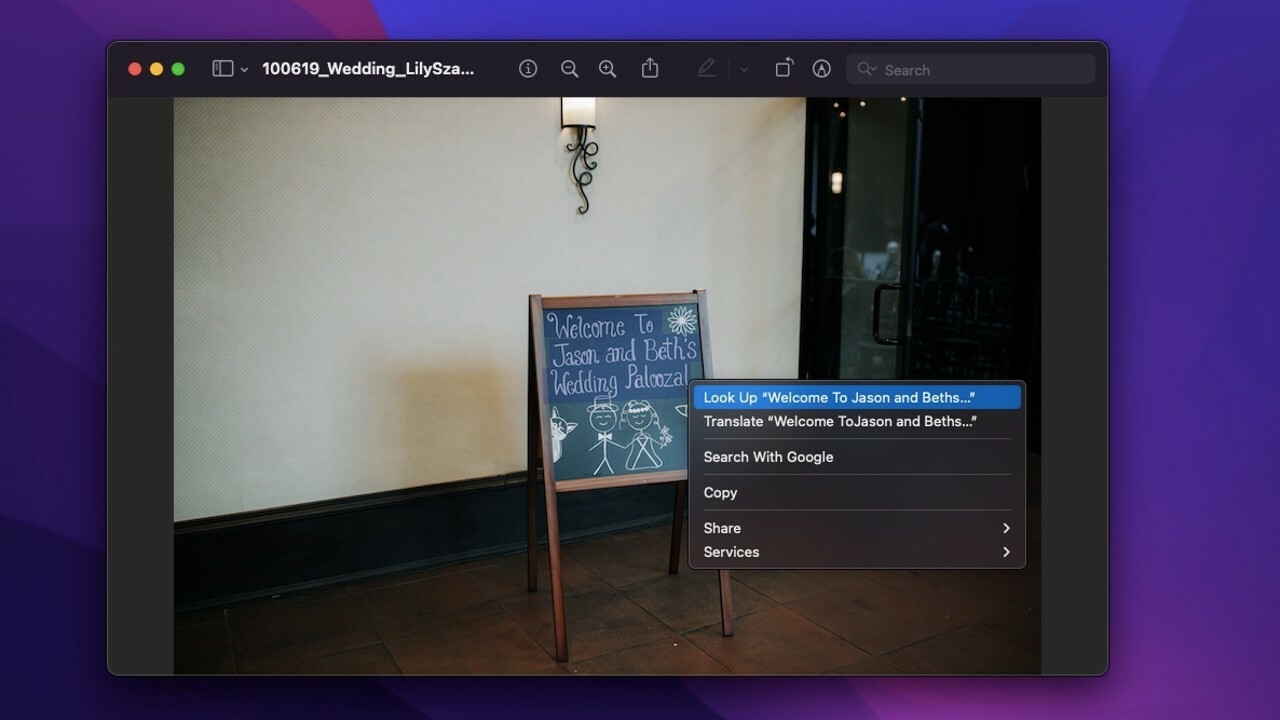
With the release of macOS Monterey in 2022, Apple introduced an exciting new feature called Live Text & Visual Lookup. This powerful tool enhances the way we interact with text and images on our Macs, bringing convenience and efficiency to our daily tasks. Live Text allows users to interact with text in photos, screenshots, and even live camera previews, making it easy to copy, paste, or search for information within these visual elements. The Visual Lookup feature takes things a step further by enabling users to identify objects, landmarks, and even plants and animals by simply hovering their mouse pointer over the image. With Live Text & Visual Lookup, macOS Monterey brings a new level of accessibility and functionality to the Mac ecosystem, making life simpler and more enjoyable for users.
Inside This Article
- How to Use Live Text & Visual Lookup with macOS Monterey (2022)
- Overview
- Using Live Text
- Enabling Live Text, Capturing and Extracting Text from Images, Enhancing and Editing Extracted Text
- Exploring Visual Lookup
- – Activating Visual Lookup feature- Identifying objects and landmarks- Accessing additional information and details
- Integration with other applications
- Using Live Text and Visual Lookup in native macOS apps- Third-party app integration and compatibility
- Conclusion
- FAQs
How to Use Live Text & Visual Lookup with macOS Monterey (2022)
macOS Monterey, the latest operating system from Apple, brings a host of exciting features and enhancements to enhance your productivity and user experience. One of the standout features is the inclusion of Live Text and Visual Lookup, which allows you to extract and interact with text from images and gain access to additional information about objects and landmarks.
To take advantage of Live Text and Visual Lookup, you’ll need to make sure your Mac meets the system requirements for macOS Monterey. The operating system is compatible with a range of Mac models, including MacBook Pro, MacBook Air, iMac, and Mac Pro. It’s always a good idea to check if your device is eligible for the upgrade.
Enabling Live Text on your macOS Monterey-powered Mac is straightforward. Once you have an image containing text, such as a scanned document or a photo, simply open it using the default image viewer or any compatible application. Look for the Live Text icon or option, usually displayed as an icon with a capital “A” inside a square. Clicking on this icon will activate Live Text and allow you to interact with the text within the image.
Once Live Text is active, you can capture and extract text from the image. Simply click and drag over the desired text, and the extracted text will be highlighted. You can then copy, paste, edit, or even search for that text directly from the image. The extracted text can also be used in other applications, making it incredibly convenient for tasks like transcribing handwritten notes or extracting information from printed documents.
Visual Lookup, another handy feature included in macOS Monterey, allows you to identify objects and landmarks within an image and access additional information about them. To use Visual Lookup, open an image using the default image viewer or any compatible application. Look for the Visual Lookup icon, usually represented by an eye-shaped icon. Once you click on it, macOS will analyze the image and provide details about the objects and landmarks it recognizes.
When using Visual Lookup, you can click on a recognized object or landmark to learn more about it. macOS Monterey utilizes intelligent algorithms and vast databases to fetch information such as definitions, Wikipedia entries, and links to related websites. Whether you’re exploring a vacation photo or analyzing an image for work, Visual Lookup can provide valuable insights and enrich your overall experience.
Live Text and Visual Lookup are not limited to native macOS apps. They can seamlessly integrate with various third-party applications, further expanding their functionality and utility. Developers can leverage the power of Live Text and Visual Lookup to create innovative apps that enhance image text recognition and object identification.
Overview
With the introduction of macOS Monterey in 2022, Apple brings an exciting new feature to its operating system – Live Text and Visual Lookup. These powerful tools revolutionize the way we interact with images and provide a seamless integration of visual information into our everyday digital experiences.
Live Text allows you to extract, search, and edit text from images, making it easier to capture and use information quickly. On the other hand, Visual Lookup enables you to identify objects and landmarks in images and access relevant details and information.
These features leverage advanced machine learning and computer vision technologies to enhance productivity and enrich your overall macOS experience. Whether you’re a professional, student, or casual user, Live Text and Visual Lookup offer a range of applications that can change how you work, learn, and explore the digital world around you.
However, it’s important to note that the functionalities of Live Text and Visual Lookup may vary depending on the device you’re using and the availability of the necessary hardware and software requirements.
Using Live Text
Live Text is an incredible feature introduced in macOS Monterey that allows you to capture and extract text from images seamlessly. Whether you have a scanned document, a photo of a signboard, or even a screenshot, Live Text enables you to utilize and manipulate the text within those images.
To make the most of Live Text, you first need to enable the feature on your macOS Monterey device. Once enabled, you can start extracting text from images with just a few simple steps.
When you come across an image containing text on your Mac, simply click on the Live Text button that appears when you hover over the image. The text within the image will be identified and highlighted, indicating that it can be captured and extracted.
To capture the text, you can either click on the highlighted text or use the OCR (Optical Character Recognition) technology incorporated within Live Text. Once the text is captured, you can easily copy it to your clipboard, paste it into a document, or even perform actions like searching for it on the web or translating it to another language.
Live Text also allows for easy editing and enhancement of the extracted text. You can correct any errors, adjust the formatting, or even add annotations to the extracted text. This enables you to seamlessly integrate the extracted text into your workflow and use it as if it were regular typed text.
Moreover, Live Text is not limited to specific file types or applications. You can use it in various contexts, such as capturing text from images in the Photos app, extracting information from PDFs, or even capturing text from screenshots. The versatility of Live Text makes it an incredibly useful tool for both personal and professional use.
With Live Text in macOS Monterey, you can say goodbye to the time-consuming process of retyping or manually transcribing text from images. It simplifies the process, saving you time and effort while also improving productivity. Whether for work, study, or personal use, Live Text is a game-changer when it comes to manipulating and utilizing text within images on your macOS device.
Enabling Live Text, Capturing and Extracting Text from Images, Enhancing and Editing Extracted Text
With the introduction of macOS Monterey, Apple has introduced an exciting feature called Live Text. This feature allows users to extract and interact with text from images within the operating system. By enabling Live Text, users can capture text from photos, screenshots, or scanned documents and use it just like any other selectable and editable text. Let’s explore how to enable Live Text, capture text from images, and enhance and edit the extracted text.
Enabling Live Text
To enable Live Text on your macOS Monterey device, you need to first ensure that your system meets the minimum requirements. Live Text is available on Macs with an Apple M1 chip or Intel-based Macs with a minimum of 8GB RAM and running macOS Monterey.
Once you have confirmed that your system is compatible, follow these steps to enable Live Text:
- Go to the System Preferences in the Apple menu.
- Click on “Accessibility.”
- Select “Live Text” from the sidebar.
- Toggle on the “Enable Live Text” option.
After enabling Live Text, you can start capturing and extracting text from various images on your macOS Monterey device.
Capturing and Extracting Text from Images
With Live Text enabled, you can capture and extract text from images effortlessly. Here’s how:
- Open the image that contains the text you want to extract.
- Select the desired text by clicking and dragging the cursor over it, or simply use the “Command” key and click on individual words or lines of text.
- Once the text is selected, you can either right-click and choose “Copy” or use the keyboard shortcut “Command + C” to copy the extracted text.
Once you have copied the extracted text, you can use it in any application that supports text input, such as word processors, text editors, or web browsers.
Enhancing and Editing Extracted Text
After capturing and extracting text from images, you have the flexibility to enhance and edit the extracted text. Here are some ways you can manipulate the text:
- Formatting: You can apply formatting options like changing the font style, size, and color to match your preferences or the context in which you are using the extracted text.
- Editing: Edit the extracted text directly within any text editing application by removing or adding words, correcting errors, or rearranging sentences to ensure accuracy.
- Translation: Take advantage of macOS Monterey’s built-in translation feature to convert the extracted text to a different language, making it useful for international communication and understanding.
By enhancing and editing the extracted text, you can make it more versatile and relevant to your specific needs.
Live Text in macOS Monterey offers an incredible integration between images and text, revolutionizing the way we interact with visual content. Whether you want to extract important information from a scanned document, copy details from an image, or simply edit text within an image, Live Text and its capabilities make it all possible on your macOS Monterey device.
Exploring Visual Lookup
Visual Lookup is an exciting feature introduced in macOS Monterey that allows users to identify and gather information about objects and landmarks using the power of computer vision. By leveraging advanced image recognition technology, Visual Lookup provides a seamless and intuitive way to explore the world around you.
To activate Visual Lookup, simply right-click on an image or select it and choose the “Lookup” option from the context menu. This will open a panel on the right side of the screen, displaying relevant information related to the object or landmark in the image.
With Visual Lookup, you can identify a wide range of objects, including plants, animals, landmarks, and even paintings. Whether you come across a beautiful flower in a photo or want to learn more about a famous monument, Visual Lookup has got you covered.
Once Visual Lookup identifies an object or landmark, it provides you with useful details such as its name, brief description, related images, and even links to external sources for more in-depth information. This makes it incredibly convenient for gathering knowledge on the go.
Visual Lookup integrates seamlessly with various native macOS apps, such as Safari, Photos, and Messages. For example, if you come across an interesting image on a webpage, you can instantly perform a Visual Lookup to learn more about the objects within the image without leaving the browser.
One of the fascinating aspects of Visual Lookup is its ability to recognize paintings and artworks. By simply uploading an image of a famous painting, Visual Lookup can provide you with details about the artist, the painting’s title, the art movement it belongs to, and even links to online galleries where you can explore more works by the artist.
Furthermore, Visual Lookup extends its capabilities beyond the native macOS apps. Many third-party apps have integrated Visual Lookup into their platforms, allowing you to use this feature seamlessly across a wide range of applications.
Visual Lookup is a powerful tool that not only enhances your browsing and photo experience but also enriches your knowledge about the world around you. Whether you’re a student researching a topic, a traveler exploring new places, or simply curious about the objects you encounter, Visual Lookup in macOS Monterey is an invaluable companion.
– Activating Visual Lookup feature- Identifying objects and landmarks- Accessing additional information and details
In macOS Monterey, the Live Text feature is not only capable of extracting text from images, but it also introduces an exciting functionality called Visual Lookup. This advanced feature allows users to identify objects and landmarks within images and provides additional information and details about them.
To activate the Visual Lookup feature, simply access an image that contains objects or landmarks of interest. This can be done either by opening an image file directly on your Mac or by using an application that supports the Live Text feature, such as Safari or Photos.
Once you have the image open, right-click on it or use the Control-click gesture to bring up the contextual menu. From the options presented, select “Look Up” to initiate the Visual Lookup process.
Upon activation, macOS Monterey will analyze the image and identify any recognizable objects or landmarks within it. The results will be displayed in a sidebar on the right-hand side of the screen, providing you with a convenient way to access additional information and details about the identified items.
When you click on an object or landmark in the sidebar, the Visual Lookup feature will showcase relevant details, such as its name, description, related Wikipedia articles, and even related images. This comprehensive information allows you to delve deeper into the subject matter and gain a better understanding of the objects or landmarks within the image.
Furthermore, the Visual Lookup feature in macOS Monterey is seamlessly integrated with other native apps like Safari and Photos. This means that you can use it while browsing the web or organizing your photo library, making it even more convenient to explore and uncover information about the world around you.
It is important to note that the accuracy and success of Visual Lookup depend on the quality of the image being analyzed, as well as the availability of information about the identified objects or landmarks. Therefore, for optimal results, it is recommended to use high-resolution and well-lit images that contain clear and distinct objects or landmarks.
With the activation of the Visual Lookup feature, macOS Monterey enhances your experience by enabling you to effortlessly identify objects and landmarks within images, and gain access to additional information and details about them. Whether you are exploring a new cityscape or researching a particular item, Visual Lookup provides a convenient and informative way to expand your knowledge and discover more about the world.
Integration with other applications
macOS Monterey’s Live Text and Visual Lookup features are not limited to native macOS applications. They can also be integrated with various third-party applications, enhancing their usability and functionality.
Developers can leverage Apple’s APIs to integrate Live Text and Visual Lookup into their own applications. This allows users to access the powerful text extraction and image recognition capabilities across a wide range of software.
With Live Text integration, users can easily extract text from images or screenshots within third-party apps. Whether it’s a document, a menu, or a piece of text in an image, Live Text makes it effortless to capture and utilize the relevant information.
Similarly, Visual Lookup integration opens up a whole new world of possibilities within third-party applications. Users can swiftly identify objects, landmarks, or even paintings by simply pointing their device’s camera at them. This can be particularly useful in applications that involve image classification, art recognition, or augmented reality.
The integration of Live Text and Visual Lookup offers a seamless user experience, making it easier for users to interact with text and images within their favorite applications. Whether it’s a productivity app, a photo editing tool, or a social media platform, integrating Live Text and Visual Lookup enhances the overall functionality and enriches the user experience.
Many popular third-party applications have already started to incorporate Live Text and Visual Lookup into their feature sets. This means that users can take advantage of these powerful tools in an increasing number of applications, making day-to-day tasks more efficient and enjoyable.
As developers continue to embrace the capabilities of Live Text and Visual Lookup, the range of applications utilizing these features will only expand. This opens up exciting possibilities for users across various industries, from education and research to e-commerce and entertainment.
With the integration of Live Text and Visual Lookup, macOS Monterey has transformed the way users interact with text and images in applications, providing a more intuitive, efficient, and immersive experience.
Using Live Text and Visual Lookup in native macOS apps- Third-party app integration and compatibility
One of the great advantages of Live Text and Visual Lookup is their seamless integration with native macOS apps. With macOS Monterey, you can enjoy the benefits of these features across a wide range of applications, enhancing your productivity and convenience.
Whether you’re working with Pages, Keynote, or Numbers, Live Text allows you to extract text from images directly within these apps. Imagine you have a scanned document with important information. Instead of retyping everything, simply open the image in one of these applications, select the Live Text option, and watch as the text is converted into editable text. This makes it incredibly easy to edit and format the content without manual data entry.
Furthermore, the Visual Lookup feature can be a game-changer when it comes to researching and gathering information. Integrating seamlessly with Safari, you can now perform visual searches right from your browser. If you come across an image or a website with an interesting object or landmark, simply right-click and select the Visual Lookup option. macOS Monterey will use advanced image recognition algorithms to identify the object, providing you with relevant information, similar images, and even purchase options if applicable.
Beyond the native macOS apps, Live Text and Visual Lookup also offer compatibility with third-party applications. This means you can harness the power of these features in your favorite productivity tools, image editing software, and creative applications. Whether you’re using Adobe Photoshop, Microsoft Office, or any other application that supports text editing and image manipulation, you can take advantage of Live Text and Visual Lookup to streamline your workflows, save time, and access additional information with ease.
Imagine using Live Text in Adobe Photoshop to extract text from a logo or a document, or using Visual Lookup in Microsoft Word to quickly identify the object in an image. The possibilities are endless, and the integration of these features with third-party apps opens up new avenues for productivity and creativity.
Overall, the integration of Live Text and Visual Lookup in native macOS apps and third-party applications offers a seamless and powerful experience. It enables you to extract, edit, and manipulate text from images effortlessly, while also providing instant access to relevant information through visual searches. Whether you’re a student, professional, or creative enthusiast, these features will undoubtedly enhance your productivity and expand the possibilities of what you can achieve on your Mac.
Conclusion:
In conclusion, the introduction of Live Text and Visual Lookup with macOS Monterey (2022) is a game-changer for Mac users. These features bring advanced image recognition and text detection capabilities right to your fingertips, making your digital experience more intuitive and efficient.
With Live Text, you can extract text from images, allowing you to quickly copy and paste, look up definitions, or search for specific words or phrases. This is especially useful when working with documents, articles, or even capturing information from photos.
Visual Lookup takes image recognition to a whole new level by linking real-world objects with useful and interactive information. Simply hover over an image, and macOS Monterey will provide relevant details, allowing you to explore and learn more about the world around you.
These features not only enhance productivity but also open up exciting opportunities for education, research, and creative projects. So, get ready to unlock the full potential of your Mac with Live Text and Visual Lookup in macOS Monterey (2022).
FAQs
1. What is Live Text in macOS Monterey?
Live Text is a feature introduced in macOS Monterey that allows users to interact with text within images. You can select, copy, and paste text from images, PDFs, and even handwritten notes using the Live Text feature. It makes it easier to work with text that was previously inaccessible or non-editable.
2. How do I use Live Text on macOS Monterey?
To use Live Text on macOS Monterey, simply select an image or PDF document that contains text and click on it. The Live Text feature will automatically detect the text within the image and make it selectable. You can then proceed to copy, paste, or interact with the text as you would with regular text.
3. What is Visual Lookup in macOS Monterey?
Visual Lookup is another exciting feature introduced in macOS Monterey. It allows you to search for information about objects, landmarks, and even plants and animals using your Mac’s camera or images. Simply capture or upload an image, and Visual Lookup will provide relevant information and details about the subject.
4. Is Visual Lookup available on all Macs running macOS Monterey?
Visual Lookup is available on Macs with the M1 chip, which includes models like the MacBook Air (2020 or later), MacBook Pro (2020 or later), and iMac (2021 or later). Older Mac models might not support Visual Lookup due to hardware limitations.
5. Can I use Live Text and Visual Lookup on older versions of macOS?
Live Text and Visual Lookup are exclusive features introduced in macOS Monterey. Hence, they are not available on older versions of macOS. To experience the benefits of Live Text and Visual Lookup, you will need to upgrade your Mac to macOS Monterey.
