During our free time, we used to browse on social media to know what’s happening to our friends online. Moreover, we also used to share with our friends what we are into and what is happening to us and even our location. With that, there’s a platform that lets us share our stories with fellow users in just a snap. Snapchat features include Snap Map which allows us to see the stories of other users. Also, it lets us know their locations, share our location, and view Snaps from other Snapchat users at a specific location or event.
It is incredible to see what makes other people busy and what they do from other corners of the world. Snap Map makes it easy for us to view snaps of celebrations, sporting events, breaking news, and trends all over the world.
In this article, we will discuss what Snap Map is, its features, and how to use it.
What Is Snap Map?

Snap Map, popularly known as Snapchat Map, is an interactive map that you can use to share your location with your friends in addition to viewing Snaps and Stories. It allows you to scroll around an actual map for you to know the location of your friends. Additionally, it is the visual representation of users that upload content to the “Our Stories” section of Snapchat. It notes the location where the stories or snaps were recorded and pins them on the map. For the users to see the videos and pictures taken on the particular area, they can click on the Story hubs.
Snap Map users can integrate their Bitmoji account so that their Bitmoji characters will appear on the map where their location is. This simple and straightforward to use map lets you see the world just by using your phone. You can tag your friends with Facebook, Twitter, and Instagram, while Snap Map provides visual experience to your friends.
Features Of Snap Map
You will find Snap Map interesting to use. With that, let us discuss more of its overwhelming features.
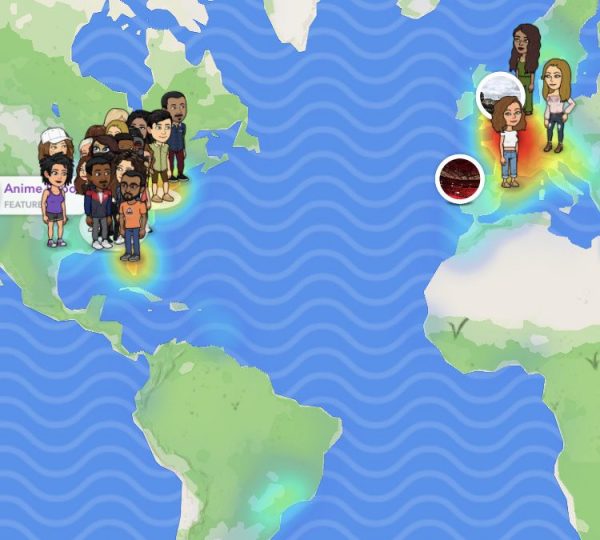
Snaps
Snap Map features a heat map that shows where most of the Snaps are taken. People from all over the world submit Snaps to “Our Story.” These are possible to see even you are in an extremely populated area or a rural place. Areas that are blue or green mean that there are some Snaps taken. Areas that are red, yellow, or orange means that there are tons of Snaps being taken and submitted to “Our Story.”
Stories
This is different from Snaps. It is because they are created on specific and special locations or events. They can be from a popular monument, museum, sporting event like a basketball game, or school graduation. They appear within the circular Story and can be viewed by just tapping it.
Friends
If you and your friends are on Snapchat, you can see if they share their location with you. Moreover, if they had their location-enabled, you will be able to see their Bitmoji on the Snap Map. To be certain whose Bitmoji is shown, tap on them to see their name and the time when they were last active on Snapchat. Also, to start a chat with a friend, tap on your friend’s name. Moreover, to view their profile, press, and hold on them. Besides, you can find a specific friend in mind by just tapping on “Search” found at the top of the Map screen.
Highlighted Events
They are always featured on Snapchat. For you to see these events, you can tap on that particular even. On the other hand, you can tap on the compass icon that you can see above the “Capture” button on the Map screen. Doing that, you will be taken to the event and see its brief description. You can even see the Stories that have happened there.
Monuments
Snap Map lets you see various monuments depending on your location. They are all displayed with a unique icon. By tapping on a specific monument, you will see the details and more information about it.
Search Bar
You can find it at the top of the Snap Map. This is beneficial if you are looking for a particular friend, event, monument, and museum.
Friends Tray
This makes it easy for you to share where and what are you up to and what’s happening on Snap Map. You just have to tap on “Friends” found at the bottom of the Map screen to find your friends and see their recent activity. Also, you can see other Stories all over the world. Your friends will be able to see your updates when you travel, visit some places, or use a Filter in your Story. Also, you can apply your current location setting s with Friend Tray. With that, you can improve who will see your location on Snap Map at any time. However, at this time, the Friends Tray is available only on iOS.
Share Your Location On The Map
With this, only the people you want to see can see your location. You can choose to whom to share your location with all your friends whom you’ve added back, just a group of your select friends, or you can even turn on Ghost Mode when you don’t want to be located. However, the Snaps that you submit to “Our Story” can still show up on the Map.
Set Your Status On The Map
With this, you can set your Status at locations on Snap Map. Also, you can choose a Bitmoji to show your activity.
Report An Inaccuracy On The Map
You can report if there’s a mislabeled, inaccurate, or missing location on the Snap Map. To report an inaccurate location on the map, here’s what you should do:
- Press and hold the Snap Map.
- Tap “Report a Map Issue.”
- Choose an option for the issue that you are experiencing.
Reporting A Story
Some people tend to share inappropriate Snaps. If you are uncomfortable seeing these Snaps in the stories, you can report them. Here’s what to do to report inappropriate snaps:
- Tap and hold on the Story that you want to report.
- Tap on the flag found in the bottom left corner in the app.
- Choose an option/reason for your report. The reasons may be a story that contains nudity or sexual content, harassment or verbal harassment, and threatening and violent content. Also, you can report if you think they are spams or because of copyright infringement.
How To Open The Snap Map On The App

- Tap the Snapchat app on your iOS or Android phone like what you used to do when you want to use the app.
- After opening the Snap Map, make sure that you are in camera mode.
- You are in camera mode if you can see a feed from one of your phone’s cameras. However, if you are not in camera mode, you should tap the circle that you can see at the bottom of the screen to activate it.
- When you are on the camera mode, swipe your finger down the screen. The app will ask for your location details.
- The location details are needed to use the Snap map, so you need to tap “Allow” if it is okay for you to share your location.
- You will see a map with your Bitmoji on it in the location that you are currently in.
- To zoom in your local area, you should press the GPS crosshair icon found at the bottom right.
- To start chatting a friend or see when the last update of their location, tap on their Bitmoji. When Snapchat is open, people’s location on the map will be updated. Nevertheless, it disappears when the user changes his location.
- You can use the “Search” feature found at the top of your screen if you can’t see one of your friends on the map.
- If you are “lost” on the map, you can go back to your present location by just tapping the button found at the bottom right corner.
How To Change The Location Privacy Settings

If you are using Snapchat and you don’t want the map to show to your friends your location, you can change the permissions within the app.
Tap your profile icon found in the upper-left corner.
Access your settings by tapping the “Gear” icon found in the upper-right corner.
You have to scroll down the “Who Can” section then tap “See My Location.”
On the settings tab, you can customize your privacy settings into
- My Friends allows all your friends on Snapchat to see you on the map.
- My Friends, Except… allows you to pick specific friends who can’t see your location.
- Only These Friends… allows you to choose who from your friends can see you on the map.
If you don’t want your friends to see you on the map, you can enable the “Ghost Mode.” To do this, tap the “Ghost Mode” toggle switch, and the feature will turn on. You can set a time limit for “Ghost Mode.” However, you can also keep it on indefinitely.
Snapchat will automatically save your changes.
However, you can make Snapchat stop reading your location. You have to go to your phone’s settings and deny the location permission.
How To Use Snap Map On The App

You can now start using the Snap Map now that you already know how to access it. Here are the different ways on how you can enjoy the Snap Map.
See Your Friends’ Location
You can now see your friends’ location. Friends who prefer to share their location with you will appear on the Snap Map. To start to chat with them, tap a friend. To go to their profile, tap and hold a friend.
Search For A Friend’s Location
If you want to know the whereabouts of your friends, it is possible with Snap Map. You just have to tap “Search” found at the top of the screen to find your specific friend on the map.
Using The Heat Map To See The Snaps That Other People Have Shared
When you use your finger to drag the map around, you will different colors on the map. These show where the people are snapping. To view, the Snaps shared, tap the colored area.
View The “Stories” For Hot Spots
Looking at the colored portions on the map, you will see the collection of stories for popular locations and events. To reveal the circular story collection, tap on a popular part of the map. Then tap the story collection if you want to view the stories added to it.
Add Your Snaps To “Our Story”
To add your Snap, tap the usual shutter button so that the usual Snapchat camera will launch. You can also add a filter if you prefer to. To take a snap, press the shutter button.
Additionally, if you are snapping from a location that has its story collection, you have to select “Our Story” from the “Sent To” tab after you took a snap. Otherwise, tap “+Custom” found at the top of the “Send To” tab for you to create your own “Geo Story.” You can share them with people near you.
How To Use The Snap Map On The Web
It is also possible to access the Snap Map from the website of Snapchat. It’s just like the way how you use your finger to drag the map around on the Snapchat mobile app. However, on the web, you will use the cursor to select and drag the map around to other locations. Also, to zoom in and out, you can use a mouse or a trackpad.
To view the snaps, using the mouse, move the cursor to select a colored portion or any circular story collection that will appear. After clicking on your preferred portion, a window will pop up over the map. After that, the Snaps shared by people on the selected location will automatically play.
Closing the Snap Map On The App
After looking at the Snap Map on the app, you can now close it. To return to the main screen, you can tap the circle found at the bottom of the map. Otherwise, you can press the back button on your phone. Whichever you choose will take you back to the camera mode.
Pros And Cons Of Using Snap Map
Pros
- Can be used for advertisement and marketing
- Shows if your friends are active
- Shows the last time your friends got online
- Can select the friends whom you want to see your location
- Safety
- Allows you to see a lot of stories about a specific area
- Enhances connections among friends
- Encourages people to be more active in the offline world
- Provides health benefits, mentally or physically
- Gives eagerness to meet other people from around the world
- Provides awareness
- Creates privacy shield
- Encourages meetups with friends and friend prospects
- Can be used to find popular gathering places or events center
- Beautiful design
- Nice interface
- Can improve geography skills
- Makes it easy to embed stories based on your location
- Using it with friends can be fun and safe
- Can inform if your friends got home safely
- Can be a navigational tool
- Adds knowledge of the world map
Cons
- Stalker-like feature
- Can cause to fight and have arguments
- People will be able to know your location when you log in
- Predators can follow young and vulnerable kids
- Through Ghost mode, people can turn off their location but can still know where you are
- Invasion of privacy
- Can jeopardize a lot of relationships
- Can tell if your friends are ignoring your messages
Discover Interesting Stories With Snap Map
Snap Map makes it easy for us to know the whereabouts of our friends and what they are up to. With the Snaps that they share, we can know how they feel and what makes them busy. Different stories are being unfolded in sharing. Moreover, people who are not socially active are given chances to discover interesting people and places. However, not all things that interest us are good for us. There may also be downsides. Nevertheless, we should take safety precautions and be responsible enough for doing things.
People share their thoughts and ideas on the Snap Map. Also, they want to share with their friends what’s going on with them. However, there are people that they to be envious. Also, they are given ideas on how to stalk people that take them for granted. With that, it’s the users’ responsibility to take care of themselves. They should be wise enough and always be careful.
Though we can’t always please other people, we should always think that we do doesn’t concern them. It is ourselves whom we need to please and satisfy. Always look for things that will catch our interests and enjoy them. Snap Map makes it possible for us to learn more about other people’s cultures and habits. They may not be educational, but they worth the experience.
If you want to know more about Snap Maps and the app itself, here is our article that talks about everything to know about Snapchat. To know more about the different types of social media apps, here is an article to help you out. Lastly, learn how to add some flair to your social media posts by editing photos through Snapseed and how to create Instagram filters.
