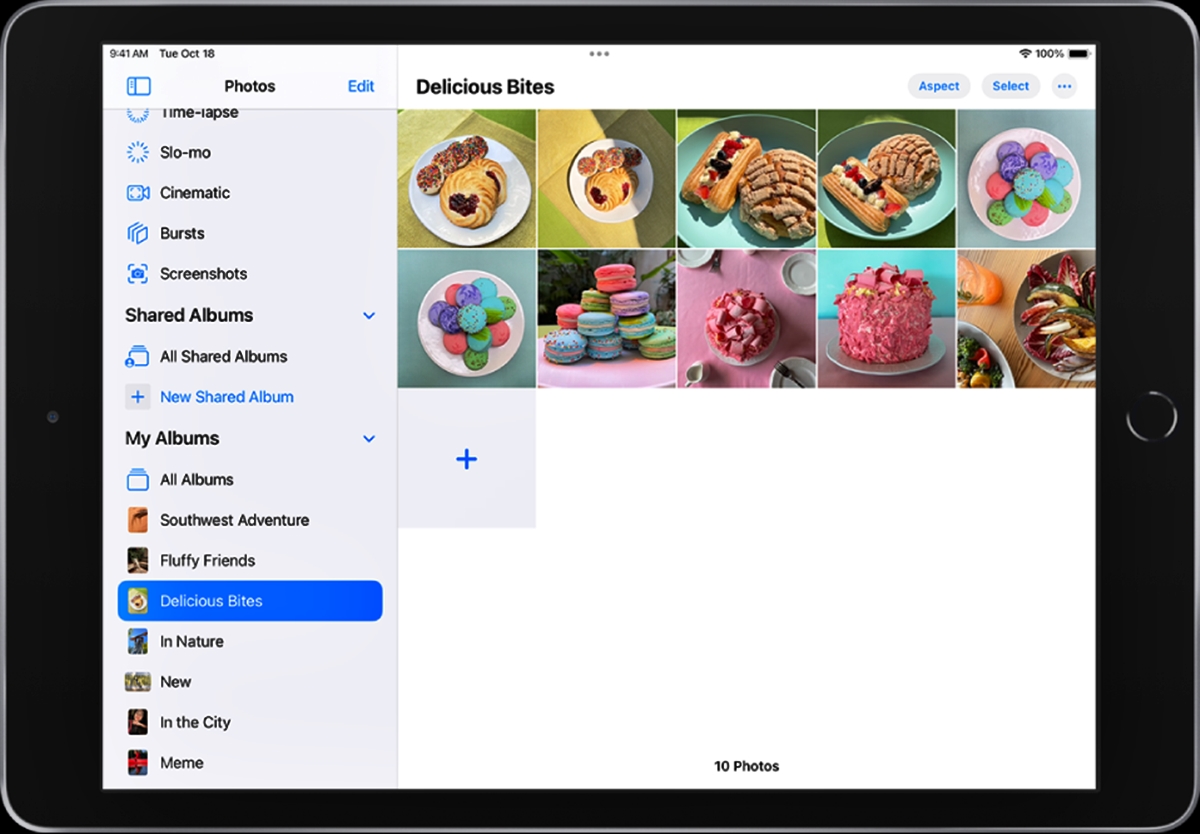
The selfie and screenshot photo albums are two features that have become incredibly popular on mobile devices. With the rise of social media and photo-sharing platforms, the selfie album has become a digital diary for self-expression and documentation of personal moments. The screenshot album, on the other hand, is a convenient way to save and revisit important information, hilarious conversations, and memorable images. In this article, we will delve into the fascinating world of these photo albums, exploring how to use them effectively and maximizing their benefits on your mobile device. So, whether you’re a selfie enthusiast or a screenshot connoisseur, get ready to unlock the full potential of these photo albums!
Inside This Article
- How to Access the Selfie and Screenshot Photo Albums
- Organizing and Managing Photos in the Selfie Album
- Editing and Sharing Photos from the Selfie Album
- Tips and Tricks for Using the Screenshot Album
- Conclusion
- FAQs
How to Access the Selfie and Screenshot Photo Albums
Taking selfies and capturing screenshots has become a common part of our daily lives. Whether you want to preserve a funny conversation, capture a memorable moment, or simply document your own appearance, having quick and easy access to your selfie and screenshot photo albums is essential. In this article, we will guide you through the steps of accessing these albums on your mobile phone.
1. Open your phone’s gallery app: The selfie and screenshot photo albums are typically located within your phone’s gallery app. Look for the app that displays all the photos and videos stored on your device, and open it.
2. Explore the albums section: Once you have opened the gallery app, you will likely see different sections or tabs for organizing your photos. Look for an album specifically dedicated to selfies or screenshots. It may be labeled as “Selfies,” “Camera Roll,” or “Screenshots.” Tap on this album to access its contents.
3. Navigate through the photos: Upon entering the selfie or screenshot album, you will be able to scroll through the photos in chronological order. Swipe up or down to view different photos and find the one you are looking for.
4. Search for specific photos: If you have a large number of selfies or screenshots, it may be challenging to locate a specific photo manually. Fortunately, most gallery apps provide a search function. Look for a search bar within the app and type in keywords or dates associated with the photo you want to find. The app will then display matching results, making it easier for you to locate the desired photo.
5. Use filters and sorting options: To further organize and manage your selfie or screenshot albums, gallery apps often offer filtering and sorting options. You can typically sort photos by date, location, or other criteria. Some apps even provide facial recognition technology, which can automatically group your selfies by the faces in them.
By following these simple steps, you can easily access and browse the selfie and screenshot photo albums on your mobile phone. Take advantage of the search, filter, and sorting options offered by your gallery app to quickly find the photos you want and keep your memories organized. Now, let’s move on to the next section to learn how to organize and manage your photos within the selfie album.
Organizing and Managing Photos in the Selfie Album
Organizing and managing your photos in the selfie album can help you easily find and enjoy your favorite selfies. Whether you love capturing moments with friends or documenting your own personal milestones, having a well-organized selfie album ensures that your cherished memories are readily accessible.
Here are some tips on how to effectively organize and manage your photos in the selfie album:
- Create Folders or Albums: Start by creating separate folders or albums within your selfie album. You can group your selfies based on themes, dates, or special events. For example, you can have folders for vacations, birthdays, parties, or even specific locations you’ve visited.
- Add Descriptive Names: Give each folder or album a descriptive name. This will help you quickly identify and locate specific sets of selfies. For instance, instead of naming a folder “Vacation,” you can be more specific and name it “Summer Trip to Greece 2021.”
- Organize Chronologically: If you have a large collection of selfies, consider organizing them chronologically. This will allow you to easily navigate through different periods of your life. You can create subfolders within each year or month to further enhance the organization.
- Use Tags or Keywords: Another way to manage your selfie album is by using tags or keywords. Assigning relevant tags to each photo can help you quickly search and filter your selfies based on specific criteria. For example, you can tag photos with labels like “family,” “friends,” “beach,” or “hiking.”
- Delete Unwanted Photos: As you continue to take selfies, you may find that some photos no longer hold significance or are of lower quality. Take the time to periodically review your selfie album and delete any unwanted or duplicate photos. This will free up storage space and make browsing your album a smoother experience.
- Backup Your Photos: It’s always a good idea to backup your selfie album to prevent any accidental loss of your precious memories. You can use cloud storage services or external hard drives to create backups, ensuring that your photos are safe even if something happens to your device.
By following these tips and implementing a systematic approach to organizing and managing your photos in the selfie album, you can easily navigate through your collection, relive your favorite moments, and share them with others effortlessly.
Editing and Sharing Photos from the Selfie Album
Once you have captured some amazing selfies and saved them in your Selfie Album, you might want to edit them before sharing with others. Fortunately, there are various editing options available that can enhance the quality and appearance of your photos.
One of the most common edits you can make is adjusting the brightness, contrast, and saturation levels of your selfies. This can be done using the built-in editing tools in your phone’s photo gallery app or by downloading a photo editing app from the app store.
Additionally, you can crop your selfies to remove any unwanted elements or to focus on a specific area of the photo. This is particularly useful when you want to remove distractions or create a better composition.
If you’re feeling creative, you can add filters or effects to your selfies to give them a unique look. Experimenting with different filters can completely transform the mood and style of your photos.
Once you are satisfied with the edits, it’s time to share your selfies with the world. Most smartphones offer various options for sharing photos directly from the photo gallery app. You can choose to share your selfies through social media platforms like Instagram, Facebook, or Twitter, or you can send them as private messages to your friends and family.
Alternatively, you can also create a collage or a slideshow with your selfies and share it as a single image or a video. This allows you to showcase multiple selfies at once and add a personal touch to your sharing experience.
When sharing your selfies, it’s important to consider your privacy settings and to only share with trusted individuals or within trusted communities. You can adjust your privacy settings on social media platforms to control who can see your photos and who can share them further.
Lastly, don’t forget to add captions or hashtags to your selfies when sharing them. This can help others discover your photos, increase engagement, and make your selfies more memorable.
With these editing and sharing options, you can make your selfies stand out and express your unique personality and style. So go ahead, unleash your creativity, and share your stunning selfies with the world!
Tips and Tricks for Using the Screenshot Album
Take advantage of the screenshot album on your mobile device to enhance your app experience and stay organized. Here are some valuable tips and tricks to optimize your use of the screenshot album:
1. Utilize folder organization: If you take frequent screenshots, it’s easy for your screenshot album to become overcrowded. Take the time to create folders within the album to categorize your screenshots. This will make it easier to locate specific screenshots later on.
2. Edit and annotate: One of the great features of the screenshot album is the ability to edit and annotate your screenshots. Use the built-in editing tools to crop, highlight, or add text to your screenshots. This can be especially useful for capturing important information or emphasizing specific details.
3. Share with ease: Whether you want to share a screenshot with a friend or post it on social media, the screenshot album makes it incredibly convenient. Simply select the screenshot you want to share and choose the desired sharing option, such as messaging apps or social media platforms.
4. Delete unnecessary screenshots: Over time, your screenshot album can become cluttered with outdated or unnecessary screenshots. Regularly go through your album and delete any screenshots that you no longer need. This will help free up storage space on your device and keep your album organized.
5. Use cloud backup: To ensure that your screenshots are safe and easily accessible, consider utilizing a cloud backup service. This will prevent the loss of your screenshots in the event that your device is lost, damaged, or replaced. Cloud storage options like Google Drive, iCloud, or Dropbox provide convenient solutions.
6. Create custom folders: If the default folder options don’t suit your needs, consider creating custom folders within the screenshot album. This allows you to further categorize your screenshots based on your preferences and makes it even easier to locate specific screenshots when needed.
7. Utilize search features: If you have a large number of screenshots in your album, it can be challenging to find a specific one. Take advantage of the search feature, if available, to quickly locate screenshots based on keywords or dates. This can save you valuable time and effort in scrolling through your entire album.
8. Rearrange your screenshots: In some cases, the default ordering of your screenshots may not be ideal. For example, you might want to group related screenshots together or place the most recent screenshots at the top. Check if your device’s screenshot album allows you to rearrange the order of your screenshots to suit your preferences.
9. Explore third-party apps: If you find that the default screenshot album lacks certain features or functionality, consider exploring third-party screenshot management apps. These apps often provide more advanced editing tools, organization options, and additional features to enhance your screenshot experience.
By utilizing these tips and tricks, you can make the most of your mobile device’s screenshot album. From better organization to enhanced sharing capabilities, these strategies will help you optimize and streamline your screenshot management.
Conclusion
In conclusion, the selfie and screenshot photo albums are wonderful features that offer convenience and organization for mobile phone users. By utilizing these albums, you can easily locate and access your favorite selfies or important screenshots with just a few taps. Capturing precious memories and having instant access to important information has never been easier.
With the advent of smartphones and the increasing popularity of mobile photography, the selfie and screenshot photo albums have become essential tools for users who love taking self-portraits and capturing important moments on their devices. Whether you’re documenting your daily life, sharing memorable experiences with friends, or keeping track of vital information, these features are designed to simplify your mobile phone experience.
So, don’t forget to explore your device’s photo albums and take advantage of the selfie and screenshot categories. Organize your photos, reminisce over your favorite selfies, and quickly retrieve important screenshots whenever you need them. Embrace the power of these albums and make the most out of your mobile phone’s capabilities.
FAQs
1. How do I access the selfie and screenshot photo albums on my phone?
To access the selfie and screenshot photo albums on your phone, simply open your phone’s photo gallery app. Look for the albums titled “Selfies” and “Screenshots” or similar names. Tap on the respective album to view and manage your photos.
2. Can I organize and sort my selfie and screenshot photos in these albums?
Yes, most photo gallery apps offer the option to organize and sort your photos within specific albums. You can typically arrange your photos based on date, time, location, or other custom criteria. This allows you to easily find and browse through your selfie and screenshot photos.
3. Can I delete or edit photos within the selfie and screenshot albums?
Yes, you can delete or edit individual photos within the selfie and screenshot albums. Simply select the photo you want to delete or edit and choose the appropriate option from the context menu. Editing options may include cropping, adjusting brightness or contrast, applying filters, and more.
4. How can I back up my selfie and screenshot photos?
To back up your selfie and screenshot photos, you have several options. You can use cloud storage services like Google Photos, Dropbox, or iCloud to automatically backup your photos. Alternatively, you can manually transfer your photos to a computer or an external storage device for safekeeping.
5. Are there any privacy settings for the selfie and screenshot photo albums?
Yes, most photo gallery apps provide privacy settings that allow you to control who can see your selfie and screenshot photos. You can typically set individual photos or the entire album to be private, requiring a password or authentication to access them. These settings help you keep your photos secure and private.
