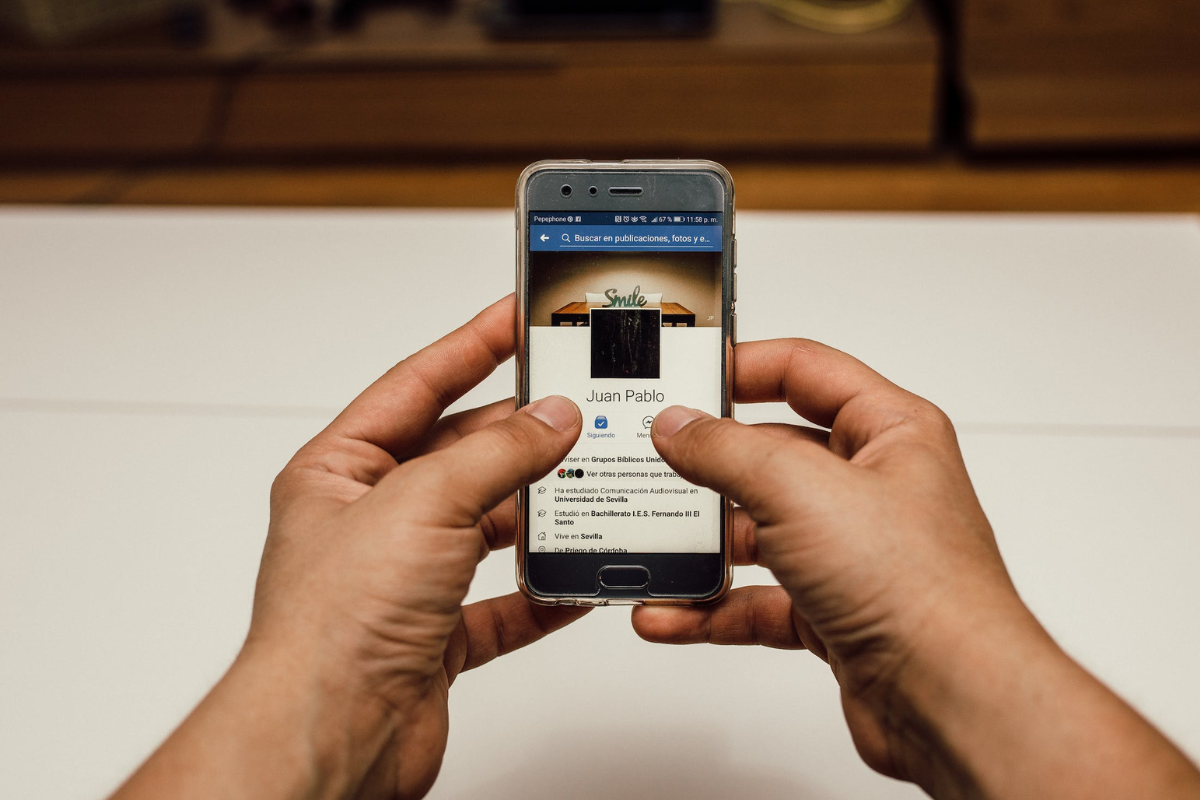
Are you tired of seeing old and unnecessary photos cluttering up your mobile uploads on Facebook? If so, you’re in luck! In this article, we’ll show you how to delete those unwanted mobile uploads from your Facebook account with ease. Whether it’s pictures from an outdated event, embarrassing selfies, or simply photos you no longer want to keep on display, we’ve got you covered. Deleting mobile uploads not only helps to declutter your profile but also ensures your online presence reflects your current priorities and interests. So, get ready to free up some space and make your mobile uploads album a true reflection of who you are. Let’s dive in and discover the simple steps to delete mobile uploads from Facebook.
Inside This Article
- Method 1: Deleting Mobile Uploads from Your Profile
- Method 2: Using the Facebook Mobile App to Delete Mobile Uploads
- Method 3: Bulk Deleting Mobile Uploads from Your Albums
- Method 4: Archiving Mobile Uploads on Facebook
- Conclusion
- FAQs
Method 1: Deleting Mobile Uploads from Your Profile
Deleting mobile uploads from your Facebook profile is a straightforward process that can help you maintain your privacy and declutter your timeline. Here’s a step-by-step guide on how to delete mobile uploads:
1. Log in to your Facebook account using your credentials.
2. Navigate to your profile by clicking on your profile picture or your name in the top bar.
3. Once you’re on your profile, scroll down to find the “Photos” tab and click on it.
4. In the “Photos” section, you’ll see different albums. Look for the album named “Mobile Uploads.”
5. Click on the “Mobile Uploads” album to open it. You will now see all of your mobile uploads in this album.
6. To delete a specific mobile upload, hover your cursor over the photo until the options appear.
7. Click on the three dots icon (typically located in the top right corner of the photo) to reveal more options.
8. From the options menu, click on “Delete Photo.”
9. A confirmation dialog will appear asking you to confirm the deletion. Click on “Delete” to permanently remove the mobile upload from your profile.
10. Repeat these steps for each mobile upload you want to delete from your profile.
Note: Deleted mobile uploads cannot be recovered, so make sure you want to delete them before proceeding.
By following these simple steps, you can easily delete mobile uploads from your Facebook profile. This method helps you keep your profile organized and showcase only the photos you want to share with your friends and followers.
Method 2: Using the Facebook Mobile App to Delete Mobile Uploads
The Facebook mobile app provides a convenient way to manage your mobile uploads on the go. Whether you want to delete individual photos or multiple uploads at once, the app’s user-friendly interface makes it simple and efficient.
Follow these steps to delete your mobile uploads using the Facebook mobile app:
- Launch the Facebook app on your mobile device and log in to your account if you haven’t already.
- Navigate to your profile by tapping on the profile icon at the bottom right corner of the screen.
- Scroll down to find the “Photos” tab and tap on it to access your photo albums.
- In the Albums section, locate the album titled “Mobile Uploads.” This album contains all the photos you have uploaded from your mobile device.
- Tap on the “Mobile Uploads” album to open it and view the photos.
- Browse through the album and tap on the photo you want to delete. This will open the photo in full-screen mode with various options.
- Look for the three-dot menu icon usually located in the top-right corner of the screen and tap on it.
- A menu will appear with different options. Tap on the “Delete Photo” option to delete the selected photo from your mobile uploads.
- If you want to delete multiple photos at once, tap on the “Select Multiple” option located on the top-right corner of the screen.
- Select the photos you want to delete by tapping on each photo. You will notice a blue checkmark appearing on the selected photos.
- Once you have selected all the photos you want to delete, tap on the “Delete” button usually located at the bottom of the screen.
- A confirmation prompt will appear asking if you want to delete the selected photos. Tap on “Delete” to confirm.
By following these steps, you can easily delete mobile uploads from your Facebook profile using the mobile app. It’s a quick and convenient way to declutter your photo library and remove any photos you no longer wish to keep.
Remember, deleting a photo from your mobile uploads will remove it from your profile and albums, but it may still be visible to others if it has been shared or tagged by someone else. To ensure complete removal, consider untagging yourself from any tagged photos as well.
Method 3: Bulk Deleting Mobile Uploads from Your Albums
If you have a large number of mobile uploads scattered throughout your Facebook albums, deleting them one by one can be a time-consuming task. Fortunately, Facebook offers a convenient feature that allows you to bulk delete mobile uploads from your albums. Follow these steps to efficiently clean up your photo collection:
- Sign in to your Facebook account and navigate to your profile page.
- Click on the “Photos” tab below your cover photo to access your photo albums.
- Select the album containing the mobile uploads you want to delete.
- Once you are inside the album, click on the first photo you want to delete. Hold down the Shift key on your keyboard and then click on the last photo you want to delete. This will select all the photos in between.
- With all the desired photos selected, click on the three-dot menu icon in the top-right corner of the screen.
- In the dropdown menu, choose the “Delete” option.
- A confirmation dialog box will appear, asking if you want to delete the selected photos. Confirm your decision by clicking on the “Delete Photo” button.
- Facebook will then delete the selected photos from your album, freeing up space and helping you declutter your profile.
Keep in mind that when you delete a photo from your album, it will also be removed from any posts or other albums it may be associated with. If you had tagged friends in any of the photos, the tags will also be removed.
Using the bulk delete feature for mobile uploads in your Facebook albums is an efficient way to clear out unnecessary photos and streamline your profile. Whether you want to remove old screenshots, duplicate photos, or simply declutter your albums, this method makes the process quick and easy.
Method 4: Archiving Mobile Uploads on Facebook
Archiving your mobile uploads on Facebook is a great solution if you want to keep your photos and videos, but don’t want them to be visible on your profile. Archiving allows you to preserve your memories while keeping them private.
To archive your mobile uploads, follow these steps:
- Open the Facebook mobile app on your smartphone.
- Navigate to your profile by tapping on your profile picture.
- Scroll down to the section labeled “Photos” and tap on “See All”.
- Tap on the “Albums” tab.
- Swipe left on the album labeled “Mobile Uploads”.
- A menu will appear with several options. Tap on “Archive” to archive the album.
- Your mobile uploads album will now be moved to the “Archived” section, which is only visible to you.
By archiving your mobile uploads, you can declutter your profile while still having easy access to your photos and videos whenever you want. It’s a simple and effective way to maintain privacy and organization on Facebook.
In conclusion, knowing how to delete mobile uploads from Facebook is a handy skill to have. Whether you want to remove embarrassing photos from a night out or simply declutter your online presence, Facebook offers a straightforward process to get the job done.
By following the step-by-step guide mentioned earlier, you can easily delete your mobile uploads from Facebook in just a few clicks. It’s important to remember that deleting your photos will permanently remove them from your profile, so make sure to double-check before proceeding.
With the ability to organize and manage your photo albums on Facebook, you can keep your online presence curated to your liking. Remember to regularly review and delete any photos you no longer wish to have on your profile to maintain a clean and up-to-date digital presence.
So don’t hesitate, take control of your Facebook mobile uploads today and enjoy a clutter-free and organized profile that truly reflects who you are!
FAQs
Here are some frequently asked questions regarding deleting mobile uploads from Facebook:
1. How do I delete mobile uploads from Facebook?
To delete mobile uploads from Facebook, follow these steps:
- Open the Facebook app on your mobile device or go to the Facebook website on your computer.
- Navigate to your profile page by tapping on your profile picture or clicking on your name.
- Scroll through your timeline and find the mobile upload you want to delete.
- Tap on the three dots (…) or click on the ellipsis (…) button located on the top right corner of the post.
- Select the “Delete” option from the menu that appears. Confirm the deletion when prompted.
2. Will deleting a mobile upload from Facebook also delete it from my device?
No, deleting a mobile upload from Facebook will only remove the post from your profile and timeline on the social media platform. It will not delete the photo or video from your device’s photo gallery or camera roll.
3. Can I recover a deleted mobile upload on Facebook?
Once you delete a mobile upload from Facebook, it cannot be recovered directly from the platform. However, if you have a backup of the photo or video on your device or stored in cloud storage, you can re-upload it to Facebook if desired.
4. What happens to the likes and comments when I delete a mobile upload on Facebook?
When you delete a mobile upload from Facebook, all the likes, comments, and shares associated with that post will also be removed. This action is irreversible, and the engagement metrics will be lost.
5. Is there a way to bulk delete mobile uploads on Facebook?
Currently, there is no built-in feature in Facebook that allows you to bulk delete mobile uploads. You will need to follow the steps mentioned in the first FAQ for each individual post you wish to delete.
