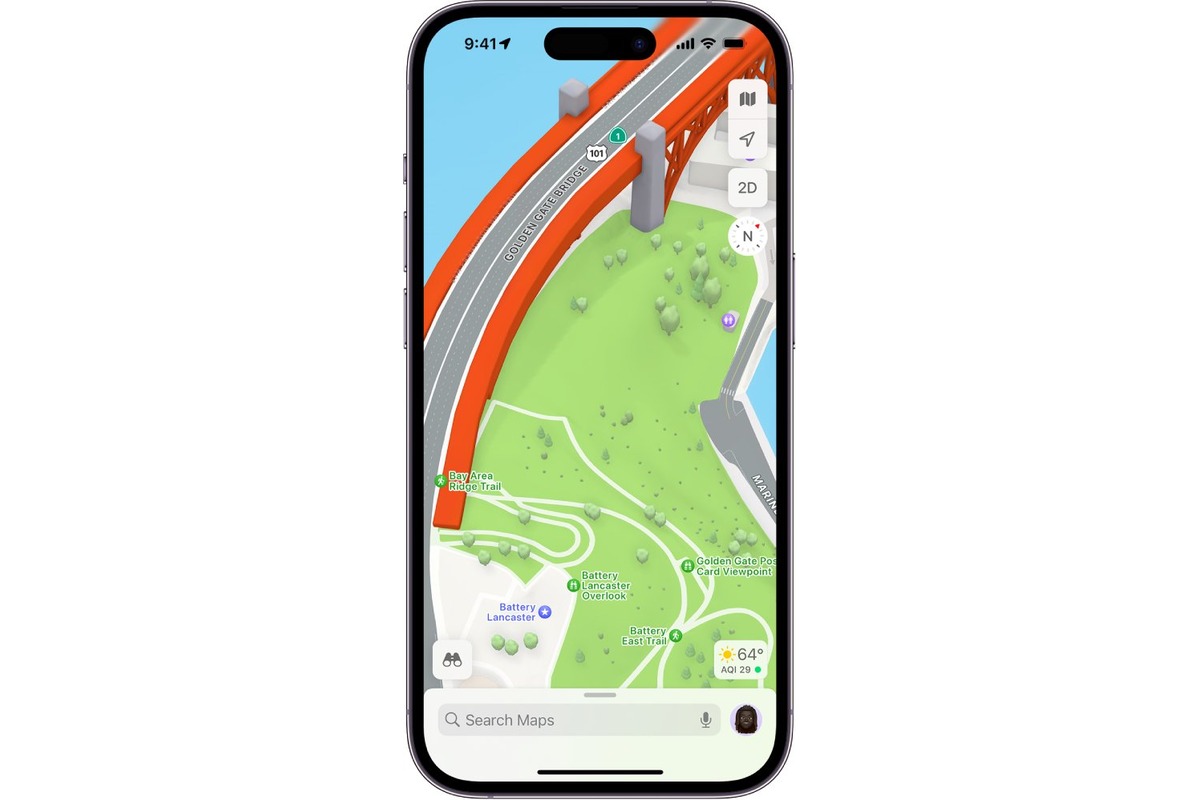
Are you tired of endlessly scrolling and zooming in on maps to get a closer look at a specific location? Well, say goodbye to the hassle! With the advancement of technology, viewing a location has become more intuitive and interactive. One such feature, available on smartphones with 3D Touch capabilities, allows users to effortlessly explore a location by simply pressing down on a pin in Maps.
By harnessing the power of 3D Touch, users can access a wealth of information and visual content regarding a particular place without even leaving the Maps app. This innovative feature brings maps to life, providing users with a more immersive experience when exploring unfamiliar territories. In this article, we will guide you on how to utilize the 3D Touch functionality to view a location in detail, making your navigation experience more efficient and enjoyable.
Inside This Article
- What is 3D Touch
- Exploring Maps on iOS devices
- Utilizing 3D Touch to view location details
- Additional features and tips
- Conclusion
- FAQs
What is 3D Touch
3D Touch is a feature introduced by Apple in its iPhone devices that allows users to interact with their smartphones in a more intuitive and immersive way. Essentially, it adds an extra dimension of touch sensitivity to the device’s display, enabling it to recognize varying levels of pressure. This means that when you press harder on the screen, it triggers different actions or reveals additional functionality.
With 3D Touch, you can access shortcuts, preview content, and perform quick actions without even opening an app. This technology makes it possible to perform various tasks more efficiently, saving you time and streamlining your smartphone experience.
Originally introduced in the iPhone 6S and 6S Plus, 3D Touch is now available on newer models like iPhone 7, iPhone 8, iPhone X, and their subsequent iterations. It has become an integral part of the iOS ecosystem, empowering users to navigate and interact with their devices with greater ease and precision.
Exploring Maps on iOS devices
Maps is a powerful navigation tool that comes pre-installed on iOS devices, providing users with a vast database of locations, directions, and real-time traffic updates. With its user-friendly interface and intuitive features, Maps has become an indispensable companion for iPhone and iPad users worldwide.
Whether you’re planning a road trip, looking for a nearby restaurant, or simply exploring a new city, Maps offers a range of functionalities to streamline your experience. From zooming in on specific areas to searching for points of interest, here’s a closer look at how you can make the most out of Maps on your iOS device.
When you open the Maps app, you’ll be greeted with a map of your current location. You can zoom in and out using pinch-to-zoom gestures or the familiar two-finger spread and pinch movements. This allows you to navigate effortlessly between a global view and a detailed street-level perspective.
To search for a specific location, simply tap on the search bar at the top of the screen and enter the name or address of the place you’re looking for. Maps will present you with a list of options, and you can choose the one that matches your desired location.
Once you have your destination in mind, tap on the pin that represents it on the map. This will bring up a card containing detailed information about the location, including its address, phone number, website, and user reviews. You can also find additional options such as directions, sharing the location, or saving it for future reference.
Maps also offers a feature called Flyover, which allows you to view certain cities and landmarks in 3D. Simply navigate to a supported location, enable the Flyover mode, and you’ll be able to explore the area from various angles and perspectives. It’s a fantastic way to get a virtual tour of iconic sites and landmarks.
In addition, Maps provides real-time traffic updates, allowing you to avoid congested areas and plan your route more efficiently. Green, yellow, and red lines indicate the flow of traffic on major roads, while accidents, road closures, and other incidents are marked by icons. This feature ensures that you stay informed and make informed decisions while navigating.
Maps also integrates with other apps on your iOS device, such as Calendar. If you have an upcoming event with a location specified in your Calendar, the Maps app will automatically create a route for you, ensuring you never miss an appointment.
With the ability to explore locations, access detailed information, and utilize helpful features, Maps is the go-to app for navigating your way around cities, towns, and even remote areas. Its seamless integration with iOS devices and intuitive interface make it a valuable tool for both occasional travelers and everyday users alike.
So the next time you find yourself in need of directions or searching for a new place to explore, don’t forget to tap into the power of Maps on your iOS device.
Utilizing 3D Touch to view location details
3D Touch is a powerful feature available on iOS devices that allows users to interact with their apps and access additional functionality through pressure-sensitive touch gestures. When it comes to exploring Maps and viewing location details, 3D Touch can provide a quick and convenient way to access relevant information right from the map view.
With 3D Touch, you can simply press firmly on a pin on the map to bring up a preview of the location. This preview displays essential details such as the name of the place, address, phone number, website, and even reviews from other users. It gives you a comprehensive overview of the location without the need to open a separate app or menu.
Once you’ve activated the preview, you can interact with it using various gestures. For instance, swiping up on the preview will reveal additional options, such as the ability to make a phone call, get directions, or add the location to your favorites. This saves you valuable time, as you can perform these actions directly from the preview without having to navigate through multiple screens.
Furthermore, 3D Touch provides a convenient way to access more detailed information about a location from the preview. Simply press harder on the preview to “pop” it into full view. This will open up the full details page of the location, where you can find additional information like opening hours, photos, user reviews, and more. It’s a seamless and intuitive way to delve deeper into the specifics of a place, all within the Maps app.
Additionally, 3D Touch allows for smooth navigation between multiple locations. You can easily switch between different pins on the map by swiping left or right on the preview, allowing you to explore nearby points of interest without losing focus on the map view. This makes it effortless to compare and contrast different locations and make informed decisions.
It’s important to note that 3D Touch is available on select iOS devices, starting from the iPhone 6s and later models. Additionally, app developers need to implement support for 3D Touch within their apps for it to be fully functional. So, if you are using an iOS device that supports 3D Touch, you can take advantage of this feature while exploring Maps and accessing location details.
Additional features and tips
Aside from using 3D Touch to view location details, Maps on iOS devices offers a range of additional features and tips that can enhance your navigation and exploration experience.
1. Turn-by-turn directions: Maps not only allows you to view locations but also provides turn-by-turn directions to help you reach your destination. Simply enter your desired location or choose it from your contacts, and Maps will guide you along the way with clear instructions and real-time information.
2. Nearby places: If you’re looking for restaurants, gas stations, or other points of interest in the surrounding area, Maps can help you find them. Just tap on the search bar and select “Nearby” to discover nearby places, complete with ratings, reviews, and contact information.
3. Share your location: Need to let someone know where you are? Maps allows you to easily share your location with others. Simply tap on the “Share ETA” button when you’re in navigation mode, and choose the contact you want to share your location with. They will receive a message with your estimated arrival time and a live map showing your progress.
4. Customizable maps: Maps offers a range of customization options to suit your preferences. You can switch between standard and satellite view, enable or disable traffic information, and even set your preferred transportation mode, such as driving, walking, or public transit.
5. Markers and favorites: You can mark specific locations on the map by dropping pins or adding them to your favorites. This is particularly useful for saving frequently visited places or planning future trips. To add a location to your favorites, simply tap on the pin and select “Add to Favorites.”
6. Location sharing with Find My: If you’re using iOS 13 or later, you can take advantage of the integration between Maps and the Find My app. This allows you to share your location with friends and family members directly from Maps, making it easier to coordinate meetups or keep track of loved ones.
7. Offline maps: Don’t have an internet connection? No problem. Maps offers the ability to download maps for offline use. Simply go to the settings and select “Download Maps” to ensure that you have access to maps even without an internet connection.
8. Siri integration: If you prefer using voice commands, Maps integrates seamlessly with Siri. Simply ask Siri for directions to a specific location, and Maps will provide the information you need without even having to open the app.
By exploring these additional features and utilizing these tips, you can make the most out of the Maps app on your iOS device and enhance your overall navigation experience.
Conclusion
In conclusion, 3D Touch is a powerful feature that adds a new level of interactivity and convenience to using the Maps app on your iPhone. The ability to view a location by simply applying pressure to a pin offers a seamless and intuitive way to explore your surroundings and gather information.
With just a quick press, you can access key details like the address, contact information, and even get a preview of the location with Street View. This feature is not only efficient but also enhances the user experience by providing a more immersive and engaging way to interact with Maps.
Whether you’re planning a trip, exploring new neighborhoods, or simply looking for a nearby restaurant, 3D Touch makes it easier than ever to get the information you need. So take advantage of this innovative feature and start unlocking a whole new level of functionality in the Maps app with a simple touch.
FAQs
1. What is 3D Touch in Maps?
3D Touch is a feature available on certain iPhones that allows users to interact with their devices by applying different levels of pressure on the screen. In Maps, 3D Touch enables users to view additional information about a location by lightly pressing on a pin.
2. How do I use 3D Touch to view a location in Maps?
To use 3D Touch in Maps, simply open the Maps app on your iPhone and search for a location. When the pin appears on the map, lightly press on it with your finger. A preview window will pop up, showing you more details about the location, such as its address, contact information, and even a photo.
3. Can I get navigation directions using 3D Touch in Maps?
Absolutely! Once you have used 3D Touch to view a location in Maps, you can tap on the preview window to open the full location details. From there, you can tap on the “Directions” button to get turn-by-turn navigation directions to the selected location.
4. Which iPhones support 3D Touch in Maps?
3D Touch is available on iPhone 6s and later models, including the iPhone 7, iPhone 8, iPhone X, and newer devices. If you have one of these iPhones, you can take advantage of the 3D Touch feature in Maps.
5. Is 3D Touch limited to just viewing locations in Maps?
No, 3D Touch has various capabilities beyond just viewing locations in Maps. It is a system-wide feature that allows users to access context-specific actions and shortcuts across different apps. For example, you can use 3D Touch to quickly preview emails in the Mail app, access menu options in apps like Messages and Photos, and more.
