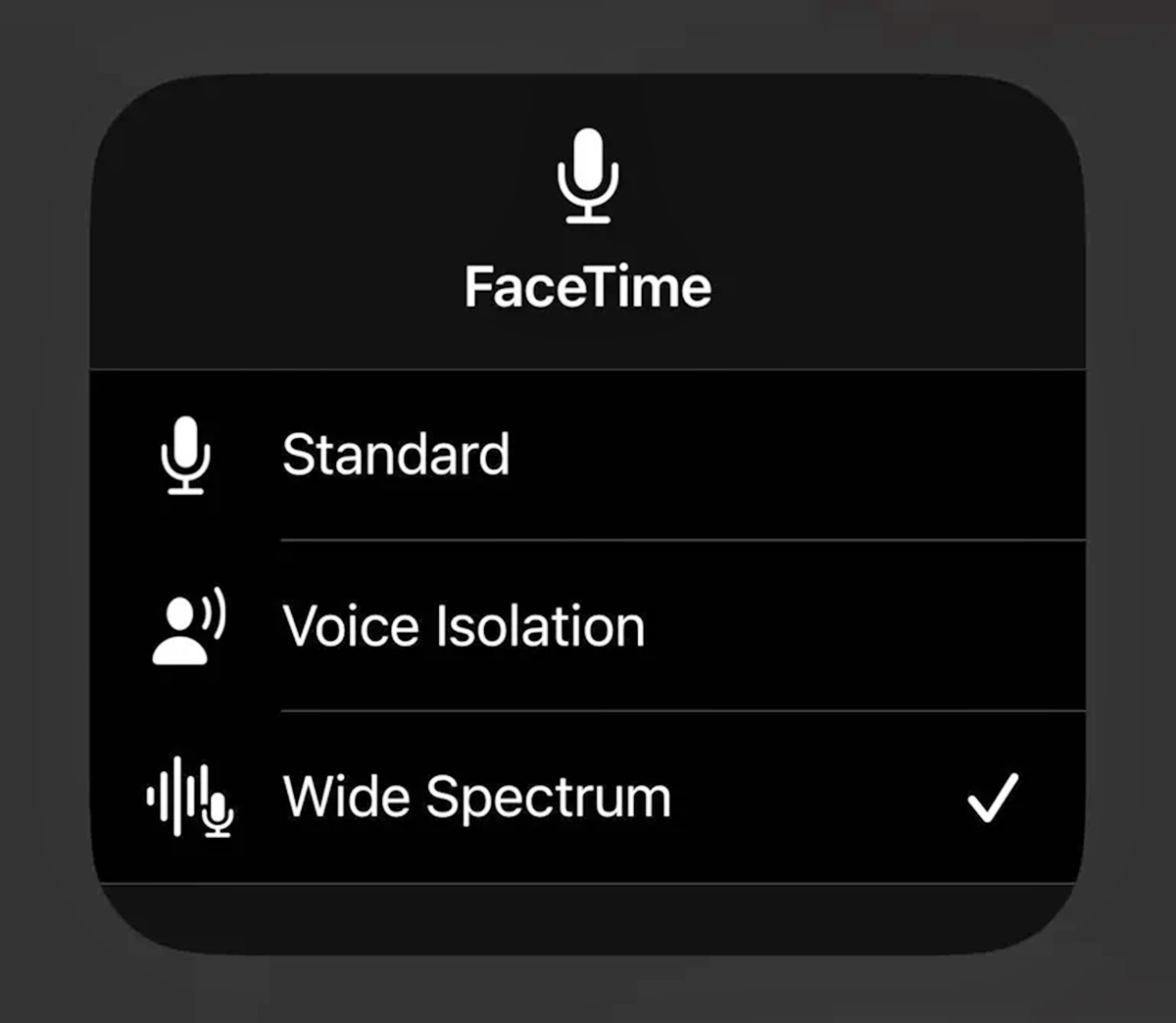
Are you looking for a way to experience live performances right from the comfort of your own home? Look no further than FaceTime, the popular video calling app that allows you to connect with friends and family. But did you know that FaceTime can also be used to watch live performances with wide spectrum audio? That’s right, you can tune in to your favorite artists’ concerts, theater shows, and even dance recitals in real-time, all while enjoying high-quality audio that transports you right into the heart of the action. In this article, we will explore how to use FaceTime to watch live performances and how wide spectrum audio enhances the experience. So grab your phone, get comfortable, and prepare to be amazed by the immersive world of live performances on FaceTime!
Inside This Article
- Setting Up FaceTime for Live Performances
- Adjusting Audio Settings for Wide Spectrum Audio
- Enhancing Video Quality for a Better Viewing Experience
- Optimizing Network Connection for Smooth Live Streaming
- Conclusion
- FAQs
Setting Up FaceTime for Live Performances
FaceTime has become more than just a video-calling app; it has evolved into a platform for live performances. Whether you’re a musician, a dancer, or a spoken word artist, FaceTime offers a convenient way to connect with your audience in real-time and deliver memorable live performances. Follow these steps to set up FaceTime for live performances:
-
Ensure you have a stable internet connection: Before you start setting up FaceTime for live performances, make sure you have a reliable and fast internet connection. A stable connection is crucial to avoid audio and video interruptions during your performance.
-
Update FaceTime to the latest version: Always ensure that you have the latest version of FaceTime installed on your device. Updating your app regularly will ensure that you have access to the latest features and bug fixes.
-
Create a dedicated FaceTime account: To maintain a professional image for your live performances, it’s recommended to create a separate FaceTime account specifically for this purpose. This will help you keep your personal and performance-related calls separate.
-
Set up a suitable performance space: Choose a well-lit and quiet area for your performance. Make sure the background is clean and clutter-free to create a visually appealing experience for your audience.
-
Test your audio and video equipment: Before going live, it’s essential to test your audio and video equipment to ensure everything is functioning properly. Check your device’s microphone, camera, and speaker settings to ensure they are configured correctly for optimal performance.
-
Prepare your performance material: Practice and rehearse your performance material thoroughly to deliver a polished and engaging show. Consider how the audience will experience your performance through the limited medium of FaceTime.
-
Share your FaceTime contact information: Promote your FaceTime contact details through your social media channels, website, or other platforms where your audience can easily find and connect with you. Make it convenient for them to reach out and request a live performance.
-
Set boundaries for your live performances: Clearly define the duration and frequency of your live performances to manage expectations. This will help you maintain a balance between your personal life and your professional commitments.
-
Engage with your audience: During your live performances, take the opportunity to interact with your audience. Respond to comments, create a sense of connection, and make them feel part of the experience.
-
Take advantage of wide spectrum audio: FaceTime now offers wide spectrum audio, which means you can deliver high-quality audio during your performances. Make sure to enable this option in your FaceTime settings for the best audio experience.
Now that you have set up FaceTime for live performances, it’s time to rock the virtual stage and connect with your audience in a unique and unforgettable way. Let your talent shine through this innovative platform and create memorable moments for your viewers.
Adjusting Audio Settings for Wide Spectrum Audio
When it comes to enjoying live performances on FaceTime, having high-quality audio is just as important as having a clear video feed. With FaceTime’s wide spectrum audio feature, you can experience crystal-clear sound that immerses you in the action of the performance. To ensure the best audio experience, here are some tips for adjusting the audio settings:
1. Use High-Quality Headphones or Speakers: To fully appreciate the wide spectrum audio, invest in a pair of high-quality headphones or speakers. These will allow you to hear the intricate details and nuances of the live performance, elevating your overall experience.
2. Adjust Volume and Equalizer Settings: Play around with the volume and equalizer settings on your device to find the best balance for your ears. Some devices have preset equalizer options, while others allow you to manually adjust the bass, treble, and other audio parameters. Experiment with these settings to fine-tune the audio according to your preference.
3. Minimize Background Noise: Before starting a live performance on FaceTime, make sure to reduce any background noise that may interfere with the audio. Find a quiet space where you can fully enjoy the music or the performers’ voices without distractions. Consider using noise-canceling headphones if necessary.
4. Keep the Microphone Position in Mind: If you’re the one performing, make sure to position your device’s microphone correctly. Find the optimal distance and angle that captures the best audio quality. Experiment with different positions to ensure that your voice or instrument is captured accurately by the microphone during the live performance.
5. Pay Attention to Call Quality: The overall audio quality on FaceTime is also dependent on the call quality. Ensure that you have a stable internet connection and choose a location with a reliable Wi-Fi signal. If possible, connect your device to a high-speed network to minimize any audio disruptions during the live performance.
Adjusting the audio settings for wide spectrum audio on FaceTime can significantly enhance your live performance experience. By following these tips and experimenting with different settings, you can enjoy the immersive sound quality that adds a new dimension to the live performances you watch on FaceTime.
Enhancing Video Quality for a Better Viewing Experience
When it comes to watching live performances on FaceTime, having a high-quality video stream can significantly enhance your viewing experience. Whether you’re watching a concert, a theater performance, or any other live event, here are some tips to improve the video quality:
- Ensure a Stable Internet Connection: A stable and fast internet connection is crucial for a seamless streaming experience. Make sure you are connected to a reliable Wi-Fi network or have a strong cellular data connection. This will help prevent buffering and video lagging.
- Close Unnecessary Apps and Background Processes: Before starting the FaceTime call, close any unused apps and background processes on your device. This will free up system resources and ensure that your device can allocate enough power and bandwidth to the video stream.
- Position the Camera Optimally: Position your device’s camera in a way that provides the best view of the live performance. Consider using a tripod or a stable surface to prevent any camera shake or movement. This will help capture clear and steady footage.
- Optimize Lighting Conditions: Good lighting is essential for clear visibility during a live performance. Make sure the area around you is well-lit, avoiding harsh shadows or excessive backlighting. This will ensure that the performers are properly illuminated, resulting in better video quality.
- Adjust Video Settings: Take advantage of the video settings available in FaceTime to enhance the quality of the stream. In the FaceTime app, go to Settings and select “Video.” Adjust the video resolution to the highest available setting that your device and network can handle, ensuring crisp and detailed video playback.
- Maximize Display Brightness: Increase the brightness level of your device’s display to its maximum during the live performance. This will enhance the contrast and make the visuals more vibrant and appealing, allowing you to fully immerse yourself in the performance.
By implementing these tips, you can significantly enhance the video quality during live performances on FaceTime. With a stable internet connection, optimal camera positioning, and proper lighting, you’ll be able to enjoy a seamless and immersive viewing experience as if you were physically present at the event.
Optimizing Network Connection for Smooth Live Streaming
In order to ensure a seamless and uninterrupted live streaming experience during your FaceTime performances, it’s crucial to optimize your network connection. By following these steps, you can enhance the stability and speed of your connection, reducing any potential hiccups or buffering issues.
1. Use a Reliable Wi-Fi Network: Make sure you are connected to a stable and high-speed Wi-Fi network. Avoid using public networks or networks with a weak signal, as they may result in poor video and audio quality during the performance.
2. Close Background Applications: Before you start your live streaming session, close all unnecessary applications running in the background. These applications consume bandwidth and can impact the performance of your network connection.
3. Disconnect Other Devices: If multiple devices are connected to the same network, they can compete for bandwidth, leading to a slower and less reliable connection. Disconnect or pause any devices that are not needed during your live streaming performance to prioritize network resources for FaceTime.
4. Position Yourself Close to the Wi-Fi Router: If possible, move closer to the Wi-Fi router to improve signal strength and reduce potential interference. This will help maintain a stable connection, especially if you are in a larger space or performing from a distance.
5. Limit Network Usage: Ask others on the same network to minimize their internet usage while you are live streaming. Activities like downloading large files, streaming videos, or playing online games can hog bandwidth and affect the quality of your FaceTime performance.
6. Restart Your Router: If you encounter any network issues or notice a significant drop in performance, try restarting your Wi-Fi router. This can help resolve any temporary glitches or connectivity problems.
7. Use a Wired Connection: If possible, consider using a wired Ethernet connection instead of relying solely on Wi-Fi. Wired connections tend to offer more stability and faster speeds, which can greatly improve the quality of your live streaming.
8. Check for Network congestion: If you are experiencing persistent slowdowns or disruptions in your live streaming, it’s possible that your network is congested. You can check the network congestion by running a speed test or contacting your internet service provider for assistance.
By optimizing your network connection using these tips, you’ll be able to deliver smooth and high-quality live performances on FaceTime. Remember to test your setup beforehand to ensure everything is working as expected, and make any necessary adjustments to guarantee an unforgettable live streaming experience.
Conclusion
Watching live performances through FaceTime with Wide Spectrum Audio brings a whole new level of entertainment and immersion. Not only does it allow you to enjoy high-quality audio, but it also provides a unique virtual experience that connects you with artists and performers from around the world in real-time. The combination of FaceTime’s video capabilities and Wide Spectrum Audio’s superior sound quality ensures that you don’t miss a single note or word.
Whether you’re a music lover, theater enthusiast, or simply want to experience the thrill of live performances from the comfort of your own home, FaceTime with Wide Spectrum Audio is an incredible option. You can enjoy concerts, plays, comedy shows, and more, all with the convenience of your mobile device. So, get your headphones ready, find your favorite artists, and immerse yourself in the magic of live performances with FaceTime and Wide Spectrum Audio.
FAQs
1. Can I watch live performances on FaceTime?
Yes, you can watch live performances on FaceTime. FaceTime is a video calling app that allows you to make video calls with other FaceTime users. This means you can watch live performances if the performer is using FaceTime to broadcast it.
2. How do I watch live performances on FaceTime?
To watch live performances on FaceTime, you first need to find a performer who is using FaceTime to broadcast their live performance. Once you have found the performer, you can simply open the FaceTime app on your device, enter their FaceTime contact information, and initiate a video call to watch the live performance.
3. Do I need a strong internet connection to watch live performances on FaceTime?
Yes, a strong and stable internet connection is essential for watching live performances on FaceTime. Live performances often require a high amount of data transfer, especially if they involve streaming high-quality video and audio. A slow or unstable internet connection may result in buffering or poor video and audio quality.
4. Can I watch live performances on FaceTime with multiple people?
FaceTime allows for group video calls, so you can watch live performances with multiple people using the app. You can add multiple FaceTime contacts to a video call and enjoy the live performance together, virtually.
5. Are there any limitations to watching live performances on FaceTime?
While FaceTime is a convenient option for watching live performances, it does have limitations. One limitation is that it is only available for Apple devices, so Android users cannot use FaceTime to watch live performances. Additionally, FaceTime calls have a maximum limit of 32 participants, so if you have a large group, you may need to find an alternative platform for watching the live performance together.
