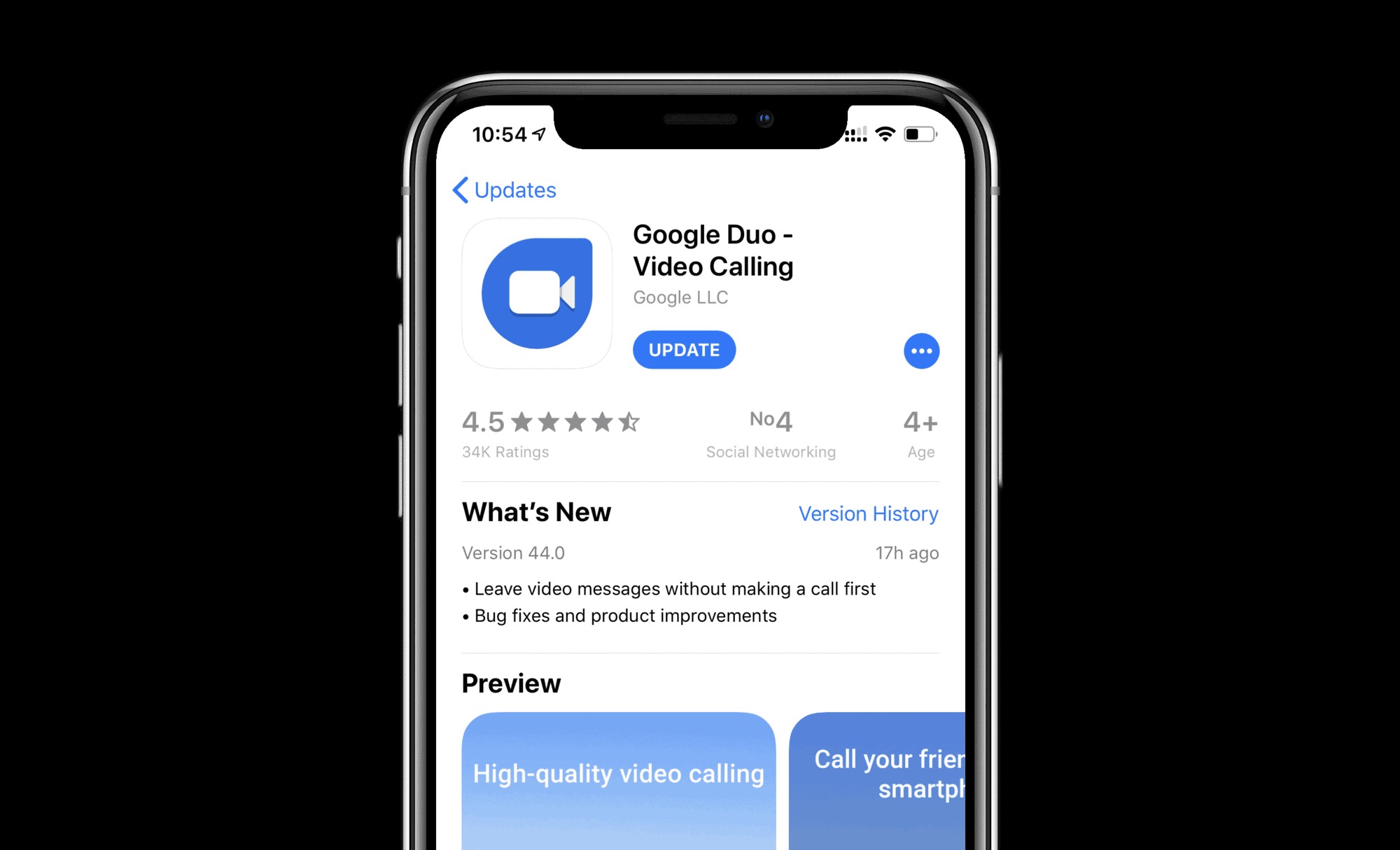
Are you tired of missing out on precious moments with your loved ones? Say goodbye to the frustration of not being able to connect in real-time with the people who matter most to you. Introducing Google Duo Video Messages, the revolutionary mobile app that allows you to capture and share special moments with family and friends, no matter where you are.
With Google Duo Video Messages, you can now send heartfelt video messages to your loved ones, ensuring that you never miss a moment again. Whether it’s a birthday celebration, a milestone achievement, or just a simple “I miss you”, you can express yourself through the power of video like never before. Say goodbye to outdated text messages and static photos – with Google Duo Video Messages, you can truly bring your messages to life.
Inside This Article
- Introducing Google Duo
- How to Send Video Messages on Google Duo
- Viewing and Replying to Video Messages
- Managing Video Messages on Google Duo
- Conclusion
- FAQs
Introducing Google Duo
Google Duo is a popular mobile app that offers seamless video calling and messaging features. It is designed to make communication between friends and family members feel more personal and intimate, regardless of the distance that separates them. With its user-friendly interface and high-quality video and audio capabilities, Google Duo has become a go-to choice for users around the world.
One of the standout features of Google Duo is its ability to provide HD video calls, even on low bandwidth networks. This means that you can enjoy smooth, uninterrupted video conversations, whether you’re connected to Wi-Fi or using your mobile data. The app adjusts the quality of the video call based on your network conditions, ensuring a consistent and optimal experience.
Another impressive feature of Google Duo is its end-to-end encryption, which ensures that your video calls and messages are secure and private. This means that your personal information and conversations are protected from unauthorized access, giving you peace of mind while communicating with your loved ones.
Google Duo also allows you to easily switch between your front and rear cameras during a video call, making it convenient for showing your surroundings or sharing something with the other person. In addition, you can add fun and creative effects to your video calls, such as filters and masks, to make them even more engaging and entertaining.
The app is available for both Android and iOS devices, making it accessible to a wide range of users. Whether you’re using a smartphone or a tablet, you can connect with your contacts on Google Duo and enjoy high-quality video conversations wherever you are.
Furthermore, Google Duo simplifies the process of inviting others to join the app. You can simply send an invitation link to your contacts via SMS or other messaging apps, making it easy for them to install and start using Google Duo. Once they’ve joined, you can add them to your contacts list and start connecting with them through video calls and messages.
How to Send Video Messages on Google Duo
Google Duo is a popular video chat app that allows you to connect with your friends and family through high-quality video calls. But did you know that you can also send video messages through Google Duo? With this feature, you never have to miss a moment, even if the person you want to connect with isn’t available for a live video call.
Sending a video message on Google Duo is quick and easy. Here’s how you can do it:
- Launch the Google Duo app on your mobile device.
- Make sure you are logged in and have a stable internet connection.
- On the main screen, you will see a list of your contacts. Select the person you want to send a video message to.
- Once you’ve selected the person, you will see their contact card.
- Tap on the “Video message” button to start recording your message.
- Hold down the record button to start recording your video message. You can record up to 34 seconds of footage.
- Release the record button when you’re done recording your message.
- Review your video message. If you’re happy with it, tap on the send button to share it with your contact.
That’s it! Your video message will be sent to the selected contact, and they will be able to view it whenever they have a chance. If they are on a compatible device with the Google Duo app installed, they will receive a notification when the video message arrives.
Note that video messages on Google Duo can only be sent to contacts who have the app installed on their device. If the person you want to send a video message to doesn’t have the app, you can always invite them to join Google Duo so that you can start sharing video messages.
Sending video messages is a great way to stay connected and share moments with your loved ones, even when you can’t connect through a live video call. So why not give it a try and never miss a moment with Google Duo?
Viewing and Replying to Video Messages
Once you receive a video message on Google Duo, you can easily view and reply to it. Here’s how you can do it:
1. Open the Google Duo app on your mobile device.
2. Look for the conversation thread containing the video message that you want to view.
3. Tap on the conversation to open it.
4. You will see the video message displayed within the conversation thread.
5. To play the video message, simply tap on it.
6. While watching the video message, you have the option to pause, rewind, or fast forward by tapping on the appropriate icons on the video player.
7. After watching the video message, you can choose to reply to it. Tap on the text input field below the video message.
8. Type your reply in the text input field.
9. Once you are done composing your reply, tap the send button to send the message.
10. Your reply will be sent as a separate video message, allowing for a seamless video conversation.
11. If you want to reply with another video message instead of a text message, simply tap the video icon next to the text input field.
12. Record your video message by holding down the record button and releasing it when you are done.
13. Tap the send button to send your video message as a reply.
That’s it! You can now easily view and reply to video messages on Google Duo. This feature allows for a more engaging and interactive conversation experience, keeping you connected with your loved ones. Whether it’s a quick response or a heartfelt message, Google Duo video messages make it convenient to express yourself.
Managing Video Messages on Google Duo
Once you’ve started using Google Duo’s video messaging feature, it’s important to know how to manage your video messages effectively. Here are some tips to help you keep your messages organized and accessible:
Delete Unwanted Messages: Over time, your video message inbox may become cluttered with old and unnecessary messages. To keep your conversations clean and tidy, you can delete individual video messages that you no longer need. Simply open the message, tap on the more options menu (represented by three vertical dots), and select “Delete”.
Archive Important Messages: If you have video messages that are important or sentimental, you can choose to archive them instead of deleting them. Archiving allows you to keep a record of the message while removing it from your main inbox. To archive a video message, open the message, tap on the more options menu, and select “Archive”.
Clear Storage Space: Video messages can take up a significant amount of storage space on your device. If you find that your storage is filling up quickly, you can clear some space by deleting older video messages or archiving them. This will help ensure that you have enough storage for new messages and other important files.
Search for Messages: Google Duo provides a search feature that allows you to quickly find specific video messages. By tapping on the search icon in the top right corner of the screen, you can enter keywords or names to search for specific messages. This is especially useful if you have a large number of video messages and need to locate a particular one.
Organize Messages with Labels: Google Duo allows you to add labels to your video messages to help you categorize and organize them. For example, you can create labels like “Family”, “Friends”, or “Work” and assign them to relevant video messages. To add a label, open the message, tap on the more options menu, and select “Add Label”. You can then choose an existing label or create a new one.
Manage Notifications: If you receive a lot of video messages on Google Duo, you may want to customize your notification settings to avoid being overwhelmed. You can choose to receive notifications for specific contacts or groups only, or even disable notifications for video messages altogether. To manage your notification settings, go to the Google Duo app settings and tap on “Notifications”.
Keep Your Messages Secure: It’s important to prioritize the security and privacy of your video messages. Google Duo provides end-to-end encryption for all video messages, ensuring that only you and the intended recipient can view them. However, it’s always a good idea to be cautious and avoid sharing sensitive or personal information through video messages.
By following these tips, you can effectively manage your video messages on Google Duo and ensure that you never miss a moment with your loved ones. Whether you’re deleting unwanted messages, organizing with labels, or searching for specific messages, Google Duo makes it easy to stay connected through video messaging.
In conclusion, Google Duo Video Messages is a game-changer in the world of communication. Its seamless integration into the Google Duo app allows users to capture and share precious moments with friends and family, even when they can’t connect in real-time. The ability to send video messages provides a new level of convenience and flexibility, ensuring that you never miss an important moment again.
With its user-friendly interface and high-quality video recording, Google Duo Video Messages is suitable for all types of users, from casual video chatters to professionals looking for a quick and effective way to communicate. Whether you want to send a heartfelt message, share exciting news, or simply stay connected with loved ones, Google Duo Video Messages has you covered.
So why wait? Start using Google Duo Video Messages today and never miss another moment again. Stay connected, share memories, and make every interaction more personal with this incredible feature.
FAQs
Q: What is Google Duo Video Messages?
Google Duo Video Messages is a feature within the Google Duo app that allows users to record and send short video messages to friends and family. It provides a convenient way to share moments and connect with loved ones, even when you can’t have a live video call.
Q: How do I send a video message using Google Duo?
To send a video message using Google Duo, simply open the app, select the contact you want to send the message to, and tap on the “Video Messages” option. From there, you can record your video message, add any additional effects or filters, and then send it to your chosen contact.
Q: Can I send video messages to multiple recipients at once?
As of now, Google Duo Video Messages only allows you to send video messages to individual contacts. You can, however, record multiple video messages and send them to different contacts separately.
Q: How long can a video message be?
The length of a video message can vary depending on the device and the settings chosen by the user. In most cases, Google Duo allows users to record and send video messages of up to 30 seconds in duration. However, it’s important to note that longer videos may be automatically trimmed or broken into multiple messages.
Q: Can I save the video messages I receive?
Yes, you have the option to save the video messages you receive on Google Duo. When you receive a video message, you can choose to save it to your device’s gallery or storage. This way, you can cherish and revisit those special moments shared by your friends and family whenever you want.
