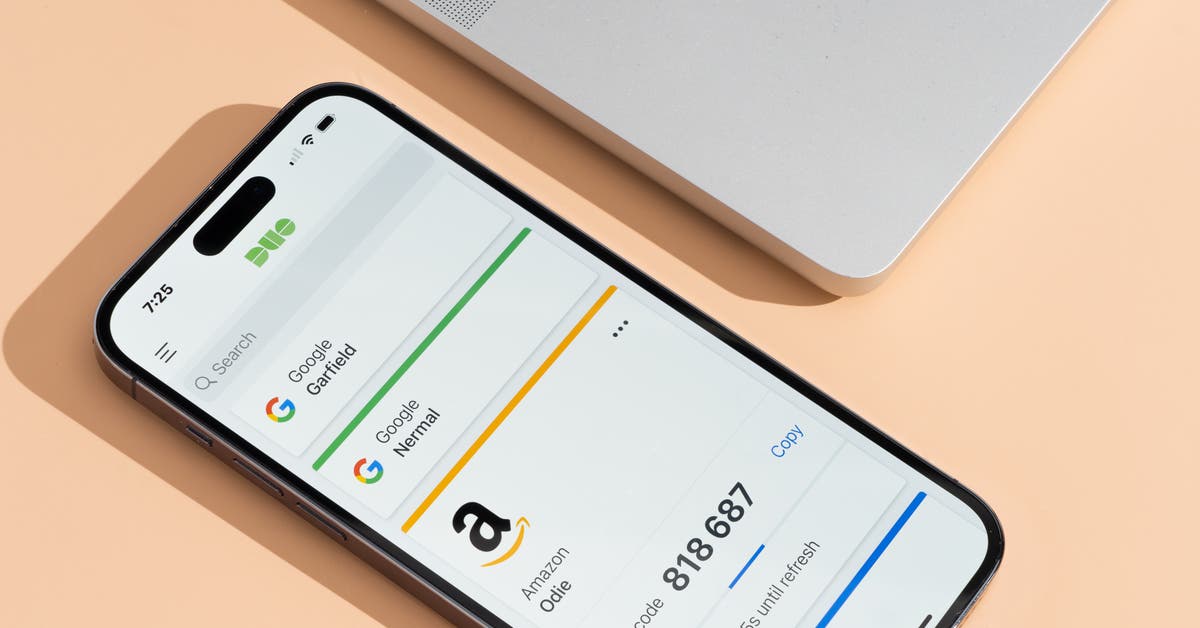
Are you looking to upgrade your mobile phone? Considering switching to a new device can be an exciting time, but it can also come with its fair share of challenges. One of the key concerns is how to transfer all your data, apps, and settings from your current phone to the new one seamlessly.
In this article, we will explore the process of switching Duo to a new phone, step by step. Whether you are moving from an old device to a shiny new smartphone or simply upgrading to a different model, we’ve got you covered. Follow our comprehensive guide to ensure a smooth transition without losing any of your valuable data or contacts.
So, if you’re ready to embark on this journey of switching Duo to a new phone, let’s dive in and discover how you can make the transition hassle-free!
Inside This Article
- Overview
- Preparing Your Old Phone
- Setting Up Your New Phone
- Transferring Duo to Your New Phone
- Troubleshooting and Tips
- Conclusion
- FAQs
Overview
Switching to a new phone can be an exciting but daunting task, especially when it comes to transferring all your data and applications over. If you’re using Duo, the popular video calling and messaging app, you’ll want to ensure a smooth transition to your new device. In this comprehensive guide, we’ll walk you through the process of switching Duo to a new phone step by step, so you can continue connecting with your loved ones without any interruptions.
Before we dive into the nitty-gritty details, it’s worth mentioning that the steps outlined in this guide apply to both iOS and Android devices. Whether you’re switching from iPhone to Android or vice versa, rest assured that you’ll be able to transfer Duo seamlessly.
So, if you’re ready to make the switch to a new phone and want to ensure that your Duo experience remains unhampered, read on to discover the best practices and handy tips to make the transition as smooth as possible.
Preparing Your Old Phone
Before switching Duo to a new phone, it is important to properly prepare your old phone to ensure a smooth transition. Follow these steps to get your old phone ready:
1. Back up your data: Start by making sure all your important data, such as contacts, photos, and documents, is backed up. This can be done through various methods, including cloud storage services or by connecting your phone to a computer and transferring files manually.
2. Sign out of Duo: Open the Duo app on your old phone and sign out of your account. This will unlink your phone from Duo and allow you to set it up on your new device.
3. Disable Duo notifications: To avoid receiving Duo notifications on your old phone after switching, go to the app settings and disable notifications. This will prevent any interruptions on your old device while ensuring a seamless experience on your new phone.
4. Remove any security locks: If your old phone has a passcode, pattern lock, or fingerprint recognition, make sure to remove it before transferring Duo. This will prevent any issues during the setup process on your new device.
5. Check for software updates: It’s always a good idea to update your old phone to the latest software version before switching. This ensures that your device is running smoothly and can help avoid any compatibility issues when transferring Duo to the new phone.
6. Factory reset your phone: Finally, consider performing a factory reset on your old phone. This will erase all data and settings, ensuring a clean slate for the new owner or for future use as a backup device. Remember to backup your data before performing this step, as a factory reset will erase everything on your phone.
By following these steps, you will be well-prepared to switch Duo to a new phone without any hassle. Now, let’s move on to setting up your new device.
Setting Up Your New Phone
So, you have just purchased a brand new phone! Exciting times lie ahead as you embark on the journey of setting up your new device. To ensure a smooth transition, here are a few essential steps to guide you through the process.
1. Power on your new phone: Start by pressing and holding the power button until the device powers up. You’ll typically find this button on the side or top of your phone, depending on the model.
2. Select your language and region: As soon as your phone turns on, you will be prompted to select your preferred language and region. Choose the options that suit your preferences and location.
3. Connect to a Wi-Fi network: To proceed with the setup, you’ll need to connect your new phone to a Wi-Fi network. This is necessary for downloading software updates, restoring apps and data, and accessing online services.
4. Sign in with your Google or Apple ID: If you’re an Android user, sign in with your Google account. For iPhone users, sign in with your Apple ID. This step is essential for syncing your apps, contacts, and other data with your new phone.
5. Restore from your backup: If you have previously backed up your old phone, you can restore that backup to your new device. This will transfer your apps, settings, and other data seamlessly, making the transition easier and faster.
6. Set up a screen lock: Protect your new phone by setting up a screen lock method, such as a PIN, pattern, or fingerprint recognition. This will safeguard your device and personal information from unauthorized access.
7. Customize your phone’s settings: Take some time to explore and customize your phone’s settings according to your preferences. Adjust display brightness, sound options, notification settings, and more to optimize your experience.
8. Install essential apps: Browse through your phone’s app store and install the necessary apps you frequently use, such as social media platforms, messaging apps, productivity tools, and entertainment apps.
9. Transfer files and contacts: If you haven’t restored your data from a backup, you can manually transfer files, photos, and contacts from your old phone to the new one. You can use various methods like Bluetooth, a USB cable, or cloud services to accomplish this task.
10. Enjoy your new phone: With all the initial setup steps completed, it’s time to enjoy your new phone! Take some time to explore its features, personalize it to your liking, and get ready to experience the convenience and excitement it brings to your everyday life.
Setting up a new phone is an exhilarating process that marks the beginning of a new chapter. By following these steps, you’ll be well on your way to unleashing the full potential of your device.
Transferring Duo to Your New Phone
Once you have prepared your old phone and set up your new phone, it’s time to transfer Duo to your new device. This process ensures that you can continue using Duo seamlessly without any interruption. Follow these simple steps to transfer Duo to your new phone:
- Download Duo: On your new phone, go to the app store and download the Duo app. Make sure to download the official app from a trusted source.
- Open the Duo app: Once the app is downloaded, open it on your new phone.
- Sign in: Sign in to your Duo account using the same credentials you used on your old phone. This will sync your Duo contacts and settings to your new device.
- Verify your phone number: You may be prompted to verify your phone number on your new device. Follow the on-screen instructions to complete the verification process.
- Import contacts: If you want to import contacts from your old phone to your new phone, you can do so within the Duo app. Look for the option to import contacts and follow the prompts.
- Test Duo: Once you have transferred Duo to your new phone, perform a test call or chat to ensure that everything is working correctly. This will also help you verify that your contacts have been successfully transferred.
- Customize settings: Take some time to review and customize the settings in the Duo app on your new phone. You can adjust notification settings, privacy preferences, and other options to personalize your Duo experience.
By following these steps, you can transfer Duo to your new phone and continue enjoying all the features and benefits of this popular communication app. Remember to keep both your old and new phones connected to the internet during the transfer process to ensure a smooth transition.
Troubleshooting and Tips
If you’re encountering any issues while switching Duo to your new phone, don’t worry! Here are some troubleshooting tips to help you out:
1. Ensure you have the latest version of Duo installed on both your old and new phones. This will help in compatibility and smooth transition.
2. Check your internet connection. Make sure you have a stable and reliable internet connection on both devices to avoid any disruptions during the transfer process.
3. Double-check your account credentials. Ensure that you are using the correct Google account and that you have signed in to Duo with the same account on both devices.
4. Restart both phones. Sometimes a simple restart can resolve minor software glitches and improve performance during the transfer process.
5. Clear cache and data. If you’re facing persistent issues, clearing the cache and data of the Duo app on both devices may help. This can be done through the app settings on your phone.
6. Disable battery optimization. Some phones have aggressive battery optimization settings that can interfere with the functioning of certain apps. Make sure Duo is not being unnecessarily restricted in the background.
7. Contact Duo support. If none of the above troubleshooting steps work, reach out to Duo support for further assistance. They will be able to guide you through any specific issues you may be experiencing.
Now, let’s move on to some useful tips to enhance your experience when switching Duo to a new phone:
1. Backup your data. Before transferring Duo to your new phone, ensure that you have backed up all your important data such as contacts, messages, and media files. This will make the transition seamless and prevent any data loss.
2. Update your contact information. Take this opportunity to review and update your contact information on Duo. This will ensure that your contacts have your latest details and can easily reach out to you.
3. Explore additional features. Switching to a new phone is a great time to explore the additional features and capabilities of Duo. Take some time to familiarize yourself with the various options available and customize the app according to your preferences.
4. Optimize video and audio settings. Adjust the video and audio settings in Duo to enhance the call quality and ensure clear communication with your contacts. Experiment with different settings to find what works best for you.
5. Keep Duo updated. Regularly check for updates in the Play Store or App Store to ensure that you have the latest version of Duo installed on your new phone. This will give you access to new features and improvements.
By following these troubleshooting tips and using the useful tips provided, you will have a smooth experience while switching Duo to your new phone. Enjoy seamless communication with your contacts and make the most out of Duo’s features!
Conclusion
In conclusion, switching Duo to a new phone doesn’t have to be a daunting task. With the right preparation and knowledge, you can seamlessly transfer all your data and continue enjoying the benefits of this popular messaging and video calling app on your new device.
Remember to back up your chats and media files before switching phones to ensure that nothing is lost in the process. Take advantage of the auto-backup feature and the manual backup option to keep your conversations safe.
By following the step-by-step guide outlined in this article, you can successfully switch Duo to a new phone, ensuring that your contacts, messages, and media are all transferred to your new device.
So, if you’re ready to upgrade to a new phone or simply need to switch for any other reason, don’t hesitate! With these instructions, you’ll be back to making video calls and sending messages on Duo in no time.
FAQs
1. Why would I want to switch Duo to a new phone?
There could be several reasons why you might want to switch Duo to a new phone. Perhaps you have upgraded to a newer model with enhanced features and functionality. Or maybe your old phone has become slow or unreliable, and you are in need of a more efficient and reliable device. Switching to a new phone can also provide you with access to the latest software updates and security patches, ensuring a smoother and more secure communication experience.
2. How do I switch Duo to a new phone?
To switch Duo to a new phone, follow these steps:
- Ensure that you have Duo installed on both your old and new phones.
- On your old phone, open the Duo app and go to the settings menu.
- Select the “Account” option and choose the “Export account” or “Transfer account” feature.
- Follow the prompts to generate a unique QR code or transfer code.
- On your new phone, open Duo and go to the settings menu.
- Select the “Account” option and choose the “Import account” or “Transfer account” feature.
- Scan the QR code or enter the transfer code from your old phone.
- Follow the on-screen instructions to complete the transfer process.
3. Will switching Duo to a new phone delete my chat history and contacts?
Switching Duo to a new phone will not delete your chat history and contacts. When you transfer your Duo account to your new phone, your chat history and contacts should automatically be synced and transferred along with the account. However, it’s always a good idea to back up your chat history and contacts before switching to a new phone, just to be safe.
4. Can I switch Duo to a new phone without interrupting my active video or voice calls?
Unfortunately, switching Duo to a new phone will most likely interrupt any active video or voice calls that you are currently engaged in. When you sign in to Duo on your new phone, the active call on your old phone will usually be disconnected. It’s best to inform the person you are speaking with that you will be switching phones to avoid any confusion or disruption during the call.
5. Are there any specific requirements for switching Duo to a new phone?
To switch Duo to a new phone, both your old and new phones need to meet certain requirements. Firstly, both devices should have the Duo app installed and updated to the latest version. Secondly, you should have a stable internet connection on both phones to facilitate the transfer process. Lastly, ensure that you have sufficient storage space on your new phone to accommodate the Duo app and any associated data.
