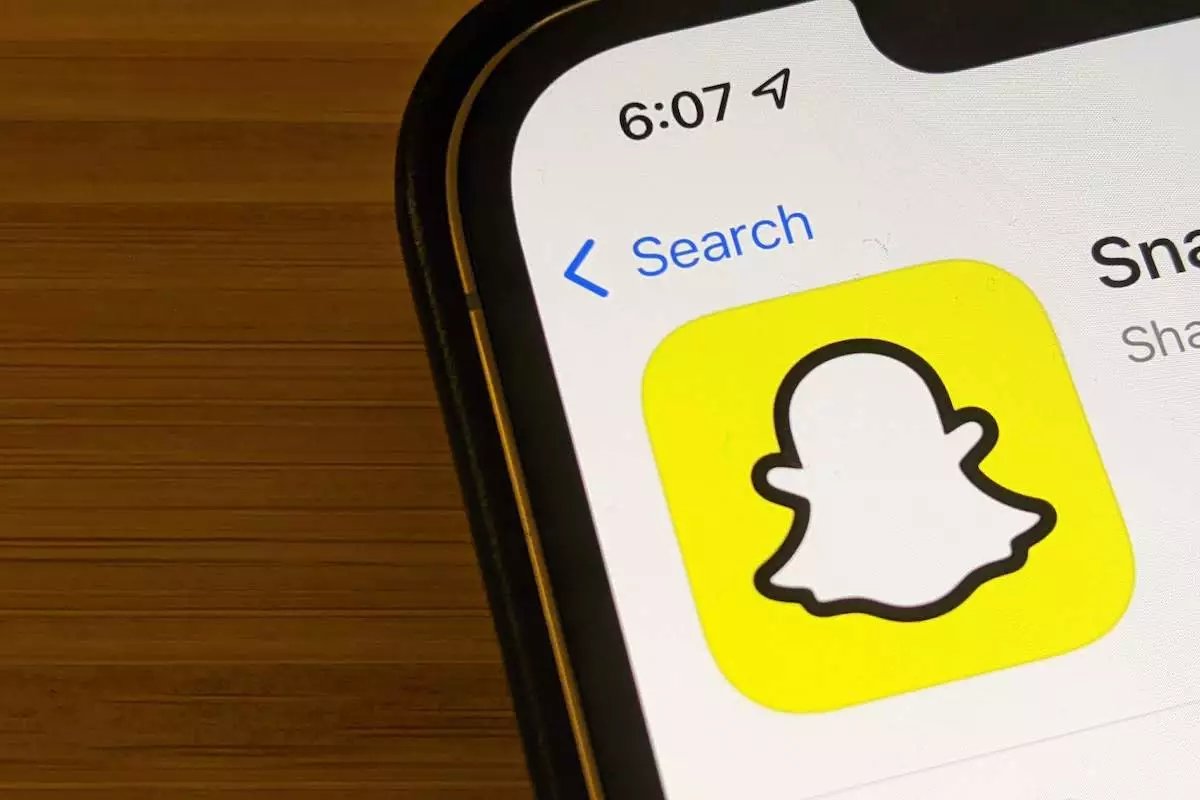
Have you ever experienced the frustration of trying to download Snapchat on your iPhone, only to be met with constant errors? It can be incredibly frustrating when you’re eager to join the Snapchat community and start sharing moments with your friends and followers. But don’t worry, you’re not alone. Many iPhone users have encountered issues when trying to download Snapchat from the App Store.
In this article, we will explore the common reasons why Snapchat may not be downloading on your iPhone and provide you with possible solutions. We will also address frequently asked questions to help you troubleshoot the problem and get Snapchat up and running on your device in no time. So, let’s dive in and find out why won’t Snapchat download on iPhone!
Inside This Article
- Possible Causes for Snapchat Not Downloading on iPhone
- Troubleshooting Steps to Fix Snapchat Download Issues on iPhone
- Available Solutions to Resolve Snapchat Download Problems on iPhone
- Tips to Prevent Snapchat Download Issues on iPhone
- Conclusion
- FAQs
Possible Causes for Snapchat Not Downloading on iPhone
Are you experiencing difficulties when trying to download Snapchat on your iPhone? There could be several reasons why this is happening. Here are some possible causes to consider:
1. Insufficient storage: One common reason for Snapchat not downloading on your iPhone is a lack of available storage space. If your device’s storage is full, it won’t have enough room to install new apps.
2. Weak internet connection: A slow or unstable internet connection can cause issues when downloading apps, including Snapchat. Make sure you have a stable Wi-Fi or cellular data connection before attempting to download the app.
3. App Store issues: Sometimes, the problem lies with the App Store itself. If there is an ongoing issue or temporary problem with the App Store servers, it can prevent you from downloading any app, including Snapchat.
4. Compatibility issues: Older iPhone models or outdated iOS versions might not be compatible with the latest version of Snapchat. Check if your device meets the minimum requirements for downloading and running the app.
5. Software glitches: Like any other app, Snapchat can sometimes have software glitches that prevent it from being downloaded or installed. This can happen due to a variety of factors, such as a bug in the app or conflicts with other apps on your iPhone.
6. Apple ID issues: If there are issues with your Apple ID, such as incorrect login credentials or problems with billing information, it can affect your ability to download apps from the App Store, including Snapchat.
7. Device restrictions: Parental controls or restrictions set on your iPhone may prevent the download of certain apps. Check your device settings to ensure that there are no restrictions in place that prevent Snapchat from being downloaded.
These are some of the possible causes for Snapchat not downloading on your iPhone. Understanding the underlying reasons can help you troubleshoot and resolve the issue effectively.
Troubleshooting Steps to Fix Snapchat Download Issues on iPhone
Experiencing difficulties with downloading Snapchat on your iPhone can be frustrating, but with some troubleshooting steps, you can get the app up and running in no time. Here are some tried and tested methods to resolve Snapchat download issues on your iPhone.
1. Check your internet connection: Ensure that you have a stable and reliable internet connection. Try switching between Wi-Fi and cellular data to see if that makes a difference. You can also reset your network settings by going to Settings > General > Reset > Reset Network Settings.
2. Clear app cache: Sometimes, accumulated cache files can interfere with the app’s download process. To clear Snapchat’s cache, go to Settings > Snapchat > Clear Cache. This will remove any temporary files and may resolve the download issue.
3. Restart your iPhone: Restarting your iPhone can often fix minor software glitches. Press and hold the power button until the “slide to power off” slider appears. Slide it to turn off your device, and then press the power button again to turn it back on.
4. Update iOS: Ensure that your iPhone is running the latest version of iOS. Outdated software can sometimes cause compatibility issues with apps. Go to Settings > General > Software Update to check for and install any available updates.
5. Disable restrictions: If you have enabled certain restrictions on your iPhone, it may prevent you from downloading apps. To disable restrictions, go to Settings > Screen Time > Content & Privacy Restrictions. Enter your passcode and toggle off the restrictions that may be blocking the app download.
6. Reset all settings: Resetting all settings on your iPhone can help resolve any software conflicts that may be causing the Snapchat download issue. Go to Settings > General > Reset > Reset All Settings. Keep in mind that this will reset all your personalized settings, so make sure to back up your important data beforehand.
7. Delete and re-install Snapchat: If all else fails, you can try deleting the Snapchat app from your iPhone and then re-installing it. Press and hold the app icon until it starts shaking, then tap the “x” button to delete it. Visit the App Store, search for Snapchat, and reinstall the app.
By following these troubleshooting steps, you should be able to resolve any download issues you may be facing with Snapchat on your iPhone. If the problem persists, consider reaching out to Snapchat’s support team for further assistance.
Available Solutions to Resolve Snapchat Download Problems on iPhone
If you are facing issues with downloading Snapchat on your iPhone, there are several solutions you can try to resolve the problem. Here are some effective methods that can help you get Snapchat up and running on your device:
- Check your internet connection: Ensure that you have a stable and reliable internet connection. Open a web page or try downloading another app to verify that your internet connection is functioning properly.
- Restart your iPhone: Sometimes, a simple restart can fix issues with app downloads. Press and hold the power button on your iPhone until the slider appears. Slide it to power off, then turn your iPhone back on after a few seconds.
- Clear App Store cache: Clearing the cache for the App Store can help resolve download issues. Open the App Store, tap on your profile picture, and scroll down to find and tap on “Clear Cache.”
- Update iOS: Make sure that your iPhone is running the latest version of iOS. Go to Settings > General > Software Update and check for any available updates. If an update is available, install it and try downloading Snapchat again.
- Free up storage space: Insufficient storage space on your iPhone can prevent app downloads. Delete unwanted apps, photos, and videos to free up space. You can also offload unused apps to free up storage without losing their data.
- Reset network settings: Resetting your network settings can help fix any network-related issues that may be causing download problems. Go to Settings > General > Reset > Reset Network Settings. Note that this will erase saved Wi-Fi passwords.
- Sign out and sign back into your Apple ID: Sometimes, signing out of your Apple ID and signing back in can resolve download issues. Go to Settings > [your name] > Sign Out. Then sign back in and try downloading Snapchat again.
- Disable VPN or Proxy: If you are using a VPN or proxy on your iPhone, try disabling it temporarily and then attempt to download Snapchat.
- Reset all settings: If none of the above solutions work, you can try resetting all settings on your iPhone. Go to Settings > General > Reset > Reset All Settings. Keep in mind that this will erase your personalized settings but will not delete your data.
- Contact Snapchat Support: If you have tried all the above solutions and still cannot download Snapchat, it is advisable to reach out to Snapchat Support for further assistance. They may be able to provide specific guidance based on your device and account details.
By following these available solutions, you should be able to resolve most Snapchat download problems on your iPhone. Remember to perform each troubleshooting step carefully, and if necessary, seek further support from Snapchat or expert technicians.
Tips to Prevent Snapchat Download Issues on iPhone
Downloading apps on your iPhone should be a straightforward process, but sometimes issues arise that prevent the download from happening. If you want to prevent Snapchat download issues on your iPhone, here are some valuable tips to keep in mind:
- Check Your Internet Connection: Before attempting to download Snapchat or any app on your iPhone, ensure that you have a stable and reliable internet connection. Poor or intermittent connectivity can lead to download issues. Connect to a strong Wi-Fi network or use cellular data to ensure a smooth download process.
- Free Up Storage Space: Insufficient storage space on your iPhone can cause download issues. Make sure you have enough space available by deleting unused apps, photos, and videos. Clearing your phone’s cache can also help create more space for new app downloads.
- Update Your Operating System: Keeping your iPhone’s operating system up to date is crucial for app compatibility and smooth functionality. Check for any available updates by going to Settings > General > Software Update. Install any pending updates before attempting to download Snapchat.
- Restart Your iPhone: Sometimes a simple restart can fix various software issues, including problems with app downloads. Hold down the power button and slide to power off your iPhone. Wait a few seconds, then press and hold the power button again to turn it back on. Try downloading Snapchat after the restart.
- Disable VPN or Proxy: If you have enabled a VPN (Virtual Private Network) or proxy on your iPhone, it may interfere with app downloads. Disable the VPN or proxy before attempting to download Snapchat. You can turn off VPN in the Settings app under VPN, and for a proxy, go to Settings > Wi-Fi, tap on the “i” icon next to your connected network, and disable the proxy option.
- Reset Network Settings: Resetting your network settings can help resolve any underlying issues that may be causing download problems. Note that this will remove saved Wi-Fi passwords and other network-related settings, so make sure you have those details handy before performing the reset. To reset network settings, go to Settings > General > Reset > Reset Network Settings.
- Disable Restrictions: If you have restrictions enabled on your iPhone, it may prevent you from downloading certain apps. Go to Settings > Screen Time > Content & Privacy Restrictions and ensure that app downloads are allowed. If necessary, enter your restrictions passcode to make changes.
- Reset All Settings: As a last resort, you can try resetting all settings on your iPhone. This will revert your device to its default settings while preserving your data. To do this, go to Settings > General > Reset > Reset All Settings. Keep in mind that you will need to set up your preferences again after the reset.
By following these tips, you can minimize the chances of encountering Snapchat download issues on your iPhone. However, if the problem persists, you may need to contact Apple Support or Snapchat’s customer support for further assistance.
Conclusion
In conclusion, if you are facing issues with Snapchat not downloading on your iPhone, there are several possible solutions you can try. Start by ensuring that your device has enough storage space and a stable internet connection. Clearing the app cache, restarting your device, or updating to the latest iOS version might also resolve the problem. If none of these solutions work, you can reach out to Snapchat support for further assistance.
Remember, technology can be unpredictable, and app-related issues can arise from time to time. However, by following the troubleshooting steps outlined in this article, you have a better chance of resolving the problem and enjoying the full functionality of Snapchat on your iPhone. Keep exploring, sharing experiences, and staying connected with your friends through this popular social media platform.
FAQs
1. Why won’t Snapchat download on my iPhone?
There could be several reasons why Snapchat is not downloading on your iPhone. It could be due to a poor internet connection, insufficient storage space on your device, an outdated operating system, or a temporary issue with the App Store. Try troubleshooting by checking your internet connection, freeing up space on your iPhone, updating your iOS, or waiting for the App Store issue to be resolved.
2. How can I fix Snapchat not downloading on iPhone?
If you’re having trouble downloading Snapchat on your iPhone, you can try the following solutions:
- Check your internet connection and make sure it is stable.
- Ensure that you have enough storage space on your device for the app.
- Update your iPhone to the latest iOS version.
- Try restarting your iPhone or resetting your network settings.
- If the problem persists, contact Snapchat support or visit an Apple Store for further assistance.
3. Why does Snapchat say “Unable to Download App” on my iPhone?
Seeing the “Unable to Download App” error message on your iPhone when trying to download Snapchat is usually indicative of an issue with the App Store. It could be a temporary server problem or an issue with your Apple ID. You can try fixing it by:
- Checking your internet connection and trying again later.
- Signing out of your Apple ID and signing back in.
- Restarting your device and retrying the download.
- If the problem persists, contact Apple Support for further assistance.
4. Can I download Snapchat on an older iPhone?
Snapchat is compatible with a range of iPhone models, but it might not support older devices that are running on outdated versions of iOS. To check if your iPhone can download Snapchat, you need to make sure it meets the minimum system requirements for the app. Visit the App Store listing for Snapchat to see the supported devices and iOS versions.
5. Is there an alternative to Snapchat for iPhone?
Yes, there are several alternatives to Snapchat available for iPhone users. Some popular options include Instagram, Facebook Messenger, WhatsApp, and TikTok. These apps offer similar features such as photo and video sharing, messaging, and creative filters. Explore these alternatives to find the one that suits your preferences and needs.
