You’re on a roll as an active Snapchat user, thinking you won’t ever experience a broken or lost Snapchat streak. But all of a sudden, you cannot access your Snapchat profile. You now risk losing your feat on the platform because losing account access means you can’t send snaps too. The app tells you that your Snapchat is locked temporarily or permanently every time you try to sign in.
Now, what should you do? Stick with us to see the reasons behind the status and ways to regain access to your account.
Inside This Article
Reasons Your Snapchat Profile Got Locked

Your Snapchat account was locked because Snapchat sees it as suspicious. But what made it seem suspicious? Here are all the possible scenarios:
1. Your Snapchat profile got hacked.
2. The account has become a source of inappropriate or spam content.
3. You tried adding too many Snapchat friends at once.
4. The app or plugin you are using with Snapchat is not officially supported.
5. Your account has been using bots.
6. You are accessing Snapchat from a new location.
7. There are errors or bugs in the app.
8. The gadget you are on has been banned from accessing Snapchat due to proven violations.
(This last reason might also mean you are banned permanently from creating Snapchat accounts; therefore, this may be irresolvable.)
7 Ways to Unlock a Snapchat Account

Let us now tackle the ways to get your account access back. The methods are easy, so you can get your Snapchat score and streak going as soon as possible. Most are only applicable, though, if the account ban was temporary. If permanent (e.g. due to a proven, serious breach of Snapchat rules), even the Snapchat Support team cannot reverse the decision and unlock the account.
1. Access Your Profile Again After a Day
Simple solutions can still work if your Snapchat profile got locked temporarily. One is to try accessing your account once more.
This easy solution is best to do 24 hours after your last sign-in attempt. Simply go back to the Snapchat app’s login page, then enter your credentials as you normally would.
Once you are back on Snapchat, you should be careful of sending snaps that might be against the platform’s rules and keep watch for possible hacking activities.
2. Discontinue Use of Bots or Third-Party Snapchat Apps and Plugins
Bots, plug-ins, and apps, which are not native to or not officially supported by Snapchat, can automate account activities or add new features. However, those are being used for “flooding” other users with content or as hackers’ tools for stealing identities. Thus, Snapchat prohibits their use and may ban accounts that have them.
If you have any of the said programs installed, then that is what Snapchat finds suspicious on your account. As a result, your Snapchat profile gets locked permanently or temporarily. Thus, it is better to avoid bots and third-party plugins and apps. Disable and remove them, then try signing in again to your profile to unlock it.
3. Find and Press Snapchat’s Unlock Button
You can also unlock a Snapchat account if you know where to find the Unlock button. You won’t see it on the sign-in page, though. It is accessible via the Snapchat accounts support link. Here’s what you need to do exactly:
1. Head to https://accounts.snapchat.com/accounts/unlock via a mobile or web browser.
2. Input the credentials for logging in to your Snapchat profile.
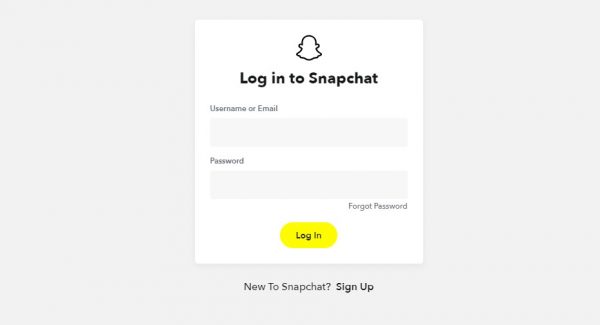
3. If available, tick the small box that states that you are not a robot.
4. Hit Log-in afterward.
5. Once you see the Unlock button, press it.
Note that while the action is simple, you need to be patient. Snapchat might take a while to verify your account and email you the recovery password. Once it does, you will get a message stating that the unlocking process was successful.
4. Access Snapchat from the Usual Location or Toggle VPN
There are many red flags for determining suspicious accounts, and those include a sudden change of location of the user trying to sign in. Snapchat considers that too, so when you or someone else attempts to access your account from a new location (or IP address), it may count as a suspicious activity.
If you are sure no one is trying to hack your account, open Snapchat from the usual location. If you forgot to switch on or off your Virtual Private Network when using Snapchat, toggle it to use the IP address you usually use for browsing the platform. That way, you might be more successful in logging back into your account.
For anyone unfamiliar with VPN, it is a network that can mask your IP address (which may indicate your geolocation) with a different one. Thus, many apps, including Snapchat, might have trouble verifying you via location.
5. Check for Signs of Hacking and Contact Snapchat
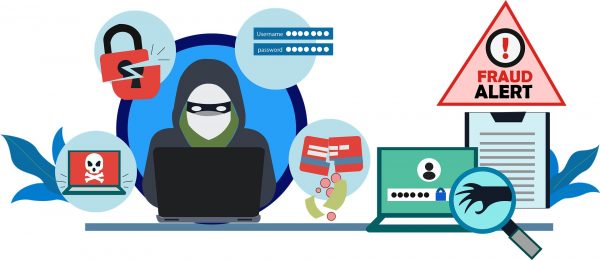
The worst culprit behind your Snapchat account getting locked is a hacking attempt. A sign your Snapchat is hacked, apart from the login error message, is when the inaccessible account is sending spam or deceitful content. You might notice it on your own or learn about it from your online friends. If that is indeed the case, it is best to alert the Snapchat team about the illegal act. That way, you can get guidance on how to get your profile back and immediately prevent the hacker from taking over more accounts on the platform.
For quick reporting, here’s how to reach out to Snapchat:
1. Head to Snapchat Support through a web or mobile browser.
2. Select “My Account is Hacked” on the page.
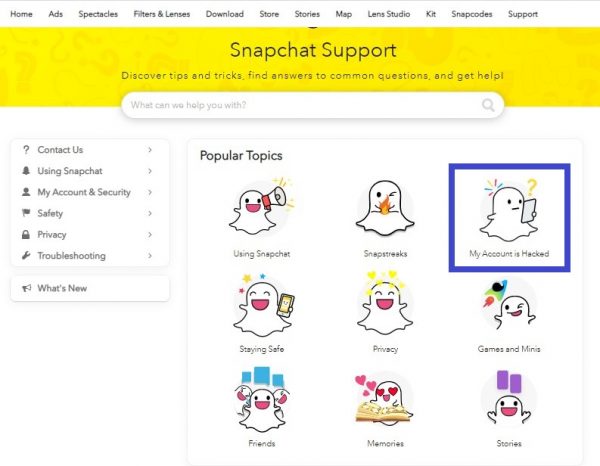
3. Elaborate on your concern by filling out the form on the next page.
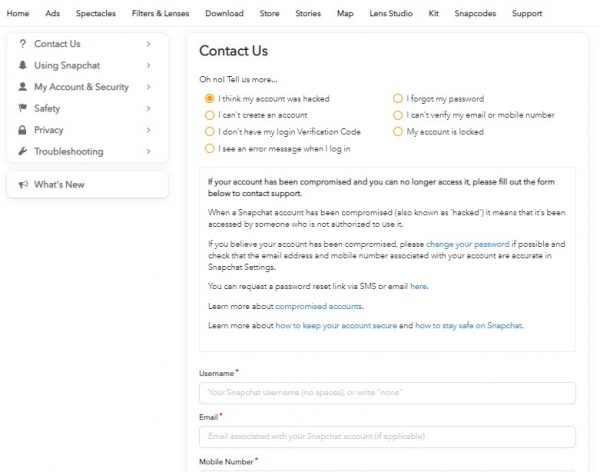
4. Hit the Send option afterward.
5. Expect Snapchat to send a response via email.
6. Coordinate with a Snapchat personnel by following the steps in the email received.
6. Update or Reinstall the Snapchat App
Apps are not perfect and their glitches may cause you to get locked out of Snapchat. If you noticed that your Snapchat app kept crashing or malfunctioning when you were still able to access it, the app might already be old in the first place.
To clear any glitches of an outdated Snapchat, update or reinstall the app. Follow any of the quick guides below:
Update from Google Play Store Account List
1. Press the Google Play Store icon on your phone.
2. Tap on your avatar on the right end of the search bar.
3. On the pop-up menu, press “Manage apps and device”.
4. Once you see the two top tabs, select Manage.
5. Use the “Updates available” filter to see only the apps with ready-to-install updates.
6. From the filtered list, scroll down to Snapchat.
7. Tick the box adjacent to Snapchat.
8. On the page’s upper portion, hit the update icon.

Update or Reinstall from Play Store App Details Page
1. Find the Snapchat app on the Google Play Store.
2. On its details page, hit “Update” or “Uninstall”.
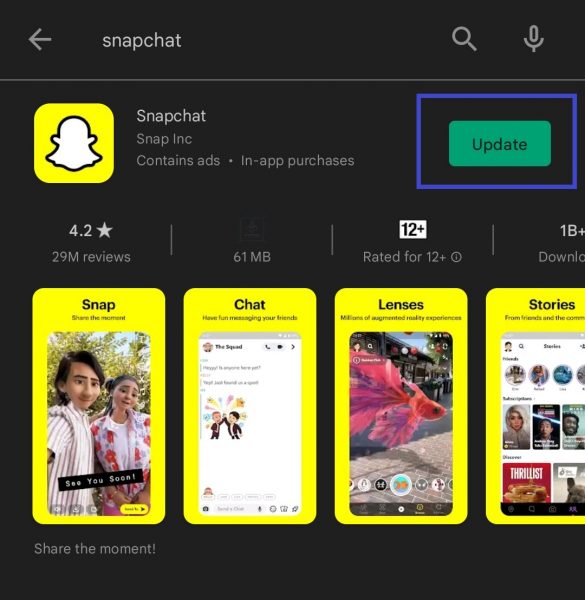
3. If you chose “Update”, wait for the update to finish. If “Uninstall”, hit the Install button to re-add the app to your phone afterward.
Update from Apple App Store List
1. Run the App Store app from your iPhone.
2. Find and press your avatar on the app interface to see all outdated apps.
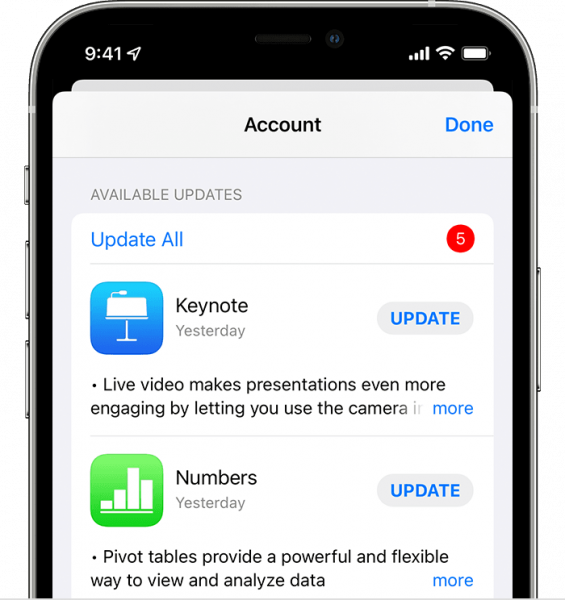
3. Check if Snapchat is under Available Updates.
4. Hit the Update button for Snapchat.
Remove and Redownload on Apple Gadget
1. From your phone’s app dashboard, long-press on Snapchat.
2. Once you see a small menu, press “Remove app”.
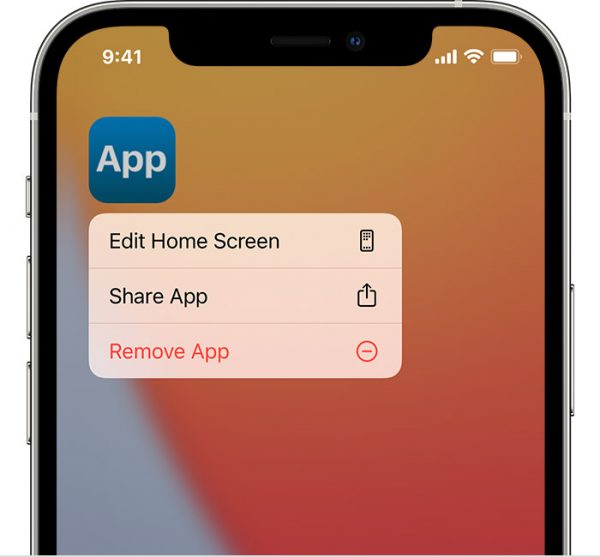
3. Hit “Delete app” afterward.
4. Press “Delete” to finalize the removal of Snapchat.
5. Head to the App Store, then search for and redownload Snapchat.
7. Switch to a New Account
This last solution or workaround is to just make a new profile to replace your permanently locked Snapchat account. It is easy to proceed with this if you can go without your past content or quickly rebuild your connections on Snapchat.
You may still create another account on a gadget that isn’t blocked. You only have to sign up as you did before on the Snapchat app or webpage. That said, you need to use a different email address and mobile number for Snapchat to grant you the new account.
Tips to Avoid Getting Locked Out of Snapchat Again
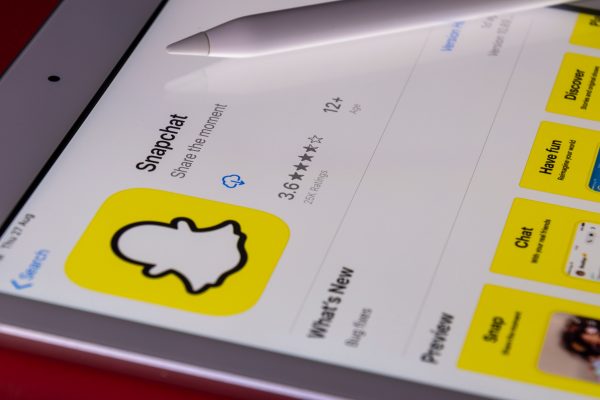
After your Snapchat gets locked and recovered, it is best to make sure the loss of access does not happen again. Here are some useful tips to prevent the scenario you were in from repeating:
1. Verify your Snapchat identity
Snapchat would less likely suspect you of being a hacker or violator of its guidelines if you have your account verified. This simply means confirming the mobile phone or email address you used for the creation of the profile.
2. Act upon suspicious activities immediately
If you have seen signs or even have a gutfeel that someone is breaking through the security of your profile, act immediately. Report problems to Snapchat or change your credentials (username and password) quickly or regularly. Also, be wary of who you add as friends on the platform afterward. It is also a must to always access Snapchat from a safe network.
3. Keep yourself updated on Snapchat’s rules
Review Snapchat’s guidelines as necessary. Check the official Community Guidelines page whenever you are unsure if an activity is a violation of the terms.
4. Be aware of suspicious apps or add-ons for Snapchat
The apps currently listed by the platform as unsupported (thus, you must avoid) are Emulator, Phantom, SnapTools, Sneakaboo, Snapchat++, and SCOthman. There are more out there that may cause your Snapchat profile to get locked. So, it also pays to do some research on your end for this.
5. Take it easy on the Snapchat streak or score competition
While keeping the friendly Snapchat streak or score competition between you and your friends is fun, it is not worth it if you lose your account access. So, take it easy and make sure you are not spamming someone in the process.
Unlock Your Snapchat Profile ASAP
The longer your Snapchat stays locked, the more you will miss the happenings on the platform. Plus, if it becomes inaccessible permanently, you will lose your hard-earned popularity or connection with friends who are only on the platform. Thankfully, there are easy solutions that work.
Did our guide help get your access back? Let us know!
