With over 50 million songs available, Spotify is one of the top apps for streaming media. Not only are you able to listen to music with it, but you can also play some podcasts while traveling or before sleeping. True enough, some people enjoy the quiet of the night by listening to music on Spotify until they doze off. They are risking having their device’s battery drained and sleep interrupted, though. What is the best solution, you ask? Use the Spotify sleep timer.
If this is the first time you’ve read about the feature, you probably want to ask what the Spotify sleep timer exactly is, where it is in the app, and how to use it. In this article, we will answer the questions you have in mind.
Read also: Ways to Set Sleep Timer on Your Android and iPhone Devices
How to Activate Spotify Sleep Timer on Android
Spotify for Android has a slight variation in terms of user interface compared to Spotify for iOS. That said, we will provide a step-by-step guide for both environments, starting with Spotify for Android.
Do the following to set up a Spotify sleep timer for your smartphone:
1. Open Spotify from your app dashboard.
2. Pick a song to play via the app.
3. Enlarge the playing clip by tapping on the Now Playing bar at the bottommost part of the Spotify interface.
4. Click the three-dot menu icon on the top-right corner of the interface.
5. Tap on Sleep Timer, then select for how long the song will go playing before the app stops it completely.
How to Switch On Spotify Sleep Timer on iPhone
When listening to podcasts on an iOS device, the settings for the Spotify sleep timer can be accessed like how you do it on Spotify for Android. Listening to a song would be different.
Here’s how to access the feature on your iPhone:
1. Launch your Spotify app.
2. Choose a song you want to play.
3. Enlarge the screen by clicking the Now Playing bar on the bottom of the display.
4. Notice that there is no crescent moon icon on the play options.
5. On the upper right-hand corner, tap on the three dots icon a.k.a. menu.
6. Scroll down and select Sleep Timer from the options.
7. From there it’s a similar story; choose how long the song would play before the app stops completely.
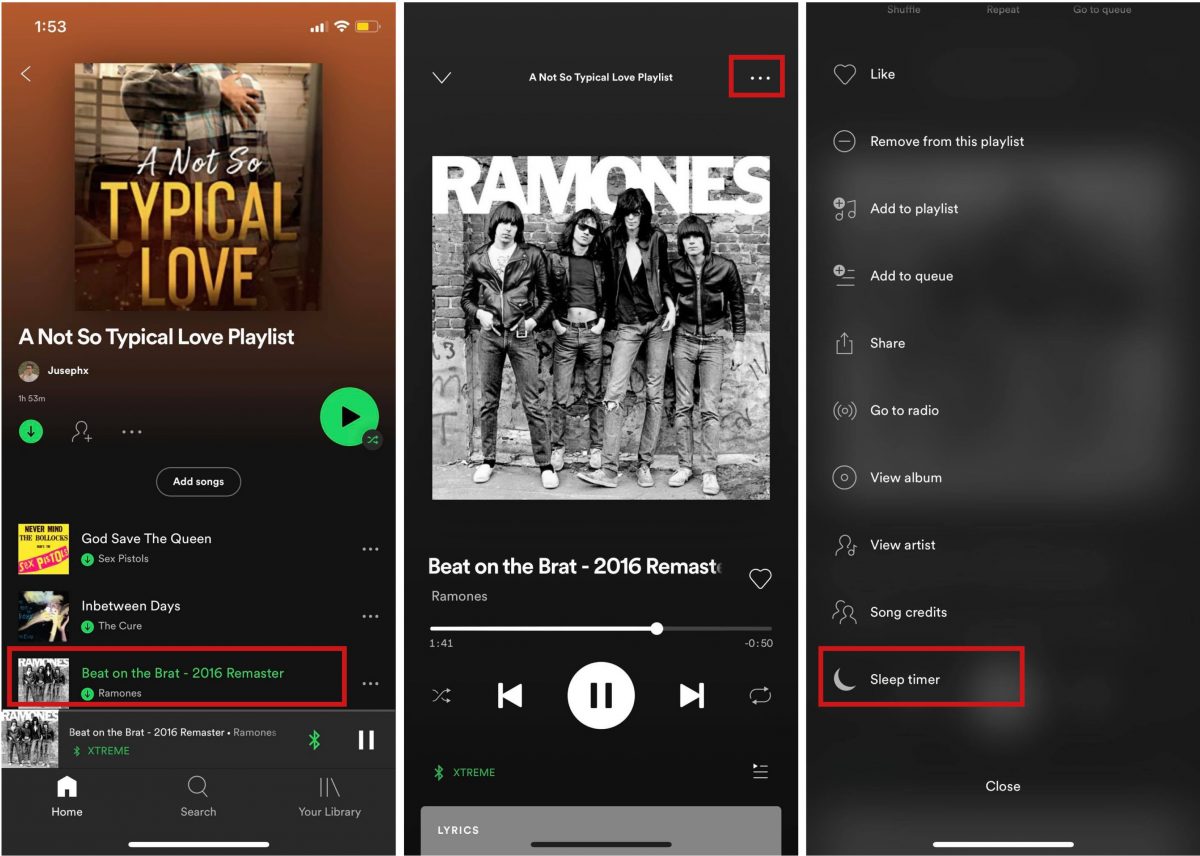
How to Toggle Spotify Sleep Timer for Podcasts
Podcasts are the perfect companions when trying to cap the night, especially when set to a volume that will play an episode like a soft buzz in the background. Setting a sleep timer when playing a podcast is slightly different compared to playing a song.
Here’s how to do it:
1. Launch your Spotify app.
2. Choose a podcast to play.
3. Find and click the Now Playing bar on the lower portion of the Spotify interface.
4. On the play options, tap on the crescent moon icon.
5. Select the time duration before the app stops playing the episode completely.
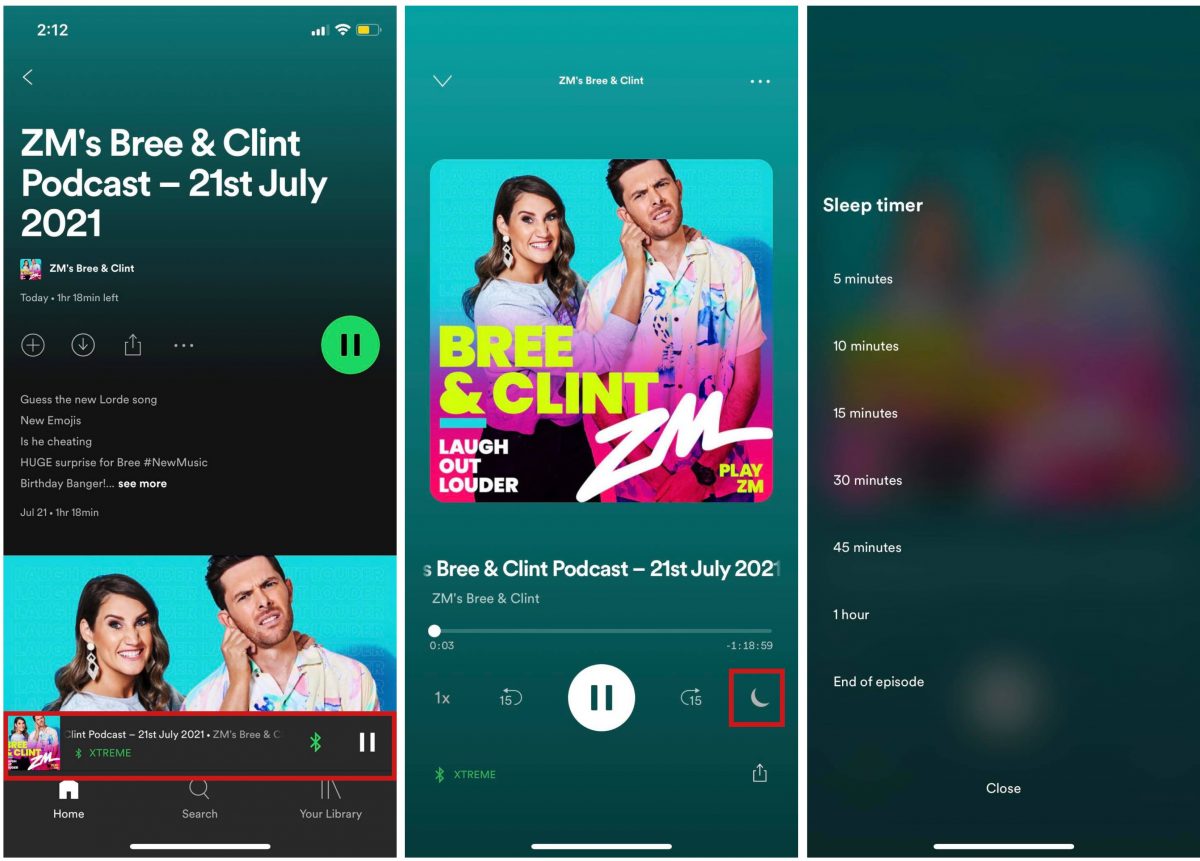
Now, you won’t have to worry that your podcast will keep playing and disturb your sleep.
How to Switch Off Sleep Timer on Spotify
So, let us say that for some reason you chose to discontinue using the sleep timer feature. Instead of closing the app to cancel the running function, you can turn it off permanently.
Here’s how to stop the Spotify sleep timer from running:
1. Tap the Now Playing bar on the lower part of the Spotify interface.
2. Click the menu option on the top-right corner of the interface.
3. Scroll down and tap on Sleep Timer.
4. Tap on Turn Off Timer.

How to Set Sleep Timer Via Another App
Some users of Spotify for Android are having problems regarding the Spotify sleep timer not working online. While this case is rare, the chances this “glitch” will occur are never zero. On the Spotify Community page, a Spotify representative asked several users with this problem to try to uninstall the app and do a clean re-installation after. That usually works because the updated app users download from the Google Play Store in the process contains the patch to fix the problem.
The worst-case scenario that can happen, though, is when the Spotify sleep timer just goes missing in action completely. When that occurs, you might need to wait for another app update to download and rely on a different sleep timer app in the meantime. We’ll teach you how to use those apps below.
Native iPhone Clock App
The native Clock app in an Apple device is perfectly capable of being a good sleep timer when the one in the Spotify iOS app is missing.
Here’s how to utilize it:
1. Launch the Clock app.
2. Scroll down and click Timer.
3. Set the duration before the device stops playing any song or podcast.
4. Tap When Time Ends and choose what action will be executed when the time runs out.
5. Select Stop Playing.
6. Once determined, tap Start to begin the countdown.
Sleep Timer for Android
Unfortunately for Android devices, the native Clock app does not have the same functionality as the native clock found in the iPhone or iPad. When the sleep timer is not working for Android, you need to download a third-party app like Sleep Timer. The app is fairly easy to use. You only have to determine the period of time when the device would stop playing any song or podcast.
Does Spotify for Desktop Have the Feature?
As of this writing, Spotify has a sleep timer integrated into the Windows or Mac versions of the app. That feature works when playing music or podcasts; however, it might also disappear due to an unknown reason. Fortunately, the solutions are as easy as those on mobile. You can likewise opt to use a third-party app as a sleep timer on your Windows or Mac PC. Moreover, both Mac and Windows PCs have native settings you can toggle for those to shut down and stop running apps at a given time.
Takeaways
For you who are living in the 21st century, you probably can’t go without your music or podcasts. While nothing is stopping you from listening to those, it is still good to regulate your time spent on digital media to be able to focus on other things, sleep well, and save device battery power. Spotify helps us do that with the sleep timer. That said, it’s very convenient to have. Now that you know the feature exists and how to use it, you can practice better streaming habits.
