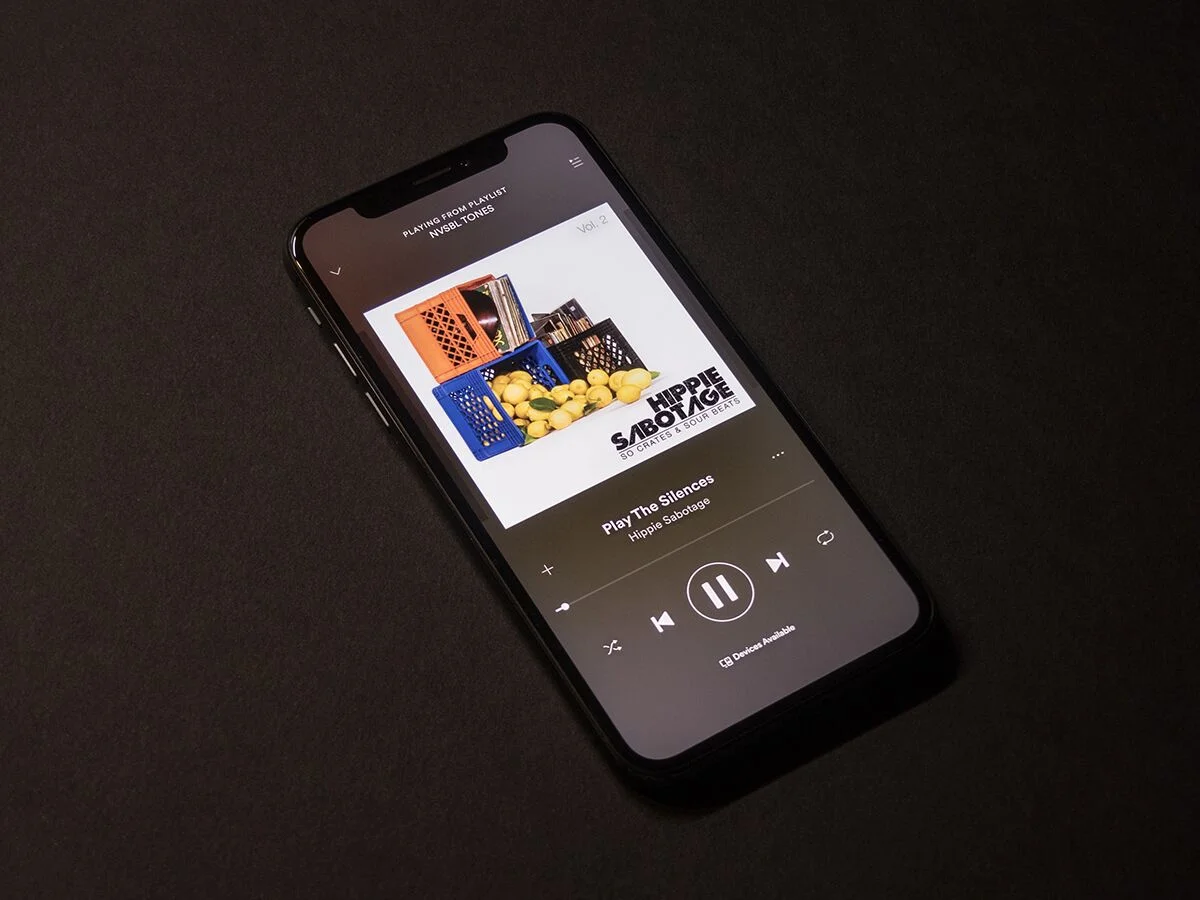
Are you eager to listen to a specific song on Spotify while using your mobile phone? Look no further! In this article, we will guide you on how to play a specific song on Spotify Mobile with ease. With the rise of streaming services, Spotify has become a popular choice for music enthusiasts worldwide. Whether you want to jam to your favorite track or discover new music, Spotify offers a vast library of songs to suit every taste. However, finding and playing a specific song on the mobile app can sometimes be a bit challenging. But don’t worry, we’ve got you covered. Just follow the step-by-step instructions below, and you’ll be grooving to your desired tune in no time.
Inside This Article
- Understanding Spotify Mobile
- Search for the Song
- Play the Song
- Additional Features and Tips
- Conclusion
- FAQs
Understanding Spotify Mobile
Spotify Mobile is a powerful application that allows you to listen to music on your mobile device. It offers a vast library of songs, albums, and playlists, giving you access to a world of music right at your fingertips.
With Spotify Mobile, you can stream your favorite songs, create personalized playlists, and discover new music based on your preferences. Whether you’re commuting, working out, or simply relaxing at home, Spotify Mobile provides the perfect soundtrack to accompany your day.
One of the key benefits of Spotify Mobile is its ability to sync seamlessly with the web and desktop versions of Spotify. This means that any playlists or songs you create on your computer can be accessed and played on your mobile device, ensuring a consistent music listening experience across different platforms.
Furthermore, Spotify Mobile offers personalized recommendations based on your listening habits, allowing you to easily discover new artists and genres that align with your musical taste. This feature, combined with the ability to follow your favorite artists and friends, creates a social and interactive music experience.
Additionally, Spotify Mobile provides offline listening functionality for premium subscribers. This means that you can download your favorite songs and listen to them without an internet connection, perfect for situations where Wi-Fi or cellular data may not be available.
Overall, Spotify Mobile is a versatile and user-friendly application that revolutionizes the way we listen to music on our mobile devices. With its extensive library, seamless synchronization, personalized recommendations, and offline listening capabilities, it is the go-to choice for music enthusiasts worldwide.
Search for the Song
Once you have logged into Spotify Mobile, the next step is to search for the specific song you want to play. Spotify offers a comprehensive search feature that allows you to easily find your favorite tracks. Here’s how you can do it:
1. Open the Spotify app on your mobile device and tap on the search bar at the top of the screen.
2. Type in the title of the song, along with the artist’s name if you know it, in the search bar.
3. As you type, Spotify will dynamically update the search results below the search bar. You can choose from the suggested options or continue typing to refine your search further.
4. Once you have entered the search term, tap on the “Search” button on your keyboard, or the magnifying glass icon on the screen.
5. Spotify will then display a list of matching results based on your search query. The top results are typically the most popular and relevant ones.
6. Browse through the search results to find the exact song you are looking for. You can also explore other suggested songs or artists related to your search term.
7. If you cannot find the song you are searching for, try varying your search terms or using different keywords. Spotify’s search algorithm is designed to provide accurate and relevant results, so experimenting with different combinations may help you locate the desired song.
8. Once you have found the song you want to play, tap on its title to open its dedicated page. Here, you’ll find more information about the song, such as the album it belongs to and related songs or artists.
By following these steps, you should be able to successfully search for and locate a specific song on Spotify Mobile. Now that you have found the song, the next section will guide you on how to play it.
Play the Song
After you have successfully searched for the specific song on Spotify Mobile, the next step is to play it. Here’s how you can do it:
1. Tap on the song title or album cover that appears in the search results. This will open the song’s page.
2. Once you’re on the song’s page, you will see a play button. It typically looks like a triangle pointing to the right. Tap on the play button to start playing the song.
3. You can adjust the volume by using the volume controls on your mobile device. Slide the volume up or down to your desired level.
4. Spotify Mobile also allows you to control playback using different gestures. For example, you can swipe left or right on the album cover to skip to the previous or next song in the playlist.
5. If you want to pause or resume the song, simply tap on the play button again. This will toggle between play and pause.
6. To repeat a song, tap on the repeat button. It looks like two arrows forming a loop. You can choose to repeat a single song or the entire playlist.
7. If you want to shuffle the order of songs in your playlist, tap on the shuffle button. It usually looks like two crossed arrows. This will randomly rearrange the songs.
8. Spotify Mobile also allows you to add the song to your personal library or create a new playlist. You can do this by tapping on the “Add to Library” or “Add to Playlist” button.
9. Finally, you can control playback using the lock screen controls or the control center on your mobile device, making it convenient to pause, play, skip, or adjust volume without unlocking your phone.
With these steps, you can easily play a specific song on Spotify Mobile and fully enjoy your favorite tunes anytime and anywhere.
Additional Features and Tips
Aside from playing a specific song on Spotify Mobile, there are several additional features and tips that you can take advantage of to enhance your listening experience. Here are some handy tricks to explore:
1. Creating Playlists: Spotify Mobile allows you to curate your own playlists based on your preferences. Simply navigate to the “Your Library” section and tap on “Create Playlist.” Give your playlist a name and start adding your favorite songs to it. You can even share your playlist with friends and discover new music together.
2. Discover Weekly: Every Monday, Spotify Mobile generates a personalized playlist for you called “Discover Weekly.” This playlist is tailored to your music taste and includes recommendations based on your listening history. It’s a great way to discover new artists and songs that you might enjoy.
3. Collaborative Playlists: Want to create a playlist with your friends or family? Spotify Mobile allows you to collaborate on playlists. Simply create a playlist and go to its settings. Toggle on the “Collaborative Playlist” option and share the playlist link with your friends. They will be able to add their favorite songs to the playlist, making it a collaborative music collection.
4. Crossfade: Spotify Mobile has a feature called “Crossfade” that allows for seamless transitions between songs. You can adjust the length of the crossfade in the settings. This feature eliminates any gaps or awkward pauses between songs, providing a smoother listening experience.
5. Sleep Timer: If you enjoy falling asleep to your favorite tunes, Spotify Mobile offers a sleep timer feature. Open the playback menu, tap on the three-dot menu icon, and select “Sleep Timer.” Choose the duration after which you want the music to stop playing, and drift off to sleep peacefully.
6. Connect to Devices: Spotify Mobile enables you to connect to other devices, such as smart speakers or streaming devices, to control your music playback. Look for the “Devices Available” option in the playback menu and select the device you want to connect to. You can then control the playback from your mobile device.
7. Offline Listening: With a Spotify Premium subscription, you can download your favorite songs, albums, or playlists for offline listening. This is especially useful when you’re in an area with poor internet connectivity or when you want to conserve your mobile data. Simply go to the desired song or playlist and toggle on the “Download” option.
8. Customize Audio Settings: Spotify Mobile allows you to customize the audio settings to suit your preferences. In the settings menu, you can adjust the equalizer settings, normalize volume, and enable/disable the “Automix” feature. Experiment with these settings to enhance your audio experience.
Remember, these additional features and tips are just scratching the surface of what Spotify Mobile has to offer. Take some time to explore the app, and you’ll discover even more ways to enhance your music streaming experience.
Conclusion
In conclusion, playing a specific song on Spotify Mobile is a convenient and enjoyable experience. With the power of the Spotify app at our fingertips, we can easily access a vast library of music and listen to our favorite songs anytime, anywhere. By following the simple steps outlined in this article, you can quickly search for and play any song on Spotify Mobile, whether it’s a popular hit or a hidden gem. Additionally, the personalized playlists and recommendations feature make it even easier to discover new music and enjoy a tailored listening experience. So grab your mobile device, open up Spotify, and start playing your favorite songs now!
FAQs
Q: Can I play a specific song on Spotify using the mobile app?
A: Yes, you can play a specific song on Spotify using the mobile app. Spotify offers a vast library of songs that you can search for and play directly from your mobile device.
Q: How do I search for and play a specific song on Spotify mobile?
A: To search for and play a specific song on Spotify mobile, follow these steps:
- Open the Spotify app on your mobile device.
- Tap on the Search icon, usually represented by a magnifying glass.
- Type in the name of the song you want to play in the search bar.
- From the search results, tap on the desired song to start playing it.
Q: Can I play a specific song on Spotify mobile for free?
A: While Spotify does offer a free, ad-supported version of its mobile app, the ability to play a specific song on demand is a premium feature. To enjoy the ability to play any song on Spotify mobile without limitations, you would need to upgrade to a Spotify Premium subscription.
Q: Can I create a playlist with my favorite songs on Spotify mobile?
A: Absolutely! With Spotify mobile, you can easily create playlists to organize and curate your favorite songs. Simply follow these steps:
- Search for the songs you want to add to your playlist using the search bar.
- Once you find a song, tap the three dots next to it to open the options menu.
- Select “Add to Playlist” and choose an existing playlist or create a new one.
- Your selected song will be added to the chosen playlist.
Q: Can I download songs from Spotify mobile to listen to offline?
A: Yes, Spotify Premium users can download songs for offline listening on the mobile app. This allows you to enjoy your favorite music even when you don’t have an internet connection. To download a song, simply find it in the Spotify app, tap the download icon, and the song will be saved to your device for offline playback.
