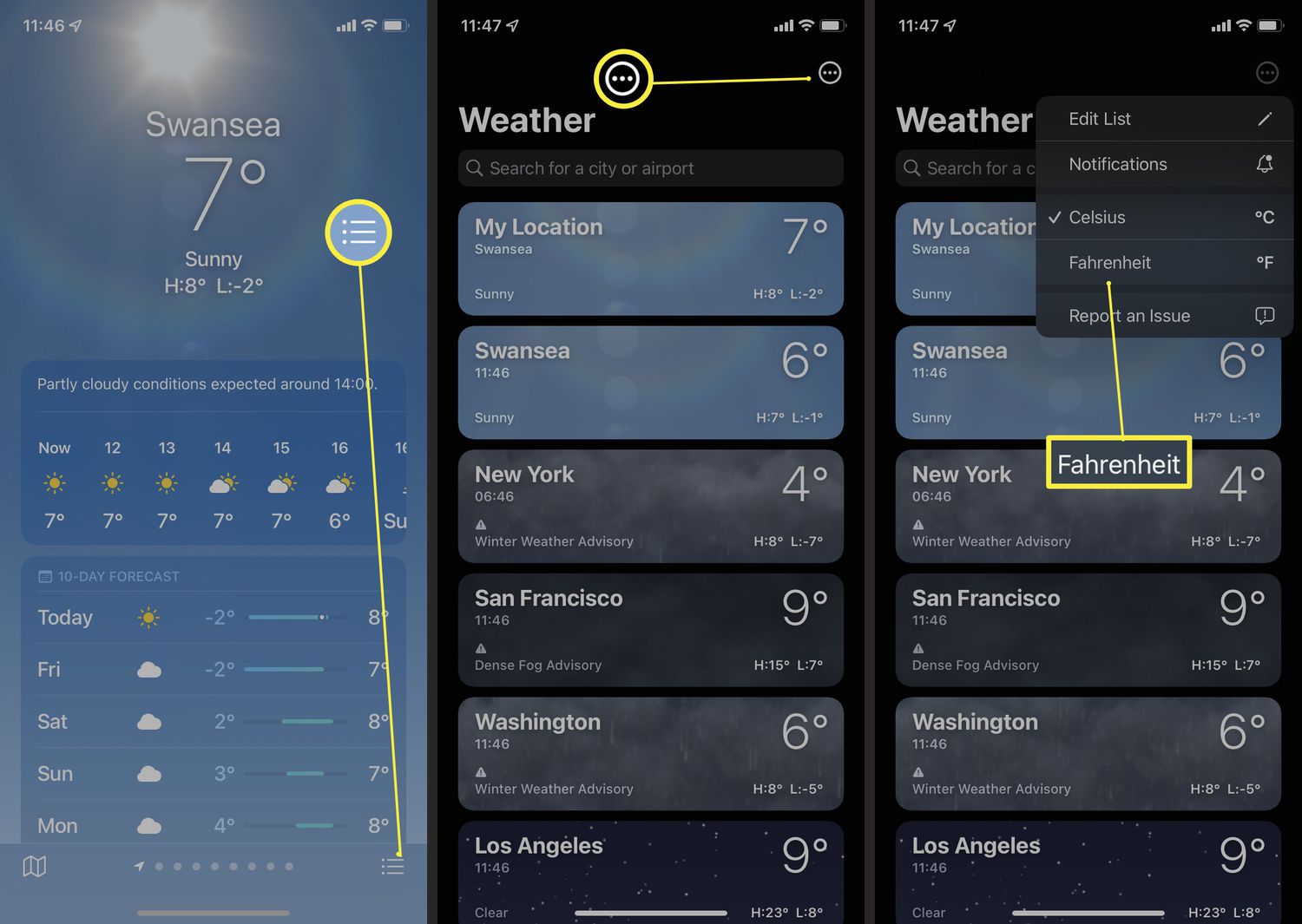
In today’s tech-savvy world, smartphones have become an integral part of our daily lives. We rely on them for communication, entertainment, and staying updated with the latest news and weather information. One app that comes pre-installed on iPhones is Apple Weather, which provides users with up-to-date weather forecasts right at their fingertips. While this app can be useful, some users may find it unnecessary or prefer to use alternative weather apps instead. If you’re one of those users looking to remove Apple Weather from your iPhone’s Notification Center, you’ve come to the right place. In this article, we’ll explore step-by-step instructions on how to remove Apple Weather from the Notification Center, giving you more control over the apps and notifications that appear on your device. Let’s get started!
Inside This Article
- What is the Notification Center?
- Why would you want to remove Apple Weather?
- Step-by-step guide to removing Apple Weather
- Benefits of removing Apple Weather from the Notification Center
- Conclusion
- FAQs
What is the Notification Center?
The Notification Center is a feature on Apple devices that displays incoming notifications, such as messages, calls, app updates, and weather updates. It provides a centralized hub where users can easily view and manage their notifications without having to open individual apps. The Notification Center can be accessed by swiping down from the top of the screen on iOS devices or by clicking on the Notification Center icon on macOS devices.
One of the main advantages of the Notification Center is its ability to provide users with quick access to important information and alerts. It allows users to stay up to date with the latest news, events, and notifications from their favorite apps, all in one place. With just a glance, users can see their missed calls, text messages, emails, social media notifications, and even the current weather forecast.
The Notification Center also offers customization options, allowing users to choose which apps can send them notifications and how they are displayed. Users can prioritize certain apps, set the types of notifications they want to receive, and even choose the order in which the notifications appear. This level of control ensures that users only receive the notifications that are relevant to them and helps them manage their device’s notification overload.
Why would you want to remove Apple Weather?
As much as we love the convenience of having weather updates at our fingertips, there are a few reasons why you might want to remove Apple Weather from the Notification Center on your iPhone or iPad. Let’s explore some of the key factors:
- Personalized Weather Apps: Apple Weather provides basic weather information, but if you’re a weather enthusiast or rely on accurate forecasts for your activities, you might prefer to use a more comprehensive, specialized weather app that offers advanced features and detailed forecasts.
- De-cluttering the Notification Center: The Notification Center can quickly become overwhelming with various notifications and widgets. By removing Apple Weather, you can streamline your Notification Center and prioritize the notifications that matter most to you.
- Privacy Concerns: Apple Weather may require access to your location to provide accurate weather updates. If you’re concerned about your privacy and prefer not to share your location data with the app, removing it from the Notification Center can provide you with peace of mind.
- Preference for Other Weather Services: Apple Weather relies on data from certain weather providers, and if you prefer using a different weather service that offers more accurate or localized forecasts, you might want to remove Apple Weather from your Notification Center.
Ultimately, the decision to remove Apple Weather from the Notification Center is subjective and depends on your individual preferences and needs. If you find that Apple Weather doesn’t meet your specific requirements or you simply want a more streamlined experience, it’s worth considering removing it and exploring alternative weather apps.
Step-by-step guide to removing Apple Weather
If you find the Apple Weather widget in your Notification Center to be unnecessary or you simply prefer to remove it, you can easily do so by following these simple steps:
Step 1: Unlock your iPhone or iPad and navigate to the home screen.
Step 2: Swipe down from the top of the screen to access the Notification Center.
Step 3: Scroll down until you see the “Today” view with all the widgets.
Step 4: Locate the Apple Weather widget, which displays the current weather information.
Step 5: Tap and hold the Apple Weather widget until a menu pops up.
Step 6: In the menu that appears, select the “Remove” option. This will remove the Apple Weather widget from your Notification Center.
Step 7: If desired, you can rearrange the remaining widgets in your Notification Center by tapping and dragging them into your preferred order.
That’s it! You have successfully removed the Apple Weather widget from your Notification Center.
Keep in mind that removing the Apple Weather widget from the Notification Center does not disable the Apple Weather app itself. You can still access the app and check the weather by opening it on your device.
Benefits of removing Apple Weather from the Notification Center
Removing Apple Weather from the Notification Center can bring several benefits, enhancing your overall user experience. Here are the top advantages:
1. Declutter your Notification Center: By removing Apple Weather, you can declutter your Notification Center and create a more organized and streamlined interface. This allows you to focus on the important notifications and eliminates unnecessary visual distractions.
2. Improve app performance: Apple Weather constantly updates in the background to provide real-time weather information. However, this continuous updating process can consume system resources and impact the performance of your device. By removing it from the Notification Center, you can free up valuable resources and potentially improve the overall performance of your device.
3. Preserve battery life: As mentioned earlier, Apple Weather regularly updates in the background. This constant updating requires your device to use battery power, which can drain your device’s battery life faster. By removing Apple Weather from the Notification Center, you can reduce the load on your battery and potentially extend its lifespan.
4. Customize your Notification Center: Removing Apple Weather allows you to have more control over the layout and appearance of your Notification Center. You can prioritize the widgets and notifications that are most important to you, personalize the arrangement of widgets, and create a more tailored and customized experience.
5. Minimize data usage: If you have limited mobile data or want to conserve data usage, removing Apple Weather from the Notification Center can help. The constant updates to fetch weather information can consume a significant amount of data over time. By removing this widget, you can reduce data usage and potentially avoid exceeding your data plan limits.
6. Reduce visual clutter: Apple Weather often displays detailed weather information, including temperature, forecasts, and animations. While this can be useful, it can also create visual clutter and make it difficult to quickly scan through other notifications. By removing Apple Weather, you can reduce visual distractions and easily focus on other important notifications in the Notification Center.
7. Improve privacy: Apple Weather has access to location data to provide accurate weather updates. By removing it from the Notification Center, you can enhance your privacy by limiting the exposure of your location information in the widget.
By considering all these benefits, it becomes clear why removing Apple Weather from the Notification Center can greatly enhance your user experience, improve performance, and provide more control over your device.
Conclusion
In conclusion, removing Apple Weather from the Notification Center is a simple process that can help declutter your device and streamline your notifications. Whether you find the constant weather updates unnecessary or you prefer using a different weather app, removing Apple Weather can be highly beneficial.
By following the steps outlined in this article, you can regain control over your Notification Center and tailor it to your preferences. Remember to consider your specific device and operating system version, as the steps may vary slightly.
So, don’t let the Apple Weather app occupy unnecessary space in your Notification Center any longer. Remove it today and enjoy a cleaner and more organized device!
In this section, we will address some Frequently Asked Questions (FAQs) related to removing Apple Weather from the Notification Center. Check them out below:
FAQs
Q: Why would I want to remove Apple Weather from the Notification Center?
A: There could be various reasons why you might want to remove Apple Weather from the Notification Center. For instance, you may prefer using a different weather app or find the weather information redundant. Removing it can help declutter your Notification Center and make room for other important notifications.
Q: Can I disable Apple Weather notifications without removing it from the Notification Center?
A: Yes, you can disable Apple Weather notifications without removing it from the Notification Center. To do this, go to Settings > Notifications > Weather, and disable the “Allow Notifications” option.
Q: How do I remove Apple Weather from the iPhone’s Notification Center?
A: To remove Apple Weather from the Notification Center on your iPhone, follow these steps:
1. Swipe down from the top-right corner of your screen (or swipe up from the bottom on older iPhone models) to open the Control Center.
2. Press and hold the weather widget in the top-right corner of the Control Center.
3. When the widget expands, tap on the “X” button in the top-left corner of the weather widget.
4. Confirm the removal by tapping “Remove” when prompted.
Q: Will removing Apple Weather from the Notification Center delete the app from my iPhone?
A: No, removing Apple Weather from the Notification Center will not delete the app from your iPhone. It simply removes the weather widget from the Notification Center, but you can still access the app through your home screen or app drawer.
Q: Can I add Apple Weather back to the Notification Center if I change my mind?
A: Yes, you can add Apple Weather back to the Notification Center if you change your mind. To do this, simply follow these steps:
1. Swipe down from the top-right corner of your screen (or swipe up from the bottom on older iPhone models) to open the Control Center.
2. Scroll down to the bottom of the Control Center and tap on “Edit.”
3. Locate the Weather widget in the “More Widgets” section and tap on the green “+” button to add it back to the Notification Center.
