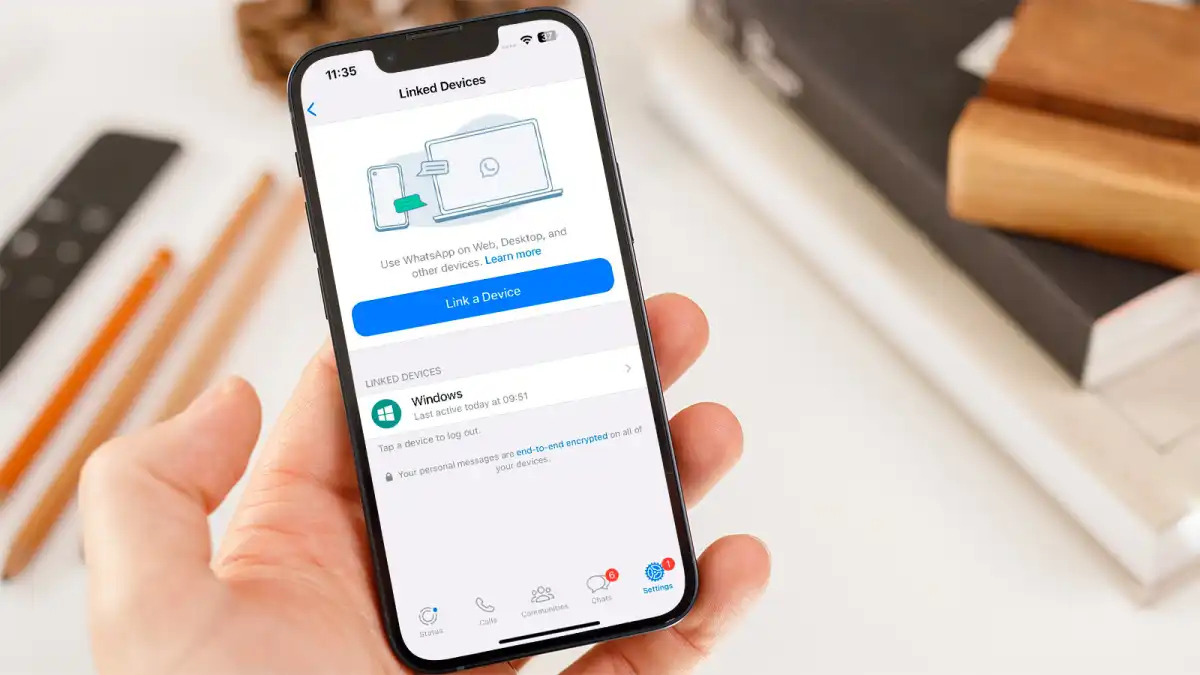
Are you one of the millions of people who rely on WhatsApp to stay connected with friends, family, and colleagues? If so, you may have found yourself wishing you could use WhatsApp on both your tablet and phone simultaneously. Well, you’re in luck! In this article, we will explore how you can use WhatsApp on your tablet and phone at the same time, enabling you to stay connected and communicate seamlessly across devices. Whether you want to keep up with WhatsApp notifications while browsing the web on your tablet or keep conversations flowing while on the move with your phone, we’ve got you covered. Get ready to unlock the full potential of WhatsApp and enhance your multi-device experience!
Inside This Article
- Use WhatsApp on tablet and phone at the same time
- I. Understanding WhatsApp Web
- II. Setting up WhatsApp Web on your tablet
- III. Using WhatsApp on both your tablet and phone simultaneously
- IV. Troubleshooting Common Issues
- V. Security and Privacy Considerations
- Conclusion
- FAQs
Use WhatsApp on tablet and phone at the same time
WhatsApp is a popular messaging app that allows you to stay connected with friends and family through text messages, voice calls, and video calls. While most people use WhatsApp on their smartphones, you might also want to use it on a tablet for a larger screen experience. The good news is that you can easily use WhatsApp on both your tablet and phone simultaneously.
To achieve this, you can take advantage of a feature called WhatsApp Web. WhatsApp Web allows you to access your WhatsApp account from a browser on your tablet or computer. This means you can use WhatsApp on your tablet without needing a separate phone number or SIM card.
Setting up WhatsApp Web on your tablet is a simple process. First, make sure your phone is connected to the internet and launch the WhatsApp app. Then, open the web browser on your tablet and navigate to the WhatsApp Web website. You will see a QR code on the webpage. Scan this QR code using the WhatsApp app on your phone by going to the “Settings” menu and selecting “WhatsApp Web.” Align your phone’s camera with the QR code on your tablet’s screen to scan it.
Once the QR code is scanned successfully, your WhatsApp account will be linked to your tablet. You can now send and receive messages, make calls, and access your contacts on both devices simultaneously. Any changes or updates you make on one device will be reflected on the other as well.
Using WhatsApp on both your tablet and phone simultaneously has several benefits. The larger screen of a tablet makes it more convenient for reading messages, watching videos, or having video calls. You can also take advantage of the multitasking capabilities of a tablet, allowing you to use other apps while staying connected on WhatsApp.
Managing conversations on multiple devices might seem a bit challenging, but with a few tips, it can be easily done. You can organize your chats by using labels or filters to differentiate between personal and work conversations. Additionally, turning on notifications for both devices can help you stay updated on incoming messages, even if you’re actively using one device.
Like with any technology, there might be some troubleshooting involved. If you encounter any issues with WhatsApp Web on your tablet, try clearing your browser cache or restarting your devices. Additionally, ensuring a stable internet connection is crucial for the seamless functioning of WhatsApp Web.
When using WhatsApp on multiple devices, it’s important to prioritize security and privacy. Make sure to log out of WhatsApp Web when you’re done using it on your tablet to prevent unauthorized access. Additionally, keep your devices updated with the latest security patches and use strong, unique passwords for your WhatsApp account.
I. Understanding WhatsApp Web
A. What is WhatsApp Web?
WhatsApp Web is a feature that allows you to access your WhatsApp account on a tablet or computer. It essentially mirrors your phone’s WhatsApp application on another device, giving you the ability to send and receive messages, view media, and engage in conversations, all from the convenience of a larger screen.
B. How does it work?
WhatsApp Web works by creating a synced connection between your phone and the web browser on your tablet or computer. To get started, you need to open the WhatsApp Web page on your chosen device and scan the QR code using your phone’s WhatsApp application. Once the QR code is successfully scanned, your messages and contacts will be mirrored on the web browser, allowing you to interact with WhatsApp as if you were using your phone.
C. Compatibility with tablets and phones
WhatsApp Web is compatible with various tablets and phones, as long as they meet the necessary requirements. It is supported on both Android and iOS devices, including popular tablet models like the iPad. However, it’s worth noting that not all features available on the phone’s WhatsApp application may be supported on WhatsApp Web. For example, making voice and video calls may not be possible on the web version.
II. Setting up WhatsApp Web on your tablet
In order to use WhatsApp on your tablet, you will need to set up WhatsApp Web. This feature allows you to mirror your WhatsApp account from your phone to your tablet, providing a seamless messaging experience across both devices.
– A. Requirements for using WhatsApp Web on a tablet
Before you can set up WhatsApp Web on your tablet, there are a few requirements that you need to meet:
- Your tablet and phone must be connected to the internet.
- Your tablet must have a web browser installed.
- You must have the latest version of WhatsApp installed on your phone.
– B. Step-by-step guide to setting up WhatsApp Web on a tablet
Once you have met the requirements, follow these steps to set up WhatsApp Web on your tablet:
- Open a web browser on your tablet and go to web.whatsapp.com.
- On your phone, open the WhatsApp app and tap on the three-dot menu icon located at the top right corner of the screen.
- Tap on “WhatsApp Web” from the menu.
- A QR code will appear on your phone’s screen. Scan the QR code using the camera on your tablet.
- Once the QR code is scanned successfully, your WhatsApp account will be mirrored on your tablet.
Now you can use WhatsApp on both your tablet and phone simultaneously. Any messages you send or receive on one device will automatically sync with the other device, allowing you to switch seamlessly between them.
III. Using WhatsApp on both your tablet and phone simultaneously
Using WhatsApp on multiple devices can greatly enhance your messaging experience and make it more convenient to stay connected with friends and family. Here are some of the benefits of using WhatsApp on both your tablet and phone simultaneously:
1. Synced Conversations: When you use WhatsApp on multiple devices, your conversations are synced across all devices. This means that you can start a conversation on your phone and continue it seamlessly on your tablet, and vice versa. You won’t miss any important messages, and you can easily switch between devices without any hassle.
2. Large Screen Experience: Using WhatsApp on a tablet gives you the advantage of a larger screen, making it easier to type messages, view photos and videos, and read long conversations. This can be especially helpful if you have a lot of group chats or frequently send media files through WhatsApp.
3. Multi-tasking: Having WhatsApp on both your tablet and phone allows you to multi-task more efficiently. You can use your phone for calls or other activities while still keeping an eye on your WhatsApp conversations on your tablet. This can be particularly useful if you use your phone for work or personal tasks.
4. Backup and Restore: Using WhatsApp on multiple devices gives you an added layer of security for your conversations. In case you lose or replace your phone, you can easily restore your chats on a new device and continue where you left off. This ensures that your important messages and memories are always safe and accessible.
Now that you know the benefits of using WhatsApp on multiple devices, here are some tips for managing your WhatsApp conversations:
1. Keep Devices in Sync: To ensure a seamless experience, make sure that your WhatsApp is updated on all devices and that they are connected to the internet. This will ensure that your conversations, contacts, and media files are all synced and up to date.
2. Mute Notifications: If you’re using WhatsApp on both your tablet and phone simultaneously, you might not want to receive notifications on both devices. To avoid duplication, you can mute notifications on one device while keeping them active on the other. This way, you won’t be overwhelmed by constant notifications on both devices.
3. Manage Storage: As you use WhatsApp on multiple devices, you may accumulate a lot of media files such as photos and videos. To free up storage space, regularly delete unnecessary files or move them to external storage. This will ensure that your devices continue to run smoothly and you have enough space for new media files.
4. Secure Your Devices: It is important to keep your devices secure when using WhatsApp on multiple devices. Set up a strong password or PIN to protect your devices from unauthorized access. Additionally, enable two-factor authentication for your WhatsApp account to add an extra layer of security.
By following these tips, you can effectively manage your WhatsApp conversations and make the most out of using WhatsApp on both your tablet and phone simultaneously.
IV. Troubleshooting Common Issues
WhatsApp is a popular messaging app used by millions of people around the world. While it usually works seamlessly on both tablets and phones, there may be some common issues that users encounter. This section will outline these common problems and provide solutions to help you troubleshoot and rectify them.
A. Common Problems and Their Solutions
1. Unable to Sync Messages: One common issue that users face is when their messages are not syncing across their devices. To resolve this problem, first, ensure that you are connected to a stable internet connection. If the issue persists, try logging out of your account on all devices and then log back in. This should trigger a synchronization process and resolve the syncing problem.
2. Error Messages: Occasionally, you may encounter error messages while using WhatsApp on multiple devices. These error messages can be due to various reasons, such as outdated app versions or server issues. To fix this, make sure that both your app and device software are up to date. If the error continues to persist, try restarting your devices or reinstalling the app.
3. Not Receiving Notifications: If you’re not receiving WhatsApp notifications on one of your devices, check your device settings to ensure that notifications are enabled for WhatsApp. Additionally, you can try clearing the cache of the app and restarting your device. If the problem persists, consider uninstalling and reinstalling the app.
4. Message Delays: Sometimes, messages may experience delays when using WhatsApp on multiple devices. This can be caused by network congestion or technical issues on the server’s end. However, if you are consistently experiencing significant message delays, try clearing the cache of the app or restarting your device. You can also check for any pending app updates or contact WhatsApp support for further assistance.
B. Troubleshooting Connectivity Issues
1. Weak or Unstable Internet Connection: One of the most common reasons for connectivity issues on WhatsApp is a weak or unstable internet connection. Ensure that you are connected to a reliable Wi-Fi network or have a strong cellular data signal. If you are experiencing connectivity problems on a specific device, try switching to a different network or restarting your router.
2. Firewall or VPN Restrictions: Firewalls or VPNs can sometimes interfere with the connection between WhatsApp and its servers, resulting in connectivity issues. If you are using a VPN or have a firewall enabled, try disabling them temporarily and check if the problem resolves. If it does, you may need to adjust the settings or whitelist WhatsApp in your firewall or VPN configuration.
3. App Permissions: In some cases, connectivity issues can arise due to insufficient app permissions. Make sure that WhatsApp has the necessary permissions to access your device’s network and storage. You can manage app permissions in the settings of your device.
4. Server Maintenance or Outages: Occasionally, WhatsApp may experience server maintenance or outages, which can cause connectivity problems. If you suspect that this is the case, check for any notifications or announcements from WhatsApp regarding server maintenance. In such situations, all you can do is wait for the issue to be resolved by WhatsApp’s technical team.
By following the troubleshooting solutions provided above, you should be able to resolve common issues related to using WhatsApp on both your tablet and phone. If you continue to experience problems, it is always advisable to reach out to WhatsApp support or consult their official documentation for further assistance.
V. Security and Privacy Considerations
When using WhatsApp on multiple devices, it’s important to ensure the security of your account and protect your privacy. Here are some tips to help you maintain a secure and private WhatsApp experience.
A. Ensuring the Security of your WhatsApp Account on Multiple Devices
1. Enable Two-Step Verification: WhatsApp offers a two-step verification feature, which adds an extra layer of security to your account. By enabling this feature, you’ll need to enter a six-digit PIN code each time you register your phone number with WhatsApp, preventing unauthorized access to your account.
2. Regularly Update WhatsApp: Keeping your WhatsApp application up to date is crucial for security. Updates often include bug fixes and security patches that help protect your account from potential vulnerabilities.
3. Be Cautious of Suspicious Messages and Links: Exercise caution while interacting with messages and links received on WhatsApp. Avoid clicking on suspicious links or opening attachments from unknown sources as they may contain malware or phishing attempts.
4. Use Strong, Unique Passwords: If you’re using WhatsApp on different devices, make sure to use strong and unique passwords for each device. This helps prevent unauthorized access to your WhatsApp account.
B. Protecting Your Privacy While Using WhatsApp on Different Devices
1. Hide Last Seen and Online Status: WhatsApp allows you to control who can see your last seen status and online status. Adjust these settings to maintain your privacy and restrict access to your online activity.
2. Manage Your Privacy Settings: Review and customize the privacy settings in your WhatsApp account. You can control who can see your profile picture, status updates, and more.
3. Secure Your Devices: Ensure that all the devices you use to access WhatsApp are protected with a passcode or biometric authentication. This adds an extra layer of security and prevents unauthorized access if your device is lost or stolen.
4. Monitor Connected Devices: WhatsApp provides a feature to manage your active sessions and see which devices are currently accessing your account. Regularly check this list for any unfamiliar devices and revoke access if necessary.
5. Keep Your Contacts Private: Be cautious when sharing your contacts with WhatsApp. Select the appropriate privacy settings to control who can view your contact information.
By following these security and privacy considerations, you can enjoy using WhatsApp on multiple devices while keeping your account secure and your personal information protected.
In conclusion, being able to use WhatsApp on both your tablet and phone simultaneously can greatly enhance your communication experience. Whether you prefer the convenience of a larger screen or the portability of a smartphone, having the flexibility to switch seamlessly between devices can make staying connected with your friends, family, and colleagues easier than ever. With the various methods available, such as using WhatsApp Web, cloning apps, or syncing your accounts, you can enjoy the benefits of using WhatsApp on multiple devices while keeping your conversations and data synced. So, don’t limit yourself to just one device – take advantage of these methods and enjoy the convenience of using WhatsApp on both your tablet and phone at the same time!
FAQs
1. Can I use WhatsApp on both my tablet and phone simultaneously?
Yes, you can use WhatsApp on both your tablet and phone at the same time. WhatsApp allows you to log in and use your account on multiple devices simultaneously. This feature is called “WhatsApp Multi-Device” and it enables you to access your chats, send messages, and make calls from both your tablet and phone without any hassle.
2. How can I set up WhatsApp on my tablet?
To set up WhatsApp on your tablet, follow these steps:
- Download and install WhatsApp from the app store on your tablet.
- Open WhatsApp and tap on “Agree and Continue” to accept the terms and conditions.
- Verify your phone number by entering the verification code sent to your phone.
- Once verified, you can set up your profile and start using WhatsApp on your tablet.
3. Do I need a separate WhatsApp account for my tablet?
No, you do not need a separate WhatsApp account for your tablet. The WhatsApp Multi-Device feature allows you to use the same WhatsApp account on multiple devices, including your tablet. This means that you can access your existing chats and contacts without having to create a new account.
4. Can I use WhatsApp on my tablet without a SIM card?
Yes, you can use WhatsApp on your tablet without a SIM card. WhatsApp uses your phone number for verification purposes, but once your account is set up, you can use WhatsApp on your tablet even without a SIM card. However, you will need an internet connection to use WhatsApp on your tablet, either through Wi-Fi or a mobile data connection.
5. How do I sync my WhatsApp messages between my tablet and phone?
With WhatsApp Multi-Device, your messages automatically sync between your tablet and phone. This means that when you receive a message on one device, it will appear on the other device as well. You can seamlessly continue your conversations from either device without missing any messages.
