Apple is very strict about its regulations on its apps. It puts limitations on the apps that it allows into its App Store. This is because it wants to ensure the safety of all its users when downloading apps. However, not all its users are satisfied with the applications that its App Store is offering. That is the reason why Riley Testut, an app developer, decided to create an alternative to the App Store. He calls it AltStore. With this app store alternative, users can have a choice on the apps that are limited to Apple’s selection for free.
In this article, we will discuss what AltStore is and more about it.
What Is AltStore?
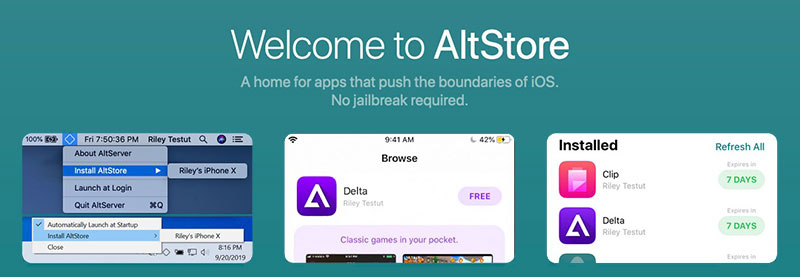
AltStore is an amazing third-party app installer for non-jailbroken devices. It gives a wide range of modded and hacked apps, games, and emulators, which can modify your iDevices. Also, it helps in adding excellent features and options to your iOS devices. You can enjoy these features and options without jailbreaking your iDevices. Moreover, this app store alternative provides paid apps and games for free on iOS.
AltStore does not depend on enterprise certificates, which Apple can easily crack down more and more recently. Instead, it uses the feature that allows developers to test the apps on real devices. This is the developer feature that allows using your Apple ID to install apps that you have developed using Xcode, Apple’s development toolkit. Through this, Apple can’t just shut down the app unless there is something deeper change on the iOS system with a future update.
This fully native, sandboxed iOS app allows the sideloading of apps by tricking the Apple system to think that it is installing apps developed by the user when it can be any apps or whatever.
AltStore Features
- With your Apple ID, it designs and installs any app.
- Using AltServer, it installs apps with Wi-Fi.
- To prevent apps from expiring, it periodically refreshes apps in the background.
- It directly handles updates of apps through AltStore.
- It offers an amazing library of modded apps and hacked games.
- All apps and games included in the database are free.
How Does AltStore Work?
AltStore doesn’t require jailbreaking your device. While using it, Apple will think that you are installing apps that the owner developed. With that, it is difficult to crack down on this app. This is because they may negatively affect the users who are legally creating a new app. Moreover, it is not a perfect app because to get it started, it requires a little advanced setup. Also, it requires knowledge of firewall and Wi-Fi settings. You need to download AltServer for this app to work properly.
Additionally, for you to be able to install and refresh the apps, you need to have a Wi-Fi connection. By using AltStore, users are free to choose the apps that they want to install on their devices. However, it requires your Apple ID and password to be able to communicate with the developer servers of Apple. You can create a burner Apple ID if you want because it doesn’t matter what Apple ID you provide.
What Does AltStore Use?
To sign the unc0ver app, Apple uses your Apple ID. However, it doesn’t require tethering your device to a computer. Your host computer and iOS device just need to be connected to the same Wi-Fi network. This way, AltServer can show how it works with its magic. Also, it uses iTunes sync. This is to ensure that the app will refresh weekly. This way, it can’t be removed forcibly on your device.
How To Install AltStore On Mac
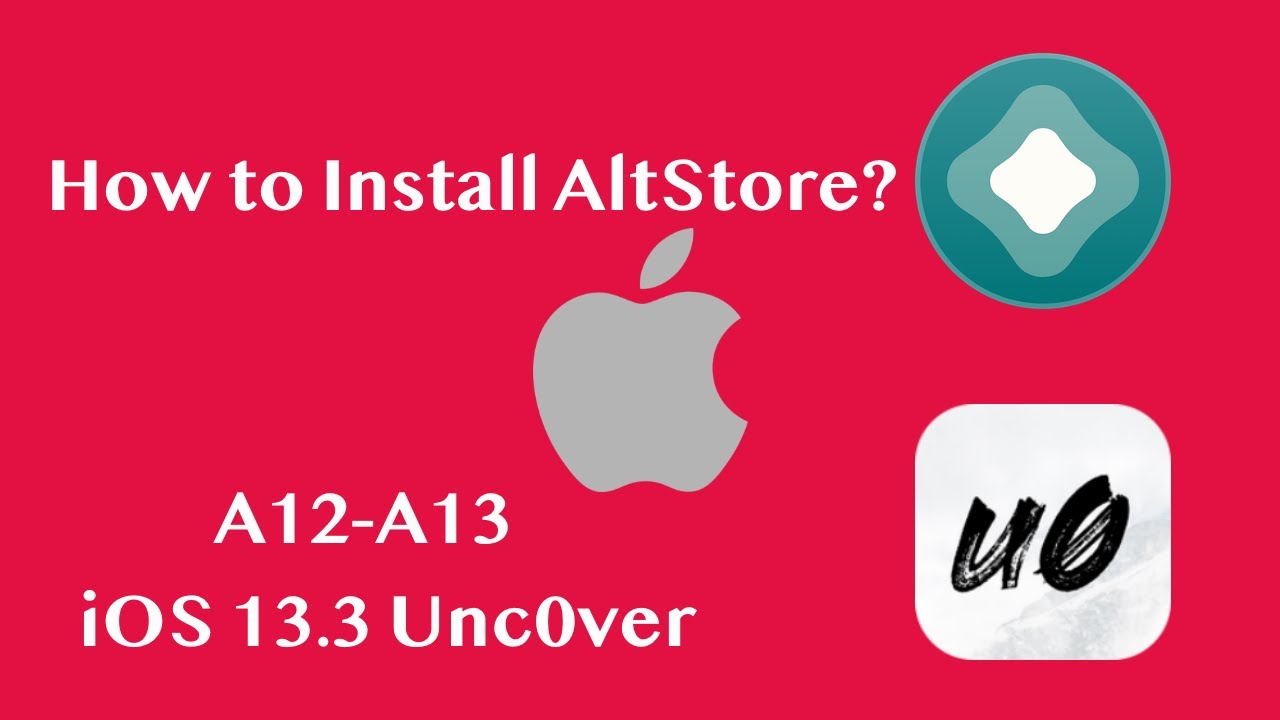
- First, you need to download AltServer for Mac.
- On your Applications folder, copy the “AltServer.app.”
- The AltServer will appear as an icon in the menu bar.
- Launch AltServer.
- If needed, trust your iPhone with your computer.
- For Catalina, open Finder and enable “Show this iPhone when on Wi-Fi” for your phone.
- For Mojave, open iTunes and enable “iTunes Wi-Fi sync” for your phone.
- Click on the AltServer icon found in the Mac menu bar.
- Click “Install AltStore,” then choose your phone.
- Input your Apple ID email and your password. Remember that the email address and the password are both case sensitive.
- AltServer will then ask you to install a Mail plug-in.
- Wait for a few seconds for AltStore to be installed on your phone.
How To Install AltStore On Windows

Before installing AltStore on your Windows PC, download the latest version of iTunes and the latest version of iCloud. You should download them directly from Apple and not from the Microsoft Store.
- First, you have to download AltServer for Windows.
- You need to extract the “AltInstaller.zip” file.
- Double click on the “setup.exe.”
- Follow the on-screen instructions for installation.
- After the installation of AltServer, you will find the AltServer as an icon in the Notification Area.
- Launch AltServer.
- If required, trust your iPhone with your computer.
- Open iTunes.
- Enable iTunes Wi-Fi sync for your phone.
- Click the AltServer icon that can be found in the Notification Area.
- Click “Install AltStore,” then choose your phone.
- Input your Apple ID email and your password. Remember that the email address and the password are both case sensitive.
- Wait for a few seconds for the AltStore to be installed on your phone.
How To Install AltStore On iOS Devices
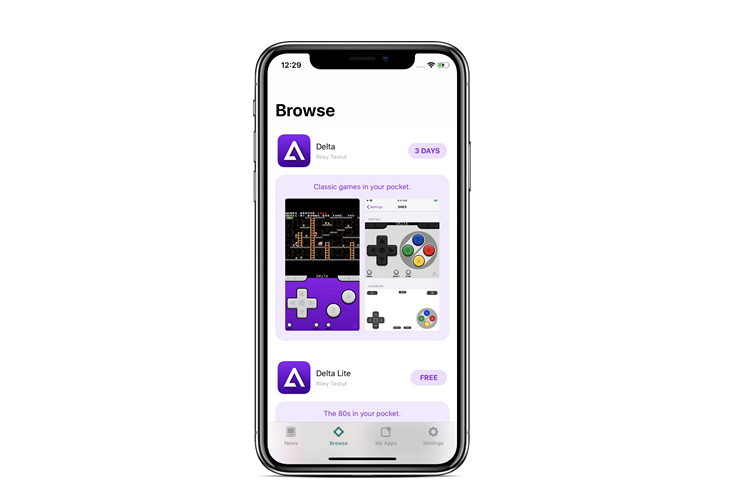
- You need to open any browser on your PC and go to the link for AltStore for Mac or AltStore for Windows.
- From the download page that you will see, tap on the “Download AltServer” to have it on your Mac or Windows PC.
- After downloading, connect your iOS device to your PC using a data cable.
- You have to open the AltServer on your PC. Tap on the “Install AltStore” option and select your device that is connected.
- Enter your Apple ID and your password. However, you can use a fake account if you want to.
- The download procedure on your iDevice will begin afterward.
- The downloading procedure will take some time.
- After the installation of the AltStore on your iOS device, there’s a need to navigate to the “Settings” of your device.
- Under the “General Settings,” open the “Profiles Section” and enable “Trust” for the AltStore profile.
- You can now open the AltStore.
- The AltStore will then display the list of the available apps.
- You need to go to “Settings” and enter your Apple ID and your password. Please be reminded that the Apple ID and the password that you will use should be the same as what you input in the AltServer for PC.
- You can now use AltStore on iOS and enjoy the wide range of sideloading app that it offers.
Installing Unc0ver Jailbreak With AltStore

Here are the steps to follow if you want to install the unc0ver jailbreak with AltStore.
- Download AltStore from its official website. You can choose between AltStore for Mac or AltStore for Windows depending on what you are using.
- Double-click on the AltStore file.
- Drag the AltStore icon to your Applications folder.
- Launch AltStore.
- Click on the AltStore icon that you can find in the Menu bar. After that, click the “Install Mail Plug-in” option found on the AltServer menu.
- Click on the blue “Install Plug-in” button in the pop-up prompt.
- If asked, enter your administrator password then click OK.
- Once done, you will see a prompt that says that the Plug-in was installed. Click OK.
- Open the “Mail App,” then go to “Mail” then “Preferences” that can be found in the Menu Bar.
- In the “Mail Preferences” option, go to “General Tab.”
- Click the “Manage Plug-ins” button that you can find on the “General Tab”
- Activate the “AltPlugin.mailbundle” function.
- Click on the “Apply and Restart Mail” to complete the process.
- Now, the AltStore is already configured.
Installing AltStore On Unc0ver-Compatible iOS Device
- After configuring the AltStore, connect your unc0ver-compatible iOS device to your computer with a USB to Lightning cable.
- Click on the AltStore icon found on the Menu Bar.
- After pressing on “Install AltStore”, locate and press on your device’s name.
- When prompted, log in with your Apple ID then click Install. However, you may or may not see a prompt that the AltStore has already been used on another device. If you see that prompt, just click “Continue.”
- After that, AltStore will appear on your Home Screen.
- Before launching AltStore, navigate to “Settings” then “General” and “Device Management.”
- locate and click on your Apple ID.
- Tap on the blue “Trust” button, also your Apple ID, and when prompted, tap on the red “Trust” button.
- AltStore is now set up on your iPhone. Next is installing unc0ver with AltStore.
- Using Safari, go to Unc0ver.dev on your iOS device.
- Tap on the download link, and then tap on the blue “Download” button.
- After the completion of the downloading, tap on the download manager of Safari.
- After that, click the “unc0ver.ipa” file.
- In the file viewer, tap on the “Share” button that you will find at the top right portion of the interface.
- Look for the “Copy to AltStore” option and click it.
- AltStore will open and opening the “unc0ver.ipa” file will start.
- If prompted, enter the same Apple ID that you already used.
- Tap on the “Sign In” button.
- You will see the unc0ver app in the list of apps as sideloaded apps.
- Go back to the Home Screen.
- Launch the “Unc0ver app” and tap the big blue “Jailbreak” button.
- You can now enjoy installing jailbreak tweaks.
How To Download Apps From AltStore
- Downloading apps from the AltStore is much the same as downloading from the official App Store.
- Open the AltStore and tap the “Browse” tab found on the bottom part.
- You can either tap on the app title to see more about it or just tap the “FREE” button beside the apps name to download and install it on your iOS device.
- You will see the download progress inside the same button that you used to start the download.
- If you get this error message, “Can’t connect to AltServer,” restart AltServer on your PC and try the process again.
- After the installation, the app will be accessible from your iPhone home screen the same way as any other app.
Recommended Ways Of Using AltStore
You need to let AltServer to launch automatically when you turn on or log in to your computer. Moreover, when you are not using your PC, leave it on sleep mode. If possible, just let it plugged in especially at night. This way, you can still download and install apps from the AltStore. Also, you need to open AltStore once or every few days so that your iOS device will learn to prioritize it. This way, the apps will be automatically refreshed in the background with ease.
Commonly Encountered Problems With AltStore And Solutions
AltStore Is Not Installing
This can happen, and these are the ways on how to solve it.
- Open iTunes. A dialog box will pop up and will ask if you want to trust your phone. You are required to “Trust” your iPhone with your computer.
- Try using another Apple ID. You can even create a new Apple ID to be used particularly with AltStore only.
- Make sure that iTunes or iCloud is running while you are using AltServer.
- Right-click on AltServer. From the options, choose “Run as Administrator.”
- If you installed iTunes or iCloud from the Microsoft Store, you need to uninstall them. You should download the latest versions of iTunes or iCloud directly from Apple.
AltStore Freezes
Sometimes, you will experience taking too long before you can sign-in to AltStore. With that, you need to check different issues. However, these are advisable for Windows PC only.
- Check your Windows firewall because it might be blocking the incoming network connections to AltServer. In your firewall settings, you need to enable network access for Altserver. This way, it can receive refreshed apps from AltStore.
- If you downloaded iTunes or iCloud from the Microsoft Store, uninstall them. You need to download the latest versions of iTunes or iCloud directly from Apple.
- Make sure that iTunes and iCloud are running on your computer.
- Check your Wi-Fi connection.
- You are required to “Trust” your iPhone with your computer To check if you already did, open iTunes and check the dialog box that will pop up asking if you want to trust your phone.
- Connect your phone to your computer. Doing that will fix all connectivity issues. However, AltStore may not be able to refresh apps for you in the background over Wi-Fi.
Could Not Find AltServer
If you see this message, it means that AltStore can’t locate the AltServer that is running on the same Wi-Fi network. If you encounter this message, try doing the following:
- You need to make sure that AltServer is running and connected to the same Wi-Fi network as AltStore.
- Check your Windows firewall because it might be blocking the incoming network connections to AltServer. In your firewall settings, you need to enable network access for Altserver. This way, it can receive refreshed apps from AltStore.
- If you downloaded iTunes or iCloud from the Microsoft Store, uninstall them. You need to download the latest versions of iTunes or iCloud directly from Apple.
- Make sure that iTunes and iCloud are running on your computer.
- Be sure to have a strong Wi-Fi connection.
- You are required to “Trust” your iPhone with your computer. To check if you already did, open iTunes and check the dialog box that will pop up asking if you want to trust your phone.
AltStore Pros And Cons
Pros
- No jailbreaking needed in installing
- Installation of third-party apps
- Open-source
- No revoking
- Sideloading apps
- Free to install
- An alternative app store for Apple’s official App Store
Cons
- Requires a computer to run the AltServer
- Requires AltServer
- Not for beginners
- Requires periodic syncing with desktop
AltStore Alternatives
BuildStore
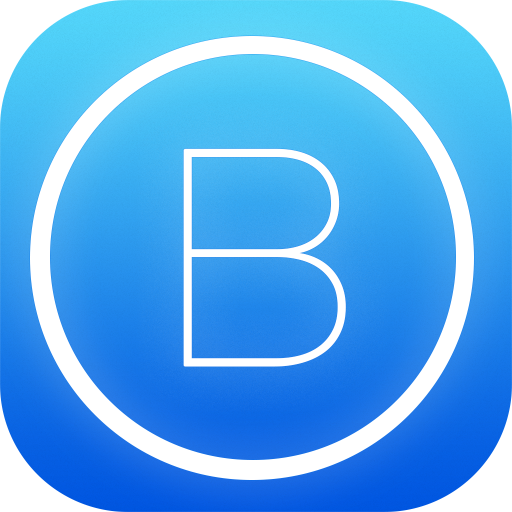
You can install hidden iOS apps for non-jailbreak iOS devices. It offers many apps, games, emulators, and tweaks. Moreover, many famous apps are available on the BuildStore app.
TweakBox
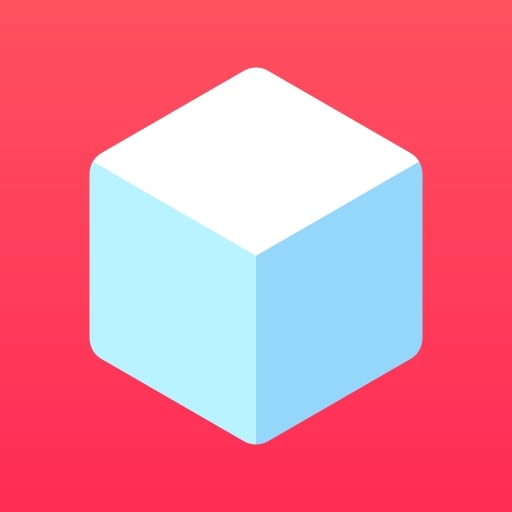
It is a third-party apps store that offers thousands of exclusive apps. There’s no need to jailbreak your device to install it. Also, it is compatible with the latest iOS versions and devices, and you can easily find apps and games with its search feature. If you want a more in-depth guide talking about TweakBox, we have an article that can help you out. If you’re looking for an alternative, here’s our guide on how to download and install vShare Helper.
AppValley

This is famous for tweaked apps. You can also download iOS apps, game emulators, careen recorders, and Cydia apps. Also, it doesn’t require a jailbroken device to install it.
Apps4iPhone
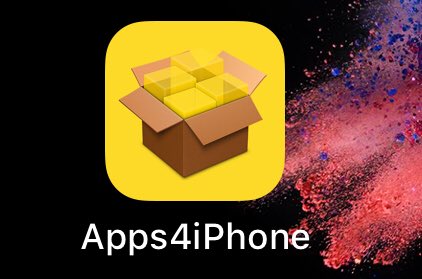
It is a tool that you can use to download and install jailbreak hack tweaks and Apple Store paid apps for your non-jailbreak iDevice for free.
Hydia
This is the non-jailbroken version of Cydia. It allows customizing of devices in many ways.
AppCake
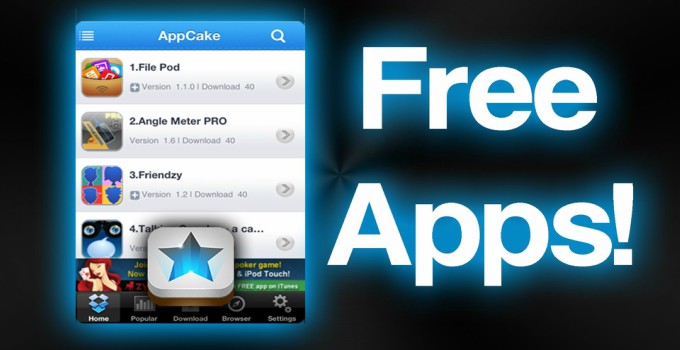
It is a website and mobile app that offers an easy way of directly installing IPA files to your iOS device. Also, it provides the same functionality of an App Store that helps in downloading apps and tweaks on your iOS device with jailbreak.
Enjoy Your Modified iOS Device With AltStore
Due to Apple’s restrictions on its apps, most iPhone users can’t fully enjoy their iOS devices. They are still looking for apps and games that can satisfy their wants. Apple does not offer all that its users want. With that, its users look for something that they can use to modify their phones. AltStore offers a wide range of modded apps, hacked games, and game emulators. Using it, iOS devices users can choose the apps and games that they want. Moreover, they can add amazing features that can modify their phones. It’s a great thing that a lot of alternative tools are available for iPhone users to use. Besides, they can enjoy everything that every smartphone can offer with the help of just one tool.
