Streaming videos and music on mobile can be quite the data hog, which is why it’s important to know just how much data apps like Netflix and Spotify use. But besides those two apps, there’s also YouTube. With hundreds of videos uploaded on the platform every day, it’s so easy to get sucked into a vortex of YouTube videos for hours on end. This, in turn, might cause you to burn through your data allowance faster than you’d expect.

If that’s an all too familiar scenario for you, we’re here to help you out. In this guide, we’re going to show you how much data YouTube uses and give you tips on how best to minimize it. Turning off autoplay, subscribing to YouTube Premium, or getting an unlimited data plan are just some of the .
Inside This Article
- How Much Data Does YouTube Use?
- How to Minimize Your YouTube Data Consumption
- How to Track the Data You Consume on YouTube
- Mobile Data Plans for YouTube Streaming
How Much Data Does YouTube Use?
| Resolution | Data Consumption per Minute | Data Consumption per Hour |
| 144p | 0.5-1.5 MB | 30-90 MB |
| 240p | 3-4.5 MB | 180-250 MB |
| 360p | 5-7.5 MB | 300-450 MB |
| 480p/Standard Definition | 8-11 MB | 480-660 MB |
| 720p/HD Ready | 20-45 MB | 870 MB-2.7 GB |
| 1080p/Full HD | 50-68 MB | 1.65-4.1 GB |
| 4K/Ultra HD | 135-385 MB | 5.5-23 GB |
The amount of data you use on YouTube mostly depends on the video streaming resolution, the YouTube bitrate, and, of course, the amount of time you spend streaming on the platform. If you want to save as much data as you can while watching YouTube videos, streaming in 144p will do just the trick. However, the video might be too pixelated to enjoy, even on a small smartphone screen. Watching in 360p quality might be a good enough video resolution, as it isn’t too pixelated and only uses up around 300 to 450 MB per hour (or 5 to 7 MB per minute).
Watching YouTube videos in the higher-tier video resolutions obviously will burn through your data budget much faster. Streaming in 480p, which is considered standard definition, will use up around 480 to 660 MB per hour, or eight to 11 MB per minute. You also have the option to stream in 720p (or HD ready), which will consume anywhere between 870 MB to 2.7 GB per hour. The highest resolution that most YouTube videos will allow is 1080p or full HD, and this will cost you 1.65 to 4.1 GB per hour. However, more and more YouTube videos now offer a 4K (or Ultra HD) streaming option, which will burn through a whopping 5.5 to 23 GB of your monthly daily allowance in just an hour.
How to Minimize Your YouTube Data Consumption
Most data plans are capped at a certain amount of gigabytes — even if they’re advertised as “unlimited.” Trust us, there’s a limit to that. You definitely don’t want all of your data spent on YouTube videos. Luckily, there are a few, easy ways you can minimize your data usage on the video streaming app.
1. Lower Your Video Streaming Resolution
Since a higher streaming resolution means a higher data consumption, the clear way to go is to lower the quality of the YouTube video you’re streaming. Doing so is incredibly easy and only involves a couple of steps.
1. While watching a video, tap on the three dots in the upper right-hand corner.
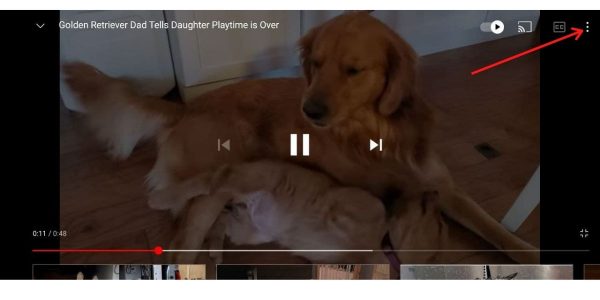
2. Then, go to Quality, and select Advanced.
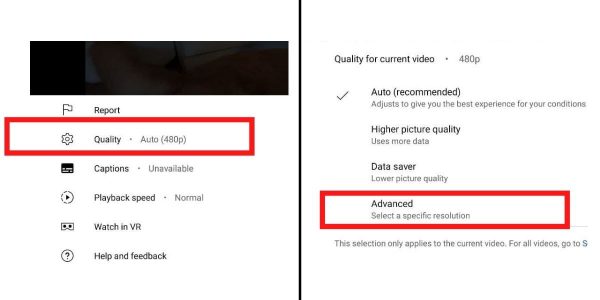
3. Here, you’ll see the available resolutions you can watch the video in. Tap on the resolution you prefer.
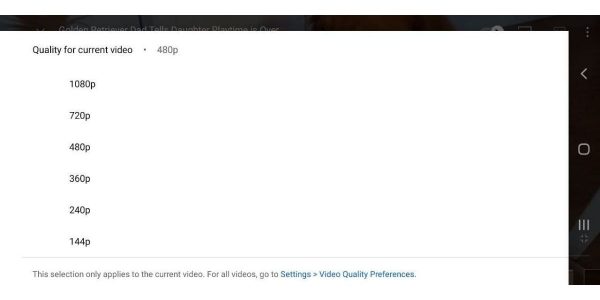
You can also set a lower resolution for all of the videos you watch on YouTube. To do so, follow these steps:
- On your YouTube home feed, tap on your account icon. You can find this in the upper right-hand corner of your screen.
- Tap on Settings.
- Select “Video quality preferences.”
- Under “Video quality on mobile networks,” enable Data saver.
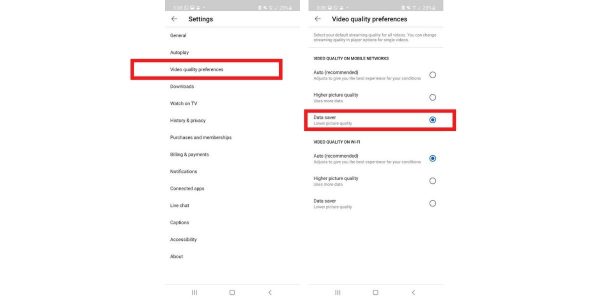
2. Turn Off Autoplay
Another way you can save data while streaming on YouTube is to turn off autoplay. With the autoplay feature enabled, another video will automatically start playing after you’re done watching your video, which can be a waste of data. To disable this feature, simply follow these steps:
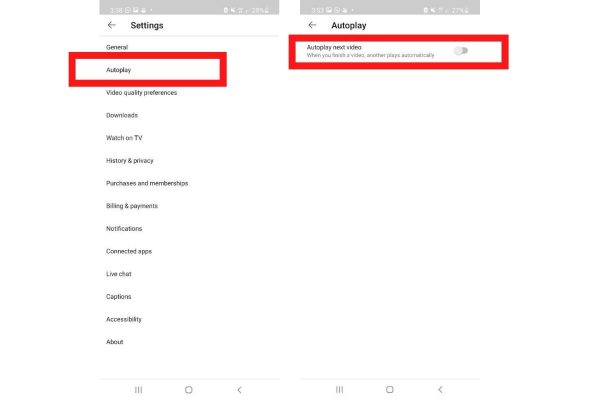
- Tap on your account icon on your YouTube home feed.
- Go to Settings.
- Select Autoplay.
- If the slider beside “Autoplay next video” is blue, tap on it to disable it.
3. Turn Off Muted Playback in Feeds
You can also minimize your YouTube data usage by turning off muted playback in feeds. When you have this feature enabled, the videos on your YouTube home feed will start to play on mute while you scroll through them. This can come in handy if you want to preview a video first before deciding whether you want to watch it. Otherwise, it might be better to have this feature off, as it uses up data.
To turn off muted playback in feeds, here’s what you have to do:
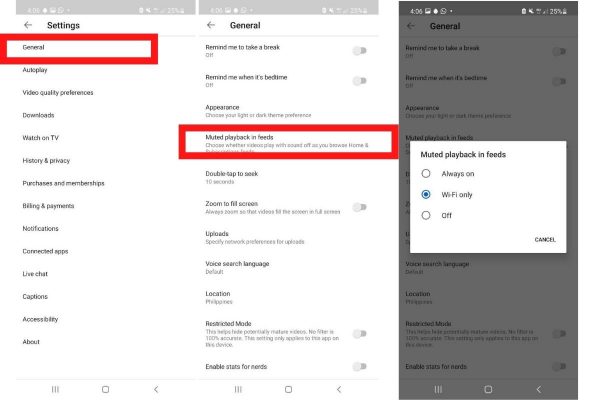
- Go to Settings by tapping on your YouTube account icon.
- Select General.
- Tap on “Muted playback in feeds.”
- Afterward, a pop-up window will appear. Tap on either “Wi-Fi only” or “Off” to disable muted playback while on mobile data.
4. Subscribe to YouTube Premium
If you watch a lot of YouTube videos and if YouTube streaming is the main reason you’re burning through your mobile plan’s data budget, consider subscribing to YouTube Premium. It costs $11.99 a month (after a 30-day free trial) and lets you skip ads and download videos for offline viewing, among other things. These two features can save you a sizable amount of data, especially since watching ads also adds to your YouTube data usage. Plus, downloading videos for offline viewing can cut back on your data consumption if you like watching videos more than once.
5. Use a Data Saver App
Lastly, you can also try using a data-saving app to further minimize your phone’s data usage, whether it’s on YouTube or other apps, including the ones running in the background. Essentially, these apps help you maximize your data and manage your data consumption. You can download a lot of data-saving apps from the Google Play Store and the Apple App Store, such as DataEye and GlassWire.
How to Track the Data You Consume on YouTube
To manage your data usage more effectively, you also need to track how much data YouTube uses. Luckily, both Android and Apple devices let you do so easily in just a few taps.
On Android
To track your YouTube data usage on Android, launch Settings, and go to Connections. Then, tap on Data usage, which will show the total amount of mobile data you’ve used up for the current billing cycle.
After that, select Mobile data usage; this will then give you a breakdown of how much data each app on your phone has used up. On that list, tap on YouTube so you can see a breakdown of its data usage. Here, you’ll see two main categories of your YouTube data usage: foreground and background. Foreground refers to the amount of data the app uses while it’s open. On the other hand, background refers to how much data the app has consumed while it’s running in the background. You can turn off “Allow background data usage” to save more data.
On iOS
If you have an iPhone, you can check your YouTube data usage as well. Simply head over to Settings, and select Cellular. Under Cellular Data, you’ll get a breakdown of how much data each app uses during the current period.
With iOS devices, however, the “current period” isn’t updated automatically, so the data usage you see underneath an app may not be entirely accurate. To update your data usage tracker, scroll down until you see Reset Statistics, and tap on it.
Mobile Data Plans for YouTube Streaming
Selecting the right plan is also important when it comes to managing your mobile data usage. If you frequently stream videos on YouTube, then it’s best to choose a plan that gives you unlimited data, or at least as much data as you can squeeze out of your mobile plan.
Here is a list of the best service plans for YouTube streaming. We’ve included plans from all four major carrier networks (Verizon, At&T, T-Mobile, and Sprint), so it’s easy to find a plan that works for you.
| Carrier Network | Data Budget | Price |
|
Verizon |
50 GB of high-speed data per month
HD video streaming |
$55 per month |
|
Visible |
Unlimited data | $40 per month |
|
Spectrum Mobile |
30 GB of high-speed data per month
HD video streaming |
$55 per month for one line |
|
Xfinity Mobile |
20 GB of high-speed data per month
SD video streaming |
$45 per month for one line |
|
US Mobile |
50 GB of high-speed data per month | $45 per month for one line |
|
AT&T |
100 GB of high-speed data per month
HD video streaming |
$50 per month for four lines |
|
Cricket |
Unlimited high-speed data
SD video streaming |
$55 per month |
|
PureTalk USA |
30 GB of high-speed data | $55 per month |
|
Sprint |
100 GB of high-speed data
Full HD video streaming |
$80 per month |
|
Boost Mobile |
35 GB of high-speed data | $50 per month |
|
Tello |
25 GB of high-speed data | $39 per month |
|
Hello Mobile |
15 GB of high-speed data | $25 per month |
|
T-Mobile |
100 GB of high-speed data
SD video streaming |
$40 per month for one line |
|
Teltik |
Unlimited high-speed data | $40 per month |
|
Ultra Mobile |
30 GB of high-speed data | $39 per month |
|
Simple Mobile |
40 GB of high-speed data
SD video streaming |
$50 per month |
|
Metro |
35 GB of high-speed data
SD video streaming |
$50 per month |
|
Mint Mobile |
35 GB of high-speed data | $30 per month |
|
Google Fi |
22 GB of high-speed data | $50 per month |
|
Straight Talk |
60 GB of high-speed data
SD video streaming |
$55 per month |
|
Red Pocket |
20 GB of high-speed data | $45 per month |
|
Altice Mobile |
20 GB of high-speed data
SD video streaming |
$45 per month for one line |
Final Thoughts
Streaming videos on YouTube is a great way to kill time and unwind, especially since the platform is free, and there’s no limit to how many videos you can watch. However, you can burn through your monthly data budget pretty quickly if you don’t monitor your YouTube data usage. We hope that this guide has given you a clear insight into how much data YouTube uses and how you can more effectively manage your mobile data consumption.
