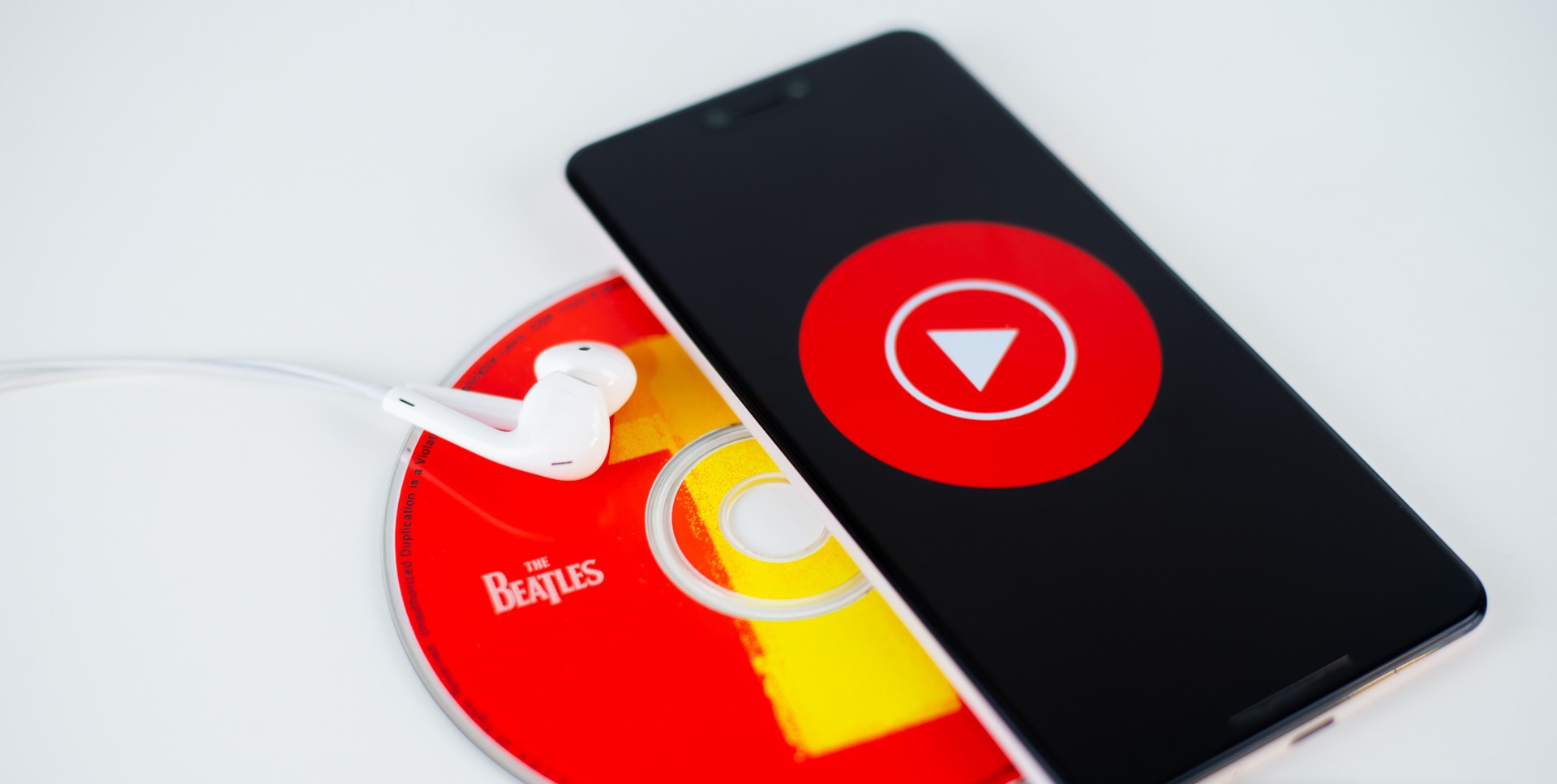
Are you a music lover who wants to enjoy your favorite tunes on your Android phone? Well, you’re in luck! In this comprehensive guide, we will show you exactly how to download music to your Android device. Whether you are a fan of streaming services or prefer to have your personal music library at your fingertips, we’ll cover all the methods you need to know.
From downloading music directly from popular apps to transferring songs from your computer, we’ve got you covered. Our step-by-step instructions will ensure that you can start listening to your favorite tracks in no time. So, grab your headphones, get ready to rock, and let’s dive into the world of downloading music to your Android phone!
Inside This Article
- Method 1: Using a Music Streaming App
- Method 2: Using a Music Downloading App
- Method 3: Transferring Music from Computer to Android
- Method 4: Using a YouTube to MP3 Converter
- Conclusion
- FAQs
Method 1: Using a Music Streaming App
Streaming music has become increasingly popular in recent years, and with the wide variety of music streaming apps available for Android devices, downloading and listening to your favorite songs has never been easier. These apps allow you to access a vast library of music from various genres and artists, giving you the freedom to explore and discover new music.
Here are the steps to download music to your Android device using a music streaming app:
- Select a Music Streaming App: First, you’ll need to choose and install a music streaming app from the Google Play Store. Some popular options include Spotify, Apple Music, Amazon Music, and Google Play Music.
- Create an Account: Once you’ve installed the app, open it and create a new account, or sign in if you already have one. Follow the guided prompts to set up your profile and preferences.
- Browse and Search for Music: Use the search function within the app to find the songs or albums you want to download. You can search by artist, song title, or even by genre.
- Add Music to Your Library: Once you’ve found a song or album you want to download, look for an option to add it to your library or download it for offline listening. This will vary depending on the specific app you’re using, but most streaming apps provide this feature.
- Enable Offline Mode: To access your downloaded music offline, you’ll need to enable the offline mode within the app. Look for a settings menu or an option specifically labeled as “Offline” or “Downloaded Music.” You may also need to switch on the “Download Over Wi-Fi Only” option to avoid using your mobile data.
- Enjoy Your Downloaded Music: Once you’ve downloaded your desired songs or albums and enabled the offline mode, you can enjoy your music even without an internet connection. Simply open the music streaming app, go to your library, and select the downloaded music to play.
Using a music streaming app to download music offers convenience, as you can access a vast collection of songs and enjoy them offline whenever and wherever you want. However, keep in mind that the availability of offline listening and downloading options may vary depending on the app and your subscription level (some apps require a premium subscription for offline access).
Now that you know how to download music to your Android device using a music streaming app, you can start building your collection and enjoy your favorite songs on the go.
Method 2: Using a Music Downloading App
One of the easiest ways to download music on your Android device is by using a music downloading app. These apps are specifically designed to allow you to search for and download music directly onto your phone.
There are numerous music downloading apps available in the Google Play Store, such as Spotify, Apple Music, and Amazon Music. These apps offer a wide range of music from various genres and artists.
To download music using a music downloading app, simply follow these steps:
- Open the music downloading app on your Android device.
- Create an account or sign in if you already have one.
- Search for the song or artist you want to download.
- Select the desired song from the search results.
- Look for a download option or a button that allows you to add the song to your library for offline listening.
- Click on the download button and wait for the download to complete.
Once the download is complete, you can find the downloaded music within the app’s library or in the designated folder on your Android device.
One advantage of using a music downloading app is that they often offer offline listening capabilities. This means that even if you don’t have an internet connection, you can still listen to your downloaded music without any interruptions.
Keep in mind that some music downloading apps may require a premium subscription to access certain features or to download unlimited music. However, many of these apps also offer free versions with limited features or ad-supported listening.
Using a music downloading app is a convenient and straightforward way to download music directly to your Android device. Whether you want to listen to your favorite songs offline or discover new tracks, these apps provide a vast library of music at your fingertips.
Method 3: Transferring Music from Computer to Android
If you have a collection of music on your computer that you want to transfer to your Android device, you’re in luck. Transferring music from your computer to your Android phone or tablet is a straightforward process that allows you to enjoy your favorite tunes on the go.
Here’s a step-by-step guide on how to transfer music from your computer to your Android device:
- Connect your Android device to your computer using a USB cable.
- On your Android device, swipe down from the top of the screen to access the notification panel.
- Tap on the notification that says “USB for charging”.
- Choose the “File transfer” or “Transfer files” option.
- On your computer, open File Explorer (Windows) or Finder (Mac).
- Navigate to the location where your music files are stored.
- Select the music files you want to transfer to your Android device.
- Drag and drop the selected music files into the Music folder on your Android device.
- Wait for the transfer to complete. The time it takes will depend on the size of the files and the speed of your USB connection.
- Once the transfer is finished, safely disconnect your Android device from your computer by clicking on the “Safely Remove Hardware” (Windows) or “Eject” (Mac) icon in the system tray or Finder sidebar.
Now that you’ve successfully transferred music from your computer to your Android device, you can open your preferred music player app on your Android device to listen to your newly transferred songs.
It’s important to note that the method described above assumes that you have music files stored on your computer. If you don’t have your own music collection and prefer to stream music online, you can explore various music streaming apps available in the Google Play Store.
By following these simple steps, you can easily transfer your favorite music from your computer to your Android device and enjoy your personalized playlist wherever you go.
Method 4: Using a YouTube to MP3 Converter
If you are a music lover, chances are you have come across some amazing songs on YouTube that you wish you could download and listen to offline on your Android device. While YouTube offers a vast library of music, it doesn’t give users the option to download the songs directly. However, with the help of a YouTube to MP3 converter, you can easily convert YouTube videos into audio files and have them saved on your Android device.
Here’s a step-by-step guide on how to use a YouTube to MP3 converter:
- Choose a reliable YouTube to MP3 converter: There are numerous converters available online, so it’s important to select one that is reputable and trustworthy. Look for converters that have positive user reviews and good ratings.
- Find the YouTube video you want to convert: Open the YouTube app or website and locate the video you wish to download. Copy the video’s URL from the address bar.
- Paste the URL into the converter: Go to the chosen YouTube to MP3 converter’s website and paste the copied URL into the provided input box.
- Select the MP3 format: Most converters will give you the option to choose the output format. Select MP3 as the format to convert the video into an audio file.
- Start the conversion: Once you have selected the MP3 format, click on the “Convert” or “Start” button to begin the conversion process.
- Download the converted file: After the conversion is completed, the converter will provide a download link. Click on the link to download the MP3 file to your Android device.
- Transfer the file to your music library: If the file does not automatically go into your music library, you can manually move it to the desired location on your Android device. This can be done using a file manager app or by connecting your Android device to your computer and transferring the file.
Using a YouTube to MP3 converter is a convenient way to download your favorite music from YouTube directly to your Android device. It gives you the freedom to listen to your favorite songs offline, without the need for an internet connection. However, it’s important to note that downloading copyrighted music without permission from the owner is illegal. Always ensure you have the necessary rights or permissions before downloading any copyrighted material.
Conclusion
Downloading music to your Android device has never been easier thanks to the wide range of apps and services available. Whether you prefer to stream your favorite tunes or download them for offline listening, there are plenty of options to choose from. From popular apps like Spotify and Apple Music to lesser-known but equally impressive services like Tidal and Deezer, the possibilities are endless.
By following the steps outlined in this article, you can quickly and easily download your favorite songs to your Android device and enjoy them wherever you go. Remember to consider the quality of the audio files, the storage capacity of your device, and your personal preferences when selecting a music downloading method. With the right app or service, you’ll have a vast library of music at your disposal, right at your fingertips.
So, why wait? Start downloading music to your Android device today and enhance your listening experience like never before.
FAQs
1. Can I download music to my Android device?
Yes, absolutely! You can easily download music to your Android device and enjoy your favorite songs offline.
2. How do I download music to my Android phone?
To download music to your Android phone, you can use various methods. One popular way is to use a music streaming app that offers offline listening, like Spotify or Apple Music. These apps allow you to download songs or playlists for offline usage within the app itself.
3. Is it legal to download music to my Android device?
Downloading music from legal sources, such as music streaming platforms, is generally considered legal. However, downloading copyrighted music from unauthorized sources is illegal and could lead to legal consequences. It is important to always ensure that you are downloading music from legitimate and licensed platforms.
4. How much storage does downloading music to my Android device take up?
The amount of storage music takes up on your Android device depends on several factors, such as the quality and length of the songs. On average, a 3 to 4-minute song in standard quality (128 kbps) can take up around 3 to 4 MB of storage. Higher quality audio files, such as 320 kbps or lossless formats, will occupy more space. It’s advisable to check your device’s storage capacity and manage your music library accordingly.
5. Can I download music to my Android device for free?
Yes, there are various ways to download music to your Android device for free. Many music streaming apps offer free tiers that allow you to download songs with certain limitations. Additionally, you can explore websites that offer free and legal music downloads, such as SoundCloud or Jamendo. However, it is always important to respect copyright laws and use legally available music sources.
