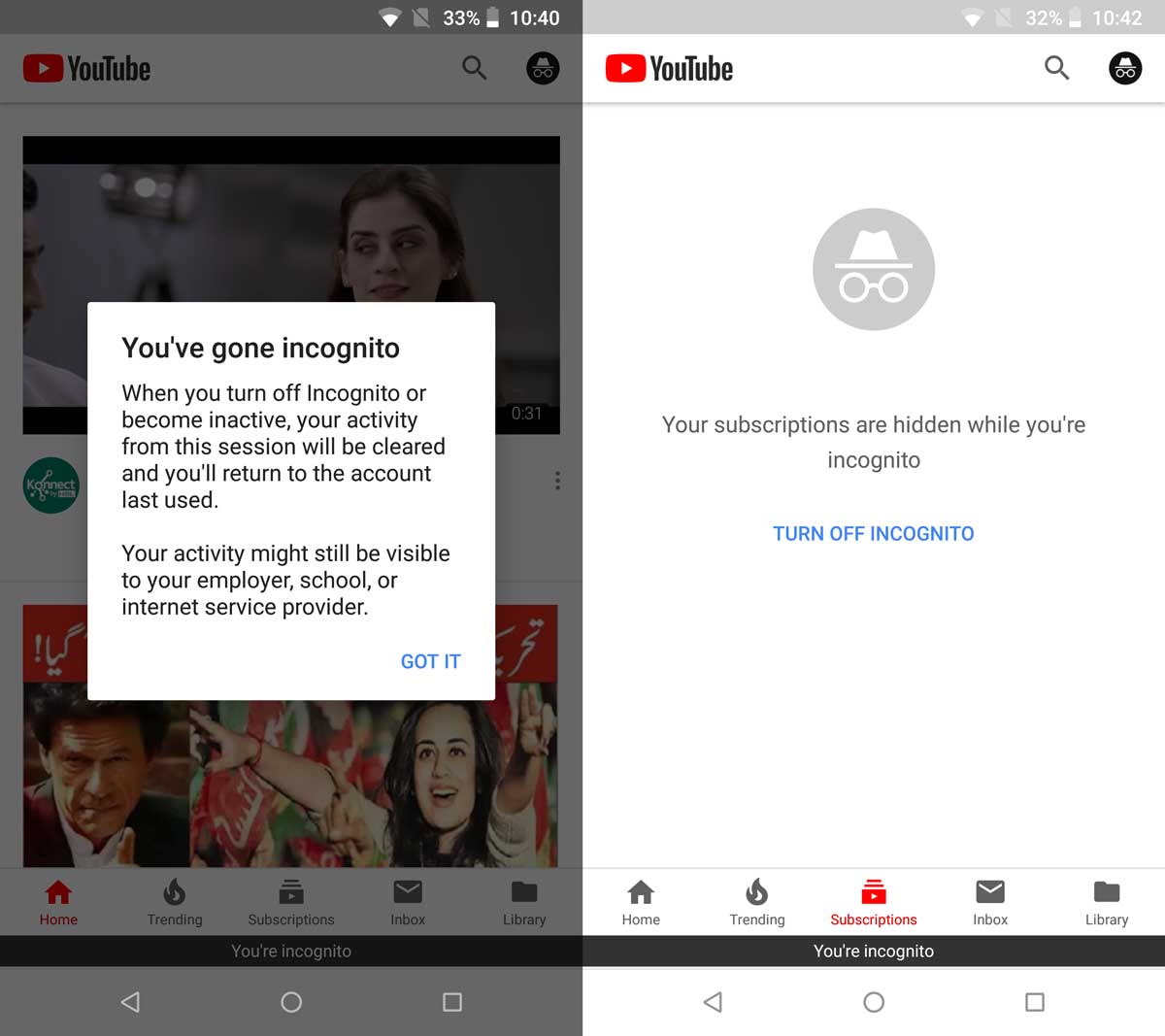
YouTube’s Incognito Mode is a convenient privacy feature that allows users to browse the platform without leaving a trace of their search history or viewed videos. This feature is especially useful when you want to watch videos without them affecting your YouTube recommendations or showing up in your search history. If you’re using the YouTube app on your Android device, you can easily switch to Incognito Mode and enjoy a private browsing experience. In this article, we will guide you through the steps to enable and use YouTube’s Incognito Mode in the Android app. So, whether you’re planning a surprise video marathon or just want to keep your YouTube activity private, read on to learn how to use this handy feature.
Inside This Article
- Overview
- Accessing Incognito Mode
- Browsing in Incognito Mode
- Privacy and Data Protection
- Conclusion
- FAQs
Overview
YouTube’s Incognito Mode in the Android app is a convenient feature that allows you to browse and watch videos privately, without leaving a trace in your search history or recommendations. Incognito Mode is perfect for those times when you want to keep your YouTube viewing activities confidential, whether you’re planning a surprise or simply want to explore content without it influencing your recommendations.
By enabling Incognito Mode, you can enjoy a more discreet and personalized YouTube experience. It gives you the flexibility to watch videos without worrying about them appearing in your search history or influencing your future video suggestions.
Incognito Mode ensures your privacy by preventing any videos you watch or search queries you make from being recorded in your account activity. This means that you can freely enjoy content without it affecting your personalized recommendations or being visible to others who may have access to your device.
Another benefit of Incognito Mode is that it allows you to sign in to a different YouTube account without having to sign out of your main account. This can be useful if you have multiple YouTube channels or want to switch to a different account temporarily.
Accessing Incognito Mode
YouTube’s Incognito Mode is a useful feature that allows you to watch videos without leaving any traces in your browsing history. To access Incognito Mode in the YouTube Android app, follow these simple steps:
1. Open the YouTube app: Launch the YouTube app on your Android device.
2. Tap on your profile picture: On the top right corner of the screen, you will see your profile picture. Tap on it to open the account menu.
3. Select “Turn on Incognito”: In the account menu, you will find the option “Turn on Incognito.” Tap on it to switch to Incognito Mode.
4. Confirm your choice: A pop-up message will appear, asking you to confirm that you want to turn on Incognito Mode. Tap “TURN ON” to proceed.
5. You’re in Incognito Mode: Once you see the black Incognito Mode icon at the top right corner of the screen, it means you have successfully entered Incognito Mode.
6. Start browsing privately: You can now search for and watch videos just like you would in normal mode. However, any activity during Incognito Mode will not be saved to your YouTube account or browsing history.
It’s important to note that while you’re in Incognito Mode, certain features like subscriptions and personalized recommendations may be temporarily disabled. Additionally, any comments, likes, or shares you make while in Incognito Mode will not be linked to your account.
Browsing in Incognito Mode
When it comes to browsing the internet using YouTube’s Incognito Mode in the Android app, you can enjoy a private and seamless experience. Incognito Mode not only keeps your browsing history and search queries private, it also allows you to explore content without it being tied to your account. Here’s how you can make the most of Incognito Mode:
1. Open the YouTube App: Launch the YouTube app on your Android device. The app icon typically looks like a red play button on a white background.
2. Tap on your Profile Picture: Located in the top right corner of the screen, tapping on your profile picture will open the Account menu.
3. Access Incognito Mode: In the Account menu, you will find an option called “Turn on Incognito.” Tap on it to activate Incognito Mode.
4. Start Browsing: Once you’re in Incognito Mode, you can browse and watch videos without leaving any traces. Enjoy your favorite content without it being saved to your watch history or impacting your personalized recommendations.
5. Additional Features: While in Incognito Mode, you can still access your subscriptions, playlists, and notifications. However, any interaction or search activity won’t be saved.
6. Exit Incognito Mode: Ready to go back to regular browsing? Simply tap on your profile picture again and select “Turn off Incognito” from the Account menu. This will take you back to your regular YouTube experience.
Using Incognito Mode in the YouTube Android app is a great way to protect your privacy and browse content in a more discreet manner. Keep in mind that even though your activity is not saved within the app, your internet service provider may still have access to your browsing history.
So, whether you’re looking to surprise a loved one with the latest dance moves or explore new DIY projects without leaving a trace, YouTube’s Incognito Mode is a handy feature to ensure your browsing remains private.
Privacy and Data Protection
When it comes to using the internet, privacy and data protection are crucial considerations. With the ever-increasing amount of personal information being shared online, it’s important to take steps to protect your data and ensure your privacy is safeguarded.
YouTube’s Incognito Mode is designed with privacy in mind. When you browse in Incognito Mode, your search and watch histories are not saved, and your activity is not linked to your account. This means that any videos watched or searches performed during your Incognito session will not impact your personalized recommendations or be visible in your viewing history.
By using Incognito Mode, you have the freedom to explore and watch videos without leaving any traces behind. This can be particularly useful if you’re researching sensitive topics, planning surprises, or simply prefer to keep your browsing habits private.
While Incognito Mode can help protect your privacy on YouTube, it’s important to note that it does not provide complete anonymity. Your internet service provider (ISP) and other third parties may still be able to track your online activities. If you require a higher level of privacy, it’s advisable to use additional tools such as virtual private networks (VPNs) or browser extensions designed for enhanced privacy.
In addition to protecting your privacy, data protection should also be a top priority. YouTube takes data security seriously and has implemented measures to safeguard user data. However, it’s always a good practice to remain vigilant and take your own precautions.
For enhanced data protection, make sure to use strong and unique passwords for your YouTube account. Avoid using the same password across multiple platforms and enable two-factor authentication for an additional layer of security. Regularly review and adjust your privacy settings on YouTube to ensure that you have control over what information is shared and with whom.
Lastly, be mindful of the content you upload and share on YouTube. Remember that once something is posted online, it may be difficult to completely erase it from the internet. Think twice before sharing personal or sensitive information, and be cautious of the potential impact it may have on your privacy.
YouTube’s Incognito Mode in the Android app is a handy feature that allows users to browse and watch videos privately. Whether you want to take a break from targeted recommendations or simply prefer to keep your viewing habits confidential, Incognito Mode offers a simple solution.
By activating Incognito Mode, your activity is not saved in your YouTube history, and your subscriptions, search history, and personalized recommendations are temporarily disabled. This can be especially useful if you share a device with others or if you want to explore different content without it affecting your usual preferences.
Remember, however, that while Incognito Mode provides privacy on the local device, it does not shield your activity from your internet service provider or the website you’re accessing. Additionally, it’s important to note that some features, such as liking videos or leaving comments, are disabled in Incognito Mode.
Overall, YouTube’s Incognito Mode is a valuable feature that empowers users to enjoy their content without leaving a digital trail. Whether you want to take a break from personalized recommendations or simply prefer your YouTube activity to remain confidential, Incognito Mode is a convenient tool to have at your disposal.
FAQs
Q: What is YouTube’s Incognito Mode?
YouTube’s Incognito Mode is a feature in the YouTube app that allows you to watch videos without leaving behind any trace of your activity. It prevents your watch history and search history from being saved, ensuring your browsing habits remain private.
Q: How do I enable Incognito Mode in the YouTube app for Android?
To enable Incognito Mode in the YouTube app for Android, follow these steps:
- Open the YouTube app on your Android device.
- Tap on your profile picture or the account icon in the top right corner.
- In the dropdown menu, you will find the “Turn on Incognito” option. Tap on it.
- You will be prompted with a message confirming that you’ve entered Incognito Mode.
- Now, you can browse and watch videos without your activity being recorded.
Q: How do I know if I’m in Incognito Mode on the YouTube app?
When you’re in Incognito Mode on the YouTube app, you’ll notice that the color scheme of the app changes to a dark theme, and a black bar appears at the bottom of the screen with a message indicating that you’re browsing in Incognito Mode.
Q: Can I access my subscriptions and playlists in Incognito Mode?
No, when you’re in Incognito Mode, your subscriptions and playlists won’t be visible. However, you can still watch videos and perform searches while in this mode. Once you exit Incognito Mode, your subscriptions and playlists will be accessible again.
Q: Will videos I watch in Incognito Mode affect my recommendations?
Videos watched in Incognito Mode do not influence your recommended videos or your personalized recommendations. Since your watch history is not saved, YouTube won’t be able to suggest similar content based on your Incognito Mode activity.
