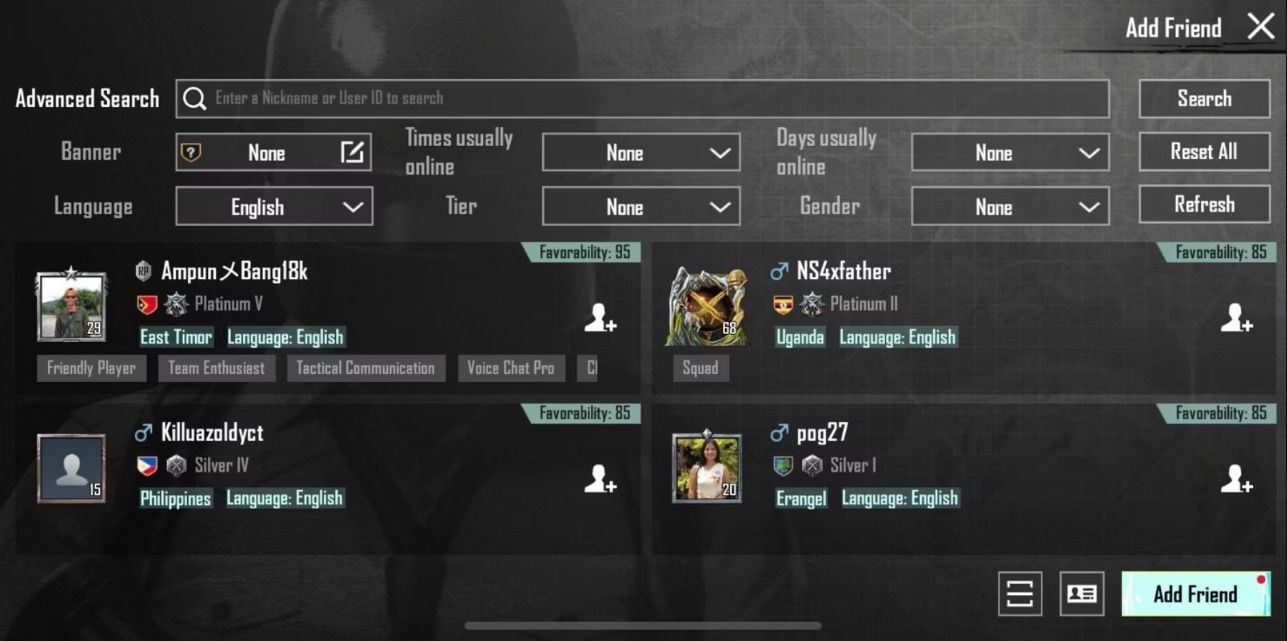
Are you ready to take your PUBG Mobile experience to the next level? One of the most exciting aspects of the game is playing with friends and teaming up to dominate the battlefield. But how can you add friends in PUBG Mobile? Whether you want to connect with real-life buddies or make new friends within the gaming community, we’ve got you covered. In this article, we will walk you through the step-by-step process of adding friends in PUBG Mobile. From finding their unique ID to sending friend requests, we’ll provide you with all the information you need to start building your squad. So, let’s dive into the world of PUBG Mobile friendships and create an unstoppable team of warriors!
Inside This Article
- Creating a PUBG Mobile Account
- Using Social Media Integration
- Adding Friends through Friend Requests
- Inviting Friends via Invite Codes
- Conclusion
- FAQs
Creating a PUBG Mobile Account
PUBG Mobile is a popular battle royale game that allows players to compete against each other in intense online matches. To enjoy the full features of the game and play with your friends, you need to create a PUBG Mobile account. Follow these steps to get started:
Step 1: Download the PUBG Mobile app on your mobile device from the App Store or Google Play Store. The game is available for both iOS and Android devices.
Step 2: Launch the game and tap on the “Guest” option on the main menu. This will open the login page.
Step 3: On the login page, you have two options: “Guest” and “Facebook.” If you don’t have a Facebook account or prefer not to connect your Facebook profile, choose the “Guest” option.
Step 4: Once you’ve selected the “Guest” option, you’ll be prompted to create a username. Choose a unique and memorable username for your PUBG Mobile account.
Step 5: After entering your preferred username, tap on the “Create” button to finalize your account creation. Congratulations! You now have a PUBG Mobile account.
Creating a PUBG Mobile account allows you to access various features of the game, such as customizing your character, participating in events, and most importantly, adding friends to play with. So, let’s move on to the next section to learn how to add friends in PUBG Mobile.
Using Social Media Integration
In this digital age, social media has become an integral part of our lives, connecting people across the globe. PUBG Mobile also offers social media integration, allowing players to add friends through their favorite social platforms.
To add friends using social media integration, follow these simple steps:
- Launch the PUBG Mobile app on your device.
- Tap on the “Settings” icon located at the bottom right corner of the screen.
- Select the “Friends” tab from the menu.
- Click on the “Add Friends” button.
- You will see various social media platform icons such as Facebook, Twitter, or Google Play Games. Choose the platform you want to connect to.
- Grant the necessary permissions for PUBG Mobile to access your social media account.
- Once connected, you will be able to see your friends who also play PUBG Mobile on the selected platform.
- Tap on the “Add Friend” button next to their names to send them a friend request.
- After sending the friend request, your friend will receive a notification and can choose to accept or decline it.
- If the friend request is accepted, you will become friends in the game and can team up to conquer the battlegrounds.
Using social media integration not only makes it easier to find and add friends but also allows you to stay connected with them outside of the game. It adds a layer of convenience and enhances the social aspect of playing PUBG Mobile.
Keep in mind that privacy settings on the connected social media platform may affect how easily you can find and add friends. Make sure to adjust your privacy settings accordingly if needed.
Adding Friends through Friend Requests
Adding friends through friend requests is a simple and effective way to expand your social circle in PUBG Mobile. Here’s how you can do it:
1. Open the PUBG Mobile app and log in to your account.
2. Navigate to the Friends tab, usually located at the bottom of the screen.
3. Tap on the “Add Friends” button.
4. Enter the username or Player ID of the person you want to add as a friend. You can also use the “Find friends” feature to search for players.
5. Once you’ve entered the username or Player ID, tap on the “Search” button.
6. If the player exists, their profile will appear. Review their profile to ensure it’s the correct person you want to add.
7. Finally, tap on the “Add Friend” button next to their profile. A friend request will be sent to that player.
8. Once the friend request is sent, the player will receive a notification. They can choose to accept or reject the request.
9. If the request is accepted, the player will be added to your Friends list, and you can start playing together.
Keep in mind that not all players may accept your friend request, so it’s always a good idea to send requests to players who you have interacted with in the game or have a mutual interest in playing together.
Inviting Friends via Invite Codes
In addition to sending friend requests and accepting them, PUBG Mobile also offers the option to invite friends via invite codes. This feature enables you to directly connect with your friends in the game without the need for friend requests or waiting for them to accept the invitation.
To invite friends via invite codes, follow these simple steps:
- Open PUBG Mobile and navigate to the lobby screen.
- Tap on the “Friends” icon located at the bottom right corner of the screen.
- Click on the “Invite” tab.
- Generate an invite code by clicking on the “Create” button.
- Share the invite code with your friends through various communication channels such as messaging apps, social media platforms, or even email.
- Your friends can then enter the invite code in the “Invite” tab to join your lobby directly.
Inviting friends via invite codes offers a convenient and quick way to connect with your friends in the game. It eliminates the need for friend requests and allows you to jump straight into the action with your preferred squad members.
However, it’s important to note that invite codes are temporary and have an expiration time. Make sure to share the invite code with your friends in a timely manner so that they can join your lobby before it expires.
Using invite codes can be especially useful when you want to invite friends who are not on your friends list yet or if you want to play with a group of friends who are not currently playing PUBG Mobile. It opens up more opportunities for socializing and teaming up with a diverse group of players.
So, if you’re looking to invite your friends to join you in the intense battles of PUBG Mobile, give the invite codes feature a try. It’s a hassle-free and efficient way to connect with your friends and create memorable gaming experiences together.
Conclusion
In conclusion, adding friends in PUBG Mobile is a simple and convenient process that allows you to connect and play with your friends in the game. By utilizing features like the Friend Request function and the Add Friends option, you can easily expand your social circle within the game and enhance your gaming experience.
Remember, having friends in PUBG Mobile not only adds to the fun but also provides you with a strategic advantage. You can cooperate, communicate, and coordinate with your friends to dominate the battlefield and secure victory.
So, don’t miss out on the opportunity to connect with others and take your gaming experience to the next level. Follow the steps outlined in this guide and start building your network of friends in PUBG Mobile today!
FAQs
1. How can I add friends in PUBG Mobile?
Adding friends in PUBG Mobile is a simple process. Follow the steps below to add friends in PUBG Mobile:
- Open PUBG Mobile and log in to your account.
- Click on the Friends icon from the main menu.
- Click on the Add Friends button.
- Enter your friend’s PUBG Mobile ID or username.
- Click on the Search button.
- Select your friend’s profile from the search results.
- Click on the Add Friend button.
- Send a friend request to your friend.
- Once your friend accepts your request, you will become friends in PUBG Mobile.
2. Can I add friends who play on different platforms in PUBG Mobile?
Yes, you can add friends who play on different platforms in PUBG Mobile. PUBG Mobile supports cross-platform play, allowing players from different platforms, such as iOS and Android, to play together. Simply follow the steps mentioned in the previous FAQ to add friends, regardless of the platform they are playing on.
3. How many friends can I add in PUBG Mobile?
In PUBG Mobile, there is no specific limit to the number of friends you can add. You can add as many friends as you want, as long as they accept your friend requests. However, it is worth noting that there is a limit to the number of friends you can have in your friend list, which is currently set to 500.
4. Can I remove friends from my friend list in PUBG Mobile?
Yes, you can remove friends from your friend list in PUBG Mobile. To remove a friend from your list, follow these steps:
- Open PUBG Mobile and log in to your account.
- Click on the Friends icon from the main menu.
- Locate the friend you want to remove from your friend list.
- Click on the Remove Friend button next to their name.
- Confirm the removal by clicking on the Yes button.
5. How can I invite friends to a game in PUBG Mobile?
To invite friends to a game in PUBG Mobile, follow these steps:
- Open PUBG Mobile and log in to your account.
- Click on the Friends icon from the main menu.
- Locate the friend you want to invite to a game.
- Click on the Invite button next to their name.
- Select the game mode you want to play.
- Your friend will receive an invitation to join your game. Once they accept the invitation, you can start playing together in PUBG Mobile.
