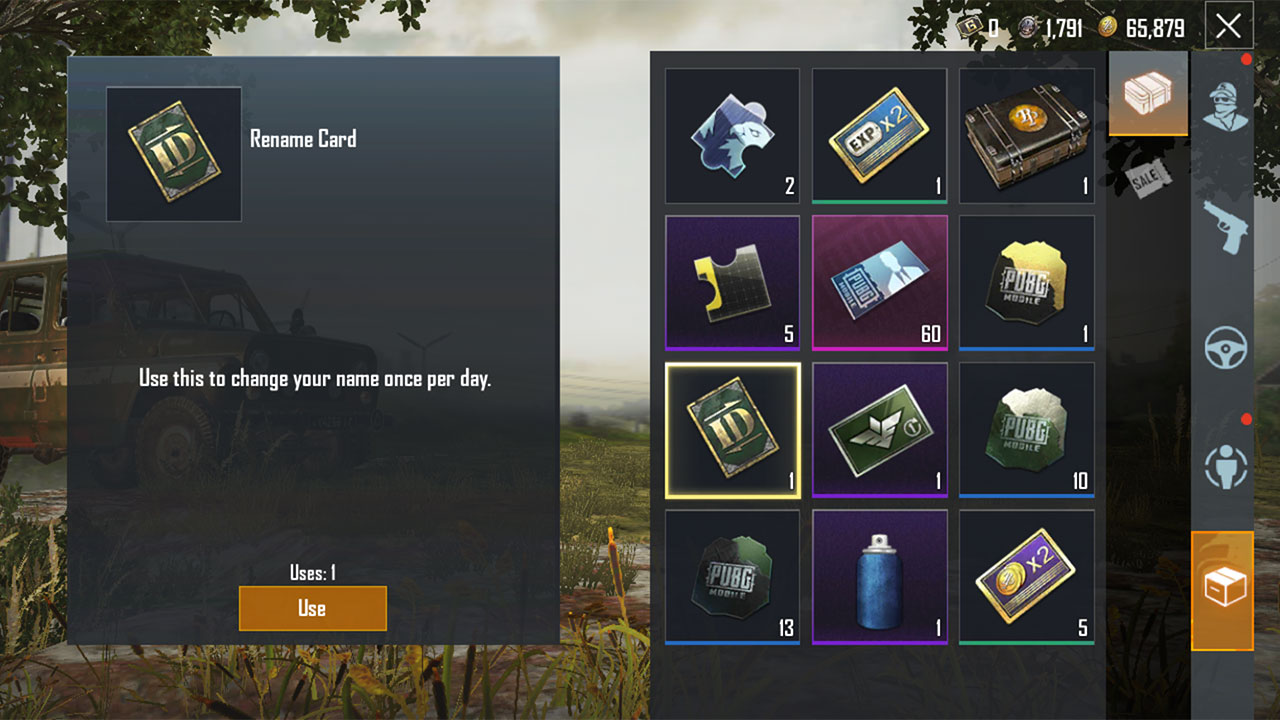
Welcome to the ultimate guide on how to change names in PUBG Mobile! As a passionate player, you know how important cultivating a unique and memorable identity can be in the gaming world. Whether you’re looking to rebrand yourself, express your creativity, or simply want a fresh start, changing your name in PUBG Mobile can help you achieve just that. In this article, we will walk you through the step-by-step process of changing your name in PUBG Mobile, discuss the implications of name changes, and offer some tips and tricks to make the most out of your new moniker. So, grab your virtual pen and get ready to leave your mark on the battlegrounds with a new and improved identity!
Inside This Article
- Overview
- Step 1: Accessing the Profile Name Change Option
- Step 2: Purchasing the Name Change Card
- Step 3: Using the Name Change Card
- Conclusion
- FAQs
Overview
Changing your name in PUBG Mobile is a great way to personalize your in-game identity and stand out among other players. Whether you want to reflect your gaming style, pay homage to a favorite character, or simply try something new, changing your name can add a fresh touch to your gaming experience. In this guide, we’ll walk you through the steps to change your name in PUBG Mobile, so you can make your mark in the battlefield with a new identity.
Please note that changing your name in PUBG Mobile requires the use of a Name Change Card. This card can be acquired through various means, including in-game events, crates, or by purchasing it from the in-game store. Once you have the Name Change Card, you can easily update your profile name to something that suits your style.
Keep in mind that your name change in PUBG Mobile is linked to your in-game character, not your account. This means that the new name you choose will only be visible during matches and interactions with other players. Your account ID and login details will remain the same, so you can continue playing the game with all your progress intact.
Now that you have an overview of the name change process, let’s dive into the step-by-step instructions on how to change your name in PUBG Mobile.
Step 1: Accessing the Profile Name Change Option
Changing your profile name in PUBG Mobile allows you to personalize your gaming identity and stand out among other players. Fortunately, the process is quick and easy. Here’s a step-by-step guide on how to access the profile name change option:
- Launch the PUBG Mobile game on your device.
- Click on the gear icon at the bottom-right corner of the main menu.
- Navigate to the ‘Basic’ tab in the settings menu.
- Look for the ‘Change Name’ option.
- Enter your desired new name.
- Confirm your name change.
- Pay the required in-game currency.
Open the PUBG Mobile app on your smartphone or tablet. Make sure you have a stable internet connection to ensure a smooth gameplay experience.
In the main menu, locate and tap on the gear icon. This will open the settings menu where you can customize various aspects of the game.
Within the settings menu, scroll down and find the ‘Basic’ tab. Tap on it to access additional settings related to your profile and gameplay.
Scroll through the options in the ‘Basic’ tab until you find the ‘Change Name’ option. It is typically located towards the bottom of the menu.
Once you’ve found the ‘Change Name’ option, tap on it to enter a new name for your profile. Take some time to think of a unique and memorable name that reflects your gaming persona.
After entering your new name, the game will prompt you to confirm the change. Double-check the spelling and make sure you’re satisfied with your choice before proceeding.
Some games require you to pay a fee in in-game currency to change your profile name. PUBG Mobile, for instance, uses a Name Change Card that can be purchased in the game’s shop. Make sure you have enough currency to cover the cost.
By following these steps, you’ll be able to access the profile name change option in PUBG Mobile and customize your gaming identity to your heart’s content. Remember to choose a name that represents you and enjoy your new persona on the battlefield!
Step 2: Purchasing the Name Change Card
Once you’ve accessed the profile name change option in PUBG Mobile and decided to proceed with changing your name, the next step is to purchase a Name Change Card. This card allows you to modify your in-game name to something new and exciting, giving you a fresh identity in the virtual battlefield.
To purchase the Name Change Card, follow these simple steps:
- Open the PUBG Mobile app and navigate to the in-game store.
- Look for the “Items” or “Inventory” section within the store. This is where you can find various items available for purchase.
- Scroll through the items until you find the “Name Change Card” or a similar item. It is usually represented by a card-like icon or a nameplate icon.
- Tap on the Name Change Card to view the details and price. Make sure you have enough in-game currency or UC (Unknown Cash) to make the purchase.
- If you have sufficient funds, proceed with the purchase by tapping the “Buy” or “Purchase” button. Confirm the transaction if prompted.
Once the purchase is complete, the Name Change Card will be added to your inventory. You’re now one step closer to giving yourself a brand new name in PUBG Mobile!
Step 3: Using the Name Change Card
Now that you have purchased the Name Change Card in PUBG Mobile, it’s time to put it to use and change your in-game name. Follow these simple steps:
1. Launch the PUBG Mobile app on your mobile device.
2. From the main menu, click on your profile icon located at the top left corner of the screen. This will take you to your player profile.
3. Once in your player profile, locate and click on the “Inventory” tab. This is where you will find all the items and cards you have in your possession.
4. Scroll through your inventory until you find the Name Change Card. It should be listed under the “Other” category.
5. Tap on the Name Change Card to select it. You will see a prompt asking if you are sure you want to use the card.
6. Confirm your decision by clicking on the “Use” button. This will initiate the name change process.
7. A dialog box will appear, prompting you to enter your desired new in-game name. Take the time to think of a unique and creative name that represents your personality.
8. Once you have entered your new name, click on the “OK” button to proceed. PUBG Mobile will now process your request and change your name accordingly.
9. You will receive a notification confirming the successful name change. From now on, your new name will be displayed in-game to all players.
Remember that the Name Change Card can only be used once. If you wish to change your name again in the future, you will need to purchase another card from the in-game store.
Changing your name can help you create a unique identity within the PUBG Mobile community. Whether you want to show off your style, make a statement, or simply have a fresh start, the Name Change Card allows you to do just that.
Now that you know how to use the Name Change Card in PUBG Mobile, go ahead and customize your in-game name to stand out among the millions of players worldwide!
Conclusion
Changing names in PUBG Mobile is a simple process that allows players to personalize their in-game character and enhance their gaming experience. By following the steps outlined in this article, players can easily modify their names and stand out among their fellow gamers.
Whether you’re looking to add a unique flair to your gaming persona or simply want to switch things up, changing your name in PUBG Mobile is a fun and creative way to do so. Take advantage of the name-change card or the rename option in the game’s settings, and let your imagination run wild with different aliases.
Remember, choosing a memorable and distinctive name can make you more recognizable among the vast PUBG Mobile community. So go ahead, unleash your creativity, and make your mark in the game with a brand-new name!
FAQs
Here are some frequently asked questions about changing names in PUBG Mobile:
1. Can I change my name in PUBG Mobile?
Yes, you can change your name in PUBG Mobile. The game allows players to customize their in-game username to reflect their preferences or to give themselves a fresh identity.
2. How can I change my name in PUBG Mobile?
To change your name in PUBG Mobile, follow these steps:
- Open the game and go to the lobby.
- Click on the “Inventory” option located at the bottom of the screen.
- Tap on the “Crate” icon on the right side of the screen.
- Select the “Rename Card” from your inventory.
- Click on the “Use” button to activate the rename card.
- Enter your desired username in the text field and click on “OK”.
- Your new name will be updated in PUBG Mobile.
3. Do I need a rename card to change my name in PUBG Mobile?
Yes, you will need a rename card to change your name in PUBG Mobile. The rename card is an in-game item that can be obtained through various means, such as completing missions, events, or purchasing it from the in-game store.
4. Can I change my name multiple times in PUBG Mobile?
Yes, you can change your name multiple times in PUBG Mobile. However, each name change requires the use of a rename card. Once you have a rename card in your inventory, you can follow the steps mentioned earlier to change your name.
5. Will changing my name affect my progress in PUBG Mobile?
No, changing your name in PUBG Mobile will not affect your progress in the game. Your account, level, achievements, and statistics will remain the same. The only thing that changes is your in-game username.
