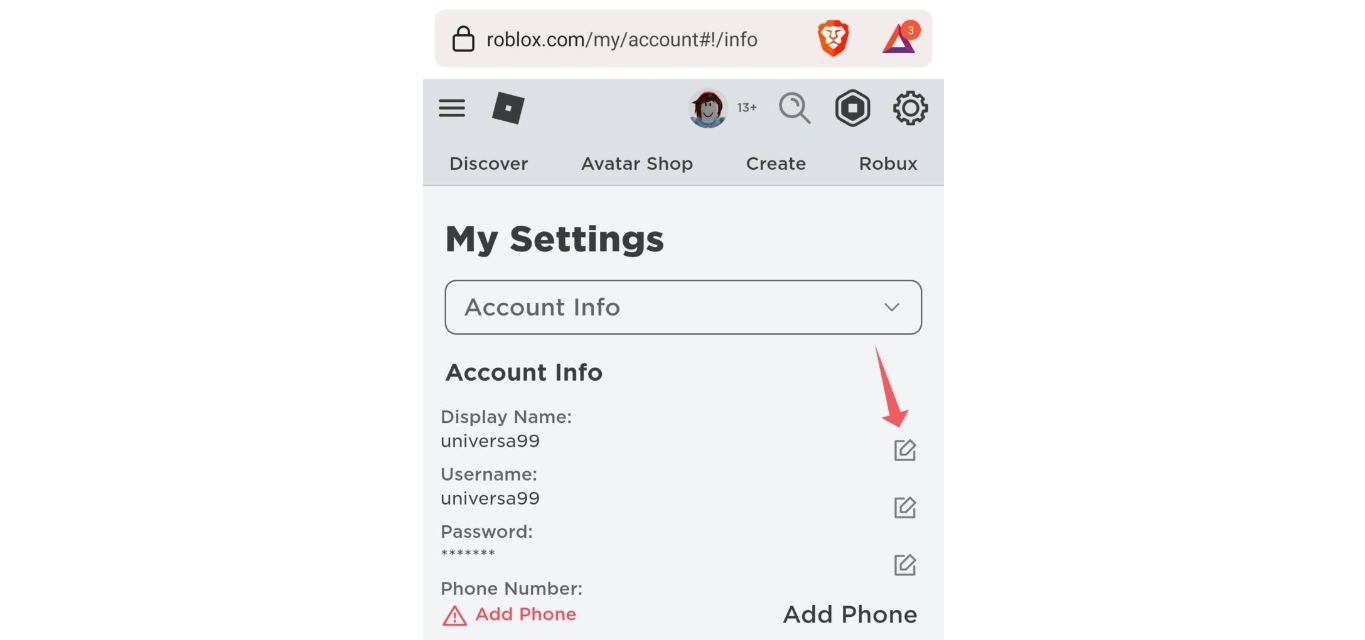
Are you tired of your current username on Roblox Mobile? Perhaps you’ve outgrown it, or maybe you just want a fresh start with a new identity. Whatever the reason, changing your name on Roblox Mobile is a straightforward process that can be easily done. In this article, we will guide you through the steps to change your name in Roblox Mobile, ensuring that you can personalize your gaming experience and make a name that truly reflects your personality. So, if you’re ready to say goodbye to your old username and hello to a new one, let’s dive in and discover how to change your name in Roblox Mobile!
Inside This Article
- Steps to Change Your Name in Roblox Mobile
- Option 1: Using Roblox Mobile App
- Option 2: Using Roblox Website
- Things to Consider Before Changing Your Name
- Tips for Choosing a New Roblox Username
- Conclusion
- FAQs
Steps to Change Your Name in Roblox Mobile
Changing your name in Roblox Mobile is a simple process that can be done through either the Roblox Mobile app or the Roblox website. Follow these steps to change your name and give yourself a fresh new identity in the virtual world of Roblox.
- Option 1: Using Roblox Mobile App
- Step 1: Open the Roblox Mobile app on your device and log into your account.
- Step 2: Once you’re logged in, tap on the three horizontal lines at the top left corner of the screen to open the navigation menu.
- Step 3: From the menu, tap on “Settings” to access the Roblox settings.
- Step 4: In the settings menu, scroll down until you find the “Account Info” section.
- Step 5: Tap on “Change Username” to proceed with the name change.
- Step 6: Enter your desired new username in the provided field.
- Step 7: After entering the new username, confirm the change by tapping on the “Buy” or “Upgrade” button, depending on your account status.
- Step 8: Follow any additional prompts or instructions to complete the name change process.
- Step 9: Once the change is confirmed, your new username will be updated across the Roblox platform.
- Option 2: Using Roblox Website
- Step 1: Open a web browser on your device and go to the official Roblox website.
- Step 2: Log into your Roblox account using your credentials.
- Step 3: Once logged in, click on the three horizontal lines at the top right corner of the screen to open the menu.
- Step 4: From the menu, select “Settings” to access the account settings page.
- Step 5: On the account settings page, click on the “Account Info” tab.
- Step 6: Under the “Account Info” section, locate the “Username” field.
- Step 7: Click on the “Change Username” button next to the username field.
- Step 8: Enter your desired new username in the provided field.
- Step 9: Review the username change restrictions and guidelines provided by Roblox.
- Step 10: If your desired username meets the requirements, click on the “Buy” or “Upgrade” button to confirm the name change.
- Step 11: Follow any additional prompts or instructions to finalize the process.
- Step 12: Once the change is approved, your new username will be applied to your Roblox account.
If you prefer to change your name directly from the Roblox Mobile app, here are the steps you need to follow:
If you prefer to change your name through the Roblox website, here’s how you can do it:
Option 1: Using Roblox Mobile App
Changing your name in Roblox Mobile is a straightforward process that can be done directly through the Roblox mobile app. By following a few simple steps, you can update your Roblox username to reflect your desired name. Here’s how:
1. Launch the Roblox mobile app on your smartphone or tablet.
2. Log in to your Roblox account using your existing credentials. If you are not already logged in, enter your username/email and password to access your account.
3. Once logged in, navigate to the “Settings” tab. This can typically be found by tapping on the gear icon in the top-right corner of the screen.
4. In the “Settings” menu, scroll down until you find the option for “Account Info” or “Account Settings.” Tap on this option to proceed.
5. Within the “Account Info” or “Account Settings” section, you should see an option to “Change Username” or “Edit Username.” Tap on this option.
6. A dialogue box will appear, prompting you to enter your desired new username. Carefully type in the new name you wish to use, ensuring that it adheres to Roblox’s guidelines for username creation.
7. After entering your desired username, tap on the “Confirm” or “Save” button to proceed. The app will automatically check if the username is available and, if so, will update your Roblox account with the new name.
8. In some cases, you may encounter an error message if the username is already taken or violates Roblox’s guidelines. If this happens, you will need to choose a different name and repeat steps 6 and 7.
9. Once your new username is successfully changed, you will receive a confirmation message. Your Roblox Mobile app will now display your updated name, and other players will see you using your newly chosen username.
Remember, changing your username in Roblox Mobile is a one-time process, and you may be required to wait a specific amount of time between name changes. It’s essential to choose your new username wisely, as it will represent your identity within the Roblox community.
Option 2: Using Roblox Website
If you prefer using the Roblox website to change your name, you can easily do so by following these simple steps.
1. First, visit the official Roblox website and log in to your account using your username and password.
2. Once you are logged in, navigate to the top-right corner of the website and click on the three horizontal lines to open the drop-down menu.
3. From the drop-down menu, select the “Settings” option. This will take you to your account settings page.
4. On the account settings page, click on the “Account Info” tab. This is where you can manage your personal information.
5. Scroll down until you find the “Username” section. Underneath your current username, you will see a button that says “Change Username.” Click on this button to proceed.
6. A new window will appear, prompting you to enter your desired new username. Keep in mind that Roblox has certain rules and restrictions when it comes to choosing a username. Make sure to follow these guidelines to avoid any issues.
7. After entering your new username, click on the “Buy” button. Please note that changing your username may require the use of Robux, the virtual currency used in Roblox. You may need to have enough Robux in your account to complete the name change.
8. Confirm the name change and wait for the process to complete. Once the change is successful, you will see a confirmation message on your screen.
9. Finally, log out of your Roblox account and log back in to see your new username in action. Congratulations, you have successfully changed your name on Roblox using the website!
Changing your name on Roblox opens up a whole world of possibilities. You can experiment with different usernames that better reflect your personality or interests. Just remember to choose a name that is unique, appropriate, and in line with the Roblox community guidelines.
So go ahead, make the change, and enjoy your new identity in the exciting world of Roblox!
Things to Consider Before Changing Your Name
Changing your name in Roblox Mobile can be an exciting experience, but there are a few important factors to consider before making the decision. Here are some things you should think about:
- Impact on Your Online Identity: Your Roblox username is a key part of your online identity within the gaming community. Before changing your name, think about how it may impact your reputation and connections with other players. Consider whether a name change aligns with your desired image and how it may affect your interactions within the game.
- Permanent Change: It’s important to understand that changing your name in Roblox Mobile is a permanent action. Once you choose a new name, you won’t be able to switch back to your previous one. Make sure you are completely certain about the new name you select before proceeding.
- Availability of Desired Name: Before deciding on a new name, do some research to ensure that it is available. Due to the vast number of users on Roblox, many popular and desirable usernames may already be taken. Verify the availability of your desired name to avoid disappointment or confusion.
- Impact on Friends and Followers: Changing your name may affect how your friends and followers recognize and find you in the game. Inform your close friends and followers about your intention to change your name to minimize any confusion or loss of connection. Provide them with your new username to ensure they can still easily locate you.
- Cost of Name Change: While changing your name in Roblox Mobile is relatively straightforward, some name changes may come with a cost. Roblox may charge you a fee to change your name, depending on your membership level. Consider any associated costs and ensure that you are comfortable with them before proceeding.
By considering these factors before changing your name in Roblox Mobile, you can ensure a smooth transition and minimize potential issues or regrets. Take the time to make an informed decision that aligns with your goals and enhances your gaming experience.
Tips for Choosing a New Roblox Username
Choosing a new Roblox username is an exciting opportunity to let your creativity shine and express yourself within the vast Roblox community. Your username is your digital identity, so it’s important to choose one that reflects your personality and interests. Here are some tips to help you come up with a catchy and memorable Roblox username:
- Be unique: Aim for a username that stands out from the crowd. Avoid common names or generic combinations of numbers and letters. Get creative and think outside the box!
- Reflect your interests: Choose a username that showcases your hobbies, favorite games, or something you are passionate about. This will help you connect with like-minded players and make new friends.
- Keep it simple: Remember that other players will need to type your username when searching for you or sending friend requests. Avoid using complex spellings or symbols that may make it difficult to remember or type.
- Avoid personal information: It’s crucial to protect your privacy online. Avoid using your real name, birthdate, or any other personally identifiable information in your username.
- Think long-term: Consider choosing a username that you’ll still be happy with in the future. Avoid trendy or temporary references that may become outdated over time.
- Consider your audience: If you primarily play Roblox with friends or within specific communities, choose a username that resonates with that audience and reflects the shared interests or inside jokes you have.
- Test it out: Before finalizing your new Roblox username, try saying it aloud or asking a friend for their opinion. Make sure it sounds good and represents who you are.
Remember, your Roblox username is a key aspect of your online identity, so take your time and choose something that you genuinely love. Have fun and happy gaming!
Conclusion
Changing your name in Roblox Mobile is a simple and straightforward process that can be done in just a few steps. Whether you want to update your username to reflect your evolving identity or simply want a fresh start, Roblox has made it easy for mobile users to edit their names.
By following the steps outlined in this article, you can easily change your Roblox username and make it more personalized. Remember, though, that there are certain limitations and guidelines when it comes to changing your name, so make sure to choose a name that follows the rules and won’t be offensive or inappropriate.
So, whether you’re a new player looking to create a unique identity or a seasoned Roblox user wanting a name refresh, go ahead and dive into the settings of Roblox Mobile to change your name and express yourself in the virtual world!
FAQs
Q: Can I change my name in Roblox Mobile?
A: Yes, you can change your name in Roblox Mobile. Roblox allows users to modify their display name to better suit their preferences.
Q: How can I change my name in Roblox Mobile?
A: To change your name in Roblox Mobile, follow these steps:
1. Launch the Roblox app on your mobile device.
2. Log in to your Roblox account.
3. Tap on the “Profile” icon in the bottom-right corner of the screen.
4. On your profile page, tap on the “Edit” button next to your current display name.
5. Enter your desired new name in the provided field.
6. Confirm the name change by tapping on the “Save” button.
Q: Are there any restrictions or guidelines for changing my name in Roblox Mobile?
A: Yes, Roblox has some restrictions and guidelines for changing your name. Here are a few important points to keep in mind:
– Your new name must adhere to Roblox’s community guidelines and terms of service.
– Names should not include any personal information or be offensive or inappropriate.
– Some names may already be taken by other users, so you may need to choose a unique name.
– There may be a cooldown period between name changes, so you might not be able to change your name immediately after a previous change.
Q: Can I change my name multiple times in Roblox Mobile?
A: Yes, you can change your name multiple times in Roblox Mobile. However, there may be some limitations or cooldown periods between name changes. It’s important to choose your display name carefully and consider any possible consequences before making frequent changes.
Q: Will changing my name in Roblox Mobile affect my progress or items?
A: No, changing your name in Roblox Mobile will not affect your progress, virtual items, or in-game achievements. The name change only modifies how your display name appears to others. Your account data and belongings remain intact.
