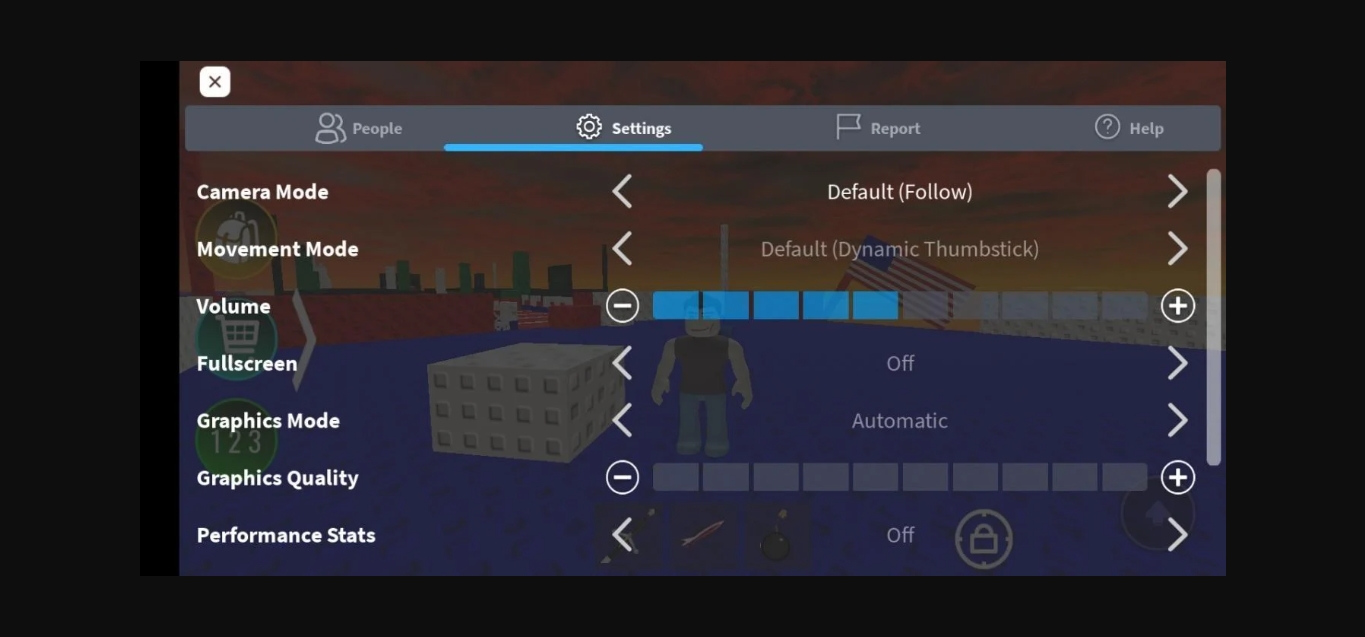
In the exciting world of Roblox, where imagination and creativity merge, players can immerse themselves in a wide variety of virtual experiences. Whether they want to build their own games, role-play with friends, or explore user-generated worlds, Roblox offers endless possibilities for entertainment.
However, navigating and controlling your character on Roblox Mobile can sometimes pose challenges, especially when you want more precise movements. One feature that can greatly enhance your gameplay experience is the shift lock function. By enabling shift lock, you can easily align your camera with your character, allowing for smoother movements and better control. Whether you’re a seasoned Roblox player or just starting out, learning how to turn on shift lock on Roblox Mobile can greatly enhance your gaming experience and help you reach new levels of enjoyment.
Inside This Article
- How to Access the Settings Menu in Roblox Mobile
- Enabling Shift Lock in Roblox Mobile
- Using Shift Lock to Control Camera Movement
- Disabling Shift Lock in Roblox Mobile
- Conclusion
- FAQs
How to Access the Settings Menu in Roblox Mobile
Accessing the settings menu in Roblox Mobile is essential if you want to customize your gameplay experience. Whether you want to adjust the audio settings, change the controls, or enable features like shift lock, accessing the settings menu is the first step.
To access the settings menu in Roblox Mobile, follow these simple steps:
- Launch the Roblox app on your mobile device.
- Once the app is open, look for the gear icon, which represents the settings menu. It is usually located on the top-right corner of the screen.
- Tap on the gear icon to open the settings menu.
Once you have accessed the settings menu, you will find a wide range of options to customize your gameplay experience. From graphics and controls to audio and notifications, you can tweak various settings according to your preferences.
Now that you know how to access the settings menu in Roblox Mobile, you can take full control of your gaming experience and make the necessary adjustments to enhance your gameplay.
Enabling Shift Lock in Roblox Mobile
If you’re an avid Roblox player, you may have heard of the Shift Lock feature that allows you to have better camera control while playing the game. While Shift Lock is commonly used on the desktop version of Roblox, many users are unaware that it is also available on the mobile version. In this guide, we will walk you through the steps to enable Shift Lock on Roblox Mobile, so you can enjoy a more immersive gaming experience.
To enable Shift Lock, you first need to access the Settings menu in Roblox Mobile. Open the Roblox app on your mobile device and log into your account. Once you’re logged in, tap on the three horizontal lines in the upper left corner of the screen to open the menu. From the menu, tap on the gear icon to open the Settings menu.
In the Settings menu, you will find various options related to your Roblox account and gameplay. Scroll down until you find the “Controls” section. Tap on “Controls” to expand the options. Under the “Camera” section, you will see the “Shift Lock” option. By default, Shift Lock is turned off, but you can easily enable it by tapping on the toggle button next to it.
Once you have enabled Shift Lock, you can now use it to control the camera movement in Roblox Mobile. The Shift Lock feature allows you to fix the camera perspective while moving your character. This can be particularly useful during gameplay when you want to keep the camera focused on a specific area or object.
To use Shift Lock, simply double-tap on your character or avatar on the screen. This will activate Shift Lock mode, and the camera will lock onto your character’s perspective. From there, you can move your character freely while the camera remains fixed. You can also swipe on the screen to adjust the camera angle while in Shift Lock mode.
If at any point you want to disable Shift Lock, you can easily do so by double-tapping on your character again. This will deactivate Shift Lock mode, and the camera will revert to its default follow mode.
Now that you know how to enable Shift Lock on Roblox Mobile, go ahead and give it a try! Explore the vast Roblox world with improved camera control and enjoy a more immersive gameplay experience. Whether you’re building, battling, or exploring, Shift Lock can greatly enhance your Roblox adventures.
Using Shift Lock to Control Camera Movement
Shift Lock is a useful feature in Roblox Mobile that allows you to control the camera movement in a different way. By enabling Shift Lock, you can lock the camera angle and easily navigate your surroundings. Follow the steps below to make the most out of this feature:
1. Once you are in a Roblox game, locate the menu button. It is typically represented by three horizontal lines stacked on top of each other and can be found in the top left or right corner of the screen.
2. Tap on the menu button to open the settings menu.
3. Look for the “Settings” option and tap on it to access the gameplay settings.
4. Within the gameplay settings, scroll down until you find the “Camera” section.
5. Toggle the “Shift Lock” option to enable it. When enabled, it will be indicated by a checkmark or a switch turned on.
6. Once Shift Lock is enabled, you can use it to control the camera movement. By default, your camera will be locked in place, and you can move your character freely without affecting the camera angle.
7. To change the camera angle, use two fingers to swipe or pinch on the screen. This will rotate or zoom in/out the camera accordingly.
8. If you want to unlock the camera and return to the default camera behavior, simply disable Shift Lock by following the same steps mentioned above and toggling the option off.
With Shift Lock enabled, you have greater control over the camera movement in Roblox Mobile. Whether you’re exploring a virtual world, participating in intense battles, or simply enjoying the scenery, Shift Lock can enhance your gaming experience and provide a more immersive gameplay.
Disabling Shift Lock in Roblox Mobile
If you’ve been using shift lock in Roblox Mobile and want to disable it, you’ll be pleased to know that the process is quite simple. Here’s how you can do it:
1. Open the Roblox app on your mobile device and log into your account.
2. Once you’re in the app, tap on the three horizontal lines located in the upper-left corner of the screen to open the menu.
3. From the menu, tap on the “Settings” tab, which is represented by a gear icon.
4. Within the settings menu, scroll down until you find the “Shift Lock” option. It should be under the “Controls” section.
5. Tap on the toggle switch next to “Shift Lock” to turn it off. The switch should move from the right (on) position to the left (off) position.
6. Once you’ve disabled shift lock, you can exit the settings menu and start playing Roblox with the default camera controls.
Remember that disabling shift lock means you’ll no longer be able to use it to control your camera movement. However, if you change your mind in the future and want to enable shift lock again, you can always follow the same steps and toggle the switch to turn it back on.
By disabling shift lock, you have the freedom to explore different camera angles and perspectives while playing Roblox Mobile. Experiment with different controls and find the style that suits you best.
So, if you no longer wish to use shift lock in Roblox Mobile, follow these quick and easy steps to disable it and enjoy a fresh gaming experience!
In conclusion, learning how to turn on Shift Lock on Roblox Mobile can greatly enhance your gaming experience. By enabling Shift Lock, you gain better control and flexibility in navigating your character and the game world. Whether you’re a seasoned player or new to the game, utilizing Shift Lock can help you navigate complex obstacles, enhance your combat skills, and make precise movements.
With the increased popularity of mobile gaming, Roblox Mobile offers a convenient and immersive way to enjoy the game on the go. By following the step-by-step guide outlined in this article, you can easily enable Shift Lock and start enjoying a more seamless and responsive gaming experience.
Remember to experiment with different camera settings and find what works best for you. Whether you prefer the default camera, the classic camera, or Shift Lock, the key is finding a setting that allows you to fully immerse in the exciting world of Roblox Mobile.
FAQs
1. Can I turn on Shift Lock on Roblox Mobile?
Unfortunately, Shift Lock is not available on Roblox Mobile. It is a feature exclusive to the desktop version of the game. However, Roblox Mobile offers a different control scheme that allows players to enjoy the game on their smartphones or tablets.
2. How do I enable the control scheme on Roblox Mobile?
To enable the control scheme on Roblox Mobile, simply launch the game and tap on the three horizontal lines located at the top-left corner of the screen. This will open the menu. From there, tap on the “Settings” option, followed by “Controls”. Here, you can choose between two different control modes: “Thumbstick” or “DPad”. Select the one that suits your preference and start playing!
3. Can I customize the controls on Roblox Mobile?
Yes, you can customize the controls on Roblox Mobile. After accessing the controls settings, tap on the “Customize” button. This will allow you to adjust the position and size of the controls to your liking. You can also enable or disable additional buttons, such as the jump or crouch buttons, depending on your play style.
4. Is there a way to play Roblox Mobile with a controller?
Yes, you can play Roblox Mobile with a compatible controller. To do this, ensure that your controller is connected to your mobile device via Bluetooth or USB. Launch the game and go to the controls settings. Tap on the “Controller” option and follow the on-screen instructions to pair your controller. Once connected, you can enjoy playing Roblox Mobile with the controller of your choice.
5. Are there any limitations to playing Roblox Mobile compared to the desktop version?
While Roblox Mobile provides a convenient way to enjoy the game on the go, there are some limitations compared to the desktop version. Some complex games or experiences on Roblox may have reduced functionality or may not be available on mobile devices. Additionally, the graphics and performance may vary depending on the specifications of your mobile device. Nevertheless, Roblox Mobile still offers a vast selection of games and experiences for you to enjoy anytime, anywhere.
