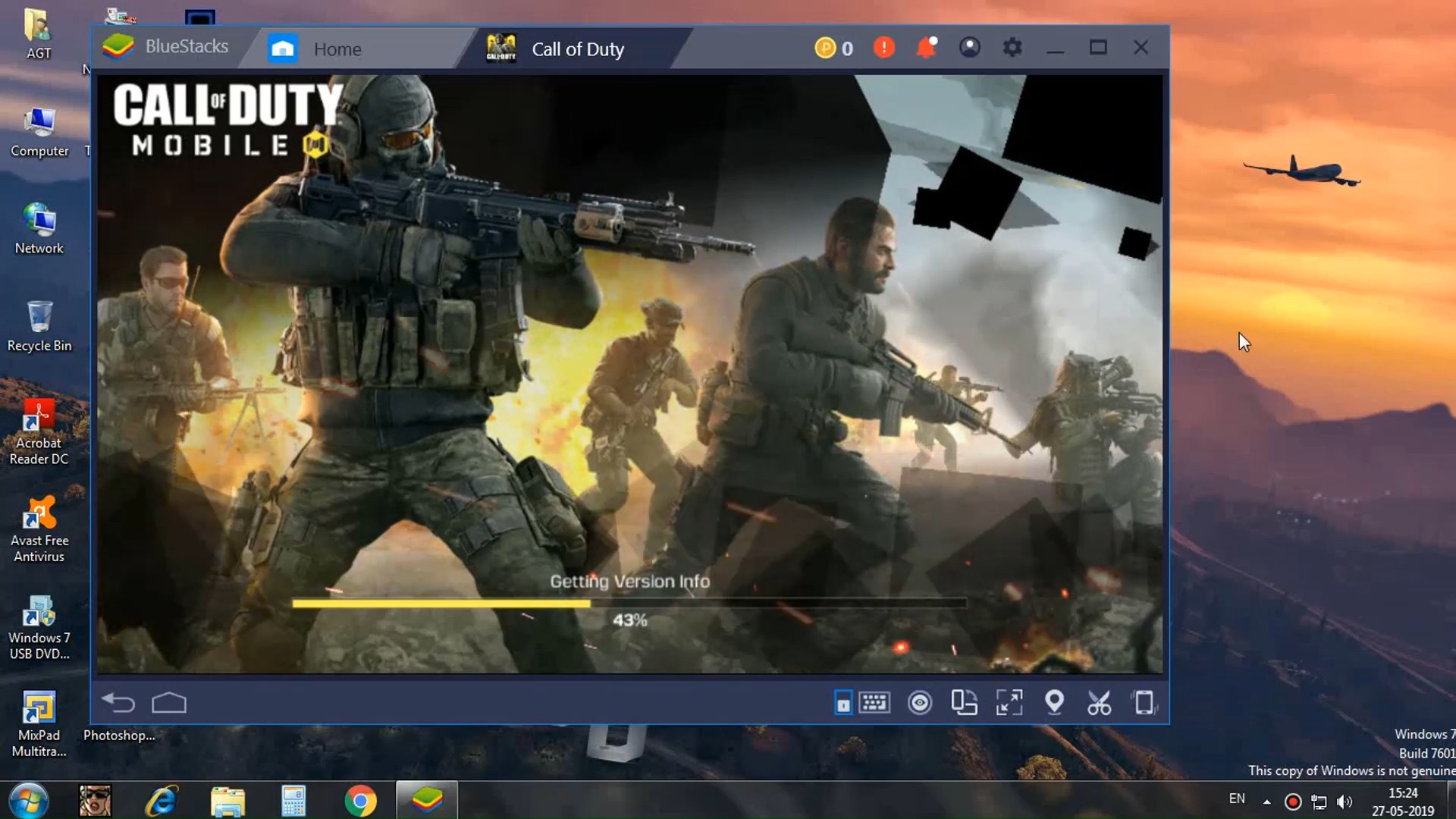
In today’s digital age, mobile gaming has become incredibly popular. One of the most thrilling and action-packed mobile games is Call of Duty Mobile. With its intense first-person shooting gameplay and exciting multiplayer modes, it has attracted millions of players worldwide. However, while playing Call of Duty Mobile on your smartphone is convenient, some players may prefer a larger screen and the precision of a keyboard and mouse. Thankfully, there is a way to play COD Mobile on your PC! In this article, we will guide you through the methods and tools needed to enjoy the immersive gaming experience of Call of Duty Mobile on your computer. So, gear up and get ready to dominate the battlefield from the comfort of your own PC!
Inside This Article
- Minimum System Requirements
- Emulator Options
- Installing COD Mobile on PC
- Configuring Controls for PC
- Conclusion
- FAQs
Minimum System Requirements
In order to play Call of Duty Mobile on your PC, you’ll need to make sure your system meets the minimum requirements. Here are the specifications you should have:
Operating System: Windows 7, 8, or 10
Processor: Intel or AMD processor with dual cores or higher
RAM: 4GB or higher
Graphics card: NVIDIA GeForce 8600/9600GT or AMD Radeon HD 2600/3600
DirectX: Version 9.0 or higher
Storage: At least 5GB of free space
It’s important to note that these are the minimum requirements, and while Call of Duty Mobile may run on a system that meets these specifications, the experience may not be smooth or optimal. For a better gaming experience, it is recommended to have a higher-end system.
If your PC meets these requirements, you are ready to move on to the next steps, which involve downloading an Android emulator to run the game smoothly on your computer.
Emulator Options
When it comes to playing COD Mobile on a PC, one of the most crucial decisions you’ll have to make is choosing the right Android emulator. An emulator is a software that allows you to run Android applications on your computer, giving you the ability to enjoy mobile games on a bigger screen with better performance.
There are several emulator options available in the market, each with its own set of features and advantages. Here are a few popular choices:
- BlueStacks: BlueStacks is one of the most widely used Android emulators. It offers a smooth and lag-free gaming experience, allowing you to play COD Mobile seamlessly. With its intuitive user interface and customizable controls, BlueStacks is a great option for both casual and competitive gamers.
- Nox Player: Nox Player is another popular emulator known for its stability and performance. It supports keyboard and mouse mapping, allowing you to customize controls according to your preferences. Nox Player also offers a variety of features like macro recording, which can be useful for complex game movements.
- MEMU Play: MEMU Play is a powerful Android emulator that focuses on gaming. It provides excellent graphics and smooth gameplay, making it an ideal choice for playing high-quality mobile games like COD Mobile. MEMU Play also offers keymapping options and support for multiple instances, allowing you to play multiple games simultaneously.
Before deciding on an emulator, consider your system specifications and the requirements of COD Mobile. Make sure your computer meets the minimum system requirements to run the emulator and the game smoothly. Additionally, check for compatibility and performance reviews to ensure the emulator works well with COD Mobile.
Once you’ve chosen your preferred emulator, download and install it on your computer. Follow the setup instructions provided by the emulator to get it up and running. Once the emulator is installed, you can download COD Mobile and start playing on your PC.
Remember to customize the controls and settings within the emulator to optimize your gameplay experience. Adjusting the keyboard mapping, mouse sensitivity, and graphics settings can greatly enhance your ability to navigate and aim during intense battles.
Emulators provide a fantastic opportunity to enjoy the thrill of COD Mobile on a larger screen with better controls. Choose your emulator wisely and make the most of your gaming experience.
Installing COD Mobile on PC
If you’re a fan of mobile gaming, you’ve probably heard of Call of Duty Mobile. With its stunning graphics, immersive gameplay, and a wide range of exciting features, it has quickly become one of the most popular mobile games on the market. But did you know that you can also play COD Mobile on your PC? In this guide, we will walk you through the steps of installing COD Mobile on your PC using an Android emulator. So, let’s dive in!
The first thing you need to do is make sure that your PC meets the system requirements to run COD Mobile smoothly. You’ll need a Windows 7 or higher operating system, at least 4GB of RAM, a minimum of 20GB of free disk space, and a DirectX 11 compatible graphics card. Additionally, you’ll need a stable internet connection to download and play the game.
Once you have confirmed that your PC meets the system requirements, the next step is to download an Android emulator. An emulator is a software that allows you to run Android applications on your PC. There are several reliable emulators available, such as BlueStacks, Nox Player, and LDPlayer. Choose the one that suits your preferences and download it from their official websites.
After downloading the emulator, install it on your PC by following the on-screen instructions. Once the installation is complete, launch the emulator. You’ll be greeted with a virtual Android device interface, similar to what you see on a smartphone or tablet.
The next step is to search for COD Mobile in the emulator’s app store or download it from an APK website. Look for “Call of Duty Mobile” and click on the install button. The game will start downloading and installing on your virtual Android device.
Once the installation is complete, you can launch COD Mobile from the emulator’s home screen. The game will open, and you can log in with your existing account or create a new one. You can now enjoy playing COD Mobile on your PC, taking advantage of the larger screen, precise controls, and enhanced performance that a PC offers.
Before you start playing, it’s a good idea to customize the controls and settings to make your gaming experience more comfortable. Most emulators allow you to map the keyboard keys to different buttons on the virtual screen, giving you better control over the game. Take some time to explore the settings and adjust them according to your preferences.
Now that you know how to install COD Mobile on your PC, you can enjoy the action-packed multiplayer battles and intense zombie modes on a bigger screen with better controls. So, gear up, join the fight, and show off your skills in the world of Call of Duty Mobile!
Configuring Controls for PC
One of the major advantages of playing COD Mobile on PC is the ability to customize controls according to your preference. Here are some steps to configure the controls for PC:
1. Launch the Android emulator on your PC and open COD Mobile.
2. Click on the settings icon on the right side of the screen. It usually looks like a gear or a cogwheel.
3. Look for the “Controls” or “Keymapping” option and click on it.
4. A new window will open where you can see the default control scheme. You can modify the controls by clicking on each button and assigning the desired key on your keyboard.
5. Experiment with the keybindings until you find a configuration that feels comfortable and intuitive for you. Remember, it may take some time to get used to the new controls, so be patient and give yourself some practice.
6. Additionally, some emulators offer the option to use a gamepad or controller. If you prefer using a controller, make sure it is connected to your PC and configure the buttons accordingly.
7. Once you are satisfied with the control settings, save the changes and start playing COD Mobile with your personalized controls.
By customizing the controls on PC, you can have a more precise and responsive gaming experience, giving you a competitive edge in battles. Remember to regularly tweak the controls if you feel the need to optimize your gameplay.
Conclusion
In conclusion, playing COD Mobile on PC can offer a whole new level of gaming experience. By using an emulator like Gameloop or BlueStacks, players can enjoy the thrill of intense battles, precise controls, and stunning graphics on a larger screen.
Whether you prefer the precision of a mouse and keyboard or want to take advantage of the enhanced performance of your computer, playing COD Mobile on PC opens up new possibilities for gameplay and competitiveness.
However, it’s important to note that while using emulators is allowed, using any unauthorized third-party applications or hacks to gain an unfair advantage is strictly against the game’s terms of service. It’s always recommended to play fair and enjoy the game within the boundaries set by the game developers.
So, if you’re ready to take your COD Mobile gaming experience to the next level, grab your PC, install an emulator, and get ready to dominate the battlefield on a larger screen.
FAQs
1. Can I play Call of Duty Mobile on PC?
2. What are the requirements to play COD Mobile on PC?
3. How do I download and install Call of Duty Mobile on PC?
4. Can I use a controller to play COD Mobile on PC?
5. Is it possible to sync my progress between the PC version and mobile version of COD Mobile?
