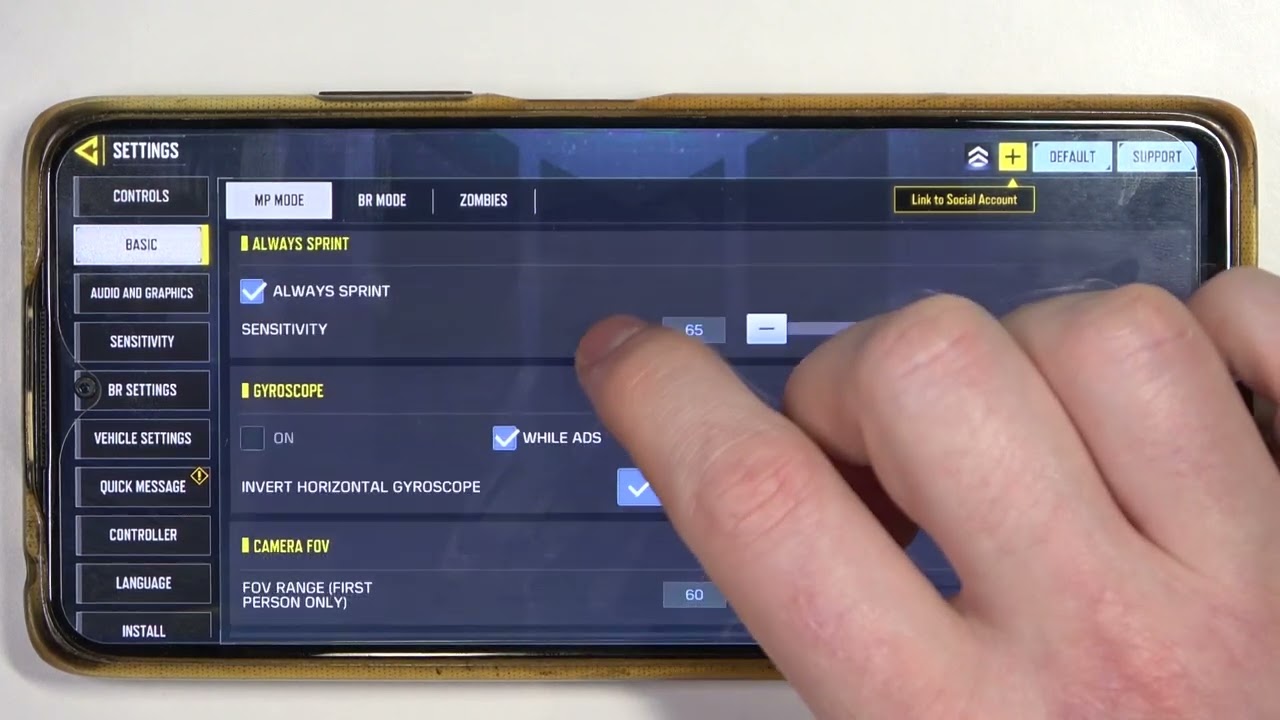
In Call of Duty Mobile, the field of view (FOV) refers to the extent of the game world that is visible to the player through the game camera. The FOV setting allows players to adjust the breadth of their in-game view, offering a wider or narrower perspective. Being able to change the FOV in COD Mobile can greatly enhance the gaming experience, as it can provide a greater sense of immersion and peripheral vision. Whether you prefer a wider FOV for a more panoramic view or a narrower FOV for increased precision, this article will guide you on how to change the FOV in COD Mobile. So, if you’ve ever wanted to customize your viewing experience to suit your playstyle, read on to learn how to tweak the FOV settings in COD Mobile.
Inside This Article
- Overview
- Method 1: Using In-Game Settings
- Method 2: Editing Config Files
- Method 3: Using Third-Party Apps
- Conclusion
- FAQs
Overview
Changing the Field of View (FOV) in Call of Duty Mobile (COD Mobile) can greatly enhance your gameplay experience by widening your perspective and allowing for a more immersive view of the in-game world. FOV refers to the extent of the observable game world that is visible on the screen at any given time.
By default, the FOV in COD Mobile is set to a specific value, which might not be ideal for everyone. Some players may find the default FOV to be too narrow, resulting in a limited field of vision. Fortunately, there are several methods available to change the FOV in COD Mobile and tailor it to your personal preferences.
In the following sections, we will explore three different methods that you can use to change the FOV in COD Mobile. These methods include using the in-game settings, editing configuration files, and utilizing third-party apps. Each method has its own advantages and considerations, so read on to find the one that suits you best.
Method 1: Using In-Game Settings
One of the easiest and most straightforward ways to change the Field of View (FOV) in Call of Duty Mobile is by utilizing the in-game settings. FOV determines the amount of the game world you can see on your screen at any given time. By adjusting your FOV, you can customize your gaming experience and enhance your overall gameplay. Here’s how you can do it:
1. Launch Call of Duty Mobile and navigate to the main menu.
2. Tap on the “Settings” icon, usually located in the top right or bottom right corner of the screen.
3. In the settings menu, look for the “Control” or “Gameplay” tab.
4. Depending on your device and game version, you may find an option called “Field of View” or “FOV.” Tap on it to access the FOV adjustment settings.
5. Adjust the FOV slider to your desired level. Moving it to the left will decrease your FOV, giving you a more zoomed-in view, while moving it to the right will increase your FOV, showing you a wider field of vision.
6. Once you’ve set your desired FOV, exit the settings menu and start playing the game. You should now experience the changed FOV according to your preference.
It’s worth noting that altering the FOV too much may impact the performance of the game, particularly on lower-end devices. It’s recommended to experiment with different FOV levels and find the one that suits your gameplay style without compromising the game’s smoothness.
By following these simple steps, you can easily modify the FOV in Call of Duty Mobile and enjoy a personalized gaming experience. Remember, adjusting the FOV can give you a tactical advantage by providing a wider view of your surroundings, so don’t hesitate to try out different settings and find the perfect FOV for your playstyle.
Method 2: Editing Config Files
Another way to change the FOV (Field of View) in COD Mobile is by editing the config files. This method requires a bit more technical knowledge and involves modifying specific settings within the game’s configuration files.
To start, you will need to locate the config files for COD Mobile. These files are typically found in the game’s installation folder, usually in a directory labeled “Config” or “Settings.” The exact location may vary depending on your device and operating system.
Once you have located the config files, open them with a text editor of your choice. Look for the specific setting that controls the Field of View. This setting is usually denoted by “FOV” or something similar.
Modify the value associated with the FOV setting to your desired Field of View. Higher values will result in a wider perspective, while lower values will narrow your view. Make sure to save your changes before closing the config files.
It is worth noting that editing the config files can sometimes lead to unintended consequences or even game errors if done incorrectly. Therefore, it is essential to back up the original config files before making any modifications. This way, you can easily revert to the original settings if any issues arise.
Keep in mind that modifying the config files may also be against the terms of service or end-user license agreement (EULA) of the game. Therefore, proceed with caution and ensure that you are not violating any rules or risking penalties by making these changes.
Overall, editing the config files can be an effective method to adjust the FOV in COD Mobile. However, it is essential to have a basic understanding of config file structure and the associated risks involved. If you are uncertain or uncomfortable with this process, it is advisable to explore other methods or seek guidance from experienced individuals.
Method 3: Using Third-Party Apps
If you want to change the FOV in COD Mobile beyond the limits set by the in-game settings, you can explore the option of using third-party apps. These apps offer advanced customization features that allow you to tweak the FOV to your liking and enhance your gaming experience.
One popular app that can help you change the FOV in COD Mobile is “Gameloop.” Gameloop is an Android emulator specifically designed for playing mobile games on PC. It not only allows you to play COD Mobile on a larger screen but also gives you the flexibility to adjust the FOV settings.
To change the FOV using Gameloop, follow these steps:
- Download and install Gameloop on your PC.
- Launch Gameloop and open COD Mobile.
- Once the game is running, click on the “Settings” icon located at the top right corner of the Gameloop window.
- In the settings menu, go to the “Game” tab.
- Look for the “Field of View” option and adjust the slider to increase or decrease the FOV.
- Click “Apply” to save the changes.
- Restart COD Mobile for the new FOV settings to take effect.
Note that using third-party apps to modify game settings might be against the terms of service of COD Mobile. It is important to exercise caution and use these apps responsibly, as using them inappropriately can result in penalties or bans from the game.
It’s always a good idea to do your research and ensure that you are using a reputable third-party app that is safe and secure. Additionally, make sure to keep the app and your device’s operating system up to date to minimize any potential security risks.
Changing the FOV in COD Mobile using third-party apps can give you more control over your gaming experience and help you find the perfect view that suits your preferences. Just remember to use them responsibly and within the boundaries set by the game developers.
Conclusion
In conclusion, being able to change the FOV (Field of View) in COD Mobile can greatly enhance your gaming experience. By adjusting the FOV settings, you can have a wider field of vision, giving you an advantage over your opponents. Whether you prefer a more immersive gameplay or need to improve your situational awareness, tweaking the FOV can make a noticeable difference.
Remember, changing the FOV is a personal preference, and what works for one player may not work for another. Experiment with different settings and find the one that suits your playstyle and enhances your overall gaming experience. Keep in mind that modifying the FOV may require some adjustments to get used to, so give yourself some time to adapt.
By following the steps and tips mentioned in this article, you’ll be able to change the FOV in COD Mobile and take your gameplay to the next level. So why wait? Start exploring different FOV settings and enjoy a more immersive and competitive experience in COD Mobile today!
FAQs
1. Why would I want to change the FOV in COD Mobile?
Changing the field of view (FOV) in COD Mobile can greatly enhance your gaming experience. With a wider FOV, you’ll have a more expansive view of the battlefield, allowing you to spot enemies and navigate your surroundings more effectively.
2. How do I change the FOV in COD Mobile?
Unfortunately, changing the FOV is not a feature that is officially supported in COD Mobile. The FOV setting is locked and cannot be adjusted within the game’s settings. However, there are certain third-party apps and tools available that claim to enable FOV adjustments. Keep in mind that using these tools may violate the game’s terms of service and could potentially result in penalties or account restrictions.
3. Can changing the FOV give me an unfair advantage over other players?
While increasing the FOV can provide a wider field of view and potentially offer a tactical advantage, it is important to note that online multiplayer games usually have standardized FOV settings to maintain a level playing field for all players. Modifying the FOV beyond the game’s intended limits can be seen as exploiting the game mechanics and may be considered unfair play. Always ensure that you are following the game’s rules and playing fair.
4. Are there any risks or drawbacks of changing the FOV in COD Mobile?
As mentioned earlier, modifying the FOV in COD Mobile using third-party apps or tools is not officially supported and may violate the game’s terms of service. This can result in penalties such as account suspensions or bans. Additionally, using unauthorized tools from unknown sources can pose security risks to your device, including the potential for malware or hacking attempts. It is important to exercise caution and prioritize the security of your device and account.
5. Are there any legitimate alternatives to changing the FOV in COD Mobile?
If you find the default FOV in COD Mobile to be uncomfortable or limiting, there are other options you can explore. Some smartphones offer system-wide FOV settings that can affect the gameplay experience in supported games. Additionally, you can consider upgrading to a device with a larger display, as this can naturally provide a wider field of view. It’s always best to explore legitimate options within the game or your device settings rather than resorting to unauthorized third-party tools that may carry risks.
