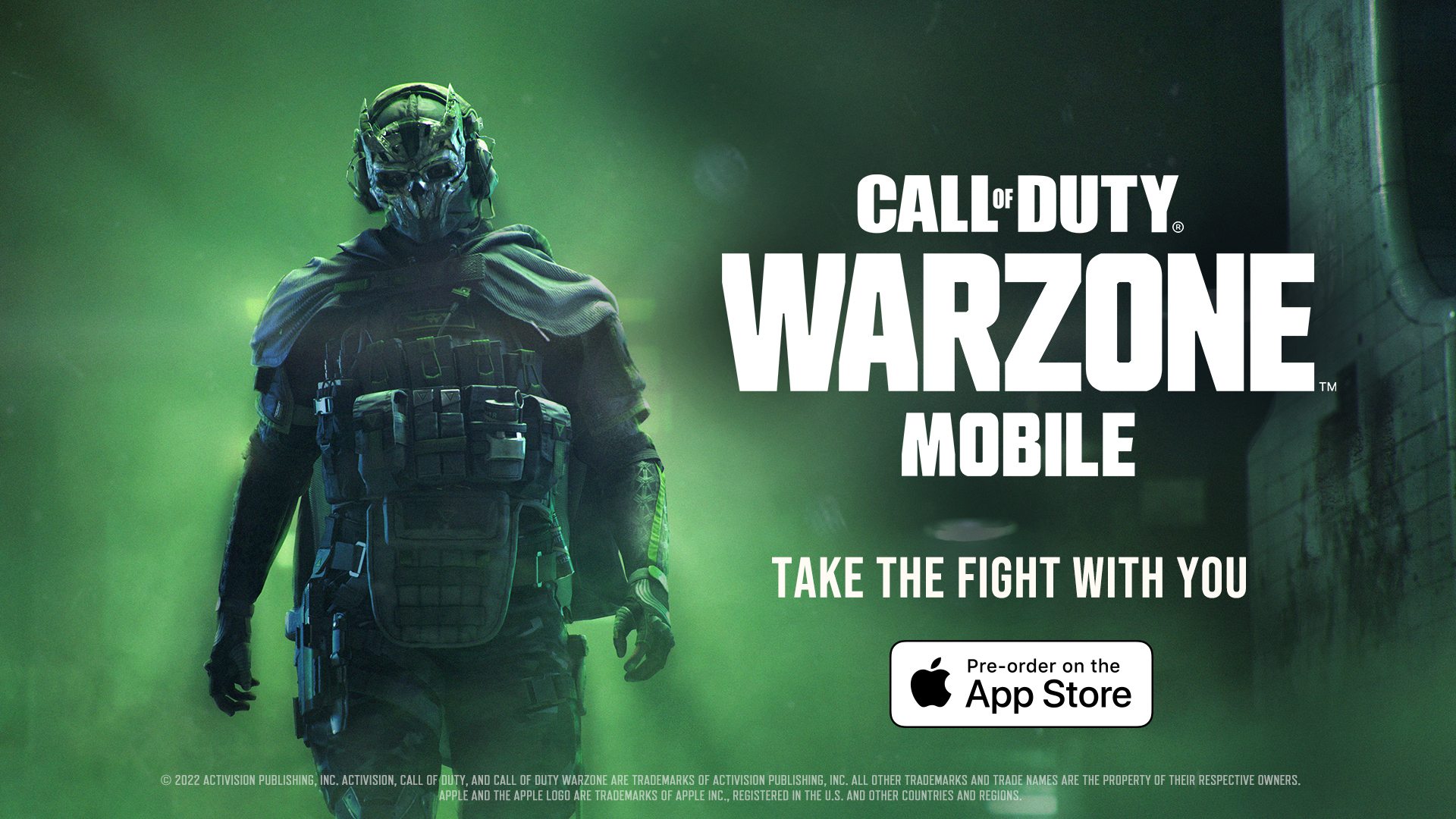
Gaming enthusiasts and avid fans of Call of Duty, rejoice! The highly anticipated mobile version of Call of Duty: Warzone is finally here, ready to amp up the mobile gaming experience like never before. As the popularity of mobile gaming continues to soar, many players are eager to dive into the action-packed world of Warzone on their smartphones.
But how exactly can you get your hands on this exciting game? In this article, we will guide you through the process of downloading Call of Duty: Warzone Mobile, step-by-step. Whether you’re an iOS user or an Android aficionado, we’ve got you covered. So, grab your mobile device, clear some storage space, and get ready to embark on an epic gaming adventure right from the palm of your hand.
Inside This Article
- Preparing Your Mobile Device
- Downloading the Required Files
- Adjusting Mobile Device Settings
- Installing and Setting up COD Warzone Mobile
- Conclusion
- FAQs
Preparing Your Mobile Device
Before you can download COD Warzone Mobile, it’s essential to ensure that your mobile device is properly prepared. Here are some important steps to follow:
1. Check Device Compatibility: The first thing you need to do is confirm whether your mobile device is compatible with COD Warzone Mobile. You can check the system requirements specified by the game’s developer or visit the official website for compatibility information.
2. Clear Storage Space: COD Warzone Mobile is a large game that requires significant storage space on your device. Make sure you have enough available storage to download and install the game without any issues. Consider removing unnecessary apps, photos, or videos to free up space.
3. Update Operating System: Keeping your mobile device’s operating system updated is crucial for optimal performance. Check for any available updates and install them before downloading COD Warzone Mobile. This ensures that your device has the latest security patches and performance improvements.
4. Charge Your Device: Before starting the download process, ensure that your mobile device is adequately charged. Downloading and installing COD Warzone Mobile can be a time-consuming process, and it’s important to have enough battery power to prevent any interruptions or potential damage.
5. Backup Important Data: While it’s unlikely that the game installation process will cause data loss, it’s always a good practice to back up any important data on your mobile device. This includes contacts, photos, videos, and documents. You can use cloud storage services or connect your device to a computer to perform the backup.
By following these steps, you can ensure that your mobile device is prepared and ready for the download and installation of COD Warzone Mobile. Once you have completed these preparations, you can move on to the next steps to proceed with the download process.
Downloading the Required Files
Before you can start playing COD Warzone Mobile, you need to download the necessary files onto your mobile device. Follow these steps to get the files you need:
1. Search for the official website or trusted sources where you can download COD Warzone Mobile. Be cautious of unofficial websites, as they may contain harmful files or viruses. Look for reputable sources or consider downloading from the official App Store or Play Store for added security.
2. Once you have found the trusted source, navigate to the COD Warzone Mobile download page. Look for a button or link that says “Download” or something similar. Selecting this button will initiate the download process.
3. Depending on your device and internet connection, the download may take a few moments to complete. Be patient and avoid interrupting the download process to ensure you receive all the necessary files.
4. Once the download is finished, locate the downloaded files. They are typically stored in the “Downloads” folder on your mobile device or in the designated folder for downloaded files.
5. If the file you downloaded is in a compressed format, use a file extraction tool to extract the contents. This will create a new folder with all the necessary game files.
6. Double-check that you have all the required files for COD Warzone Mobile. The files may include the game executable, resource files, and any additional data needed to run the game properly.
With the necessary files downloaded and ready, you are one step closer to experiencing the thrill of COD Warzone Mobile. Now, let’s move on to the next step, where we’ll adjust the settings on your mobile device to enhance your gaming experience.
Adjusting Mobile Device Settings
Before you can dive into the exhilarating world of COD Warzone Mobile, you need to make sure your mobile device is optimized for the best gaming experience. Here are some essential mobile device settings that you should adjust:
1. Display Settings: Start by adjusting your device’s display settings to enhance visibility and performance. Increase the screen brightness to improve visibility, especially in dark environments. Additionally, consider disabling automatic screen rotation to prevent unnecessary interruptions during gameplay.
2. Power Saving Mode: Turn off power-saving mode on your mobile device. While power-saving mode is useful for conserving battery life, it can limit the device’s performance and restrict the game’s capabilities. By disabling it, you ensure that your device is ready to deliver the optimal gaming experience.
3. Network Settings: To avoid lag and connectivity issues, it’s crucial to optimize your network settings. Connect to a reliable and stable Wi-Fi network. Playing COD Warzone Mobile in a Wi-Fi environment ensures a smoother and uninterrupted gaming experience. If Wi-Fi isn’t available, ensure that you have a strong cellular network signal to minimize disruptions.
4. Performance Settings: Head over to the performance settings of your mobile device and make any necessary adjustments. By allocating more resources to the game, you can enhance the overall performance. Depending on your device, you might have options such as game mode or performance boosters that can be enabled to optimize the gaming experience.
5. Notification Settings: Nothing ruins immersion faster than notifications popping up during gameplay. To prevent this, customize your notification settings to minimize interruptions. Enable “Do Not Disturb” mode or disable intrusive app notifications to ensure a distraction-free gaming session.
By taking the time to adjust these mobile device settings, you can set the stage for a seamless and immersive gaming experience while downloading COD Warzone Mobile.
Installing and Setting up COD Warzone Mobile
Now that you have prepared your mobile device, downloaded the required files, and adjusted the necessary settings, it’s time to install and set up COD Warzone Mobile. Follow these steps to get started:
- Locate the downloaded COD Warzone Mobile APK file on your mobile device.
- Tap on the APK file to begin the installation process. You may be prompted to enable installation from unknown sources if you haven’t done so already. Simply follow the on-screen instructions to enable it.
- Once the installation is complete, locate the COD Warzone Mobile icon on your home screen or app drawer and tap on it to launch the game.
- Upon launching the game, you may be prompted to download additional data or updates. Make sure you have a stable internet connection and sufficient storage space on your mobile device to proceed with the download.
- Follow the on-screen instructions to complete the download process. This may take some time, depending on the speed of your internet connection.
- Once the download is complete, the game will automatically start and you will be greeted with the COD Warzone Mobile main menu.
- Proceed to sign in with your COD Warzone Mobile account or create a new account if you don’t have one already.
- After signing in, you may be prompted to customize your in-game settings, such as graphics quality, control layout, and audio preferences. Take some time to adjust these settings according to your preferences to enhance your gaming experience.
With the installation and setup process completed, you are now ready to dive into the exhilarating world of COD Warzone Mobile. Get ready to engage in intense battles, collaborate with your teammates, and strive to be the last player standing in the iconic battle royale mode.
Conclusion
In conclusion, downloading COD Warzone Mobile is an exciting opportunity for gamers to enjoy the popular battle royale experience on their mobile devices. By following the steps outlined in this guide, anyone can download and install the game on their smartphones or tablets.
With stunning graphics, immersive gameplay, and the thrill of intense battles, COD Warzone Mobile offers a fantastic gaming experience on the go. Whether you’re a fan of the franchise or new to the world of battle royale games, this mobile version of COD Warzone is sure to keep you engaged and entertained.
Remember to follow the official download sources to ensure the safety and security of your device. Keep an eye out for updates and new features that will enhance your gaming experience.
So, what are you waiting for? Dive into the intense world of COD Warzone Mobile and unleash your skills to dominate the battlefield!
FAQs
Q: Is it possible to download COD Warzone Mobile?
A: Unfortunately, as of now, there is no official version of COD Warzone Mobile available for download. The game is currently only available for PC and consoles like Xbox and PlayStation.
Q: Are there any unofficial versions of COD Warzone Mobile?
A: Yes, there are unofficial versions of COD Warzone Mobile that can be found online. However, it is important to note that these unofficial versions may not be reliable or safe. They can come with potential risks like malware or hacking. It is always advisable to download games or apps from official sources to ensure the security of your device.
Q: Will COD Warzone Mobile be released in the future?
A: While there is no official confirmation, there have been rumors and speculations about the release of COD Warzone Mobile in the future. Activision, the publisher of the game, has expressed interest in expanding the game to mobile platforms. However, until an official announcement is made, it is best to rely on official sources for updates and news regarding the release of COD Warzone Mobile.
Q: Can I play COD Warzone on my mobile device?
A: At the moment, COD Warzone is not available for mobile devices. The game is designed to run on PC and console platforms. However, there are other Call of Duty mobile games available for download, such as Call of Duty: Mobile, which offers a similar multiplayer experience on mobile devices.
Q: How can I stay updated about the release of COD Warzone Mobile?
A: To stay updated about the release of COD Warzone Mobile, you can follow official Call of Duty social media channels, subscribe to newsletters from Activision, or visit the official website of Call of Duty. These sources will provide you with the latest news, announcements, and updates regarding the game, including any information about its release on mobile platforms.
