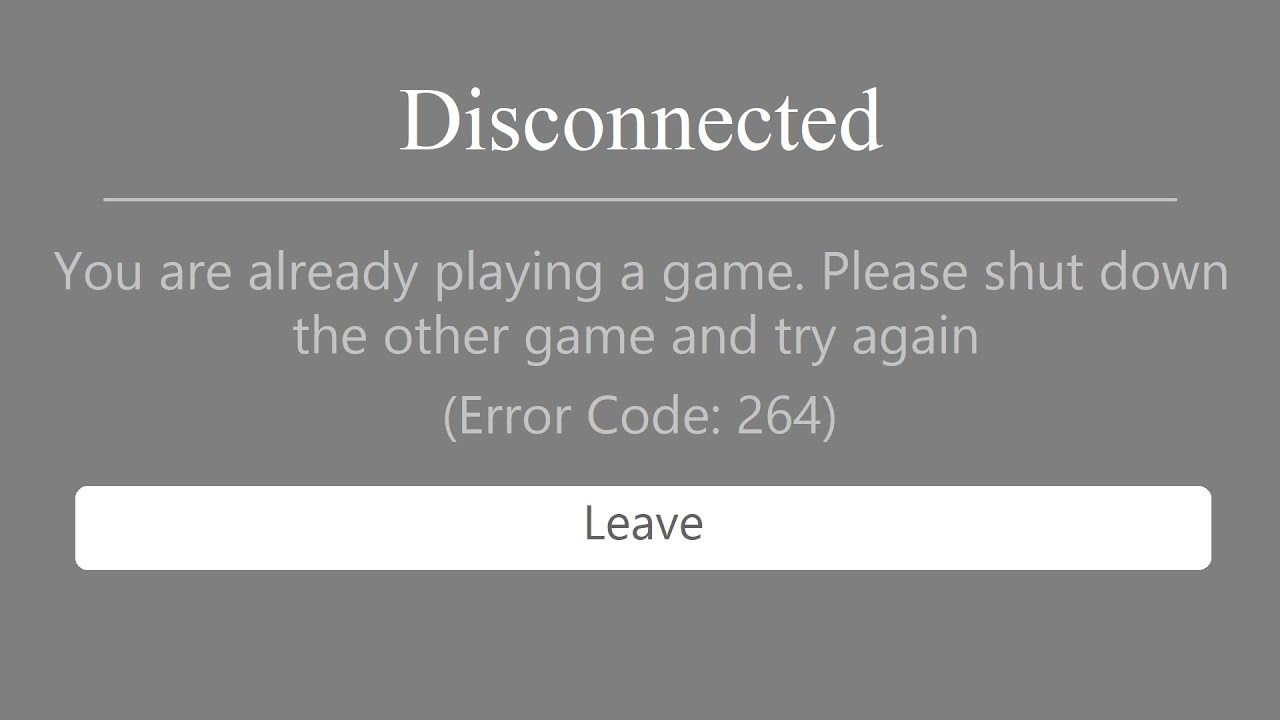
Welcome to the world of Roblox Mobile, where the thrill of playing your favorite games on the go is just a tap away. However, as with any digital platform, occasional errors may arise, causing frustration for players. One such error is Error Code 264, which can prevent you from enjoying the full Roblox Mobile experience. But fear not! In this article, we will delve into the depths of this error, providing you with easy-to-follow solutions to fix Error Code 264 on your Roblox Mobile app. Whether you’re a veteran Roblox player or a newcomer to the game, our comprehensive guide will help you troubleshoot this issue and get you back into the action in no time. So, let’s dive in and conquer Error Code 264 together!
Inside This Article
- Troubleshooting Error Code 264 in Roblox Mobile
- Restart the App
- Check Your Internet Connection
- Clear App Cache and Data
- Update or Reinstall the App
- Conclusion
- FAQs
Troubleshooting Error Code 264 in Roblox Mobile
Roblox is a popular mobile game platform that allows users to create and play games developed by other community members. However, like any other app, Roblox Mobile can sometimes encounter errors that can disrupt your gaming experience. One such error is Error Code 264, which can occur due to various reasons. In this article, we will explore some troubleshooting steps to help you fix Error Code 264 in Roblox Mobile.
1. Restart the App
The first step in troubleshooting Error Code 264 is to restart the Roblox Mobile app. Sometimes, the error can be a temporary glitch that can be resolved by simply closing and reopening the app. To do this, swipe up from the bottom of your screen (on iPhones with home buttons) or swipe down from the top-right corner (on iPhones without home buttons) to access the app switcher. Locate the Roblox app and swipe it off the screen to close it. Then, relaunch the app and check if the error persists.
2. Check Your Internet Connection
Error Code 264 in Roblox Mobile can occur if there are issues with your internet connection. Make sure you are connected to a stable Wi-Fi network or have a strong cellular data connection. You can try turning off Wi-Fi and using cellular data, or vice versa, to see if the error persists. Additionally, you can check if other apps that require an internet connection are working properly. If not, you may need to troubleshoot your internet connection or contact your service provider.
3. Clear App Cache and Data
Clearing the app cache and data can often resolve errors in mobile apps, including Roblox. App cache and data can sometimes become corrupted or outdated, leading to errors like Error Code 264. To clear the cache and data for Roblox Mobile, go to your device’s Settings, then navigate to the Apps or Application Manager section. Find Roblox in the list of installed apps, tap on it, and select the options to clear cache and data. Note that clearing data will log you out of the app, so make sure you know your login credentials before proceeding.
4. Update or Reinstall the App
If none of the above steps resolved Error Code 264, it is possible that the issue lies with the Roblox Mobile app itself. Check if there are any pending updates for the app in your device’s app store. Updating to the latest version can often fix bugs and improve app performance. If there are no updates available or updating did not solve the error, you can try uninstalling the app and reinstalling it from the app store. Make sure to back up your game progress and login credentials before uninstalling the app.
By following these troubleshooting steps, you should be able to resolve Error Code 264 in Roblox Mobile. If the error still persists, you may need to reach out to Roblox support for further assistance. Remember to provide them with any relevant details about the error and steps you have already taken to troubleshoot it. Happy gaming!
Restart the App
One of the simplest and most effective troubleshooting steps for fixing Error Code 264 in Roblox Mobile is to restart the app. This simple action can help resolve minor glitches or issues that may be causing the error.
To restart the app, simply close it completely and then reopen it. On most mobile devices, this can be done by swiping up from the bottom of the screen or pressing the home button to view the app switcher, then swiping left or right to find the Roblox app and swiping it up or off the screen to close it.
After closing the app, wait a few seconds, and then tap on the Roblox app icon to reopen it. This should initiate a fresh start and may help clear any temporary issues that were causing the Error Code 264.
If the error persists after restarting the app, you can try the next troubleshooting step to resolve the issue.
Check Your Internet Connection
One common reason for encountering Error Code 264 in Roblox Mobile is a weak or unstable internet connection. Since Roblox is an online game, a reliable and speedy internet connection is essential for a smooth gaming experience. If you’re experiencing this error, here are a few steps you can take to check your internet connection:
- Make sure you are connected to a stable Wi-Fi network. If possible, try switching to a different network to see if the error persists.
- If you’re using mobile data, ensure that you have a strong and stable cellular signal. If the signal is weak, try moving to a location with better coverage or switch to Wi-Fi.
- Temporarily disable any VPN or proxy connections that you might have enabled. These can sometimes interfere with the game’s connection and result in errors.
- Perform a speed test on your internet connection to determine if it meets the recommended requirements for playing Roblox. You can use online speed testing tools or download dedicated apps for this purpose.
- If your internet connection is slow or inconsistent, consider contacting your internet service provider for assistance. They may be able to troubleshoot any issues with your connection.
By checking your internet connection and ensuring that it is strong and stable, you can eliminate one potential cause of Error Code 264 in Roblox Mobile. If the error persists even with a solid connection, proceed to the next troubleshooting step.
Clear App Cache and Data
One of the common solutions to fix error code 264 on Roblox Mobile is to clear the app cache and data. Over time, the cache and accumulated data can cause conflicts and lead to various errors, including error code 264.
To clear the app cache and data on your mobile device, follow these steps:
- Go to the Settings app on your device.
- Scroll down and find the “Apps” or “Applications” section.
- Look for the Roblox app in the list of installed apps and tap on it.
- Once inside the Roblox app settings, you will see options like “Storage” or “Storage Usage”. Tap on it.
- On the next screen, you will see two separate options, “Clear Cache” and “Clear Data”.
- Begin by tapping on “Clear Cache” to remove the temporary files stored by the app.
- If the issue persists, you can proceed to tap on “Clear Data”. Keep in mind that this will reset the app to its default settings and may delete your app preferences or saved data.
- After clearing the cache and data, restart the Roblox app and check if the error code 264 is resolved.
Clearing the app cache and data can help eliminate any corrupt or conflicting files that may be causing the error. It is important to note that clearing the data will sign you out of the app, so make sure you have your login credentials handy.
If clearing the cache and data does not resolve the error code 264, you can try the other troubleshooting methods mentioned in this article.
Update or Reinstall the App
If the previous steps didn’t solve the Error Code 264 issue in Roblox Mobile, it might be worth considering updating or reinstalling the app. Outdated versions of the app can sometimes cause compatibility issues and errors.
To update the app, go to the respective app store for your mobile device (Google Play Store for Android or App Store for iOS) and search for Roblox Mobile. If an update is available, tap on the “Update” button. Once the update is completed, launch the app again and check if the Error Code 264 persists.
If updating the app doesn’t resolve the issue, you can try reinstalling it. First, you’ll need to uninstall the current version from your device. On Android, go to the App Info page by long-pressing the Roblox Mobile icon and selecting “App Info.” Then, tap on the “Uninstall” button. On iOS, press and hold the app icon until the icons start jiggling, then tap the “X” icon on the Roblox Mobile app to uninstall it.
After uninstalling, go back to the app store and download Roblox Mobile again. The latest version will be installed, and any corrupt files or configurations that may have been causing the Error Code 264 should be resolved. Launch the app and see if the issue is now resolved.
Keep in mind that reinstalling the app will remove any saved data or settings, so it’s a good idea to make sure you have any necessary login information or game progress backed up before proceeding with the reinstallation.
In conclusion, dealing with error code 264 on Roblox Mobile can be frustrating, but it is not impossible to fix. By following the troubleshooting steps mentioned in this article, you can resolve the issue and get back to enjoying your favorite mobile games on Roblox. Remember to check your internet connection, update your app, clear cache and cookies, and ensure that your device meets the necessary requirements.
Don’t forget to reach out to Roblox support if the problem persists or if you encounter any other errors. They are there to help and provide further assistance in resolving any technical difficulties you may face.
So, the next time you encounter error code 264 on Roblox Mobile, stay calm and refer back to this article to troubleshoot and fix the issue. Happy gaming!
FAQs
1. What is Error Code 264 in Roblox Mobile?
Error Code 264 is a common issue that Roblox players may encounter while playing the game on their mobile devices. This error typically occurs when there is a problem with the game’s connection or server. It can prevent players from accessing certain features or joining specific games.
2. How do I fix Error Code 264 on Roblox Mobile?
To fix Error Code 264 on Roblox Mobile, you can try the following solutions:
- Check your internet connection: Ensure that you have a stable and reliable internet connection. Switching from Wi-Fi to mobile data or vice versa may help resolve the issue.
- Restart the game: Close the Roblox Mobile app completely and then relaunch it. Sometimes, a simple restart can fix temporary glitches or connection issues.
- Clear app cache: Navigate to the settings of your mobile device, find the Roblox app, and clear its cache. This can help remove any corrupted temporary files that may be causing the error.
- Update the app: Make sure you have the latest version of the Roblox Mobile app installed on your device. Developers often release updates to fix bugs and improve performance, so keeping the app up to date may resolve the error.
- Contact Roblox support: If the above solutions don’t work, you can reach out to Roblox support for further assistance. They may be able to provide specific troubleshooting steps or insights into the issue.
3. Does Error Code 264 occur only on mobile devices?
While Error Code 264 is more commonly reported on Roblox Mobile, it can also occur on other platforms, such as PC or console. The underlying cause and troubleshooting steps may vary slightly depending on the device, but the general solutions mentioned in the previous question can be applied across platforms.
4. Why am I experiencing Error Code 264 only in certain games?
Error Code 264 may occur only in certain games due to various factors. It could be related to the server hosting the game, the complexity of the game itself, or specific compatibility issues. If you encounter the error in a particular game consistently, it’s recommended to contact the game’s developer or support team for assistance.
5. Will reinstalling Roblox Mobile fix Error Code 264?
Reinstalling the Roblox Mobile app can sometimes resolve Error Code 264, but it is not guaranteed to work in all cases. Before attempting a reinstall, try the other solutions mentioned earlier in this FAQ. If all else fails, you can uninstall the app, restart your device, and then reinstall Roblox Mobile from the official app store. This may help resolve any underlying issues with the app installation.
