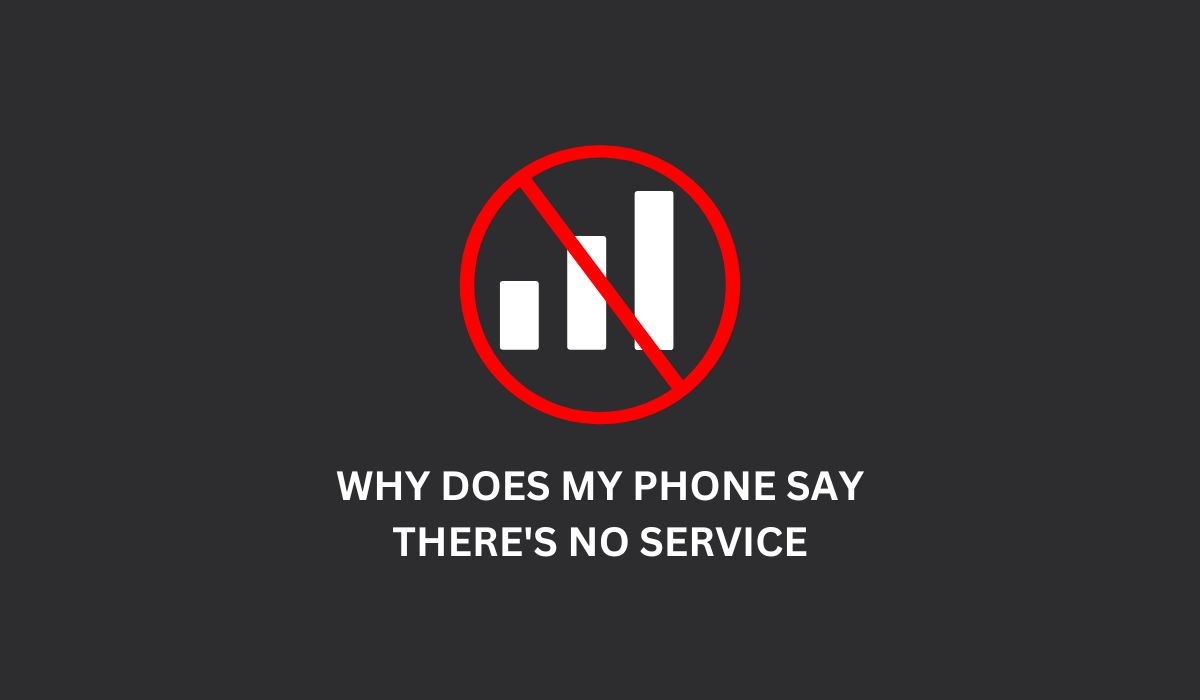Inside This Article
In a world that thrives on constant connectivity, there’s nothing more exasperating than seeing our smartphones display the dreaded “No Service” message. This article aims to demystify the reasons behind this perplexing issue, shedding light on the intricate web of factors that can disrupt our phone’s connection.
What Does “No Service” Mean?
When your phone displays a “No Service” message, it typically indicates that your device is unable to establish a connection with a cellular network. In simpler terms, it means that your phone is unable to find or communicate with a nearby cell tower or base station that provides the necessary signal for calling, texting, and accessing mobile data.
How It Affects the Phone’s Performance
The impact of a “No Service” message on your phone goes beyond a mere inconvenience; it can significantly hamper your device’s performance and disrupt your ability to stay connected. When your phone is unable to establish a cellular connection, several key functions become compromised.
Limits Communication
Firstly, the inability to make or receive calls becomes an immediate concern. Whether you’re trying to connect with a loved one during an emergency or simply conducting day-to-day conversations, the absence of a reliable network connection renders your phone unable to fulfill its primary purpose as a communication tool. It creates a sense of isolation and dependence on alternative means of communication, such as Wi-Fi calling or messaging apps, which may not always be available or as convenient.
Limits Cellular Connectivity
Secondly, the lack of cellular connectivity impacts your access to mobile data. Without a network connection, you lose the ability to browse the internet, stream media, or use data-dependent applications. This restriction can be particularly frustrating when you need to access critical information on the go or rely on real-time updates for work or personal reasons. It impedes your productivity, limits your access to online services, and restricts your ability to take advantage of the vast array of resources available through mobile connectivity.
Possible Causes of the “No Service” Error
You might encounter the No Service error due to multiple potential causes, and we shall consider some of the most usual ones.
1. Network Outage
No Service on your phone’s display could be due to a network outage in the area, when telecommunication providers face technical issues or conduct maintenance work on their systems it can lead to disruptions in mobile network services. By performing a manual check you will be able to ensure that there is no connection between your mobile device and the associated mobile data
Checking with either the provider’s website or their customer support would be necessary to determine if this is true. You may inquire with them regarding any ongoing outages and scheduled maintenance activities in your locality.
2. SIM Card Issues

A problematic SIM card can often be the cause of connection problems if it’s not an issue with the network. The storage of crucial data regarding your network including phone numbers and carrier details is found in this tiny chip. If there is damage to your SIM card or it has expired or was not inserted correctly then it can prevent your device from connecting with the network.
Stay connected without any interruption by quickly verifying your SIM card for any oversights that may result in unnecessary downtime. To troubleshoot SIM card-related issues, try the following steps:
- Shut down your phone and remove the SIM card.
- Check the SIM card for any observable indications of damage such as scratches or dents.
- To remove dirt and debris from the SIM card, gently clean it with a soft cloth.
- Reinsert the SIM card securely into the designated slot.
- Activate your phone and ensure that the message No Service does not persist.
Should the issue persist, contacting your cellular provider to acquire a replacement SIM card may be necessary.
3. Airplane Mode Enabled
This issue could have been caused by the accidental enabling of Airplane Mode, which typically disables all wireless connections including cellular Wi-Fi and Bluetooth during flights to comply with regulations. Turning on Airplane Mode without realizing it can lead to your phone displaying the “No Service” message.
Follow these easy instructions to disable the Airplane Mode on your phone:
- Open the Settings app on your device.
- Look for the Airplane Mode option and tap on it to access the settings.
- Toggle the switch next to Airplane Mode to turn it off.
- Once Airplane Mode is disabled, your phone should be able to connect to the cellular network again, resolving the “No Service” issue.
4. Insufficient Network Coverage
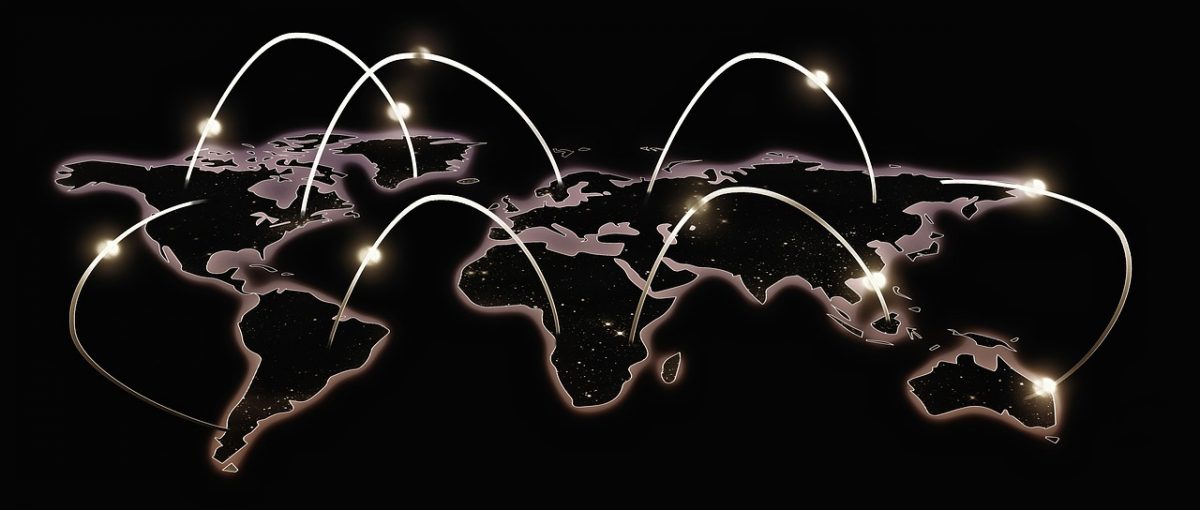
Weak or no network coverage is a prevalent cause of encountering the “No Service” issue. Signal strength can be hindered by a variety of factors including remote locations, underground areas, or buildings with thick walls. This can prevent your phone from connecting to the nearest cell tower.
To determine if insufficient network coverage is the cause, try the following steps:
- Move to a different location, preferably an open area, away from any obstructions.
- Restart your phone and check if the signal strength improves.
There are several ways to boost your mobile coverage. But if nothing works out, consider switching to another network provider or consulting your current provider’s coverage maps to locate areas with the stronger network coverage.
5. Software Issues
“No Service” error on your phone can be caused by software glitches that interrupt the connection between your device and the cellular network. Issues with the operating system or network settings may be responsible. Follow these troubleshooting tips to address software-related problems and restore your phone’s service.
- Restart your phone: Shutting down and rebooting your device can help refresh the software and resolve minor glitches.
- Update your device: It is vital to update the software on your phone regularly since manufacturers often issue updates with new features and improvements in performance. Confirm whether there are any available software updates and proceed with their installation if necessary.
- Reset network settings: Resetting your phone’s network settings is an effective way to remove the No Service error caused by misconfigurations. You can locate where you can reset your network configurations by going into your phone’s setting menu. You should know that all your saved Wi-Fi networks and Bluetooth pairings will be removed with this action; thus you’ll need to reconnect later.
- Reset to factory settings: Resetting your phone to its factory settings, be it iPhone or Android might become a necessity if the issue persists even after trying these steps. Ensure that you have saved a copy of all your personal data as it will be removed during this process.
6. Hardware Problems
Although uncommon, hardware troubles can also trigger the “No Service” notification on your phone. Problems like flawed antennas, broken components, or liquid damage can impair your phone’s ability to link up with the cellular network.
If you suspect a hardware problem, we suggest that you seek help from an accredited service center or your manufacturer’s customer support for prompt resolution.
The causes of this error may also be brand specific, so we created a guide to help you out when your encounter the “No Service” error on iPhone.
When to Seek Professional Help
Although troubleshooting can often resolve the “No Service” error, professional assistance may be necessary in certain circumstances. Here are a few scenarios where seeking expert help is advised:
Complicated Unlocking Process
Attempting to unlock your phone independently can lead to frustrations and ineffective results, especially when relying on the power button of an Android device. While the idea of using a PDA code to unlock your phone may cross your mind, the technical complexities involved can make the process challenging, especially for those unfamiliar with it.
To overcome any problems or errors encountered during the unlocking process, it is strongly advised to seek professional assistance from experienced specialists in this field. These experts possess the necessary knowledge and skills to handle even the most intricate cases, ensuring a seamless and successful outcome.
Don’t hesitate to rely on their expertise, as it can save you time and frustration while unlocking your phone with confidence.
Network Carrier Configuration Issues
When faced with the frustrating “No Service” error on your phone, it may be due to network carrier settings and configurations. Rest assured, this is a common issue we’ve all encountered. If you’ve exhausted all troubleshooting methods without success, it’s recommended to reach out to your network carrier’s customer support for assistance. Their expert team will evaluate your account settings, verify network configurations, and offer guidance or solutions to overcome any network-related obstacles.
Once resolved, your phone will automatically search for available cellular service and return to normal. So, don’t hesitate to seek the help you need and regain your phone’s connectivity without delay.
Control Center Troubleshooting
Did you know that your phone’s control center is like its best buddy, letting you customize all kinds of settings (like network connectivity)? In case you have trouble accessing or managing any of those settings, it could imply a more significant issue with the software or firmware.
This situation does not require any complex know-how, but contacting the customer support of phone manufacturers for remote assistance or advanced troubleshooting steps is always an option. You can also reach out to experts at authorized service centers and in a short period of time they’ll have your control center functioning seamlessly!
Hardware or Physical Damage
Same error may point to hardware damage in your phone, such as a damaged SIM card slot, faulty antenna, or other internal components that affect network connectivity. If this is the case, it is crucial to seek assistance from certified technicians at authorized repair centers. These professionals possess the required expertise and tools to effectively diagnose and repair hardware issues.
Persistent and Unresolved Issues
When faced with the persistent “No Service” error on your phone, it’s important to know when to seek professional help to avoid further complications. While attempting standard fixes is a good starting point, endless troubleshooting without proper knowledge and tools can be frustrating and unproductive.
By reaching out to experienced technicians, you can save time and effort by having your phone evaluated and repaired accurately, addressing the underlying cause of the issue. These experts possess the necessary expertise and tools to handle intricate matters related to PDA codes, network carriers, and control center management.
Don’t hesitate to seek their guidance and expertise when you require assistance, as it can make all the difference in resolving the “No Service” conundrum.
FAQs
1: Why does my phone say there’s no service even after trying the troubleshooting steps?
After trying out all the possible solutions mentioned before, if you are unable to resolve the issue of the No Service message on your phone, then it is best to contact your cellular service provider for extra help. With their specific resources and expertise, they can address your issue while offering additional troubleshooting or escalation as required.
2: Can a software update fix an Android phone with a “No Service” problem?
Fixing underlying software-related issues through a Software update can resolve the issue of “No Service”. In certain circumstances, manufacturers commonly issue updates that contain useful bug fixes and performance enhancements. Checking for the availability of software updates and installing them on your device can be a solution if you’re experiencing connectivity problems.
3: Why does my phone say there’s no service only in certain areas?
Insufficient network coverage in specific locations can lead to a “No Service” display on your phone. This is often the case in remote areas, underground facilities, and buildings with thick walls, which can weaken signal strength and cause connectivity problems. To mitigate this issue, consider switching to a network provider with more extensive coverage in the affected areas.
4: Is there a way to fix the “No Service” problem without contacting my cellular provider?
Yes. Although, contacting your cellular provider may at times become necessary even if troubleshooting resolves the problem. Employing advanced troubleshooting techniques along with utilizing supplementary resources is advisable. After trying unsuccessfully to fix the problem on your own, it’s still best advised that you contact your service provider for additional support.
5: Can I use Wi-Fi if my phone says there’s no service?
Yes. Don’t worry! You can still stay connected to Wi-Fi networks if available. Access to Wi-Fi means that you can enjoy a diverse selection of internet-based apps and services, but please note that when you’re connected there might not be any access to calling or cellular data.
Conclusion
In conclusion, the enigma of the “No Service” message on our phones is a frustration we’ve all experienced. Throughout this article, we’ve peeled back the layers to uncover the underlying reasons behind this connectivity issue. So, the next time your phone insists there’s “No Service,” remember that knowledge is power. Armed with insights from this article, you can conquer the challenge and stay seamlessly connected in our interconnected world.