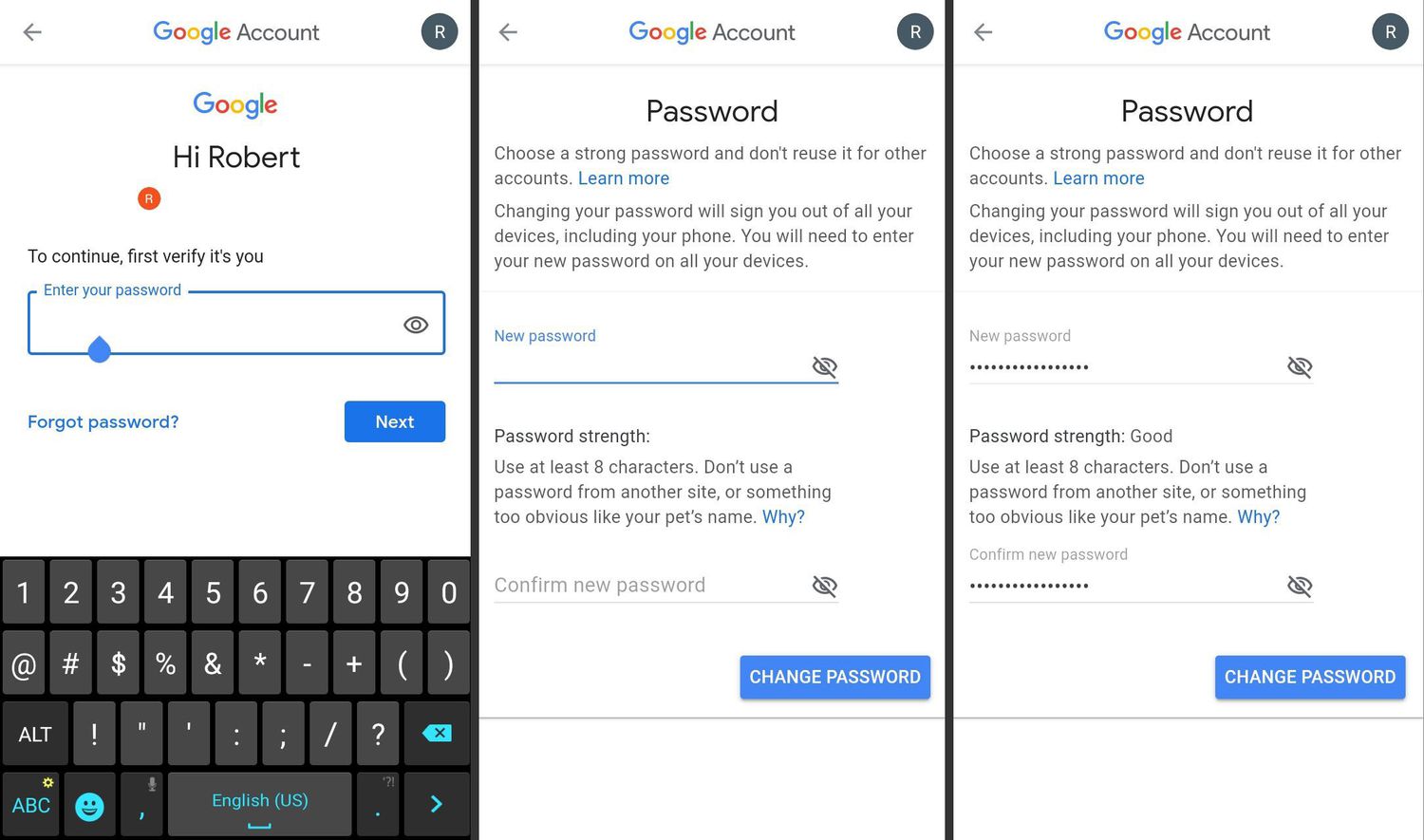
Changing your email password on your Android device is a crucial step in maintaining your online security. Whether you want to update your password regularly for added protection or if you suspect that your email account has been compromised, knowing how to change your email password on Android is essential. In this comprehensive guide, we will walk you through the step-by-step process of changing your email password on your Android device. By following these instructions, you can ensure that your personal information stays secure and that only authorized individuals have access to your email account. So, let’s dive in and learn how to safeguard your email by changing your password on your Android device.
Inside This Article
Importance of Securing Email Password
Your email password is the gateway to your personal and professional communication. It serves as the key that opens the door to your inbox, giving you access to sensitive information, confidential conversations, and important documents. Therefore, it is paramount to prioritize the security of your email password to safeguard your privacy and protect yourself from potential cyber threats.
Here are a few reasons why securing your email password is of utmost importance:
- Preventing unauthorized access: By securing your email password, you reduce the risk of unauthorized individuals gaining access to your account. This helps prevent identity theft, phishing attempts, and potential breaches of your personal or business information.
- Safeguarding sensitive information: Emails often contain sensitive data, such as social security numbers, financial details, private conversations, and confidential business agreements. With a secure password, you can ensure that this information remains protected and inaccessible to unauthorized parties.
- Protecting against email hacking: Cybercriminals are constantly evolving their tactics to gain unauthorized access to email accounts. By using a strong and unique password, you can significantly reduce the risk of falling victim to email hacking attempts.
- Preventing email impersonation: Email impersonation is a common technique used by scammers to deceive unsuspecting individuals. By securing your email password, you make it difficult for others to impersonate you and potentially manipulate your contacts.
- Maintaining online reputation: Your online reputation can be easily tarnished if your email account is compromised. Cybercriminals can misuse your account to send spam emails or engage in fraudulent activities, leading to damage to your personal or professional reputation.
- Ensuring peace of mind: By securing your email password, you can have peace of mind knowing that your communications are safe and protected. This allows you to focus on your daily activities without worrying about the potential repercussions of a compromised email account.
Securing your email password is a crucial step in maintaining a secure online presence and protecting your personal and professional information. Take the time to create a strong, unique password, and consider implementing additional security measures such as two-factor authentication to further enhance the security of your email account.
Steps to Change Email Password on Android
If you’re using your email on your Android device and you need to change your email password, don’t worry – the process is simple and straightforward. In this guide, we will walk you through three different methods to change your email password on Android, so you can regain control over your account’s security.
Method 1: Changing Email Password through the Email App
The easiest way to change your email password on Android is through the email app itself. Here’s how:
- Open the email app on your Android device.
- Go to the app’s settings. This is usually accessed by tapping on the three dots or the menu icon in the top-right corner of the app.
- Look for the “Accounts” or “Account Settings” option, and tap on it.
- Select the email account for which you want to change the password.
- Tap on “Change Password” or a similar option available in the account settings.
- Enter your new password in the designated field and confirm it.
- Save the changes, and your email password will be successfully updated.
Method 2: Changing Email Password through Android Settings
If you prefer to change your email password through the Android settings, follow these steps:
- Open the Settings app on your Android device.
- Scroll down and select “Accounts” or “Users & accounts” depending on your Android version.
- Tap on the email account for which you want to change the password.
- Select “Account Settings” or a similar option.
- Look for the “Password” field and tap on it.
- Enter your new password and save the changes.
Method 3: Changing Email Password through the Webmail Provider’s Website
If you’re unable to change the email password using the above methods, you can always visit the website of your email provider and change it from there. Here’s how:
- Open a web browser on your Android device.
- Go to the website of your email provider (e.g., Gmail, Yahoo, Outlook)
- Log in to your email account using your current password.
- Navigate to the account settings or security settings.
- Locate the option to change your password and click on it.
- Enter your current password and then your new password.
- Save the changes, and your email password will be updated.
By following these simple steps, you can easily change your email password on your Android device, ensuring the security of your account and your sensitive information. Remember to choose a strong password that is unique and difficult to guess, and consider changing it regularly to maintain data safety.
The process of changing your email password on Android is a straightforward one that can help ensure the security of your personal and confidential information. By following the steps outlined in this article, you can easily update your email password and protect your account from potential breaches or unauthorized access. Whether you’re using the Gmail app or a third-party email client, the steps to change your password are generally similar. Remember to regularly update your passwords and choose strong, unique combinations to enhance the overall security of your online accounts. By taking these proactive measures, you can use your Android device with peace of mind, knowing that your email account is safe and secure.
FAQs
Q: Can I change my email password on my Android device?
Yes, you can change your email password on your Android device. Android devices provide a simple and convenient way to update your email password directly from the settings menu.
Q: How do I change my email password on Android?
To change your email password on Android, follow these steps:
- Open the Settings app on your Android device.
- Scroll down and tap on “Accounts” or “Accounts and Backup”.
- Select the email account for which you want to change the password.
- Tap on “Account Settings” or “Account Details”.
- Tap on “Password” or “Change Password”.
- Enter your current password and then create a new password.
- Tap on “Save” or “Confirm” to save your new password.
Q: Is it necessary to change my email password regularly?
While it is not mandatory to change your email password regularly, it is strongly recommended for security purposes. Regularly changing your email password helps protect your sensitive information and reduces the risk of unauthorized access to your account.
Q: What should I do if I forget my email password on Android?
If you forget your email password on Android, you can usually reset it by following these steps:
- Open the email app or go to the email provider’s website.
- Look for the “Forgot Password” or “Reset Password” option and tap or click on it.
- Follow the instructions provided to reset your password.
- You may need to enter your email address and answer security questions to verify your identity.
- Create a new password and save it.
If you are still unable to reset your password, you may need to contact your email provider’s customer support for further assistance.
Q: Can I use a strong and secure password on my Android device?
Absolutely! It is highly recommended to use a strong and secure password on your Android device to protect your personal data. A strong password typically includes a combination of uppercase and lowercase letters, numbers, and special characters. You can set up a strong password for your device in the security settings.
