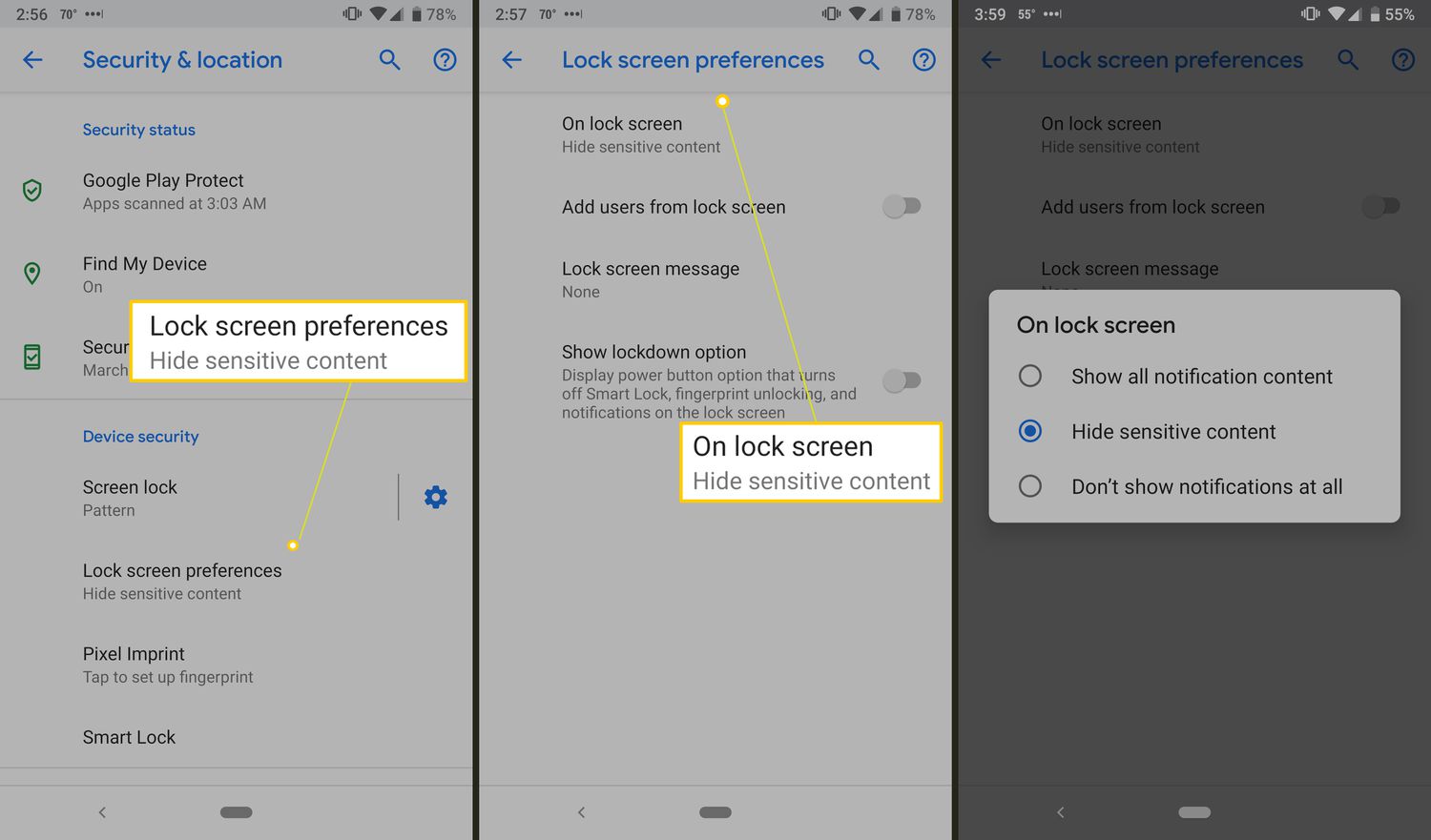
Are you tired of looking at the same old lock screen on your Android device? Well, you’re in luck! In this article, we will guide you through the process of changing the lock screen on your Android phone. The lock screen is the first thing you see when you pick up your phone, so why not make it a personalized and visually appealing experience? Whether you want to set a custom wallpaper, add widgets, or enable interesting lock screen features, we’ve got you covered. By the end of this article, you’ll have all the knowledge you need to transform your Android lock screen into something truly unique and reflective of your personal style. Let’s get started!
Inside This Article
- Prerequisites
- Methods to Change Lock Screen on Android
- Alternative lock screen apps for Android
- Conclusion
- FAQs
Prerequisites
Before you can change the lock screen on your Android device, there are a few prerequisites you need to check off your list. Make sure you have the following:
- Android device: Ensure that you have an Android smartphone or tablet.
- Screen lock: Set up a screen lock on your device, such as PIN, pattern, or password. This is necessary to access the lock screen settings.
- Latest version of Android: Make sure your device is running the latest version of the Android operating system. The steps to change the lock screen may vary slightly depending on the Android version.
- Active internet connection: To download new lock screen wallpapers or update the lock screen settings, you need an active internet connection.
Once you have met these prerequisites, you are ready to proceed with changing the lock screen on your Android device. Follow the steps below to customize your lock screen to your liking.
Methods to Change Lock Screen on Android
When it comes to personalizing your Android device, the lock screen is one of the first things you see when you wake up your phone. Changing the lock screen can not only enhance the visual appeal of your device, but also add a touch of personalization to reflect your style. In this article, we will explore a few methods to change the lock screen on Android.
1. Set a New Lock Screen Wallpaper
One of the easiest ways to change the lock screen on your Android device is by setting a new lock screen wallpaper. Android offers a variety of options to choose from, including pre-installed wallpapers, your own photos, or even live wallpapers that dynamically change over time.
To change the lock screen wallpaper, go to the “Settings” menu on your Android device and look for the “Wallpaper” or “Display” option. From there, you can select the lock screen wallpaper and customize it to your preference.
2. Customize Lock Screen Widgets
Lock screen widgets provide quick access to your favorite apps, functions, or information without having to unlock your phone. Android allows you to customize your lock screen widgets to suit your needs.
To add or customize lock screen widgets, go to the “Settings” menu and look for the “Lock Screen” or “Widgets” option. From there, you can select the widgets you want to display on your lock screen, rearrange them, or remove them altogether.
3. Enable or Disable Lock Screen Notifications
Lock screen notifications can be a convenient way to stay updated without having to unlock your phone. Android gives you control over which apps can display notifications on the lock screen.
To enable or disable lock screen notifications, navigate to the “Settings” menu and find the “Lock Screen” or “Notifications” option. From there, you can decide which apps can show notifications on your lock screen and customize how they appear.
4. Adjust Lock Screen Security Settings
Lock screen security is crucial to protect your device and personal information. Android offers various security options to keep your phone secure, such as PIN, pattern, or fingerprint authentication.
To adjust lock screen security settings, go to the “Settings” menu and look for the “Security” or “Lock Screen” option. From there, you can choose the type of lock screen security you prefer and set it up accordingly.
Changing the lock screen on your Android device is a simple yet effective way to add a personal touch and enhance your overall experience. Whether it’s setting a new lock screen wallpaper, customizing widgets, enabling or disabling lock screen notifications, or adjusting security settings, Android gives you the flexibility to make your lock screen truly yours.
So go ahead and explore the various options available on your Android device to change the lock screen and make it uniquely yours.
Alternative lock screen apps for Android
Changing the lock screen on your Android device can be a great way to personalize your phone and add some flair to its appearance. While Android devices come with a default lock screen, there are also several alternative lock screen apps available on the Google Play Store that offer unique features and customization options. In this article, we will introduce you to some of the best alternative lock screen apps for Android.
1. AcDisplay: AcDisplay is a popular lock screen app that brings a sleek and minimalist design to your Android device. With AcDisplay, you can customize your lock screen with different themes and wallpapers, as well as view notifications without unlocking your phone. The app also offers quick access to frequently used apps and settings, making it a convenient option for managing your device.
2. Next Lock Screen: Developed by Microsoft, Next Lock Screen combines security and convenience with its intelligent lock screen features. It automatically learns your usage patterns and displays relevant apps and information based on the time of day and your location. Additionally, Next Lock Screen offers quick access to frequently used contacts, as well as integration with popular productivity apps.
3. Hi Locker: Hi Locker is a feature-packed lock screen app that allows you to personalize your lock screen with various themes, wallpapers, and widgets. It offers a variety of unlocking methods, including fingerprint, PIN, and pattern unlock. Hi Locker also includes a built-in app launcher and notification center, making it a versatile choice for customizing and managing your Android device.
4. WidgetLocker: WidgetLocker is a highly customizable lock screen app that allows you to add widgets, shortcuts, and sliders to your lock screen. With WidgetLocker, you can design a lock screen that suits your needs and preferences, giving you quick access to your favorite apps and functions. The app is also compatible with popular widgets from other apps, further enhancing its flexibility and customization options.
5. Espier Screen Locker: If you’re looking for a lock screen app that mimics the design and functionality of iOS, Espier Screen Locker is worth considering. It replicates the lock screen of an iPhone, complete with slide-to-unlock, music controls, and quick access to commonly used apps. Espier Screen Locker offers a sleek and elegant interface, perfect for those who prefer the iOS aesthetic.
These are just a few examples of the many alternative lock screen apps available for Android. Each app offers its own unique set of features and customization options, allowing you to personalize your lock screen to your liking. Whether you’re looking for a minimalist design, advanced customization options, or a lock screen that mimics another operating system, you’re sure to find an app that suits your preferences.
So go ahead and explore these alternative lock screen apps for Android, and give your device a fresh new look and feel.
In conclusion, changing the lock screen on your Android device is a simple and effective way to personalize and enhance your user experience. Whether you want to add a touch of style, improve security measures, or customize the information displayed, the lock screen offers a range of options to suit your preferences.
By following the steps outlined in this article, you can easily navigate the settings on your Android device to customize your lock screen. From changing the wallpaper and selecting a new lock screen pattern or PIN, to utilizing widgets and notifications, you have the power to make your lock screen truly your own.
Remember to consider both aesthetics and functionality when customizing your lock screen. Find a balance between personalized design elements and practicality, ensuring that your lock screen not only looks great but also serves its purpose effectively.
So go ahead and take advantage of the opportunities available to you on your Android device. Make your lock screen an extension of your personal style and enjoy a more personalized and convenient user experience.
FAQs
1. How do I change the lock screen on my Android device?
To change your lock screen on an Android device, follow these simple steps:
- Go to the “Settings” app on your Android device.
- Scroll down and find the “Security & Lock Screen” option.
- Select “Lock Screen” or “Screen Lock” from the menu.
- Choose the type of lock screen you want to set, such as pattern, PIN, password, or fingerprint.
- Follow the on-screen instructions to set a new lock screen style.
- Once you’ve chosen and set your new lock screen, it will be applied to your device.
2. Can I customize my lock screen?
Yes, you can customize your lock screen on Android to reflect your own style and preferences. Depending on your device, you may have various customization options, including changing the wallpaper, adding widgets, displaying weather information, and selecting shortcuts to your favorite apps. Simply go to the “Settings” app, navigate to the “Lock Screen” section, and explore the available customization options to personalize your lock screen to your liking.
3. How do I disable the lock screen on my Android device?
If you want to disable the lock screen on your Android device, follow these steps:
- Open the “Settings” app on your Android device.
- Scroll down and tap on “Security & Lock Screen”.
- Select “Screen Lock” or “Lock Screen Type”.
- Enter your current lock screen credentials, such as your pattern, PIN, password, or fingerprint.
- Choose “None” or “Swipe” as your lock screen option.
- Your lock screen will be disabled, and you will no longer be required to unlock your device.
4. What should I do if I forget my lock screen pattern, PIN, or password?
If you forget your lock screen pattern, PIN, or password, there are a few options you can try to regain access to your device:
- Enter the wrong pattern, PIN, or password multiple times until you see an option like “Forgot Pattern” or “Forgot Password”. Tap on it.
- Enter your Google account credentials to reset your lock screen. This option will only work if you have associated a Google account with your device.
- If the above options don’t work, you can try performing a factory reset on your device. Keep in mind that this will erase all data on your device, so it should only be used as a last resort.
5. Can I use a third-party lock screen app on my Android device?
Yes, Android allows you to use third-party lock screen apps to customize and enhance your lock screen experience. These apps offer additional features, themes, and styles that go beyond the built-in options provided by the device. Simply search for lock screen apps on the Google Play Store, read reviews, and choose the one that suits your needs. Once installed, you can set the new lock screen app as your default by going to the “Settings” app and selecting the “Lock Screen” section.
