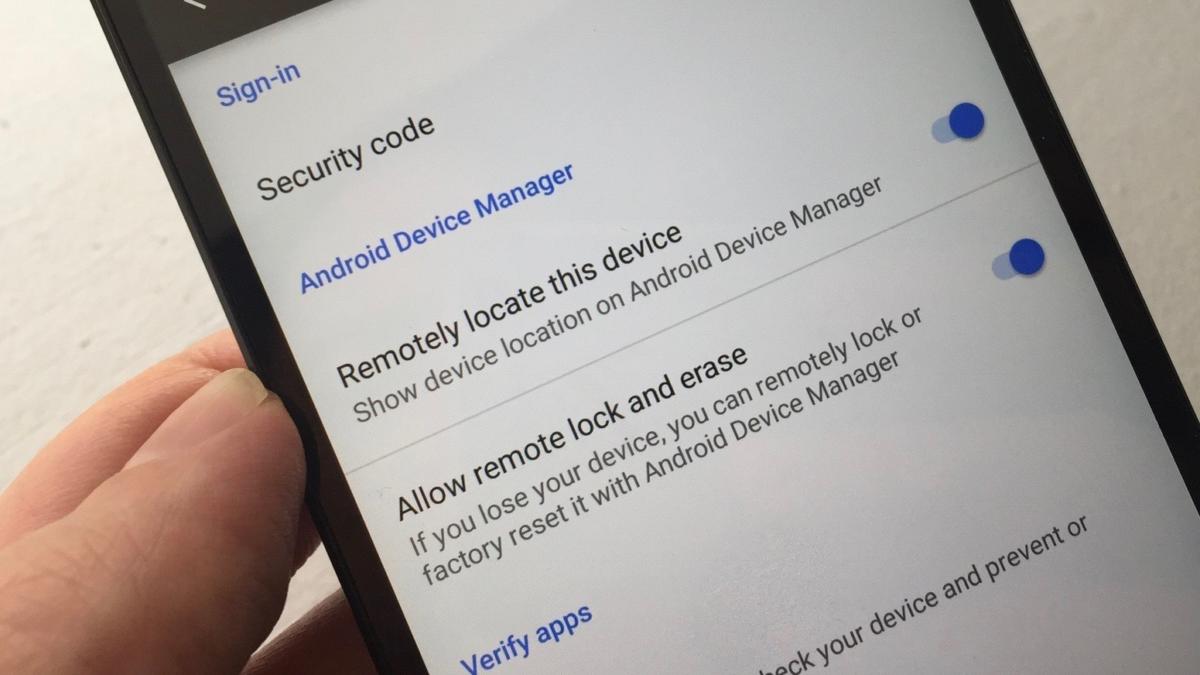
Owning an Android phone offers a plethora of exciting features and functionalities. However, there may be instances where you encounter a security code that prevents you from accessing your device. Whether you have forgotten the code or inherited a phone with an unknown security code, it can be a frustrating experience. But don’t worry! In this article, we will guide you through the process of removing the security code from your Android phone. By following our step-by-step instructions, you’ll regain access to your device and be able to enjoy its full potential without any restrictions. So, let’s dive in and learn how to remove the security code from your Android phone!
Inside This Article
- Understanding Security Codes on Android Phones
- Methods to Remove Security Code from Android Phone
- Conclusion
- FAQs
Understanding Security Codes on Android Phones
Security codes are an essential feature of Android phones that help protect your device and sensitive information from unauthorized access. These codes come in various forms, such as PIN codes, patterns, fingerprints, or even facial recognition. The main purpose of these security codes is to ensure that only authorized users can access the device’s contents, making it a crucial aspect of mobile phone security.
When you set up a security code on your Android phone, it creates a barrier for anyone trying to gain access to your device without your consent. This adds an extra layer of protection, especially in case your phone gets lost or stolen. It prevents unauthorized users from accessing your personal data, private conversations, and sensitive applications.
By using a security code, you can have peace of mind knowing that your personal information is secure, even if your phone falls into the wrong hands. It acts as a lock on your phone, deterring potential thieves from gaining access to your information and ensuring that only you or trusted individuals can unlock and use the device.
Furthermore, security codes also provide a means to safeguard your privacy in everyday situations. For example, if you lend your phone to someone, having a security code will prevent them from browsing through your personal messages, photos, or browsing history. It adds an extra layer of privacy, ensuring that your personal information remains confidential.
Understanding the importance of security codes on Android phones is crucial for both protecting your device and maintaining your personal privacy. However, there may be instances where you need to remove the security code temporarily or permanently, such as when you forget your code or want to change to a different type of security method.
Methods to Remove Security Code from Android Phone
If you have forgotten the security code for your Android phone, don’t worry. There are several methods you can try to remove the security code and regain access to your device. Here are some common methods that can help you solve this issue:
1. Using Google Account
If you have linked your Android phone to a Google account, you can use this method to remove the security code. Follow these steps:
- Enter the wrong security code multiple times until you see the option to enter your Google account credentials.
- Tap on “Forgot pattern” or “Forgot password” depending on your phone model.
- Enter your Google account email and password.
- Follow the on-screen instructions to create a new security code for your device.
2. Using Android Device Manager
If you have enabled Android Device Manager on your phone, you can use it to remove the security code. Here’s how:
- Visit the Android Device Manager website on your computer or another device.
- Sign in with the Google account associated with your Android phone.
- Select your device from the list of devices linked to your account.
- Click on the “Lock” option and follow the instructions to reset the security code.
3. Factory Reset
If the above methods don’t work or you don’t have access to your Google account, you can try performing a factory reset on your Android phone. Keep in mind that a factory reset will erase all data on your device, so make sure to back up any important files before proceeding. To perform a factory reset:
- Turn off your Android phone.
- Press and hold the volume up button, power button, and home button (if applicable) simultaneously until the recovery menu appears.
- Use the volume buttons to navigate to the “Factory Reset” or “Wipe Data/Factory Reset” option.
- Press the power button to select the option and confirm the reset.
It is important to note that the exact steps may vary depending on the make and model of your Android phone. If none of the above methods work for you or you are unable to perform them, it is recommended to contact the manufacturer or a professional technician for further assistance.
Conclusion
Removing the security code from your Android phone can be a liberating experience, giving you unrestricted access to your device. Whether you forgot the code, or simply want to disable it for convenience, there are several methods available to help you through the process.
From using your Google account to unlocking your device remotely, to performing a factory reset, each method comes with its own set of steps and considerations. It is important to choose the method that suits your situation and preferences best.
Remember to backup your important data before attempting any method, as a factory reset will erase all data on your device. It is also advisable to consult the official documentation or seek support from the phone manufacturer or an authorized service center if you encounter any issues.
With the proper knowledge and guidance, you can regain control over your Android phone and get back to using it without any security code restrictions. Enjoy the freedom and convenience that comes with an unlocked device!
FAQs
Here are some frequently asked questions about removing security code from an Android phone:
1. Can I remove the security code from my Android phone?
Yes, you can remove the security code from your Android phone. However, the process may vary depending on the type of security code you are referring to. If it is a PIN or pattern lock, you can remove it by following the steps in your phone’s settings. If it is a password or a fingerprint lock, you may need to provide additional verification or use the device’s factory reset option.
2. Will removing the security code erase my data?
Removing the security code from your Android phone may or may not erase your data. If you remove the security code through the settings or by using the correct verification methods, your data will remain intact. However, if you choose to perform a factory reset, it will erase all data on your device, including apps, settings, and personal files. Therefore, it is important to back up your data before proceeding with a factory reset.
3. How do I remove a PIN or pattern lock on my Android phone?
To remove a PIN or pattern lock on your Android phone, follow these steps:
- Open the Settings app on your Android phone.
- Navigate to the “Security” or “Lock Screen” section.
- Choose the option to change or remove the lock screen type.
- Enter your current PIN or pattern lock to proceed.
- Select the option to disable or remove the lock screen.
- Follow the on-screen instructions to confirm the changes.
4. What should I do if I forget the password to remove the security code?
If you forget the password to remove the security code on your Android phone, the best course of action would be to perform a factory reset. Keep in mind that a factory reset will erase all data on your device, so make sure to backup your important files beforehand. To perform a factory reset, follow these steps:
- Turn off your Android phone.
- Press and hold the combination of buttons to access the recovery menu (usually the power button and volume down button).
- Use the volume keys to navigate and the power button to select the “Factory Reset” or “Wipe Data” option.
- Confirm the reset and wait for the process to complete.
- Your phone will reboot without the security code.
5. Is it possible to remove a fingerprint lock without my fingerprint?
If you are unable to unlock your Android phone with your registered fingerprint, there are still options to remove the fingerprint lock. You can try using your backup PIN or pattern lock if you have set one up. Alternatively, you can perform a factory reset as mentioned earlier, but this will erase all your data. It is always recommended to try the other options first before resorting to a factory reset.
