If you are an Android device user, then you know that Google Play Store is the only place you can download apps with guaranteed safety. That said, did you know not all apps are available on the Play Store? Technically, the Play Store has restrictions on which apps are available in one country. Some apps are even region-locked, which means you cannot access them from your country via normal means. That’s why some people tend to change their Play Store country settings to access these apps. If there are any region-locked apps you want to download, read on to find out how you can do so.
Also read: How to Delete Google Play Store History
Inside This Article
- Why Change Play Store Country Settings?
- How to Change Google Play Store Country?
- How to Change Play Store Country Using VPN?
- Switching Between Existing Google Play Store Country Profiles
- What May Prevent You from Changing Your Google Play Country
- Precautions Before You Change Your Play Store Country
Why Change Play Store Country Settings?
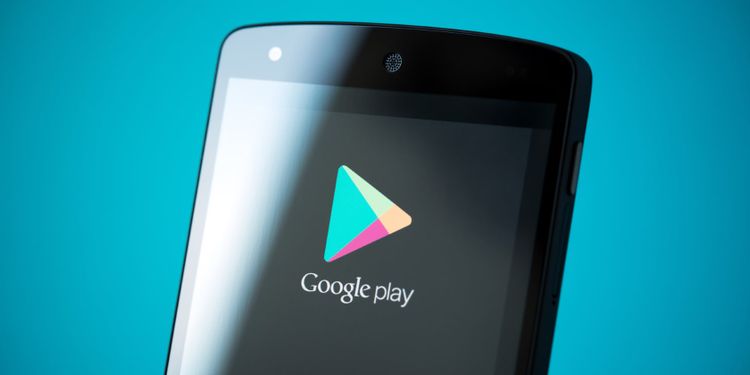
Basically, Google Play Store is like a digital store where you can pick and choose everything you want on your phone. You can download almost anything from apps, games, to even books, shows, and movies. Through the Play Store, you can consume almost any type of media that exists on the Internet. In addition, you can even create art, write notes, and more through various innovative apps. However, most people don’t know that they’re limited to certain apps based on their country. This is mainly due to the restrictions and policies laid down by Google itself.
With that said, the first reason you might want to change your Play Store country settings is to access region-locked apps. There are many apps available in other parts of the world that you have no access to. Once you change your Play Store country settings, you can have access to these apps that were once locked.
You could also be moving to a different country altogether. That means you will have to change Play Store country settings to access your new country’s apps. If you don’t, you may not be able to get new apps and may notice your Google Play Store downloads are pending.
The method you use to change your Play Store country settings hinges entirely on your reason. That’s because Google will read your current IP address before you make any significant changes. If you’re moving to a new country, you might be able to change your Play Store country settings once you’ve moved. However, if you’re not moving and only want to access region-locked apps, you will need a VPN.
How to Change Google Play Store Country?
Let’s say you’ve moved to another country and you want to manage your Google Account in the Play Store. All you need is the Google Play Store app. To change your Play Store country settings, follow these steps:
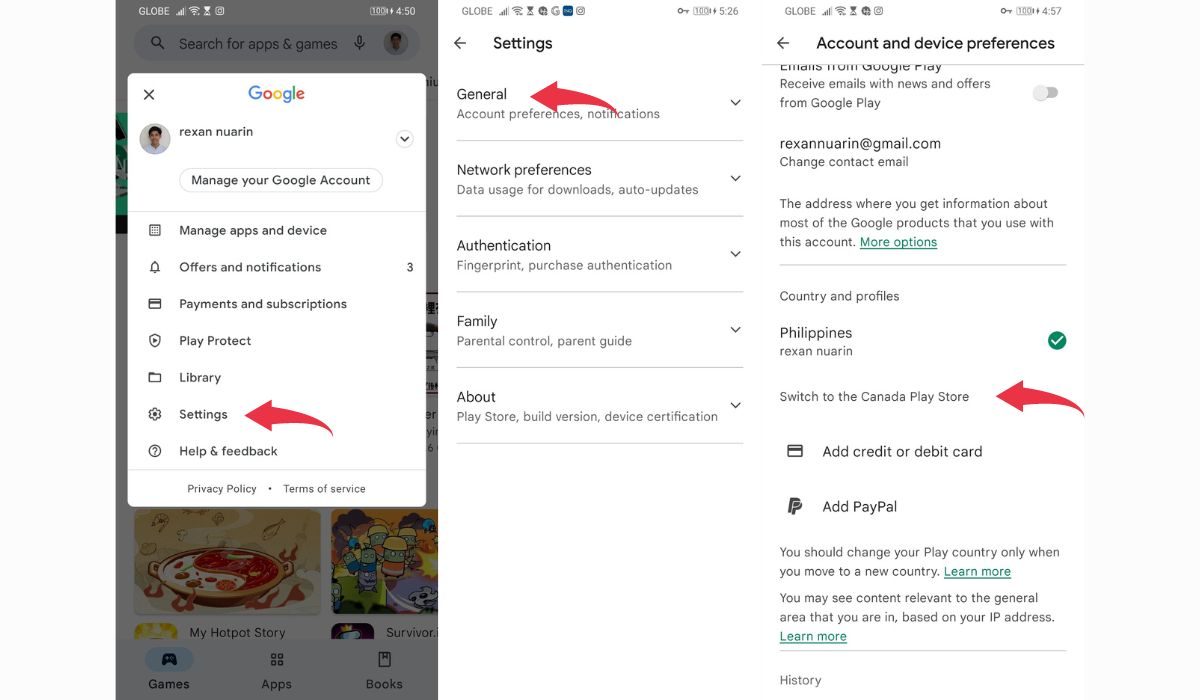
- Open your Android device and launch the Google Play Store app.
- Tap your Profile icon and select Settings.
- Select General then Account and device preferences.
- Look for Country and profiles. Under it, there should be an option to switch Play Store settings to the country you moved to.
- Follow the instructions given to add a new payment method from the new country. This will create a new Google Payments profile that’s always linked to your current account and country.
- Note that your first registered payment method must be from your new country.
- You can only add payment methods sourced from other countries after adding one based on your new country.
Once you’ve finished adding a Google Payments profile, you’re good to go. The system may take up to 24 hours to refresh your Play Store country, but after that, all will be just a breeze.
How to Change Play Store Country Using VPN?
If you’re not moving to another country, the best way to change your Play Store country settings is by using a VPN. The best VPNs work because Google uses your current location’s IP address to detect your country. A VPN will help you change your geolocation or your phone’s IP address, tricking your apps and the Play Store into thinking you’re in a different country.
Of course, before you proceed, you will need to choose a proper VPN to mask your IP address. There are many VPNs available that can do the trick. We highly recommend using trusted brands like NordVPN, ExpressVPN, or something similar. Regardless of which VPN you choose, make sure to select a service that protects your data. The VPN you will subscribe to should also have reliable network speeds and a server in your country of choice. It’s best to choose a well-rounded VPN that has servers across the globe for convenience and a better user experience.
With that said, let’s proceed. To use a VPN to change your Play Store country settings, follow these steps:
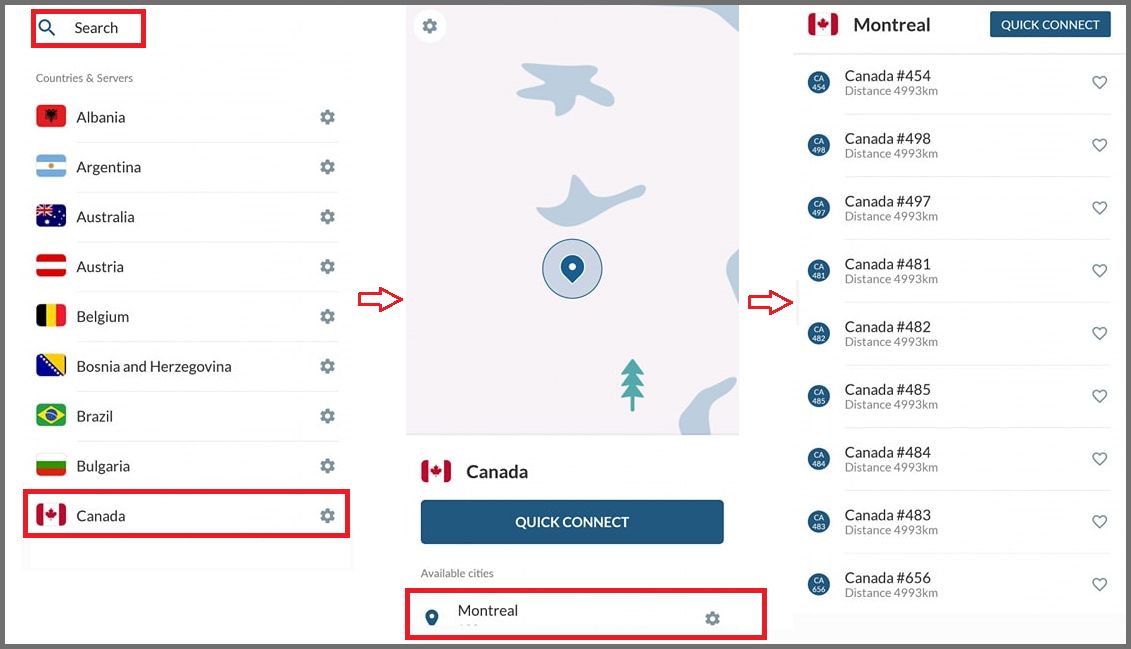
- Install the VPN client of your choice.
- Launch your VPN app and look for the server in your country of choice. VPNs normally have a search bar for you to find the country so you won’t have trouble. Connect to the server within that country and proceed.
- Open the Google Play Store app and go to Settings>General>Account and device preferences>Country and profiles.
- Under this section, you should find the new country you have selected with your VPN. Tap on it and proceed.
If you have a payment method attached to your account, you’ll need to create a new one for your new country. Since you’re using a VPN, you very likely don’t have a foreign payment method on hand. To bypass this issue, you can either make a new Google account or add an account without payment profiles attached. Once you’ve created or registered another account without a payment profile, you should be able to switch countries smoothly.
How to Switch Between Existing Profiles for Different Countries?
If you’ve already created multiple accounts in different countries, you can switch between them on the Play Store. However, note that you can only change Play Store country settings once every year. If you’re ready to make the change, follow the steps below:
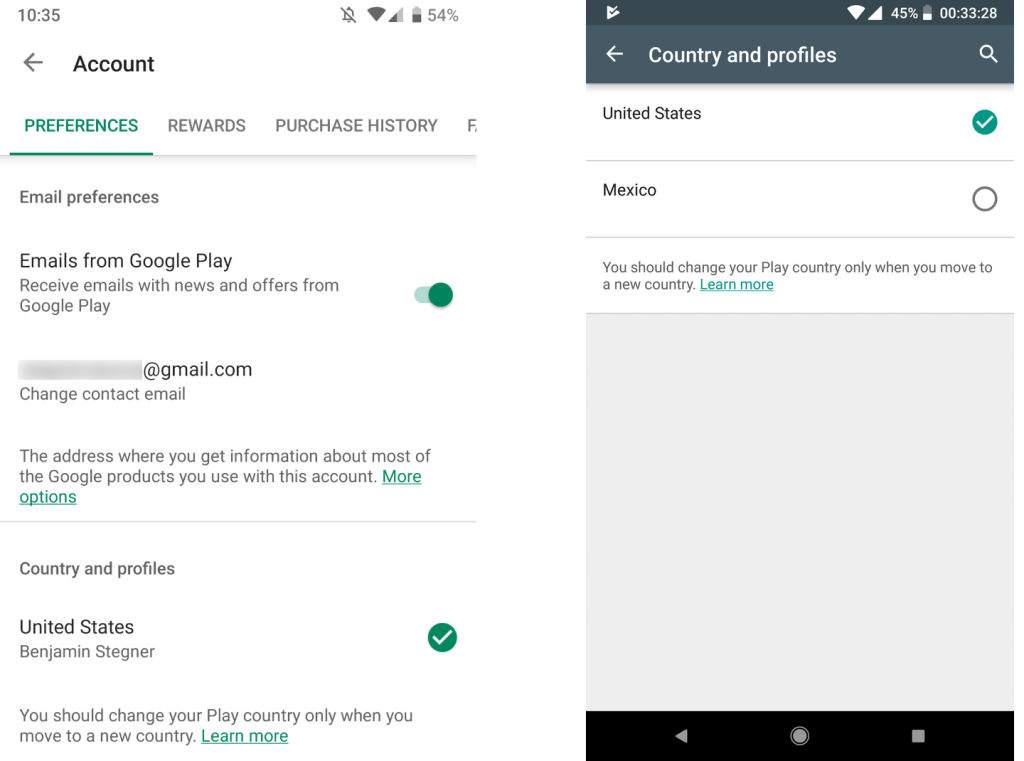
- Launch the Google Play Store app on your Android device.
- Go to Settings>General>Account and device preferences>Country and profiles.
- Under this section, you’ll find the different countries you’ve registered on Google Play. You should see your other countries registered and the one that you’re currently using.
- Select the country and profile you want to change to and you’re good to go.
Note that there’s a 24-hour processing time to update your Play Store country settings. Check back after a day and your Google Play Store should have switched profiles.
What May Prevent You from Changing Your Google Play Country
While the process to change your Play Store country settings is pretty straightforward, you may not be able to find the option to make the change on the app. If this happens, there might be something blocking you from changing your settings. There are a few possibilities you have to eliminate in order to overcome this obstacle.
Firstly, you might not be able to see the option to switch countries if you’ve switched recently. Unfortunately, the Google Play Store only allows users to switch countries once every year. Hence, if your last switch didn’t take place 365 days ago, you won’t see the option to add a country. You’ll have to wait it out before you can change countries again for your current account.
Secondly, you might not be in another country. Google Play Store restricts its users from changing countries on a whim by only showing the option based on IP address. That means the Play Store can detect your location and block you from changing your country settings. You can only get around this using a VPN or by traveling to your country of choice.
Lastly, there are certain restrictions if you’re part of a Google Play Family Library. Google doesn’t allow users to change their Play Store country settings if they share their libraries with family members.
If you fall into any one of the mentioned categories, then you won’t be able to change your Play Store country settings. There are methods to get around some of these obstacles like using a VPN or disconnecting from your Family Library. However, there are currently no ways of getting around them without using these two methods.
What If the Problem Is Not Specified Above?
Let’s say you haven’t switched countries recently, haven’t subscribed to a Family Library, and you’re actually in another country. What could be causing the problem? Check out the following hacks and see if your settings will update:
1. Clear Cache and Data
Your cache and data might get in the way if you want to change your Play Store country settings. To clear them, follow these steps:
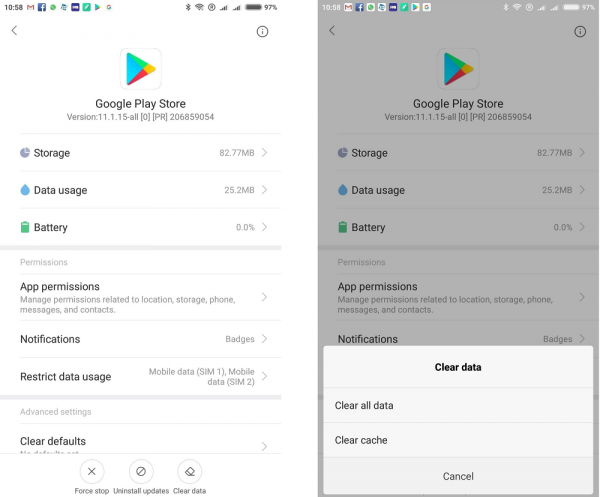
- Open your Android device and launch the Settings app.
- Navigate to Apps and tap on see all apps.
- Locate the Google Play Store app and tap on it.
- Go to Storage and then tap on Clear cache.
2. Update Google Play
Another possible culprit would be your Google Play Store app version. It’s always important to keep your apps updated so that they will run flawlessly without hiccups. To update your app, follow the given steps:
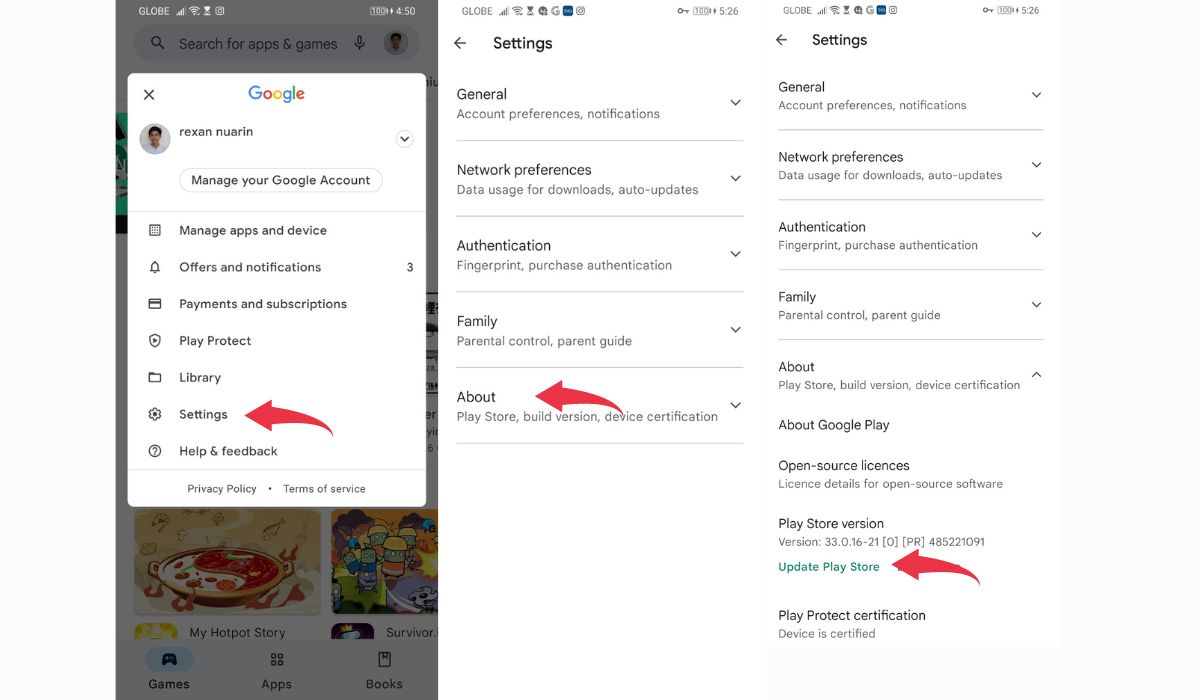
- Launch the Google Play Store app on your Android device.
- Tap your profile icon and select Settings.
- Select About.
- This section will allow your Google Play app to update to the latest version. If your app is already updated, then you’ll find the notification here as well.
3. Delete Payments Profile
Some issues may arise due to your Payments Profile in your current country. If so, all you need to do is to create a new Payments Profile or delete your current one from your previous country.
Precautions Before You Change Your Play Store Country
Changing your Google Play Store country does have its benefits, but it can also have repercussions. Here are some lowdowns you might want to take note of:
Firstly, your Google Play Balance that is linked to your first country is non-transferable. For example, if you had a leftover balance in your US account, it won’t be available to you if you switch it to the UK. However, you won’t lose that balance permanently. You can still access it if you change back to your old country. What you can’t do is use it to purchase apps in your new country profile.
Secondly, you can only change your Play Store country settings once yearly. We’ve mentioned this before, but we can’t stress it enough. Even though changing country settings isn’t permanent, it does affect you long-term. That means you have to be sure about your decision to change before you switch countries.
Thirdly, regarding Google Play Pass, you’ll still have your subscription renewed regularly. However, if Google Play Pass is not available in your new country, there are a few caveats. For example, you can still access your apps, but you can’t install or view Play Pass apps.
Lastly, you might lose access to some apps, games, books, shows, and movies. This is because of Google’s geo-restrictions regarding certain apps, games, and content in Google Play. If you’re switching country profiles to expand your horizons, you may gain new apps but you might lose the old ones.
Conclusion
If you’re moving to another country, changing your Play Store country settings is fairly easy. Once you do, it will grant you access to apps only available in that specific region. However, if you’re changing country settings to access specific foreign apps, things are more complicated and costly because you’ll have to use a VPN. Nevertheless, if you’re sure about your decision, using a VPN is a good way to work around these restrictions. Just make sure you’re ready for the possible repercussions of changing countries in your Google Play Store.
