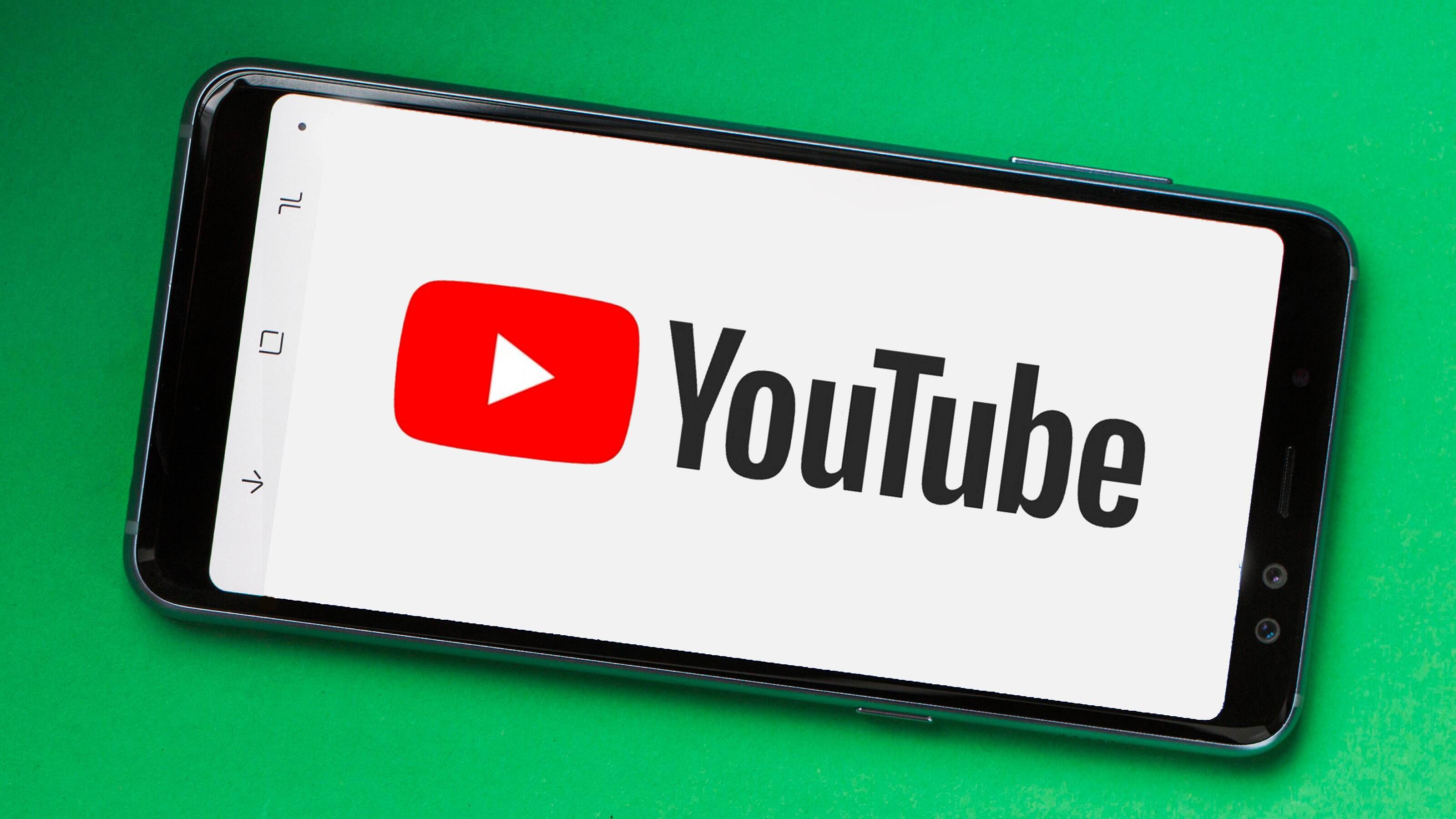
Are you a fan of watching YouTube videos on your Android phone? If so, you may have experienced the frustration of not being able to download those videos for offline viewing. Luckily, there are ways to overcome this barrier and conveniently save your favorite YouTube videos directly on your Android device. In this article, we will explore different methods to download YouTube videos on Android, ensuring that you never miss out on your favorite content, even when you’re offline. Whether you want to watch funny cat videos, educational tutorials, or inspiring speeches, we’ve got you covered. So, grab your Android phone, get ready to explore the world of YouTube downloading, and let’s dive right in!
Inside This Article
- Using a Third-Party App
- Utilizing Online Video Downloaders
- Employing Browser Extensions
- Downloading through YouTube’s Offline Feature
- Conclusion
- FAQs
Using a Third-Party App
One of the most convenient ways to download YouTube videos on your Android device is by using a third-party app. There are numerous apps available on the Google Play Store that allow you to easily download and save videos from YouTube directly onto your device.
These apps generally work by parsing the YouTube video link and providing you with options to choose the video quality and file format before initiating the download process. Once downloaded, you can access the video from your device’s storage and watch it offline whenever you want.
One popular app for downloading YouTube videos on Android is TubeMate. It offers a user-friendly interface and a range of customizable options for downloading videos. Simply search for TubeMate on the Google Play Store, install the app, and follow the prompts to begin using it.
Another notable app is VidMate, which not only allows you to download YouTube videos but also videos from other popular platforms like Facebook, Instagram, and Vimeo. With VidMate, you can also choose the format and resolution of the downloaded video, making it a versatile option for Android users.
It’s worth noting that some of these third-party apps may not be available on the official Google Play Store due to their violation of YouTube’s terms of service. However, you can still find them through alternative app stores or their official websites.
Before downloading and installing any third-party app, ensure that you are downloading from a trusted source to avoid any potential security risks. Additionally, be mindful of any copyright laws when downloading videos from YouTube.
Utilizing Online Video Downloaders
When it comes to downloading YouTube videos on your Android device, online video downloaders are a convenient and straightforward option. These tools allow you to download videos directly from the YouTube website without the need for any additional apps or software.
Here’s how you can utilize online video downloaders to download YouTube videos on your Android:
- First, open the YouTube app on your Android device and find the video you want to download.
- Next, copy the URL of the video from the address bar at the top of your screen.
- Now, navigate to an online video downloader website through your device’s web browser. There are numerous online video downloaders available, such as SaveFrom.net, ClipConverter, and Y2mate.
- Once you’re on the online video downloader website, paste the copied YouTube video URL into the provided input box.
- After pasting the URL, select the desired video quality and format for your download. These options may vary depending on the downloader tool.
- Finally, click on the “Download” or similar button to initiate the download process.
It’s worth noting that some online video downloaders may require you to complete a verification step or may display ads. Be cautious while navigating these websites and ensure you’re using a trusted and reliable online video downloader.
Utilizing online video downloaders offers a convenient way to download YouTube videos on your Android device without the need for any additional apps. However, it’s important to respect copyright laws and use downloaded videos for personal use only.
Now that you understand how to utilize online video downloaders, let’s explore the next method to download YouTube videos on Android devices – employing browser extensions.
Employing Browser Extensions
Another way to download YouTube videos on your Android device is by using browser extensions. These extensions are add-ons that can be installed on popular web browsers like Google Chrome or Mozilla Firefox, allowing you to easily download videos directly from YouTube.
Here’s how you can employ browser extensions to download YouTube videos on your Android:
- Open your web browser on your Android device and go to the official extension store (Chrome Web Store for Google Chrome or Firefox Add-ons for Mozilla Firefox).
- Search for a video downloader extension by typing keywords like “YouTube video downloader” or “video download helper” in the search bar.
- Choose a reliable and highly-rated extension from the search results.
- Click on the extension to read more details and reviews to ensure it suits your requirements.
- Click the “Add to Chrome” or “Add to Firefox” button to install the extension on your browser.
- Once the extension is installed, a download button or an icon will appear near the YouTube video player whenever you open a YouTube video.
- Click the download button or icon, and select the desired video format and quality.
- The video will start downloading, and you can find it in the designated download folder on your Android device.
Browser extensions provide a convenient way to download YouTube videos without the need to visit external websites or install separate apps. However, keep in mind that some extensions may require additional permissions or have limitations on the number of videos you can download per day.
It is also worth noting that browser extensions may not be as reliable as dedicated video downloader apps or online video downloaders. So, make sure to choose a reputable extension and keep it updated for optimum performance.
Downloading through YouTube’s Offline Feature
YouTube offers a convenient offline feature that allows users to download videos directly to their Android devices. This feature is especially useful when you want to watch videos without an internet connection. Here’s how you can use YouTube’s offline feature to download videos:
1. Open the YouTube app on your Android device.
2. Find the video you want to download and open it.
3. Below the video, you’ll see a download button with a downward arrow. Tap on this button.
4. You’ll be prompted to select the quality of the video you want to download. Choose the quality that suits your preferences and tap on it.
5. Once you’ve selected the quality, the download will begin. You’ll see a progress bar indicating the download status.
6. Once the download is complete, you can access the video in the “Library” or “Downloads” section of the YouTube app. These sections may vary depending on the version of the app.
7. Now, you can enjoy the downloaded video offline, whenever and wherever you want.
It’s important to note that not all videos on YouTube are available for download due to copyright restrictions. Additionally, downloaded videos are only accessible through the official YouTube app and cannot be transferred or shared with other devices or platforms.
Conclusion
The ability to download YouTube videos on Android has become an essential feature for many users. With the right tools and techniques, it is possible to save your favorite videos for offline viewing anytime, anywhere.
In this article, we explored different methods to download YouTube videos on Android, including using third-party applications and online downloaders. We also highlighted the importance of respecting copyright laws and the terms of service of YouTube.
Remember to always use trusted sources and exercise caution when downloading videos from the internet. Additionally, make sure to keep your Android device updated and maintain a reliable internet connection to ensure a smooth downloading experience.
With the tips and information provided in this article, you can now confidently download YouTube videos on your Android device and enjoy your favorite content offline.
FAQs
1. Can I download YouTube videos on my Android device?
Yes, you can download YouTube videos on your Android device with the help of certain apps and websites. These tools allow you to save videos directly to your device’s storage for offline viewing.
2. Is downloading YouTube videos legal?
Downloading YouTube videos for personal use is generally considered legal, as long as you do not distribute or use the downloaded content for commercial purposes. However, it is important to respect copyright laws and the terms of service of YouTube.
3. Are there any apps for downloading YouTube videos on Android?
Yes, there are several apps available for downloading YouTube videos on Android, such as TubeMate, VidMate, and Snaptube. These apps provide a convenient way to save videos from YouTube to your device.
4. Are there any websites for downloading YouTube videos on Android?
Yes, there are websites like SaveFrom.net and Y2Mate that allow you to download YouTube videos by simply entering the video URL. These websites can be accessed through a web browser on your Android device.
5. Can I download YouTube videos in high quality on Android?
Yes, you can download YouTube videos in high quality on Android, depending on the options provided by the app or website you are using. Some apps and websites allow you to choose the video quality before downloading.
