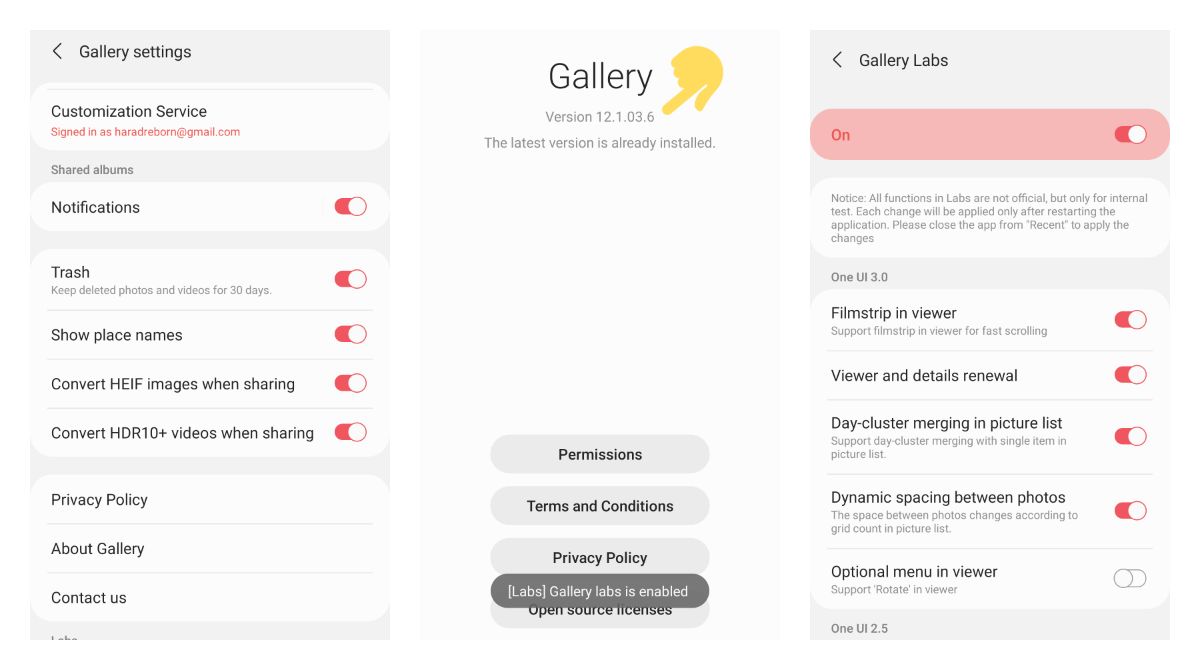
Welcome to “How to enable Samsung’s Gallery Labs feature” guide! Samsung’s Gallery Labs feature is an exciting and innovative offering that allows users to take their smartphone photography to the next level. Whether you’re a photography enthusiast or just someone who loves capturing memorable moments, this feature provides a range of unique and advanced functionalities to enhance your photo-taking experience. In this comprehensive guide, we will walk you through the process of enabling Samsung’s Gallery Labs feature on your Android device. From accessing the Labs menu to exploring the various experimental features it offers, you’ll soon discover a whole new world of possibilities to transform your photos. So, let’s dive in and unlock the potential of your Samsung smartphone’s camera with the Gallery Labs feature!
Inside This Article
- What is Samsung’s Gallery Labs feature
- Enabling Samsung’s Gallery Labs Feature
- Benefits of using Samsung’s Gallery Labs feature
- Conclusion
- FAQs
What is Samsung’s Gallery Labs feature
Samsung’s Gallery Labs feature is a hidden gem within Samsung’s Gallery app that allows users to access experimental features and functions not available in the standard version of the app. It is essentially a playground for users to test out new features before they become widely released.
The Gallery Labs feature serves as a platform for Samsung to gather feedback from users and gauge the popularity and usability of these experimental features. It offers users the opportunity to provide valuable input and influence the development of future updates and enhancements to the Gallery app.
By enabling the Gallery Labs feature, users can gain early access to cutting-edge features and functions that have the potential to transform their photo and video browsing experience. It allows users to stay at the forefront of technology and unlock a whole new level of customization and efficiency within their Gallery app.
Samsung continuously introduces new features and improvements to the Gallery Labs, making it an exciting and ever-evolving hub of innovation. It serves as a hub for interaction between Samsung and its users, fostering a sense of community and collaboration in shaping the future of the Samsung Gallery app.
If you’re someone who enjoys experimenting with new features and staying ahead of the curve, enabling Samsung’s Gallery Labs is a must-try. It not only enhances your user experience but also contributes to the development and improvement of the Gallery app for all Samsung users.
Enabling Samsung’s Gallery Labs Feature
If you’re an avid user of Samsung smartphones and want to take your Gallery experience to the next level, you’ll be delighted to know that Samsung offers a hidden gem called Gallery Labs. This feature allows you to unlock additional functionalities and experimental features within the Gallery app, giving you more control and customization options.
Before you dive into enabling Gallery Labs, it’s essential to understand what this feature is all about. Gallery Labs is a special section within the Gallery app where Samsung showcases experimental features that are not yet widely released. It’s like a playground for advanced users who want to test out cutting-edge features and provide feedback to Samsung.
Before enabling Gallery Labs, make sure your Samsung device is compatible with this feature. To check compatibility, go to the Galaxy Store on your Samsung device, search for the Gallery app, and see if the Gallery Labs option is available for you to download. Keep in mind that this feature may not be available on older or entry-level Samsung models.
Once you’ve confirmed compatibility, enabling Gallery Labs is a breeze. Open the Gallery app on your Samsung device and tap on the three-dot menu in the top-right corner of the screen. From the dropdown menu, select “Settings.” Scroll down until you find the “About Gallery” option and tap on it.
In the “About Gallery” section, you’ll see an option called “Gallery Labs.” Toggle the switch to enable Gallery Labs on your device. You may be prompted to download additional files or update the Gallery app to access the experimental features. Once enabled, you’ll have access to a whole new world of features and options to explore.
Now that you have Gallery Labs enabled, it’s time to explore the exciting options available. Head back to the Gallery app settings and navigate to the “Labs” section. Here, you’ll find a range of experimental features to play around with. These features can include advanced editing tools, organizing options, visual effects, and much more.
Take your time to experiment with each feature and see how it enhances your Gallery experience. Keep in mind that as these features are experimental, they may not be fully stable or bug-free. Therefore, it’s recommended to provide feedback to Samsung through the Gallery Labs section if you encounter any issues or have suggestions.
With Gallery Labs, Samsung empowers users to be part of the development process, providing valuable feedback and helping shape the future of the Gallery app. So, if you’re up for an adventure and want to make the most out of your Samsung device’s Gallery app, enabling Gallery Labs is a must.
Benefits of using Samsung’s Gallery Labs feature
Using Samsung’s Gallery Labs feature can greatly enhance your photo and video viewing experience on your Android device. Here are some of the key benefits that you can enjoy:
1. Access to experimental features: Gallery Labs provides access to a range of experimental features that are not yet available in the stable version of the app. This allows you to explore and try out new functionalities that can enhance your photo and video management.
2. Customizable viewing experience: With Gallery Labs, you have the option to customize various aspects of your photo and video viewing experience. This includes advanced editing tools, personalized filters, and enhanced organization features that can help you easily find and manage your media content.
3. Improved performance: Samsung’s Gallery Labs feature is designed to optimize the performance of the app. By enabling Gallery Labs, you can benefit from enhanced speed and responsiveness, ensuring a smooth and seamless experience while browsing through your photos and videos.
4. Cutting-edge features: Gallery Labs brings you cutting-edge features that are being developed and tested by Samsung. This means you can get a glimpse of what’s in store for future updates and stay ahead of the curve with the latest advancements in photo and video management technology.
5. Enhanced security and privacy: Samsung understands the importance of keeping your personal data safe. With Gallery Labs, you can expect improved security features that protect your photos and videos from unauthorized access. This adds an extra layer of privacy and peace of mind to your digital content.
6. Feedback and contribution: Enabling Gallery Labs provides you with an opportunity to be a part of Samsung’s development process. You can provide feedback on the experimental features, report any issues you encounter, and contribute to shaping the future direction of the Gallery app.
7. Stay ahead of the competition: By using Samsung’s Gallery Labs feature, you can stay at the forefront of photo and video management technology. You can impress your friends and family with unique features and functionalities that are not yet widely available, giving you an edge over others.
Overall, Samsung’s Gallery Labs feature offers a range of benefits, from access to experimental features and customization options to improved performance and enhanced security. So why not take advantage of this exciting feature and elevate your photo and video viewing experience on your Samsung Android device?
After exploring the innovative and exciting Gallery Labs feature on Samsung devices, it’s clear that this addition enhances the overall user experience. With its diverse array of cutting-edge features and customization options, Gallery Labs provides users with the opportunity to personalize and optimize their gallery app to suit their unique preferences.
Whether it’s enabling advanced editing tools, experimenting with new organizational features, or simply enjoying the benefits of improved performance, Gallery Labs offers a range of possibilities to elevate your viewing and managing of photos and videos.
By enabling Samsung’s Gallery Labs feature, you can unlock a new dimension of functionality and creativity right at your fingertips. So, don’t miss out on the opportunity to leverage this powerful tool and take your gallery experience to the next level.
FAQs
1. What is Samsung’s Gallery Labs feature?
Samsung’s Gallery Labs is a special feature that allows users to access experimental features and enhancements before they are officially released. It provides users with the opportunity to test out new features and provide feedback to Samsung, helping to shape the future development of the Gallery app.
2. How do I enable Gallery Labs on my Samsung device?
To enable Gallery Labs on your Samsung device, follow these steps:
- Open the Gallery app on your Samsung device.
- Tap on the three-dot menu icon in the top-right corner of the screen.
- Select “Settings” from the drop-down menu.
- Scroll down and tap on “About Gallery”.
- Tap on “Gallery Labs”.
- Toggle the switch to enable Gallery Labs.
3. Can I disable Gallery Labs if I no longer want to use it?
Yes, you can easily disable Gallery Labs on your Samsung device. Simply follow the same steps mentioned above to go to the Gallery Labs settings, and then toggle the switch to turn it off. Disabling Gallery Labs will revert your Gallery app to the stable version without the experimental features.
4. Are there any risks in enabling Gallery Labs?
Enabling Gallery Labs does come with some risks, as the features available in the Labs section are experimental and may not always work as expected. There is a possibility of encountering bugs or performance issues while using these features. It is recommended to create a backup of your important gallery data before enabling Gallery Labs, just in case you need to revert back to the stable version.
5. Will enabling Gallery Labs void my device’s warranty?
No, enabling Gallery Labs on your Samsung device will not void your warranty. Gallery Labs is an official feature provided by Samsung, and using it within the intended framework of the Gallery app will not impact your device’s warranty coverage.
