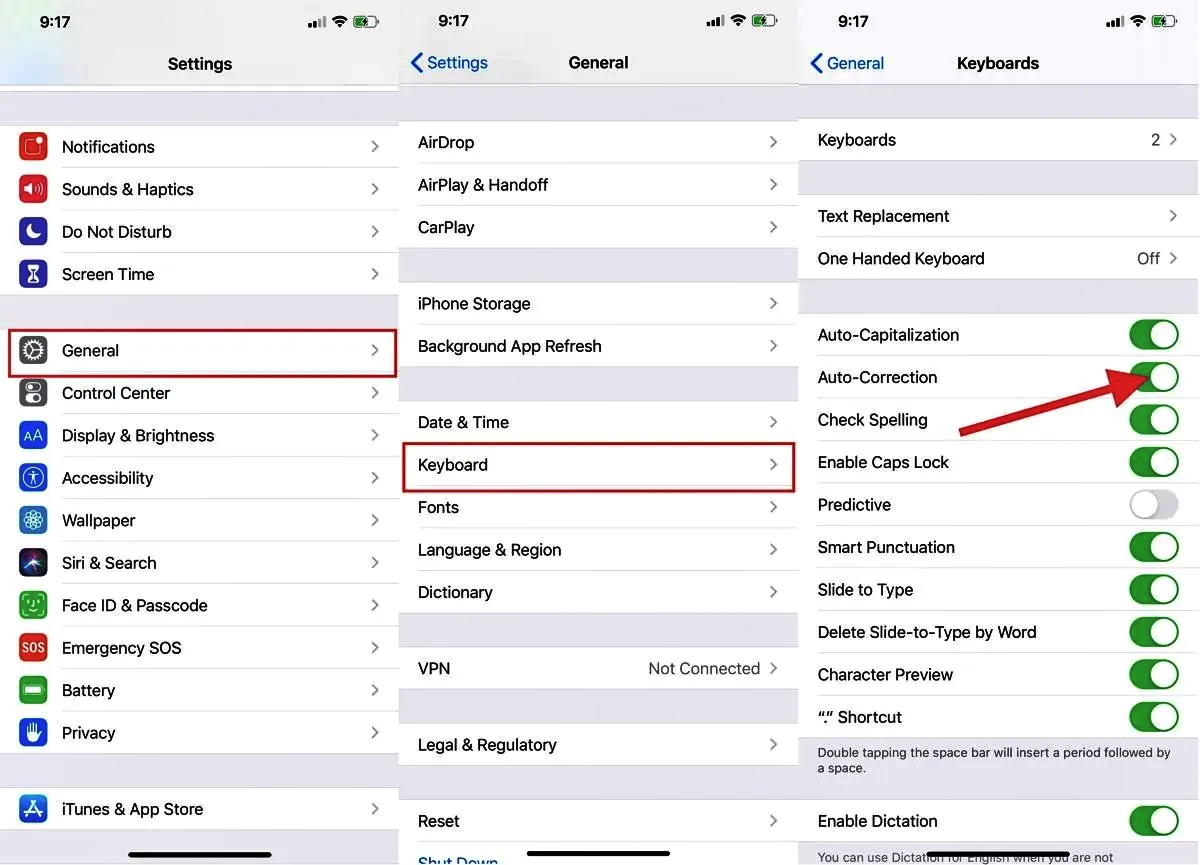
Autocorrect can be a helpful feature on smartphones, but it can also be frustrating when it constantly changes your intended words. Whether you’re using an iPhone or an Android device, the good news is that you have the ability to turn off autocorrect and regain control over your typing.
In this article, we will guide you through the process of disabling autocorrect on both iPhone and Android. We’ll provide step-by-step instructions to ensure that you can easily access your device’s settings and make the necessary changes. Whether you’re tired of autocorrect changing your words or simply prefer to type without assistance, we’ve got you covered.
So, if you’re ready to take back control of your typing experience, let’s dive in and learn how to turn off autocorrect on your iPhone and Android device.
Inside This Article
Disabling Autocorrect on iPhone
If you find yourself growing frustrated with autocorrect on your iPhone and want to disable it, you’re in luck. Apple provides a simple process to turn off autocorrect and regain control over your typing. Here’s how you can do it:
1. Open the Settings app on your iPhone.
2. Scroll down and tap on “General.”
3. In the General menu, tap on “Keyboard.”
4. Under the Keyboard settings, you’ll find the option for “Auto-Correction.” Toggle the switch next to it to turn off autocorrect.
5. Once you’ve disabled autocorrect, you can exit the settings. Now, when you type, your iPhone will no longer automatically correct your spelling and suggest alternative words.
Keep in mind that with autocorrect turned off, you’ll need to be more careful with your typing and proofread your messages and texts. However, this gives you the freedom to type without worrying about your device making unwanted changes.
If you ever want to re-enable autocorrect, simply follow the same steps, and toggle the switch for “Auto-Correction” back on. This allows you to customize the settings based on your preferences and needs.
Turning off Autocorrect on Android
If you’re an Android user and find the Autocorrect feature more bothersome than helpful, you’ll be pleased to know that turning it off is a straightforward process. Here’s how to disable Autocorrect on Android:
1. Open the Settings app on your Android device. It is usually represented by a gear icon and can be found in your app drawer or on the home screen.
2. Scroll down and tap on “System” or “System & Device” depending on your Android version. If you have a newer version of Android, you might find it under “Language & Input.”
3. Look for an option called “Language & input” or “Keyboard & input methods.” Tap on it to proceed.
4. Select your default keyboard from the list of available options. It may be called “On-screen keyboard” or “Virtual keyboard.
5. In the keyboard settings, look for an option labeled “Text correction,” “Auto-correction,” or “Predictive text.” Tap on it to access the Autocorrect settings.
6. Within the Autocorrect settings, you should find a toggle switch to enable or disable Autocorrect. Simply turn it off to disable the feature.
7. Once you’ve disabled Autocorrect, you can exit the settings menu and go back to using your Android device without the annoyance of automatic text corrections.
Keep in mind that the steps mentioned above may vary slightly depending on your Android device manufacturer or the version of Android you’re using. However, the general process remains the same across most Android devices.
By disabling Autocorrect on your Android device, you have the freedom to type without the constant interruption of automatic text suggestions. Whether you prefer to type without assistance or use a third-party keyboard app with its own text correction features, the choice is now in your hands.
The autocorrect feature on both iPhone and Android devices can be both helpful and frustrating. While it can correct your typos and save you from embarrassing mistakes, it can also make you send messages that don’t make sense or change the intended meaning of your words. Fortunately, turning off autocorrect is a simple process on both platforms.
On an iPhone, you can go to the Settings app, select General, then Keyboard, and toggle off the Autocorrection option. Similarly, on an Android device, you can access the Settings app, go to System, then Languages & input, select Virtual keyboard or On-screen keyboard, depending on your device, and disable the Autocorrect feature.
By following these steps, you can regain control over your typing experience and avoid any autocorrect mishaps. Whether you prefer to type with precision or simply want to experiment with new words without interference, turning off autocorrect on your iPhone or Android device gives you the freedom to do so.
FAQs
FAQ 1: How do I turn off autocorrect on my iPhone?
To turn off autocorrect on your iPhone, follow these steps:
1. Go to the “Settings” app on your iPhone.
2. Scroll down and tap on “General”.
3. Tap on “Keyboard”.
4. Scroll down and toggle off the “Auto-Correction” option.
Autocorrect will now be turned off on your iPhone.
FAQ 2: How do I turn off autocorrect on my Android device?
The method to turn off autocorrect on an Android device may vary slightly depending on your device’s manufacturer and version of Android. However, in most cases, you can follow these general steps:
1. Open the “Settings” app on your Android device.
2. Scroll down and tap on “System” (or “System & Device” or “Language & Input”).
3. Tap on “Language & Input” (or “Virtual Keyboard” or “Keyboard & Input Methods”).
4. Select your active keyboard (e.g., Gboard, Samsung Keyboard, etc.).
5. Tap on “Text Correction” (or “Smart Typing” or “Advanced” options).
6. Look for the “Auto-correction” or “Auto-replace” option and disable it.
Once you have disabled autocorrect, you won’t be prompted with auto-corrections when typing on your Android device.
FAQ 3: Will turning off autocorrect affect other typing features on my iPhone or Android device?
No, turning off autocorrect will only disable the feature that automatically corrects your typos or suggests alternative words. Other typing features such as predictive text and suggestions will still be available for use. You can always re-enable autocorrect if you need to.
FAQ 4: Is it better to have autocorrect on or off?
The decision to have autocorrect on or off depends on personal preference and typing habits. Autocorrect can be helpful in correcting spelling mistakes and providing alternative word suggestions, especially when typing quickly or on smaller screens. However, autocorrect can also lead to unintended or incorrect corrections, which can be frustrating. Some users prefer to have full control over their typing and choose to turn off autocorrect. It is recommended to try both options and see which one works best for you.
FAQ 5: Can I turn off autocorrect for specific apps only?
Unfortunately, the ability to turn off autocorrect for specific apps is not a built-in feature on most smartphones. When you disable autocorrect, it applies to all apps that utilize the device’s default keyboard. However, some third-party keyboard apps may offer more customization options, including the ability to disable autocorrect on a per-app basis. Check the settings of your preferred keyboard app to see if this option is available.
