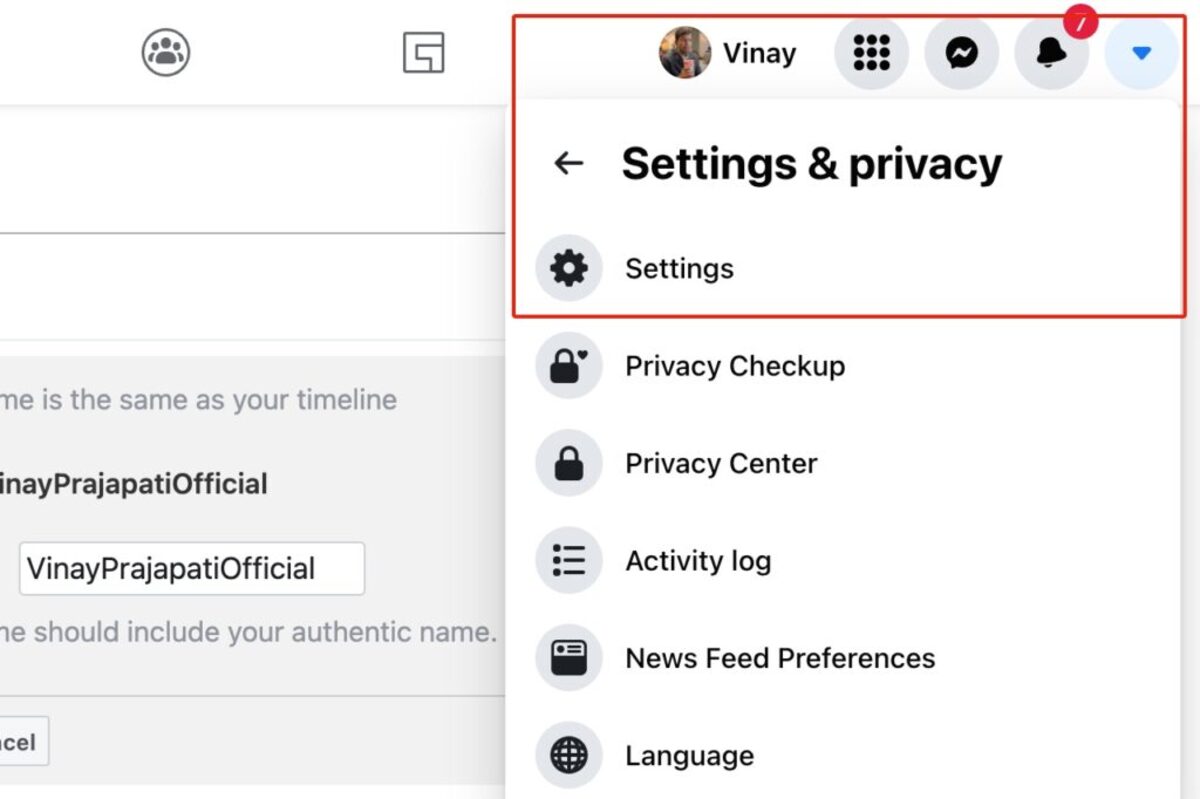
Are you a proud Android user who spends a significant amount of time scrolling through social media platforms? If so, you probably have a Facebook account. Facebook usernames can be a handy way to personalize your profile and make it easier for friends and family to find you.
But what if you want to find your Facebook username on your Android device? Whether you want to share it with someone or just keep it on hand for future reference, we’ve got you covered. In this article, we’ll walk you through the steps to find your Facebook username on Android. From accessing your profile settings to locating the username section, you’ll be able to navigate the process with ease.
So, let’s dive in and discover how to find your Facebook username on Android!
Inside This Article
- How to Find Facebook Username on Android
- Method 1: Using the Facebook App
- Method 2: Using the Facebook Mobile Website
- Method 3: Checking the URL of Your Facebook Profile
- Method 4: Using the Facebook Username Search feature
- Conclusion
- FAQs
How to Find Facebook Username on Android
Are you looking to find your Facebook username on Android? Whether it’s for personal reference or to share it with others, finding your Facebook username on your Android device is a simple process. In this article, we will guide you through a few different methods to help you easily locate your Facebook username.
Using the Facebook App
If you have the Facebook app installed on your Android device, you can easily find your username by following these steps:
- Launch the Facebook app on your Android device and log in to your account.
- Tap on the menu icon, usually located at the top-right corner of the screen. It looks like three horizontal lines.
- From the menu, scroll down and tap on “Settings & Privacy”, then select “Settings”.
- In the “Settings” menu, scroll down and tap on “Personal Information”.
- Under “Personal Information”, you should see your Facebook username listed next to the “Username” field.
That’s it! You have successfully found your Facebook username using the Facebook app on your Android device.
Using the Facebook Mobile Website
If you prefer to access Facebook through your mobile web browser, you can still find your username by following these steps:
- Open your mobile web browser and visit the Facebook website.
- Log in to your Facebook account.
- Tap on the menu icon, usually located at the top-right corner of the screen. It looks like three horizontal lines.
- Scroll down and tap on “Settings & Privacy”, then select “Settings”.
- In the “Settings” menu, scroll down and tap on “Personal Information”.
- Your Facebook username should be displayed next to the “Username” field.
Checking Profile URL
Another way to find your Facebook username is by checking your profile URL. Here’s how:
- Open the Facebook app or visit the Facebook website on your mobile browser.
- Navigate to your profile page.
- In the URL address bar, look for the part of the URL that comes after “facebook.com/”. This part should contain your Facebook username.
Searching Friends List
If you are unable to locate your Facebook username using the above methods, you can also try searching your friends list:
- Launch the Facebook app on your Android device and log in to your account.
- Tap on the menu icon and select “Friends”.
- In the search bar at the top of the screen, type your name and hit enter.
- Find your name in the search results and tap on it.
- In the profile page that opens, you should see your Facebook username displayed.
That’s it! These are some of the methods you can use to find your Facebook username on Android. By following these steps, you’ll be able to easily locate your username and use it for whatever purpose you need.
Method 1: Using the Facebook App
Are you looking to find your Facebook username on your Android phone? If so, you’re in the right place! The Facebook app on Android provides a straightforward way to locate your username, allowing you to easily share it with friends or use it for other purposes. Here’s a quick guide on how to find your Facebook username using the Facebook app on your Android device.
To begin, open the Facebook app on your Android phone. If you don’t have the app installed, you can download it from the Google Play Store. Once you’ve opened the app, log in to your Facebook account using your credentials.
Once you’re logged in, tap on the three horizontal lines in the top-right corner of the screen. This will open the Facebook menu. Scroll down the menu until you find the “Settings & Privacy” section. Tap on it to expand the options.
In the “Settings & Privacy” section, tap on “Settings” to access the Facebook app settings. Here, you’ll find various options to customize your Facebook experience. Scroll down until you find the “Username” option. Tap on it to view your Facebook username.
When you tap on the “Username” option, a pop-up window will appear displaying your Facebook username. You can easily copy and share your username from here. You can also make changes to your username if desired, by tapping on the “Edit” button.
And that’s it! You have successfully found your Facebook username using the Facebook app on your Android phone. Remember, your Facebook username is unique to your profile and can be used to identify you on the platform.
Now that you know how to find your Facebook username on Android, go ahead and share it with your friends or use it for any other purposes you may have. Enjoy connecting with others on Facebook!
Method 2: Using the Facebook Mobile Website
If you prefer using the Facebook mobile website on your Android device, you can also find your Facebook username through this method. Follow the simple steps below:
1. Open your web browser on your Android device and navigate to the Facebook website.
2. Log in to your Facebook account by entering your login credentials.
3. Once you are logged in, tap on the three horizontal lines in the top right corner of the screen to open the menu.
4. Scroll down the menu and tap on “Settings & Privacy.”
5. In the expanded menu, tap on “Settings.”
6. On the Settings page, scroll down and tap on “Personal Information.”
7. Under Personal Information, you will find your Facebook username listed. It will be located near the top of the page and labeled as “Username.”
8. Tap on your Facebook username to view and edit your profile settings.
By following these steps, you will be able to easily find your Facebook username using the Facebook mobile website on your Android device.
Method 3: Checking the URL of Your Facebook Profile
If you are unable to access your Facebook profile through the mobile app or the mobile website, you can try checking the URL of your profile to find your Facebook username. Follow these steps:
1. Open any web browser on your Android device and enter www.facebook.com in the address bar.
2. Once the Facebook website loads, log in to your account using your username or email and password.
3. After logging in, navigate to your own profile by clicking on your profile picture or your name in the top blue bar.
4. Look at the URL of your profile page in the address bar of your browser. The username will be displayed after “facebook.com/” and before any other characters or slashes.
5. Note down your Facebook username for future reference.
This method allows you to easily find your Facebook username by directly inspecting the URL of your profile. It is a straightforward approach and can be accessed through any web browser on your Android device.
Method 4: Using the Facebook Username Search feature
Another way to find your Facebook username on Android is by utilizing the Facebook Username Search feature. This method allows you to search for your friends or even yourself by entering the username directly into the Facebook app or mobile website.
To find your Facebook username using this method, follow these simple steps:
1.
Open the Facebook app on your Android device or visit the Facebook mobile website.
2.
Tap on the search bar at the top of the screen.
3.
Type in the username you want to search for. If you are trying to find your own username, enter your own name.
4.
As you start typing, Facebook will suggest usernames that match your input. Choose the correct username from the list.
5.
If the username you entered is not suggested, tap on the “See more results” option at the bottom of the list. This will take you to the search results page.
6.
On the search results page, you will find a list of Facebook profiles that match your search query. Look for the profile that corresponds to the username you are searching for.
7.
Tap on the profile to open it and verify that it is the correct user.
By using the Facebook Username Search feature, you can easily find your own or your friends’ usernames on Android. It provides a quick and convenient way to locate specific profiles without having to navigate through different sections of the app or website.
Conclusion
In conclusion, finding your Facebook username on Android is a simple process that can be done in just a few steps. By following the instructions provided in this article, you can easily access your Facebook username and use it for various purposes, such as sharing your profile with others or customizing your Facebook URL.
Remember, the Facebook username is a unique identifier that allows you to have a personalized and memorable URL for your profile. It not only adds a touch of personalization to your experience but also makes it easier for others to find and connect with you on the platform.
So, whether you want to share your Facebook profile with friends, promote your business, or simply have a memorable URL, knowing how to find your Facebook username on Android is a valuable skill. By following the steps outlined in this article, you can effortlessly locate and use your Facebook username to enhance your social media presence.
FAQs
1. How can I find my Facebook username on Android?
2. Is there a specific method to locate my Facebook username on an Android device?
3. Can I change my Facebook username on Android? If so, how?
4. What should I do if I forgot my Facebook username on Android?
5. Are there any alternatives to finding my Facebook username on Android if the previous methods don’t work?
