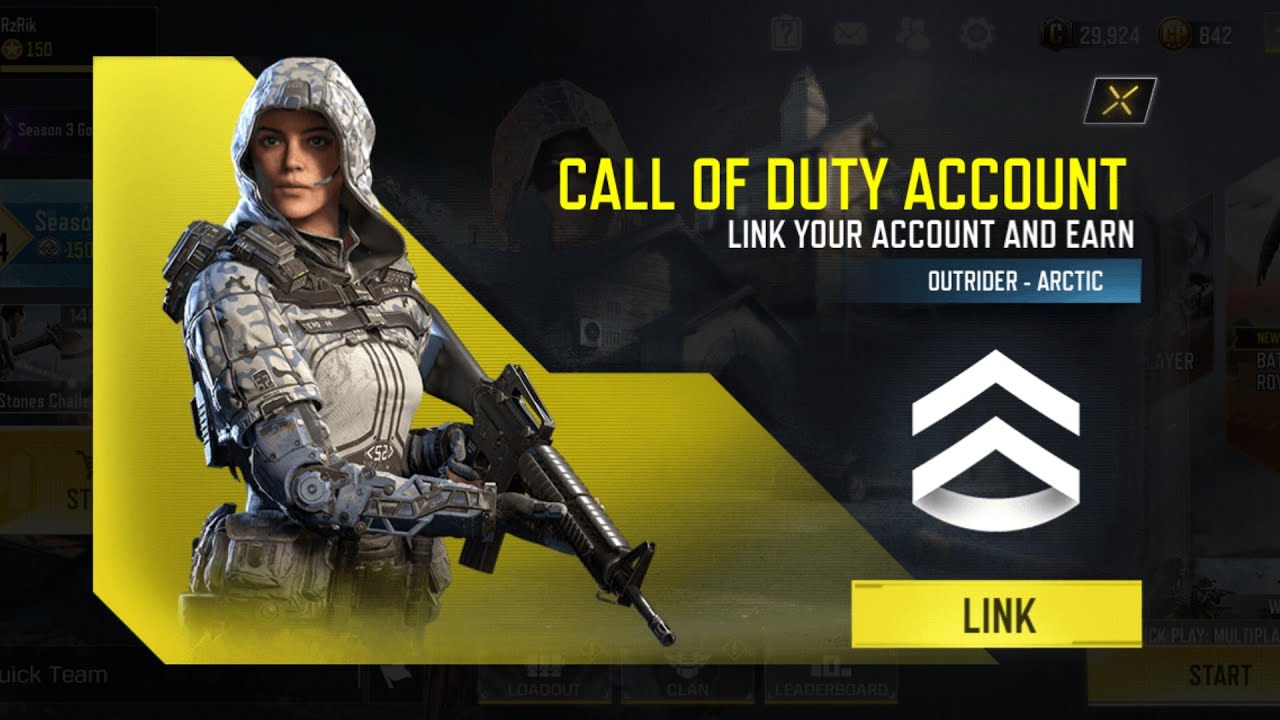
Are you an avid player of Call of Duty Mobile? If so, you might be eager to know how to link your COD Mobile account. Linking your account can provide several benefits, such as saving your progress, accessing additional features, and allowing seamless gameplay across multiple devices. Whether you’re switching to a new device, reinstalling the game, or just want to ensure the safety of your account, linking your COD Mobile account is a straightforward process that can be done in a few simple steps. In this article, we will guide you through the process of linking your COD Mobile account, making it easier for you to continue your gaming journey without any hassle.
Inside This Article
- How to Link COD Mobile Account
- Frequently Asked Questions
- Creating a COD Mobile Account
- Linking Social Media Accounts
- Connecting COD Mobile with Activision Account
- Transferring Data to a New Device
- Conclusion
- FAQs
How to Link COD Mobile Account
Call of Duty Mobile is an incredibly popular mobile game that brings the thrill of the renowned first-person shooter series to your fingertips. Whether you’re a seasoned player or new to the game, linking your COD Mobile account is essential for preserving your progress and accessing additional features. In this article, we’ll guide you through the simple process of linking your COD Mobile account on various platforms.
1. Creating a COD Mobile Account
If you haven’t played Call of Duty Mobile before, you’ll need to create an account to get started. Download the app from your respective app store and launch it on your device. Follow the on-screen prompts to create a new account, which typically involves providing a unique username and password. Once you’ve completed the account creation process, you’ll be ready to link it to your preferred platform.
2. Linking Social Media Accounts
A convenient way to link your COD Mobile account is by connecting it to your social media accounts such as Facebook or Twitter. To do this, open the COD Mobile app and navigate to the settings menu. Look for the option to link your social media accounts and select the platform of your choice. Follow the instructions to log in to your social media account and authorize COD Mobile to access it. Once linked, your progress will be saved and synchronized across devices.
3. Connecting COD Mobile with Activision Account
If you prefer, you can also link your COD Mobile account to an Activision account. This allows for seamless synchronization and cross-platform play. To link your account, open the COD Mobile app and go to the settings menu. Look for the “Log in to Activision” option and click on it. Follow the instructions to create a new Activision account, or log in if you already have one. Once your COD Mobile account is connected to Activision, you’ll have the added advantage of accessing exclusive content and participating in events.
4. Transferring Data to a New Device
If you switch to a new device, you’ll want to transfer your progress and data to continue where you left off. Thankfully, if your COD Mobile account is linked to a social media or Activision account, the process is straightforward. Simply install COD Mobile on your new device and log in to your linked account. Your progress, unlocks, and achievements will be automatically synced, ensuring a seamless transition between devices. No need to start from scratch!
By following these steps, you can easily link your COD Mobile account and safeguard your progress. Whether you choose to link to a social media account or connect with an Activision account, the process is quick and hassle-free. So, don’t forget to link your COD Mobile account and enjoy the game to its fullest!
Frequently Asked Questions
- Q: Can I link my COD Mobile account to multiple platforms?
- A: No, you can only link your COD Mobile account to one platform, either a social media account or an Activision account.
- Q: Can I unlink my COD Mobile account from a linked platform?
- A: Yes, you can unlink your COD Mobile account from a linked platform by going to the settings menu and selecting the appropriate option.
- Q: What happens if I change my device without linking my COD Mobile account?
- A: If you switch to a new device without linking your COD Mobile account, you won’t be able to access your previous progress and will have to start from scratch.
- Q: Can I transfer my COD Mobile account from iOS to Android or vice versa?
- A: Yes, as long as your account is linked to a social media or Activision account, you can transfer your progress between different platforms.
Now that you know how to link your COD Mobile account and have answers to some frequently asked questions, you can enjoy seamless gameplay and progress in Call of Duty Mobile across devices and platforms.
Creating a COD Mobile Account
Creating a COD Mobile account is the first step towards enjoying the thrilling action-packed world of Call of Duty on your mobile device. Follow the steps below to create your account and start your gaming journey.
1.1 Download the Game: Start by downloading the COD Mobile game from the App Store or Google Play Store, depending on your device’s operating system.
1.2 Launch the Game: Once the download is complete, launch the game on your mobile device.
1.3 Select Region and Accept Terms: Choose your region and carefully read and accept the terms and conditions of the game.
1.4 Choose a Username: Create a unique and memorable username that represents you in the game. Make sure it adheres to the specified character limits and any other guidelines provided.
1.5 Set a Password: Choose a strong and secure password to ensure the safety of your gaming account. Keep in mind the recommended password requirements and avoid using easily guessable combinations.
1.6 Verify your Email or Phone Number: To enhance the security of your COD Mobile account and allow for account recovery, verify your email address or phone number as prompted by the game.
1.7 Customize Your Avatar: Personalize your gaming experience by customizing your in-game avatar. Choose from various options to create a unique and distinctive character.
1.8 Review and Confirm: Double-check all the information you have provided, including your username, password, and personalization choices. Once you are satisfied, confirm and create your COD Mobile account.
Congratulations! You have successfully created your COD Mobile account. Now you can dive into the exhilarating world of multiplayer battles, intense solo missions, and exciting game modes! Enjoy the adrenaline and showcase your skills to become a legendary player in COD Mobile.
Linking Social Media Accounts
One of the easiest ways to link your COD Mobile account is by connecting it to your social media accounts. This not only allows for easy login but also provides a convenient way to sync your progress across different platforms.
To link your social media accounts, follow these steps:
- Launch COD Mobile and navigate to the settings menu.
- Look for the “Social” or “Social Media” option and select it.
- You will see a list of available social media platforms such as Facebook, Google, or Twitter.
- Select the platform you want to link your account to.
- Enter your login credentials for the selected platform and grant the necessary permissions.
- Once the login process is complete, your COD Mobile account will be linked to your social media account.
By linking your social media accounts, you can easily recover your account in case you switch devices or reinstall the game. Additionally, it allows you to showcase your progress and achievements to your friends and share your gaming experience on social media platforms.
It’s important to note that linking your social media accounts to your COD Mobile account is optional. If you prefer not to link your accounts, you can still enjoy the game without any restrictions.
Connecting COD Mobile with Activision Account
Connecting your COD Mobile account with an Activision account is crucial for a seamless gaming experience. By linking the two, you can safeguard your progress, access exclusive in-game content, and play with friends across different platforms. Follow these simple steps to connect your COD Mobile account with Activision:
Step 1: Launch COD Mobile
Start by launching the COD Mobile game on your mobile device. Ensure that you have a stable internet connection to complete the process smoothly.
Step 2: Access the Settings Menu
Once the game has loaded, navigate to the settings menu. You can usually find this option by tapping on the gear icon located in the top-right corner of the main screen.
Step 3: Select the “Account” Option
Within the settings menu, look for the “Account” option and tap on it. This will open a new window with various account-related settings.
Step 4: Tap on the “Link” Button
In the account settings window, locate the “Link” button. This button is usually labeled as “Link Account” or “Connect with Activision.” Tap on it to begin the linking process.
Step 5: Login with Activision Account
A login screen will appear, prompting you to enter your Activision account credentials. If you already have an Activision account, enter your email address/username and password. If you don’t have an account, follow the prompts to create one.
Step 6: Grant Required Permissions
After logging in, COD Mobile will request permission to access your Activision account information. This is necessary for syncing your game progress and accessing exclusive features. Grant the necessary permissions to proceed.
Step 7: Account Successfully Linked
Congratulations! You have successfully linked your COD Mobile account with your Activision account. You should now see a confirmation message stating that the linking process is complete.
Note: Make sure to remember your Activision account credentials and keep them secure. They will be required if you change devices or need to recover your account in the future.
By connecting your COD Mobile account with your Activision account, you can enjoy the benefits of cross-platform functionality, protecting your progress and enjoying exclusive rewards. Don’t wait any longer – link your accounts and take your gaming experience to the next level!
Transferring Data to a New Device
Transferring your COD Mobile data to a new device is crucial, especially if you’ve spent countless hours mastering the game and unlocking achievements. Fortunately, Activision provides a seamless process to ensure a smooth transition. Here’s a step-by-step guide on how to transfer your COD Mobile data to a new device:
- Create a COD Mobile Account: Before transferring your data, it’s important to have a COD Mobile account. If you haven’t done so already, download the game from your device’s app store and create an account using your preferred login method.
- Link Your Account to Social Media: By linking your COD Mobile account to social media platforms like Facebook or Twitter, you can easily retrieve your data when switching devices. Open the game and access the settings menu to find the option to link your account. Follow the prompts to complete the process.
- Connect Your Account with Activision: To ensure the security and accessibility of your COD Mobile data, it is essential to connect your account with an Activision account. Visit the official COD Mobile website and sign in or create a new Activision account. Once logged in, navigate to the “Account Linking” section and select the option to link your COD Mobile account.
- Transferring Data: With your COD Mobile account linked to Activision, you can now transfer your data to a new device. Install COD Mobile on your new device and log in using the same Activision account. The game will automatically detect your linked data and retrieve it, allowing you to pick up where you left off.
It’s worth noting that transferring your COD Mobile data may take some time, depending on the size of your account and the speed of your internet connection. Remember to be patient and ensure that both devices have a stable internet connection during the transfer process.
By following these steps, you can easily transfer your COD Mobile data to a new device and continue your gaming journey without any interruptions. Now, you can enjoy the thrilling experience of COD Mobile on your new device, with all your progress and achievements intact.
Conclusion
In conclusion, linking your COD Mobile account is a necessary step for players who want to ensure their progress is saved and synchronized across various devices. By following the steps outlined in this article, you can easily link your account to your preferred platform, whether it be Facebook, Google Play, or Apple Game Center.
Having your COD Mobile account linked not only allows you to play the game seamlessly on different devices but also provides a layer of security for your progress. You won’t have to worry about losing your achievements, weapon upgrades, or in-game purchases.
Furthermore, linking your account opens up opportunities for social features and benefits. You can easily connect with friends, share your achievements, and compete in multiplayer modes. It also allows for cross-platform play, so you can team up with friends regardless of their chosen gaming platform.
So, don’t delay any longer! Follow the steps mentioned above and link your COD Mobile account today to take full advantage of all the features and benefits available, and to ensure your progress is never lost!
FAQs
1. How do I link my COD Mobile account?
To link your COD Mobile account, you first need to open the game and go to the settings menu. From there, you can find the option to link your account. Choose the platform you want to link (such as Facebook, Google Play, or Apple ID) and follow the instructions to authenticate and connect your game progress to your account.
2. Can I link my COD Mobile account across different platforms?
Yes, COD Mobile allows you to link your account across different platforms. This means that you can play on your smartphone, tablet, or even switch between iOS and Android devices while keeping your game progress and achievements intact. Simply log in with the same account on the new device and your game data will sync automatically.
3. What are the benefits of linking my COD Mobile account?
Linking your COD Mobile account offers several benefits. Firstly, it provides a secure backup of your game progress, ensuring that you don’t lose any achievements or unlocked items. Secondly, it allows you to play your game on multiple devices, keeping the same level and items across all platforms. Lastly, linking your account enables you to connect with friends, join clans, and participate in multiplayer battles without starting from scratch each time.
4. Can I link my COD Mobile account to multiple social media accounts?
No, COD Mobile only allows you to link one social media account per game account. This means that you can choose to link your game account with either your Facebook, Google Play, or Apple ID, depending on the platform you prefer. It’s important to choose the account that you want to keep your game progress on, as you won’t be able to switch to a different account after linking.
5. What should I do if I encounter problems linking my COD Mobile account?
If you encounter any issues while trying to link your COD Mobile account, there are a few steps you can take to troubleshoot. First, ensure that you have a stable internet connection and try restarting the game. If the problem persists, check for any updates to the game or your device’s operating system. If all else fails, reach out to the game’s customer support for assistance. They will be able to guide you through the process and help resolve any account linkage problems.
