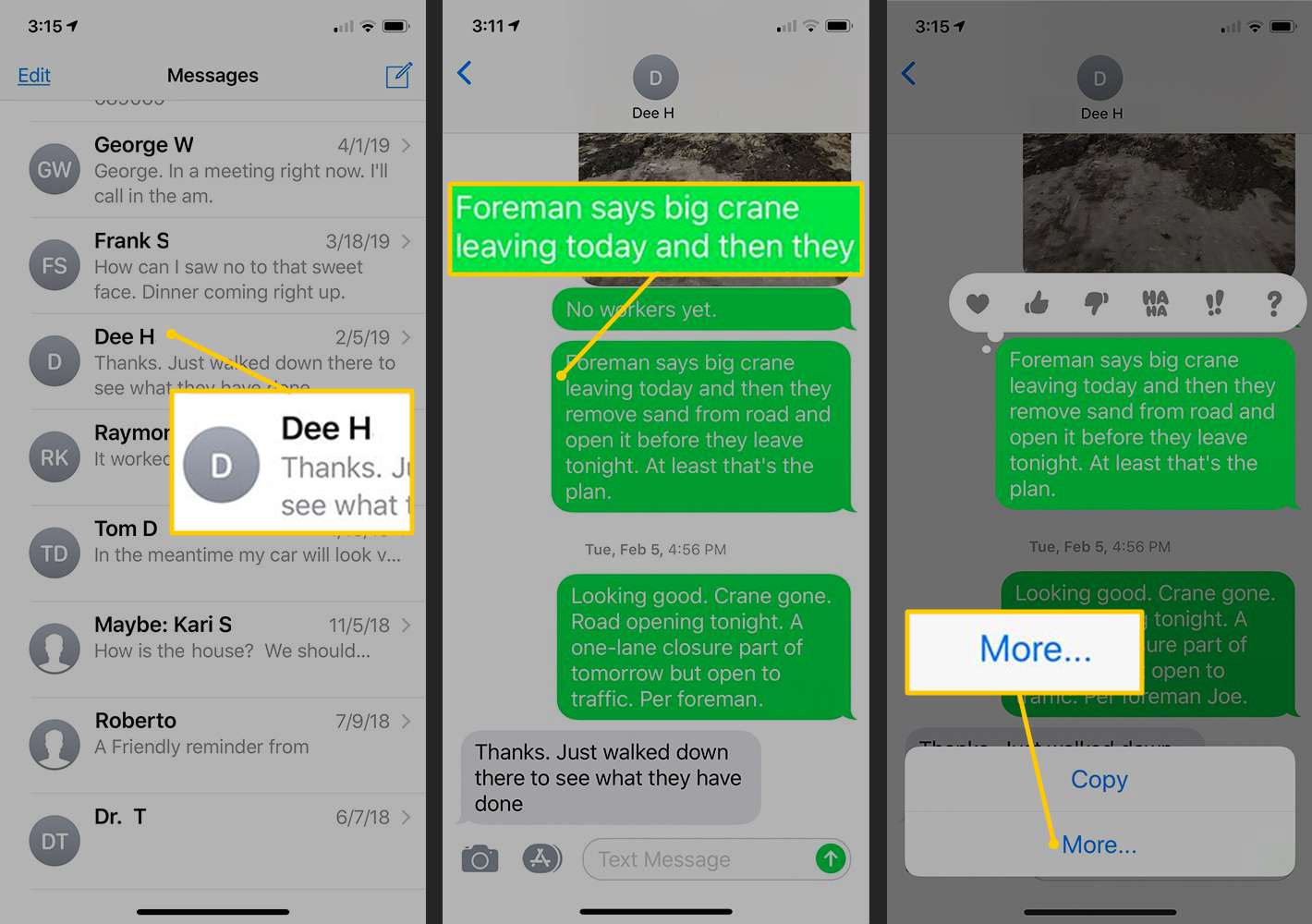
Are you constantly receiving important text messages on your Android device that you need to forward to someone else? Whether it’s sharing a funny conversation with a friend or forwarding important information to a colleague, knowing how to forward text messages on your Android phone can be a handy feature.
In this article, we will guide you through the process of forwarding text messages step by step. We will explore various methods, including built-in messaging apps and third-party applications, giving you the flexibility to choose the one that suits your needs the best. So, if you’re ready to learn how to efficiently forward text messages on your Android device, let’s dive into the details!
Inside This Article
- Method 1: Using the Default Messaging App
- Method 2: Using Third-Party Messaging Apps
- Method 3: Using the Share Feature
- Method 4: Using SMS Forwarding Apps
- Conclusion
- FAQs
Method 1: Using the Default Messaging App
One of the easiest ways to forward text messages on an Android device is by using the default messaging app. Most Android devices come pre-installed with a messaging app that allows you to send and receive text messages.
To forward a text message using the default messaging app, follow these steps:
- Open the messaging app on your Android device.
- Locate the text message you want to forward.
- Long-press on the message until a menu appears.
- Select the “Forward” option from the menu.
- Enter the recipient’s contact information in the “To” field.
- Review the message and make any necessary changes.
- Press the send button to forward the message.
By following these simple steps, you can easily forward text messages to another person using the default messaging app on your Android device.
Method 2: Using Third-Party Messaging Apps
When it comes to forwarding text messages on your Android device, using third-party messaging apps can be a great option. These apps provide advanced features and customization options that can simplify the process of forwarding messages. Let’s explore how you can utilize third-party messaging apps to forward text messages.
1. Choose a Reliable Third-Party Messaging App:
Start by selecting a reputable and reliable messaging app from the Google Play Store. Popular messaging apps like WhatsApp, Telegram, or Signal offer seamless text message forwarding capabilities along with a host of other features.
2. Install and Set Up the Chosen App:
After downloading and installing the third-party messaging app on your Android device, follow the app’s setup process to create an account or log in with your existing credentials. Ensure that you grant the necessary permissions for the app to access your messages.
3. Import Text Messages:
Once you have set up the app, you may have the option to import your existing text messages from your default messaging app. This will allow you to view and forward your text messages within the new messaging app interface.
4. Find the Forwarding Feature:
Within the third-party messaging app, navigate to the conversation or thread that contains the text message you want to forward. Look for the forwarding feature, which is usually represented by an arrow or an icon indicating the ability to share or forward the message.
5. Select the Message and Forward:
Tap on the text message you want to forward and choose the forward option from the available menu items. This will prompt you to select a contact or enter a phone number to send the forwarded message to. You can choose to forward the message to one person or multiple recipients.
6. Customize the Forwarded Message:
Some third-party messaging apps allow you to add additional text, emojis, or media to the forwarded message before sending it. Take advantage of these customization options to personalize the message or provide additional context if needed.
7. Send the Forwarded Message:
Once you have finalized the forwarded message’s content and recipient(s), tap the send button to forward the text message. The message will be delivered to the selected contact(s) using the third-party messaging app’s infrastructure.
Using third-party messaging apps can offer a seamless and feature-rich experience when it comes to forwarding text messages on Android. Explore different apps and find the one that best suits your needs, allowing you to efficiently forward messages with ease.
Method 3: Using the Share Feature
Another simple way to forward text messages on Android is by using the Share feature. Many apps on your Android device have a Share option that allows you to send content to other apps or contacts. With this method, you can easily forward text messages to anyone without the need for a specific messaging app or additional tools.
To forward a text message using the Share feature:
- Open the messaging app where the text message you want to forward is located.
- Find the specific text message you wish to share and long-press on it. This action will bring up a menu with various options.
- Select the “Share” option from the menu. This will open a list of apps and contacts you can share the message with.
- Choose the desired method of sharing, such as selecting a messaging app, email, or a specific contact.
- Once you’ve selected your desired option, follow the necessary steps to complete the forwarding process.
By using the Share feature, you have the flexibility to forward text messages to multiple platforms and individuals, giving you more control over who receives the forwarded message.
This method is particularly useful when you want to share a text message with someone who may not have the same messaging app as you or when you want to store a copy of the message in another app for future reference.
Note: The steps outlined above may vary slightly depending on the specific Android device you are using and the messaging app you have installed. However, the general principle of using the Share feature remains the same.
Method 4: Using SMS Forwarding Apps
If you’re looking for an efficient and convenient way to forward text messages on your Android device, using SMS forwarding apps can be a great solution. These apps are specifically designed to help you easily forward your SMS messages to another contact or device, saving you time and effort.
There are several SMS forwarding apps available on the Google Play Store that offer a variety of features and functionality. One popular option is the “SMS Forwarder” app, which allows you to set up rules and conditions to automatically forward specific messages to designated contacts or email addresses.
To get started with SMS forwarding apps, follow these steps:
- Open the Google Play Store on your Android device and search for SMS forwarding apps.
- Select an app that suits your needs and read the user reviews to ensure it has positive feedback.
- Download and install the app on your device.
- Launch the app and grant any necessary permissions.
- Set up the forwarding rules according to your preferences. You can specify keywords, contacts, or phone numbers that trigger the forwarding process.
- Enter the contact or email address where you want the messages to be forwarded.
- Save the settings, and the app will start forwarding the specified messages automatically.
By using SMS forwarding apps, you can easily forward important messages to your colleagues, family members, or other devices without the need for manual forwarding. These apps can be particularly useful for individuals who receive a high volume of text messages or need to keep multiple devices in sync.
It’s important to note that while SMS forwarding apps can be helpful, it’s essential to choose a reliable and secure app from a trusted developer. Make sure to read the app’s permissions and privacy policy to ensure your data is protected.
With the convenience and automation provided by SMS forwarding apps, you can streamline your texting experience on your Android device and efficiently manage your text message communication.
Conclusion
In conclusion, forwarding text messages on Android devices is a simple and convenient feature that allows you to easily share information with others. Whether you’re passing on important details, sharing a funny joke, or forwarding a meaningful message, the process is quick and straightforward. Through the native messaging app or third-party applications, you can effortlessly forward text messages to individuals or groups, ensuring efficient communication.
Remember to always respect the privacy and consent of others before forwarding any private messages. Additionally, be mindful of any potential legal implications when forwarding sensitive or confidential information. With the ability to forward text messages, Android devices provide a versatile and user-friendly platform for sharing and disseminating information effectively.
So go ahead and explore the various methods of forwarding text messages on your Android device. Unlock the power of seamless communication and effortlessly share the messages that matter to you.
FAQs
1. Can I forward text messages on my Android device?
Yes, you can easily forward text messages on your Android device. It’s a convenient feature that allows you to share important messages with others effortlessly.
2. How do I forward a text message on my Android phone?
To forward a text message on your Android phone, follow these steps:
- Open the messaging app on your device.
- Locate the conversation containing the text message you want to forward.
- Tap and hold the message until a menu appears.
- Select the “Forward” option.
- Choose the recipient you want to forward the message to.
- Add any additional comments if desired.
- Tap the send button to forward the message.
3. Can I forward multiple text messages at once on Android?
Unfortunately, Android does not provide a built-in option to forward multiple text messages at once. You’ll need to individually forward each message if you want to share them with others.
4. Are there any limitations when forwarding text messages on Android?
When forwarding text messages on Android, it’s important to note a few limitations:
- You can only forward text messages that are saved in your messaging app.
- Some messages from special services, like verification codes, may not be forwarded.
- If the message contains multimedia elements, like images or videos, they may not appear in the forwarded message depending on the recipient’s device and messaging app.
5. Is there a way to automatically forward text messages on Android?
Yes, some Android devices offer the option to automatically forward text messages. However, this feature may vary depending on your device and the messaging app you are using. Check your device settings or explore the messaging app’s menu to see if this feature is available and how to set it up.
